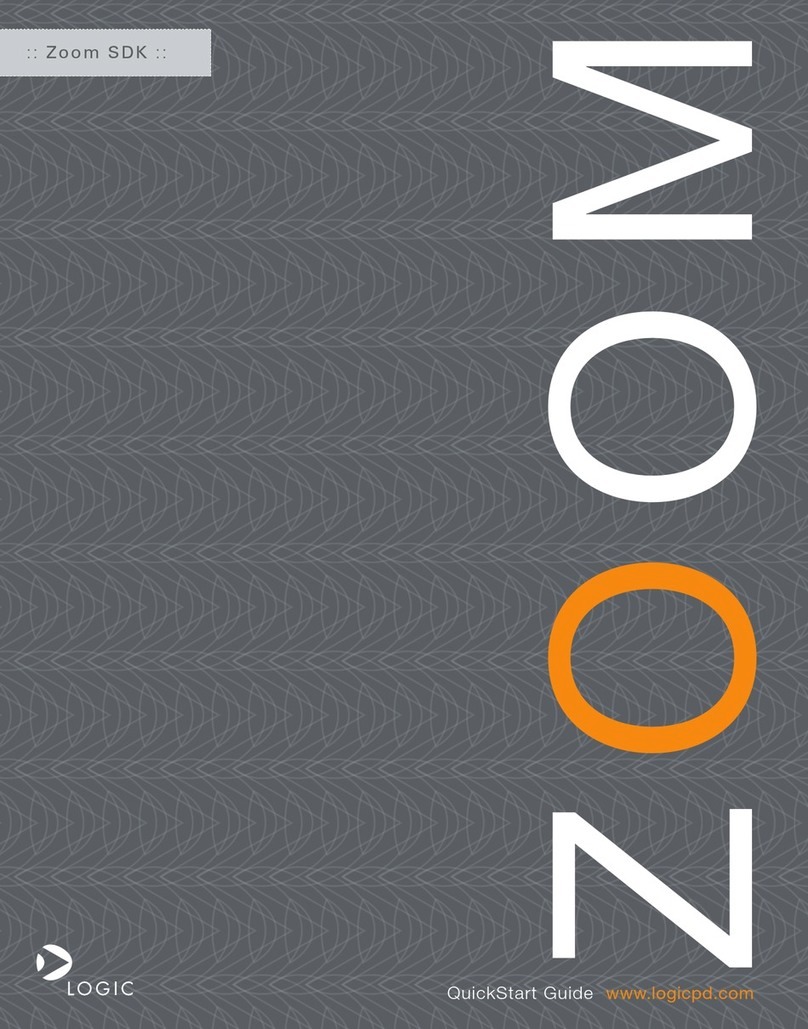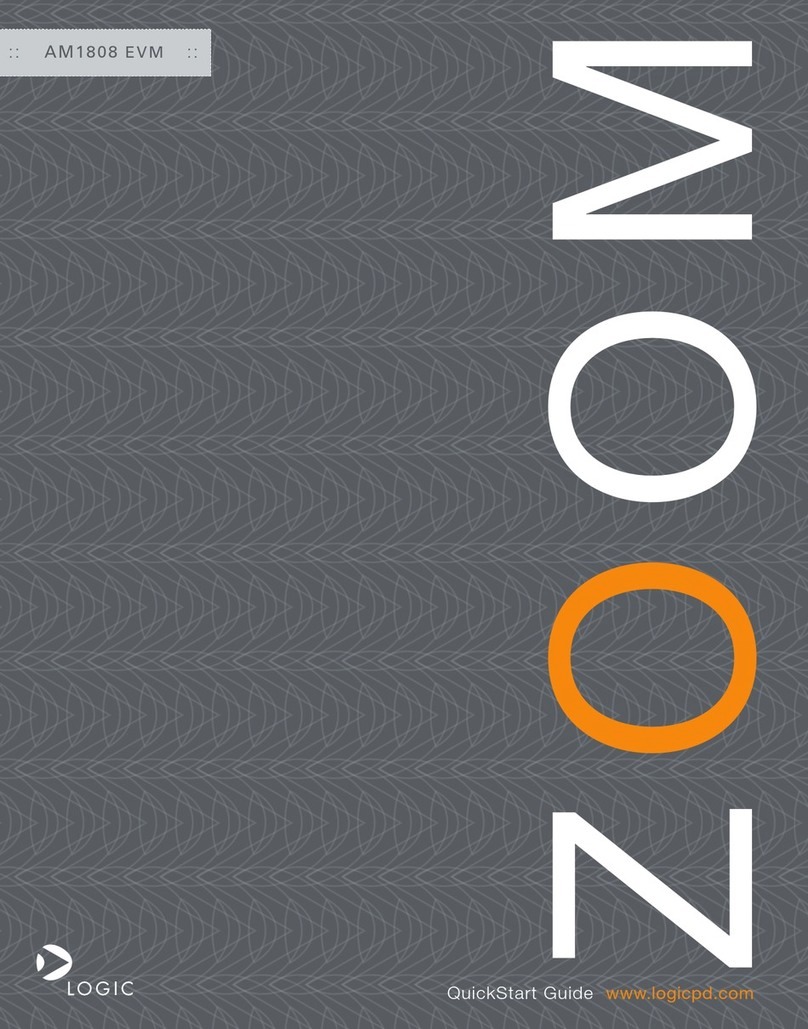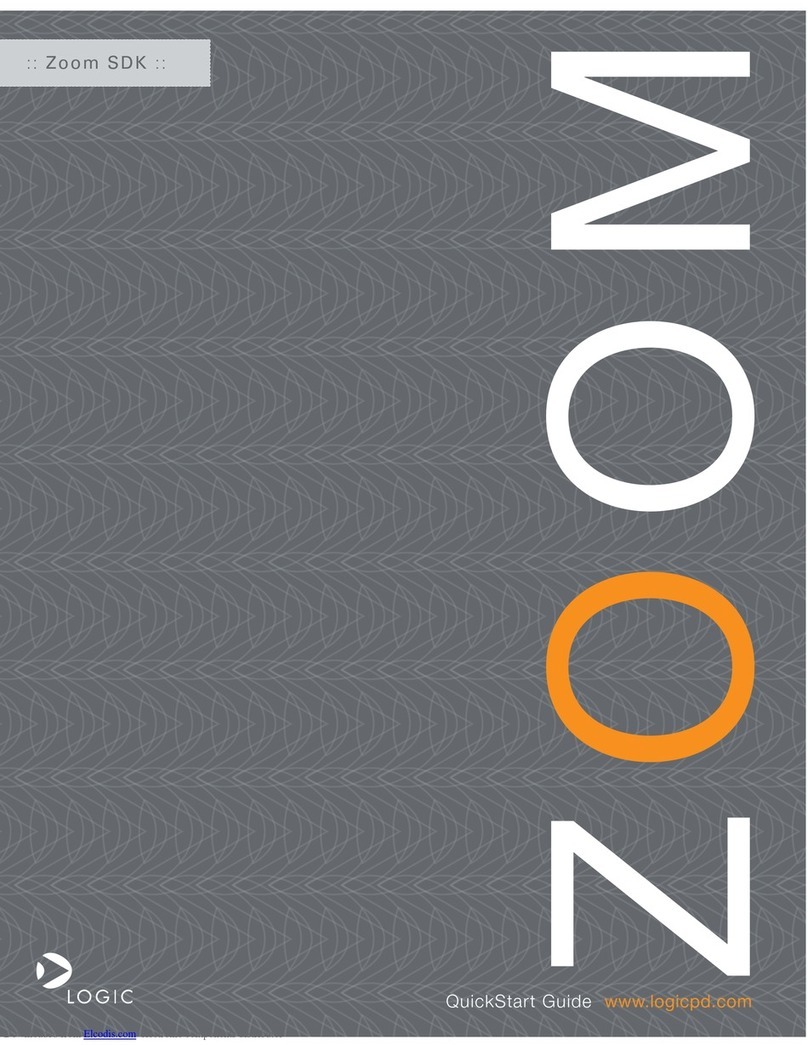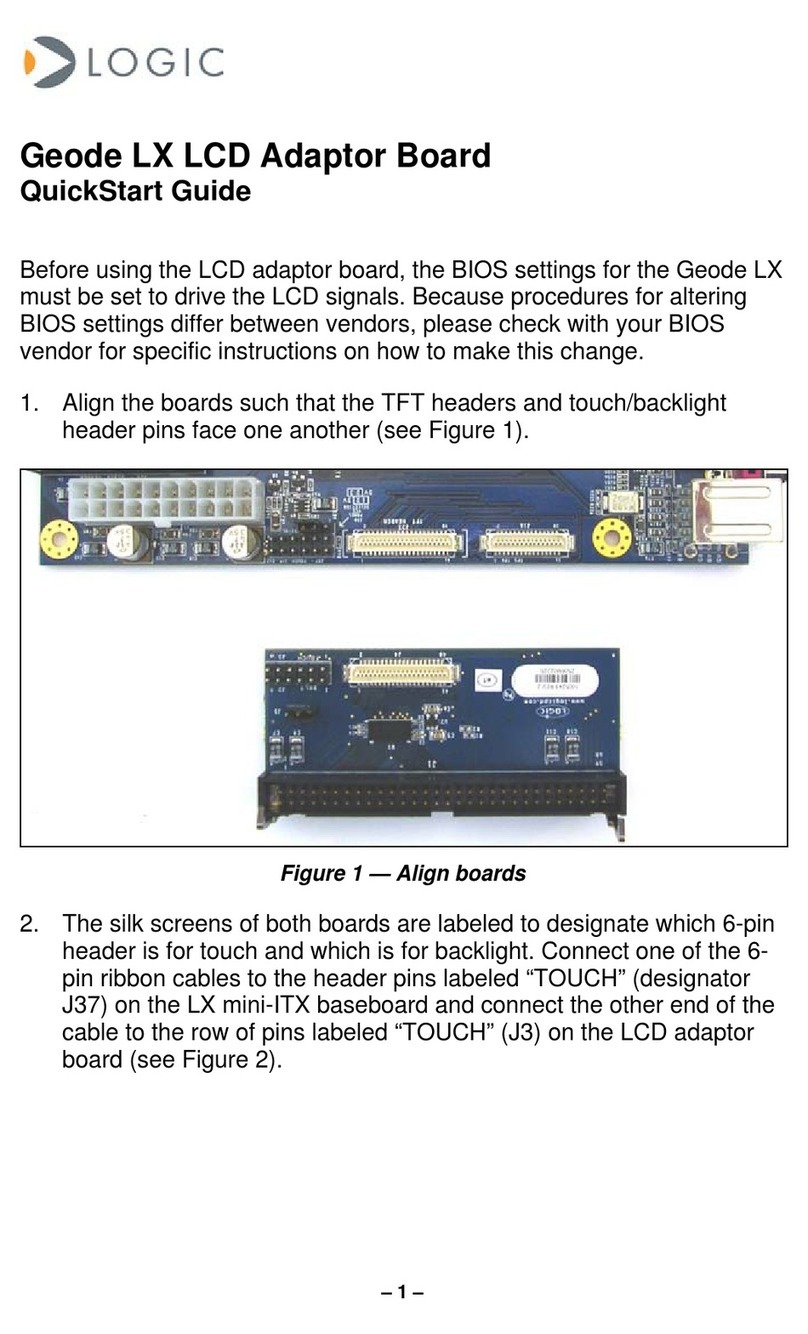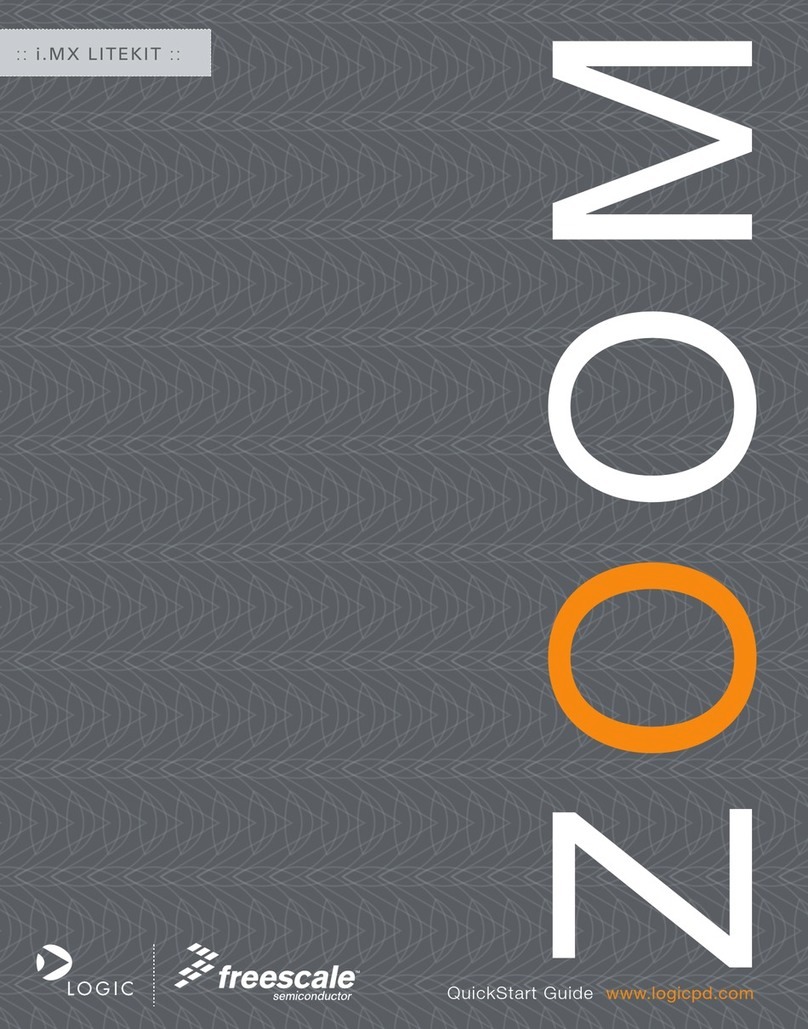ZOOM ColdFire SDK
QuickStart Guide 9
2.2 CD-ROM Content Highlights
Product Documentation
+Fire Engine and Zoom ColdFire SDK product briefs
+Bill of Materials (.pdf format) for Fire Engine and application baseboard1
+Schematics (.pdf format) for Fire Engine and application baseboard1
+Fire Engine Hardware Specification
+Zoom ColdFire SDK Development Kit User’s Manual
+LogicLoader User’s Manual
+LogicLoader User’s Manual Addendum1
+MCF5329/73 Reference Manuals available for download from Freescale’s website
http://www.freescale.com/coldfire
Software Development Tools (Refer to each tool’s readme file for instructions)
+Tera Term
+Cygwin1
+GNU cross development toolchain1
+dBUG ROM monitor
+CF Flasher is available for download from http://www.freescale.com/coldfire
References, Resources, and Support
+FAQ, Technical Discussion Group
+How to get technical support (Ask a Question)
+Support Packages
Product Registration & Software Downloads
2.3 Development PC Requirements
General
+Windows® 2000 or later host PC with access to the Internet
+Pentium® processor or equivalent
+64 MB RAM minimum
+1 GB free hard disk space
+115200 baud capable RS-232 port (COM port)
+Tera Term serial emulation program (or equivalent)
+USB port to utilize BDM interface
1. Available as downloads from Logic’s website. Please create an account to access and receive notifica-
tion of the latest updates to these documents: https://www.logicpd.com/auth/.