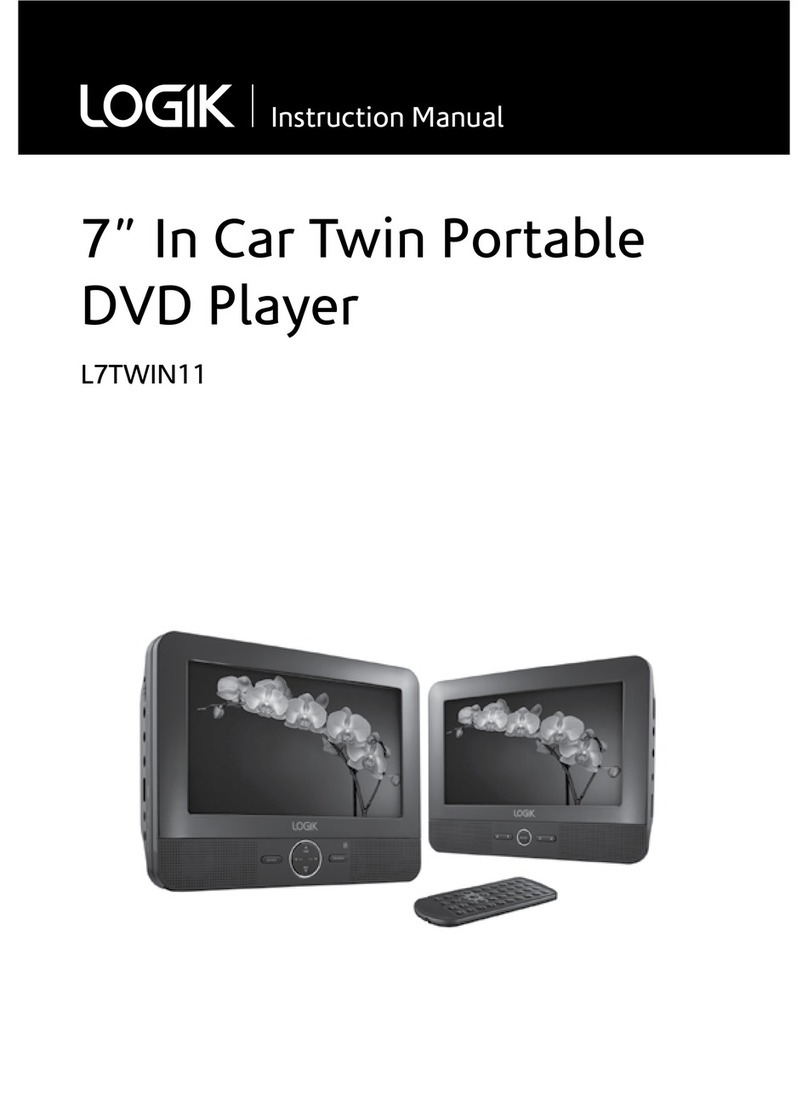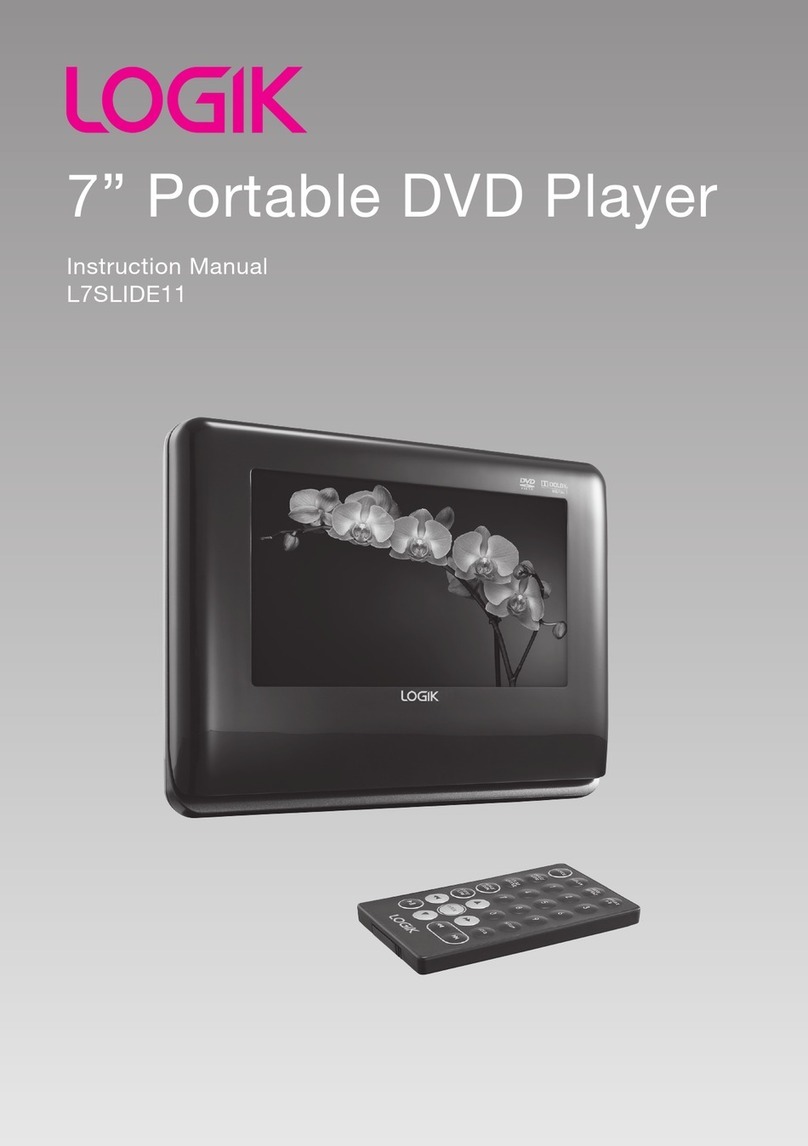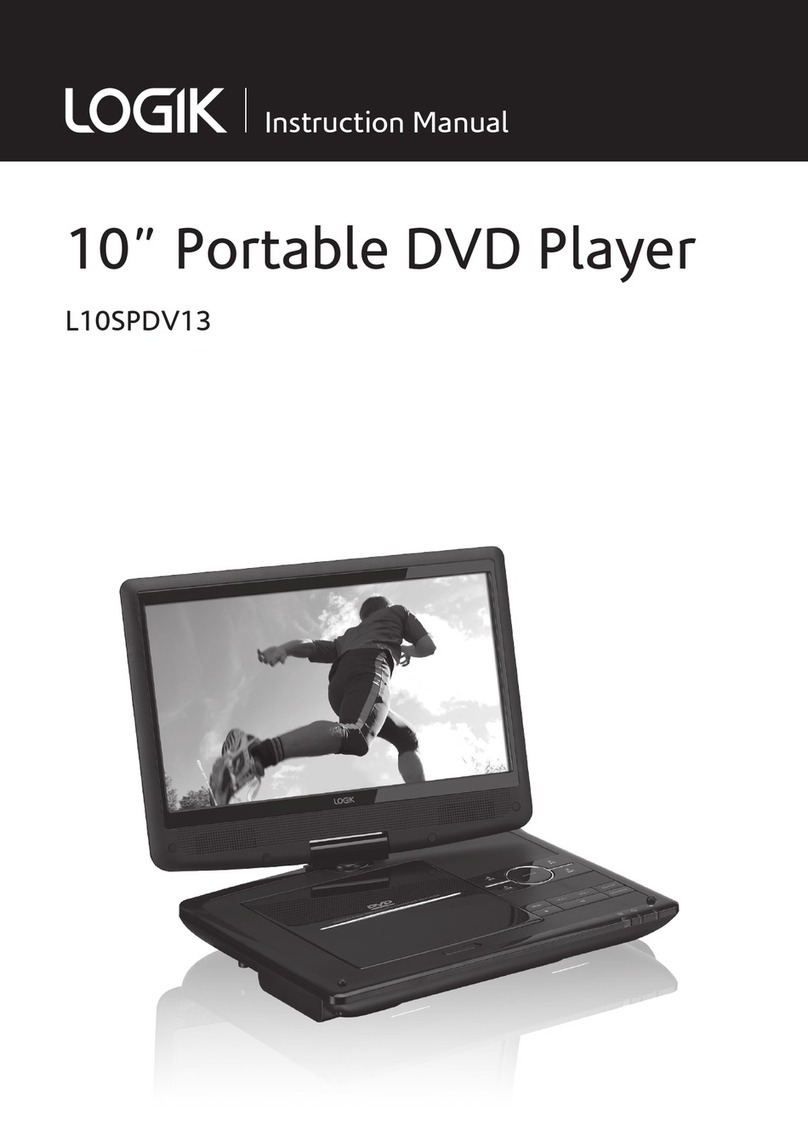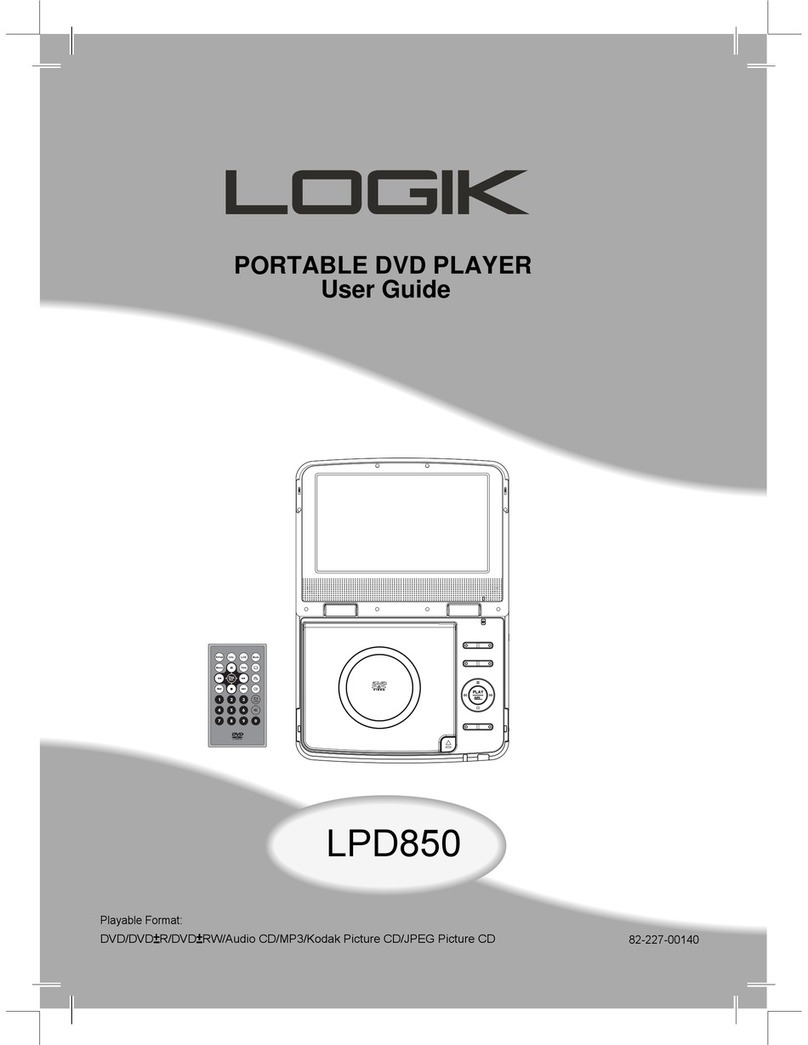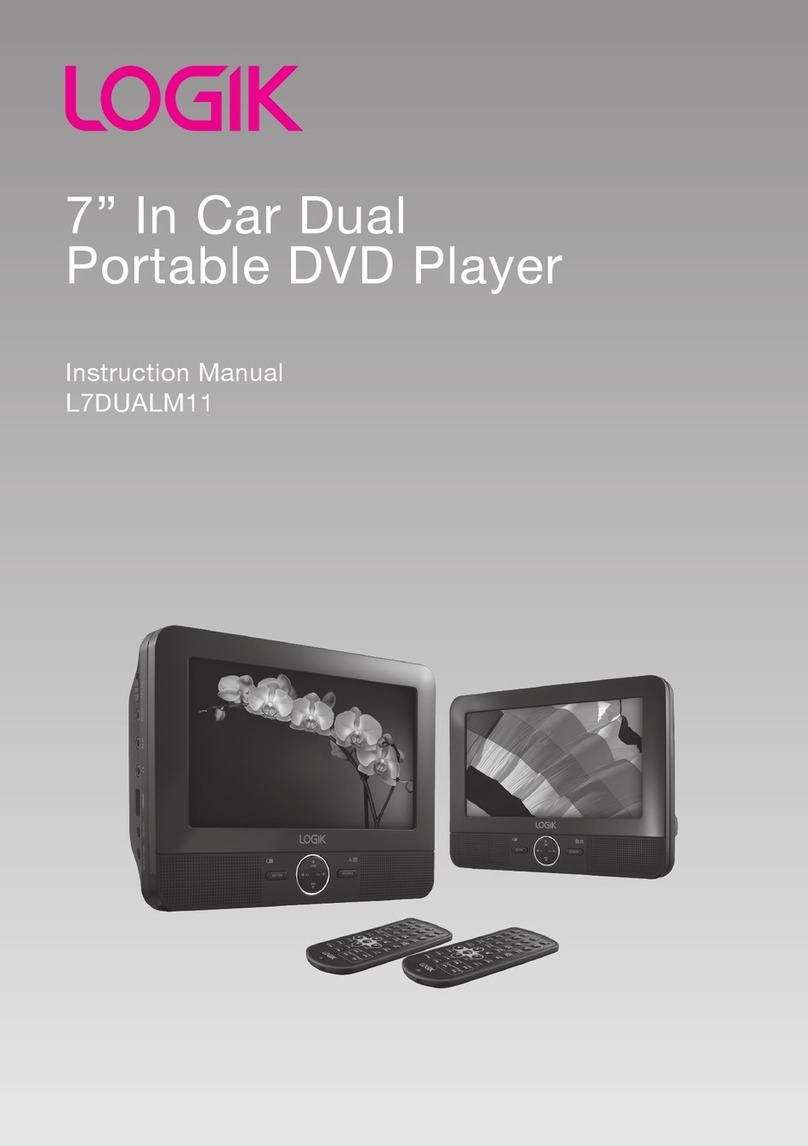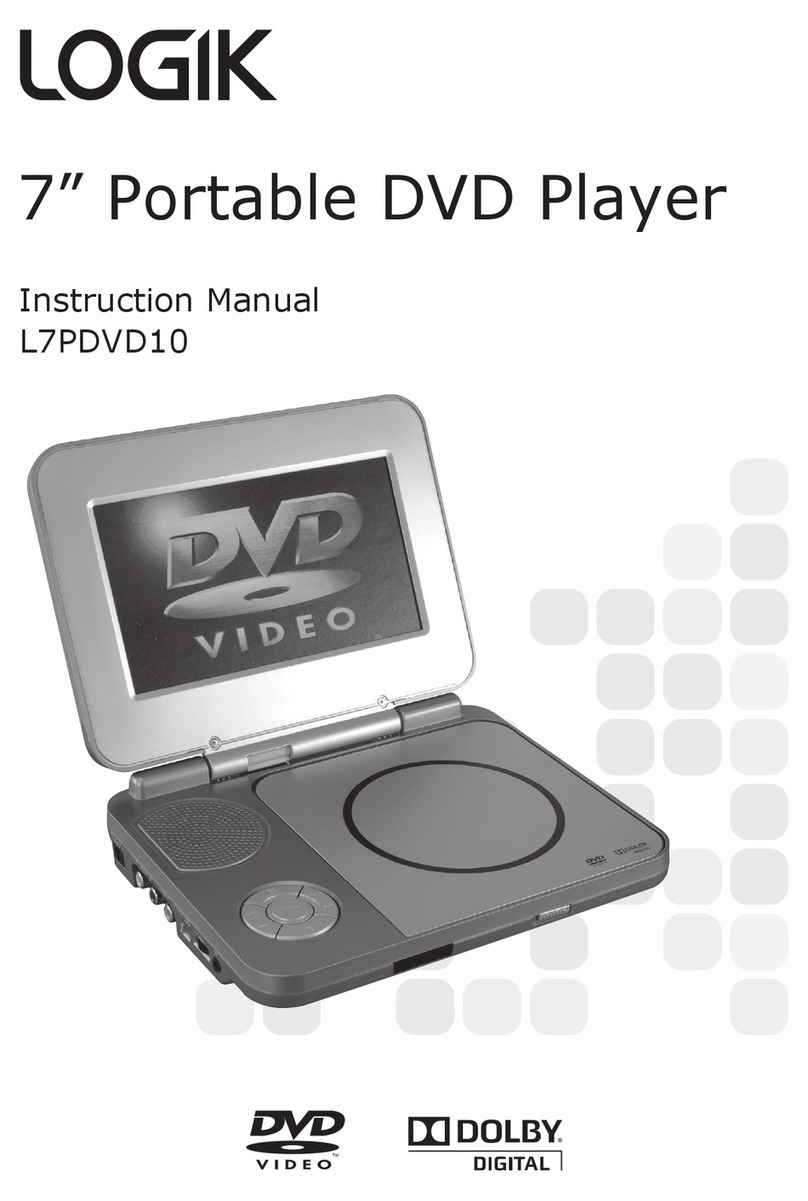6
Earphones
• Listening to loud sounds for
prolonged periods of time may
permanently damage your hearing.
• Before putting on earphones, turn the
volume down then put the earphones on
and slowly increase the volume until you
reach a comfortable listening level.
Built-in Battery Care
• Your product is powered by a built-in
rechargeable battery.
• The battery can be charged and discharged
hundreds of times, but will eventually wear
out.
• Unplug the charger from the electrical plug
and the product when not in use.
• Do not leave a fully charged battery
connected to a charger, since overcharging
may shorten its lifetime.
• If left unused, a fully charged battery will
lose its charge over time.
• Leaving the product in hot or cold places,
such as in a closed car in the summer and
winter conditions, will reduce the capacity
and lifetime of the battery.
• Always try to keep your device in a cool,
moisture-free environment that’s less
than 32°C. A product with a hot or cold
battery may not work temporarily, even
when the battery is fully charged. Battery
performance is particularly limited in
temperatures well below freezing.
• If you plan to store your device for longer
than six months, charge the battery for an
hour every six months to keep it fresh.
• The unit should be fully recharged after
using the device each time. This will keep
the health of the battery.
Batteries
• Batteries used in the unit are easily
swallowed by young children and this is
dangerous.
• Keep loose batteries away from young
children and make sure that the battery
holder tray is secure in the unit. Seek
medical advice if you believe
a cell has been swallowed.
• Please dispose of batteries correctly by
following the guidance in this manual.
• Do not expose the battery to direct
sunlight or sources of excessive heat.
• Attention should be drawn to the
environmental aspects of battery disposal.
Supervision
• Children should be supervised to ensure
that they do not play with the unit.
• Never let anyone especially children push
anything into the holes, slots or any other
openings in the case - this could result in a
fatal electric shock.
Class 1 Laser Product
• This unit utilises a
laser. Use of controls,
adjustments or
performance of
procedures other than those specied
herein may result in hazardous radiation
exposure.
• Before moving the unit, ensure the disc
tray is empty.
• Always remove the disc when the unit is
not in use.
• Failure to do so will risk severely damaging
the disc and the unit.
• Do not stack devices; heat from other
devices may aect the performance of the
unit.
CAUTION
RISK OF ELECTRIC SHOCK
DO NOT OPEN
The lightning ash with arrowhead
symbol, within an equilateral triangle, is
intended to alert the user to the
presence of uninsulated“dangerous
voltage” within the unit’s enclosure that
may be of sucient magnitude to
constitute a risk of electric shock.
The exclamation point within an
equilateral triangle is intended to alert
the user to the presence of important
operating and maintenance (servicing)
instructions in the manual
accompanying the unit.
Service
• To reduce the risk of electric shock, do not
remove screws. The unit does not contain
any user-serviceable parts. Please leave all
maintenance work to qualied personnel.
• Do not open any xed covers as this may
expose dangerous voltages.
Maintenance
• Ensure to unplug the unit from the power
supply before cleaning.
• Do not use any type of abrasive pad or
abrasive cleaning solutions as these may
damage the unit’s surface.
• Do not use liquids to clean the unit.
CLASS 1
LASER PRODUCT
L7SPDVD16_IB_Final171221V6.indd 6 21/12/2017 3:13 PM