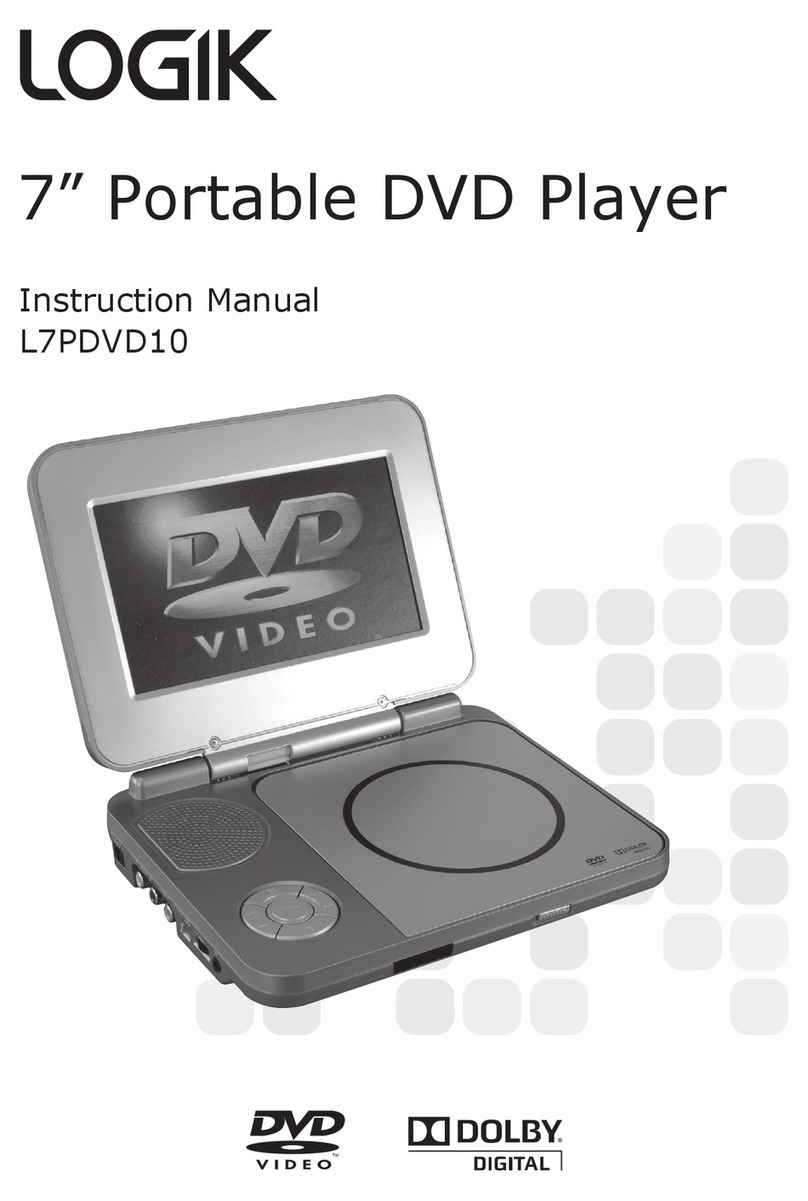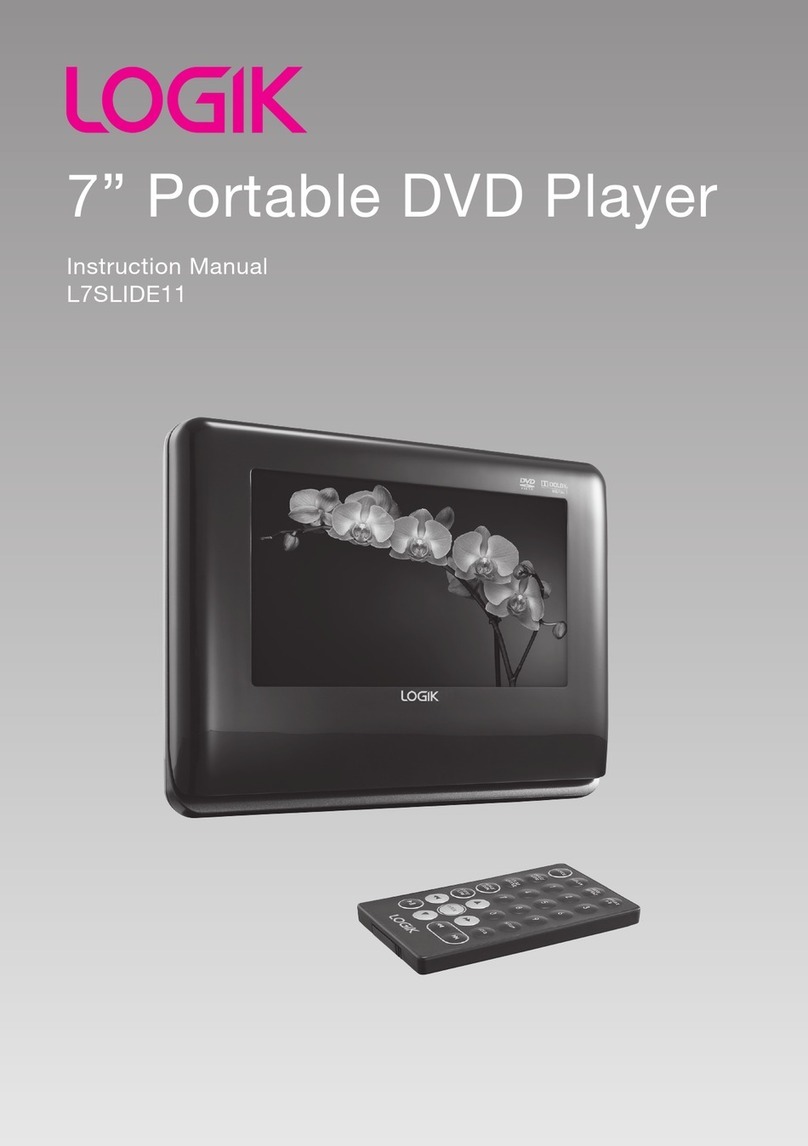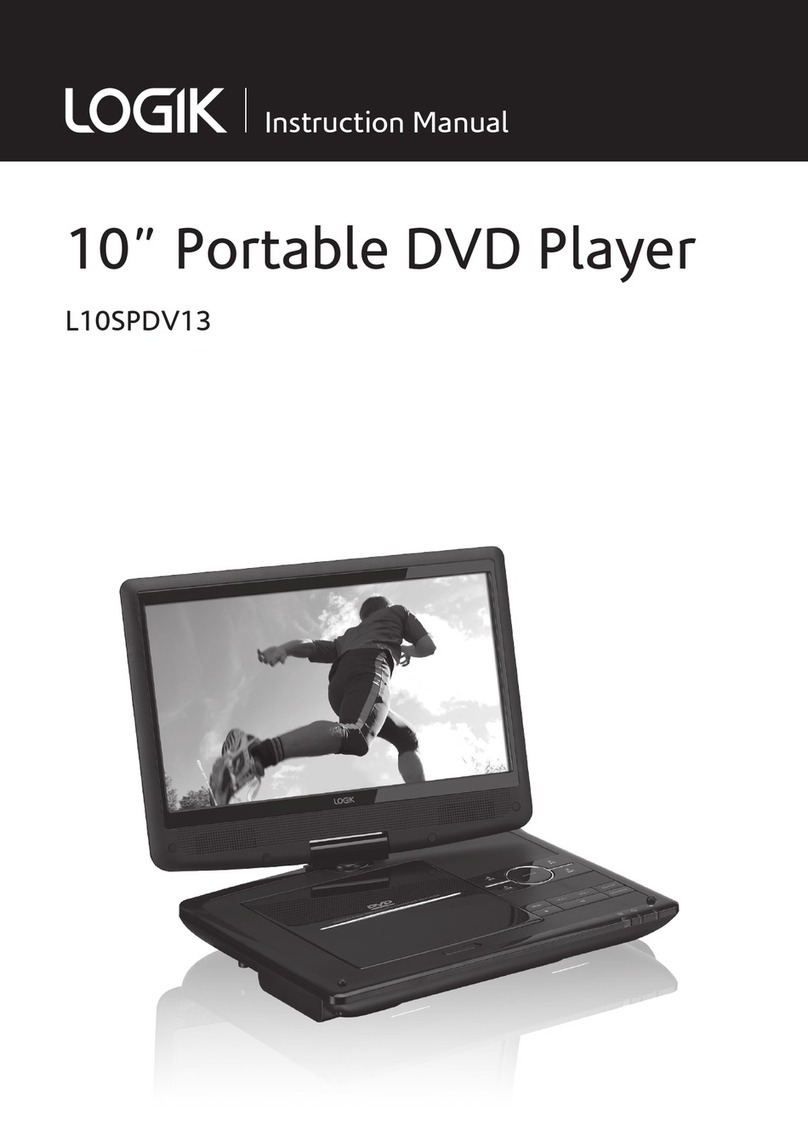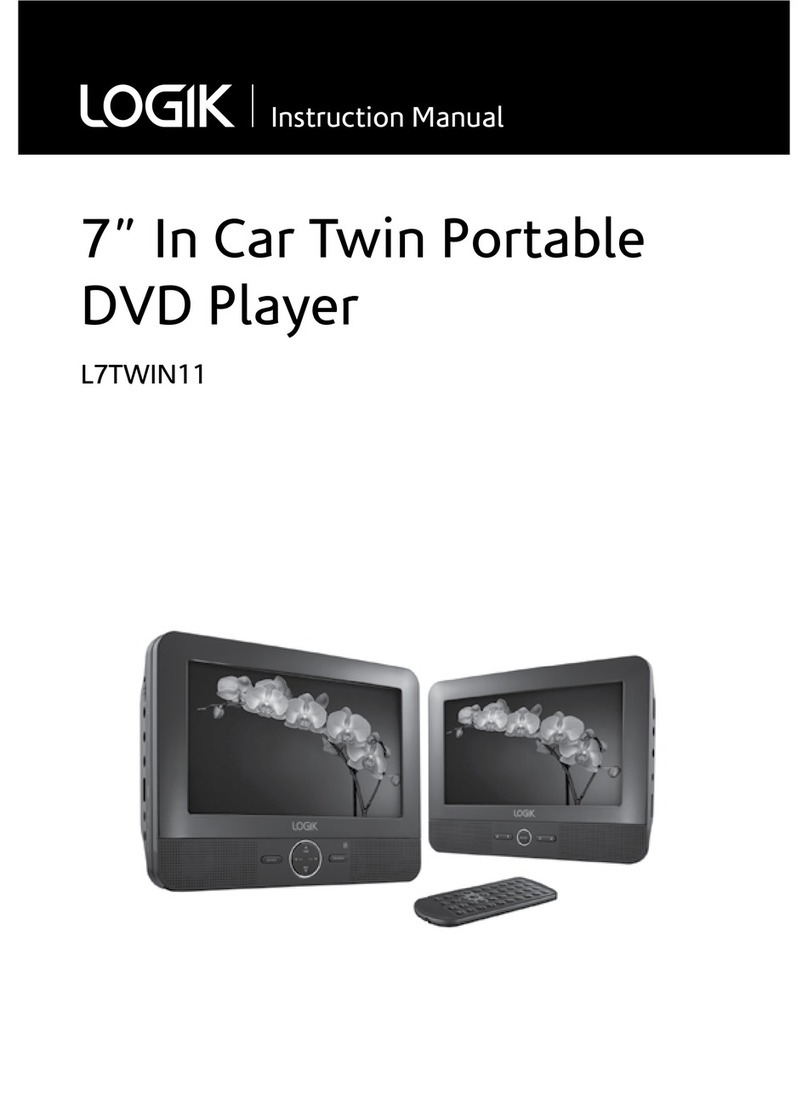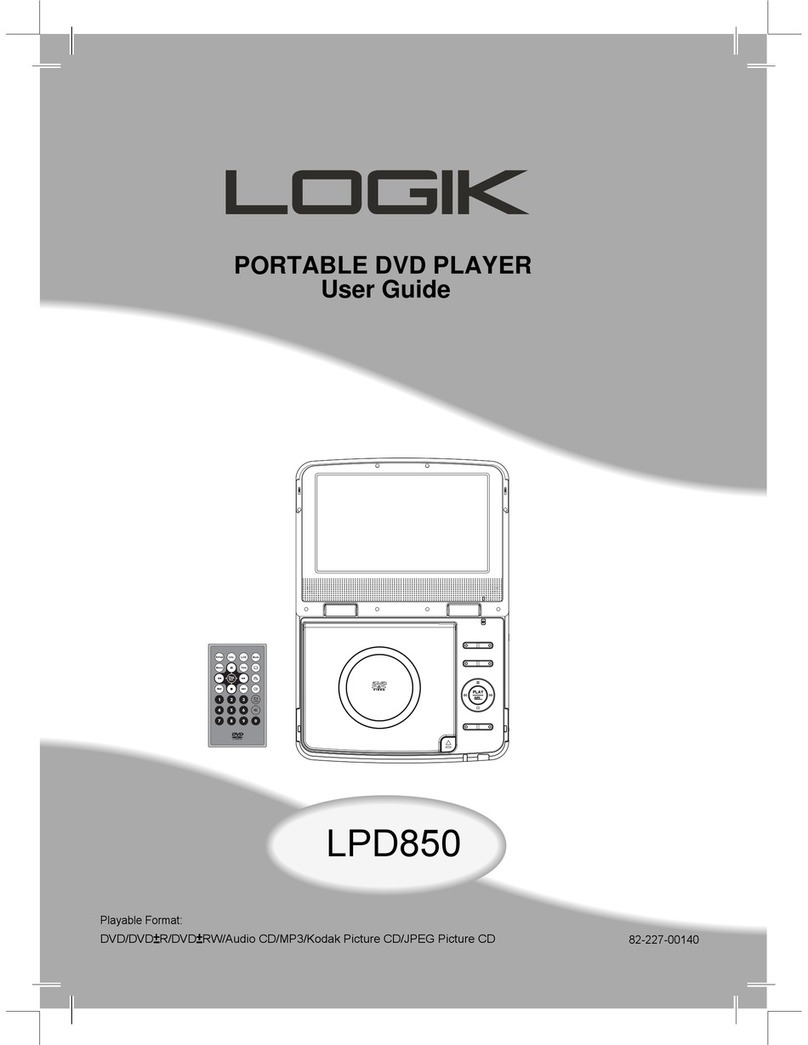Contents
Unpacking.....................................................................................................................5
Product Overview.........................................................................................................6
DVD Players A & B...............................................................................................................................6
Remote Controls A & B .................................................................................................7
Removing the Insulating Strips from the Remote Controls ......................................9
Battery Replacement for the Remote Control..................................................................... 9
Remote Control Operation Range............................................................................ 10
In-Car Use ................................................................................................................... 11
Using the DVD Players A and B Together (in-car use).........................................................11
Mounting the DVD in a Car .......................................................................................................... 12
Installation Guide ............................................................................................................................ 13
Using the DVD Players A and B Indoors................................................................... 14
Using the Mains Adapter (for indoor use)............................................................................... 14
Connections ............................................................................................................... 15
Connecting a TV (for the DVD Player Only)............................................................................ 15
Connecting a Stereo Receiver or Amplier ............................................................................15
Connecting to a Multi-channel Audio Receiver....................................................................16
Using Earphones.............................................................................................................................. 16
Using The Stand For Indoor Use ............................................................................... 17
Using an USB Device or/and SD/MS/MMC Card ...................................................................17
General Operation...........................................................................................................................17
Compatible Disc Types .............................................................................................. 18
Supported Formats.........................................................................................................................18
Region Code ...................................................................................................................................... 18
Turning On the DVD Player....................................................................................... 19
Basic Playback............................................................................................................ 19
Basic DVD Playback.........................................................................................................................19
DVD Playback on Both DVD Players..........................................................................................19
Playback Pausing .............................................................................................................................20
Selecting Chapter / Title time / Chapter time (for DVD) .................................................... 20
Selecting Disc GOTO / Track GOTO / Select Track (for CD) ................................................ 20
Stop Playback....................................................................................................................................20
Previous and Next............................................................................................................................ 20
Fast Forward and Fast Rewind .................................................................................................... 20
L7DUALM11_IB_121029_Michelle.indd 3 29/10/2012 4:40 PM