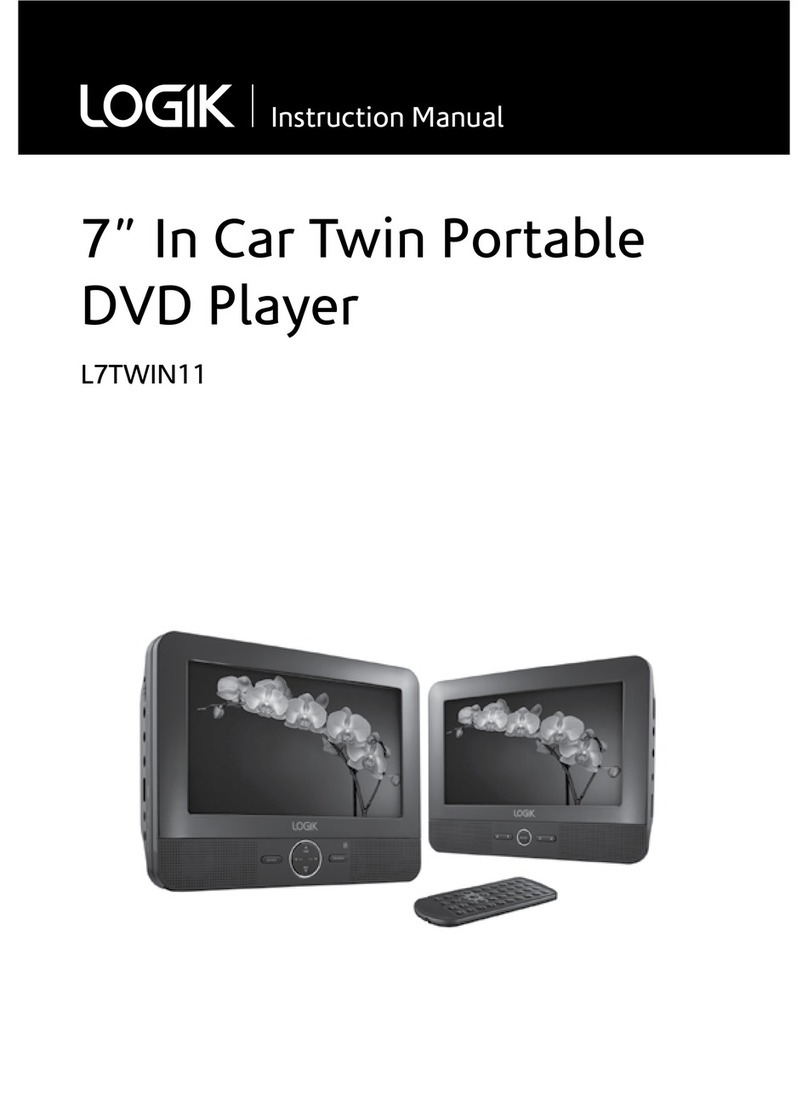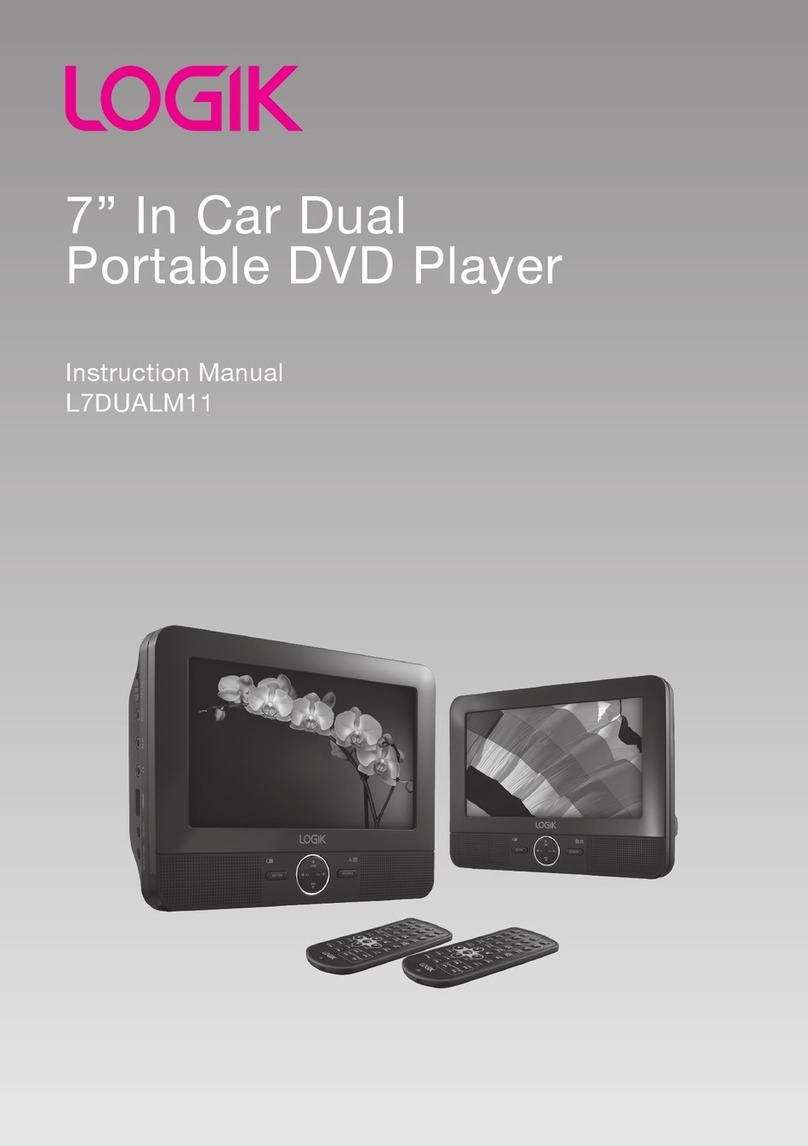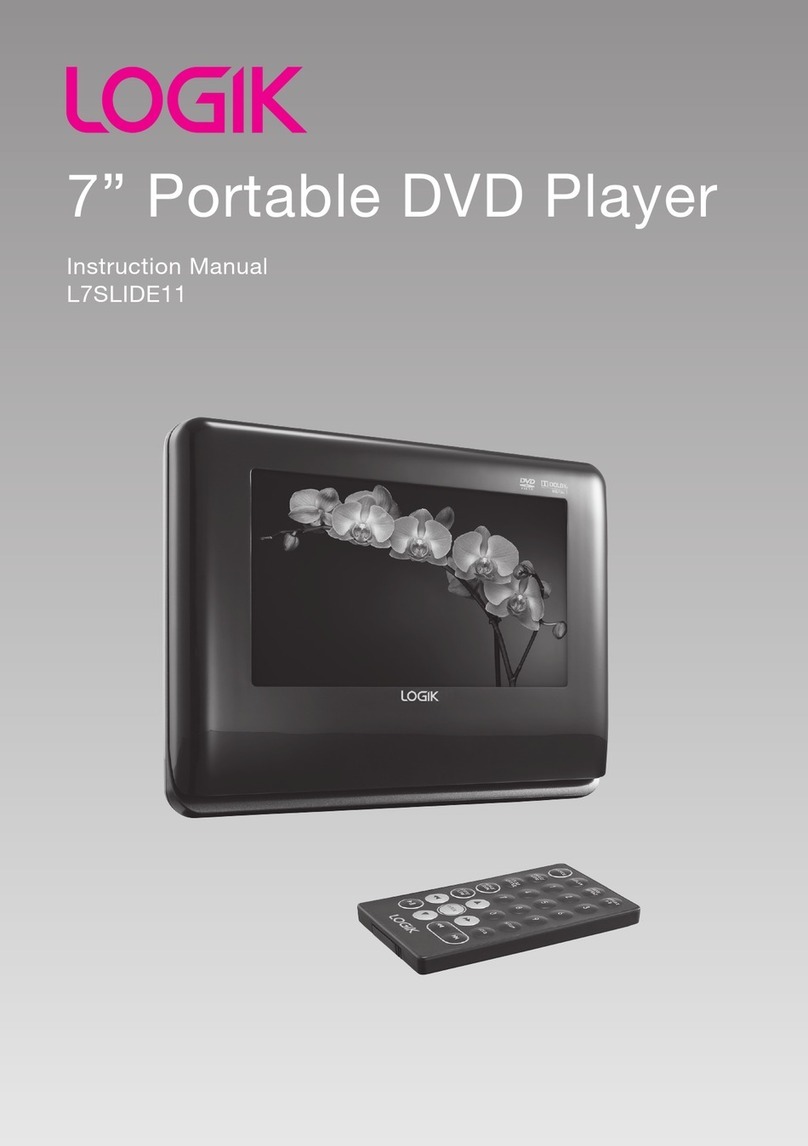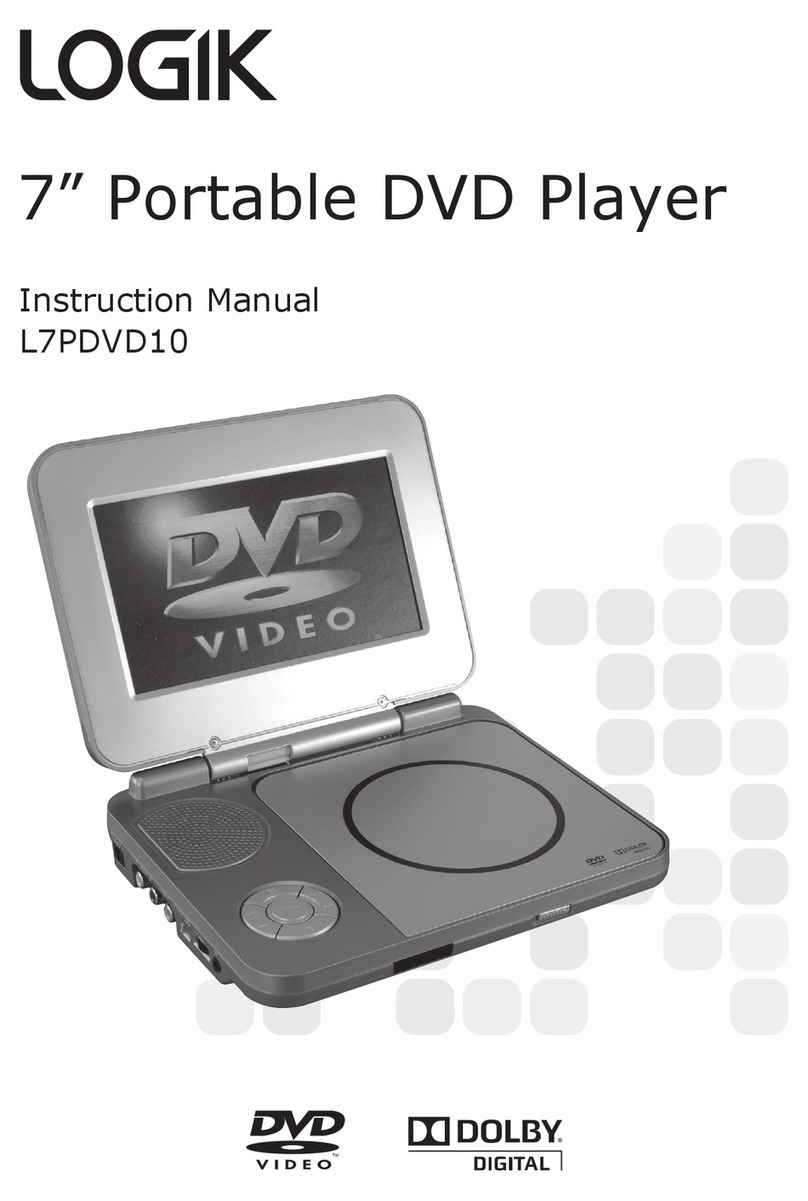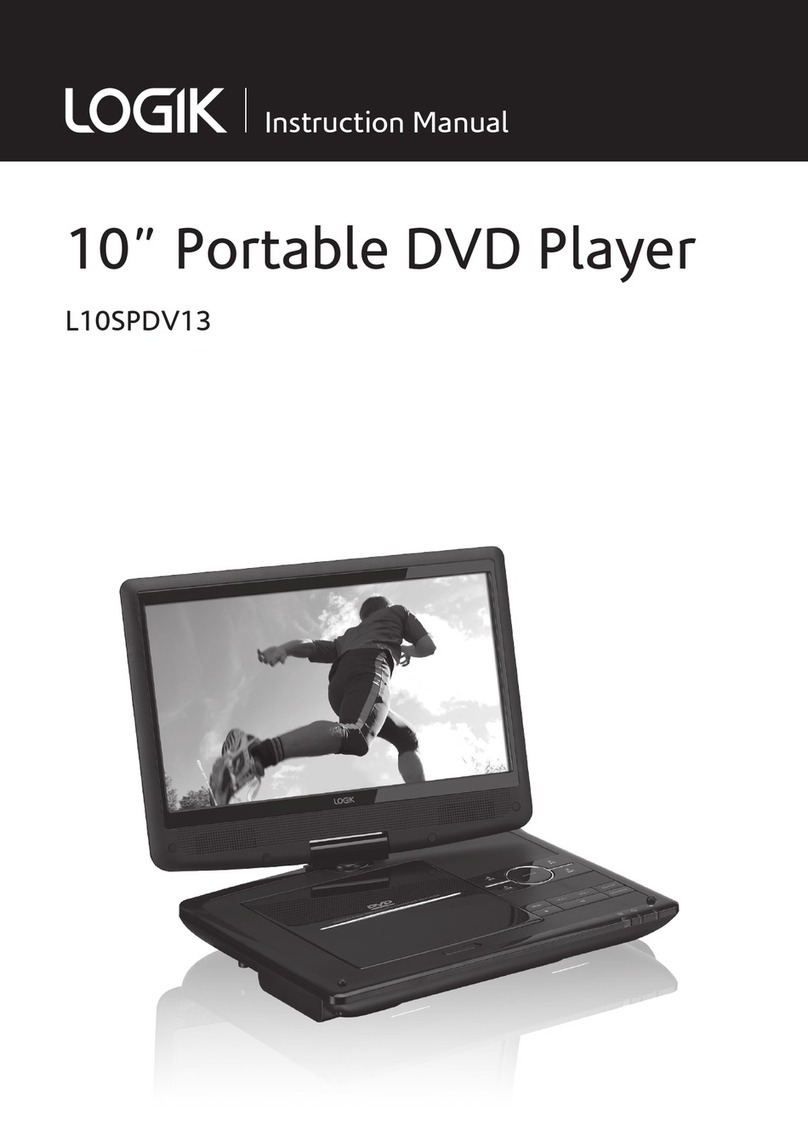2PORTABLE DVD PLAYER USER GUIDE
Contents
Usage and Safety Information ............ 3
Safety Warnings ............................. 6
Product Overview ...............................6
Remote Control............................7
Battery Pack.................................9
Connection...........................................10
CHATPER 1: DVD Playback ...............13
Basic DVD Playback ................................... 13
Stopping Playback and Returning to the Menu Screen
(If a Menu Screen is Available on the Disc) ..... 13
Stopping Playback ..................................... 13
Pausing Playback ...................................... 13
Frame Advance (Step) ..................................... 13
Fast Forward and Backward ........................ 13
Skipping a Chapter Ahead or Back ............ 13
Muting the Player ................................... 13
Repeating Viewing .................................... 14
Displaying Scene Information .................. 14
Changing Audio Soundtrack Language ...... 14
Changing Subtitle Languages ...................... 14
Viewing from Different Angles ................... 14
Using a DVD Menu ................................... 14
Using the Menu Function ............................. 14
CHAPTER2:Audio/MP3CDPlayback ...15
Basic Audio CDs Playback ..................... 15
Stopping Playback .................................... 15
Pausing Playback ............................... 15
Displaying Track Information ................. 15
Skipping a Track Ahead or Back ............ 15
CHAPTER 3: Picture CD Playback .... 16
Basic Picture CDs Playback ....................... 16
Stopping Playback .................................... 16
Pausing Playback ............................... 16
Rotating Pictures ..................................... 16
Viewing the Next or Previous Picture ........ 16
Thumbnail Function ....................................16
CHAPTER 4: MPEG-4 Playback ...... 17
Basic MPEG-4 Playback ............................ 17
Stopping Playback .................................... 17
Pausing Playback ..................................... 17
CHAPTER 5: OSD Setup ................. 18
Language Setup .............................. 18
- OSD Language ....................................... 18
- Audio Language ....................................... 18
- Subtitle Language ....................................... 18
- Menu Language ....................................... 18
Video Setup .......................................... 19
- Video Out ................................................... 19
- TV Type ....................................................... 19
System Setup ..................................... 20
- Screen Saver .............................................. 20
- Parental Control [DVD] ................................ 20
- Password [DVD] ......................................... 21
- Angle Mark ................................................ 21
- Default ......................................................... 22
CHAPTER 6: LCD Setup ................. 23
Panel Setting ............................................. 23
Color Setting ............................................. 23
Brightness Setting ........................................ 23
LCD Setting ................................................ 23
Troubleshooting ........................... 24
Disc Handling and Maintenance .... 25
Specifications ......................... 26