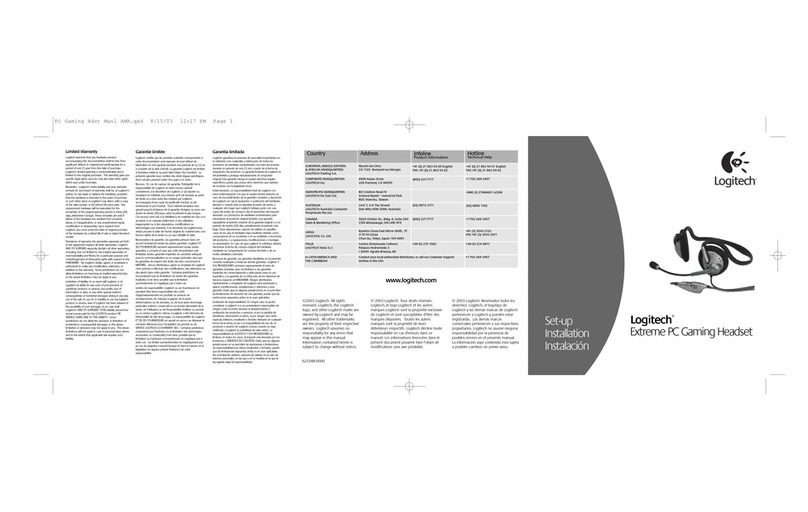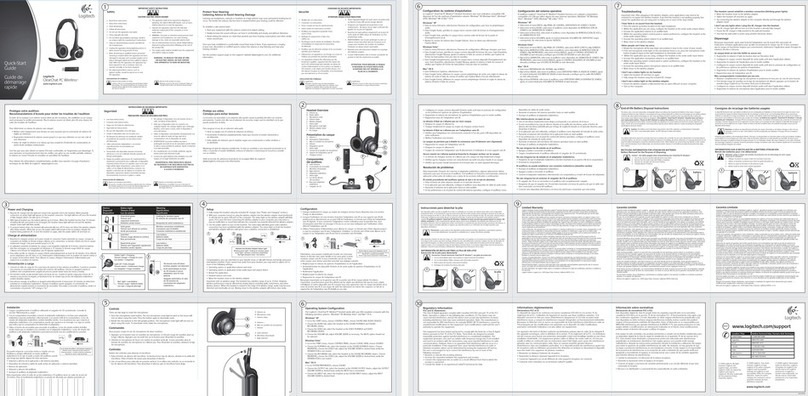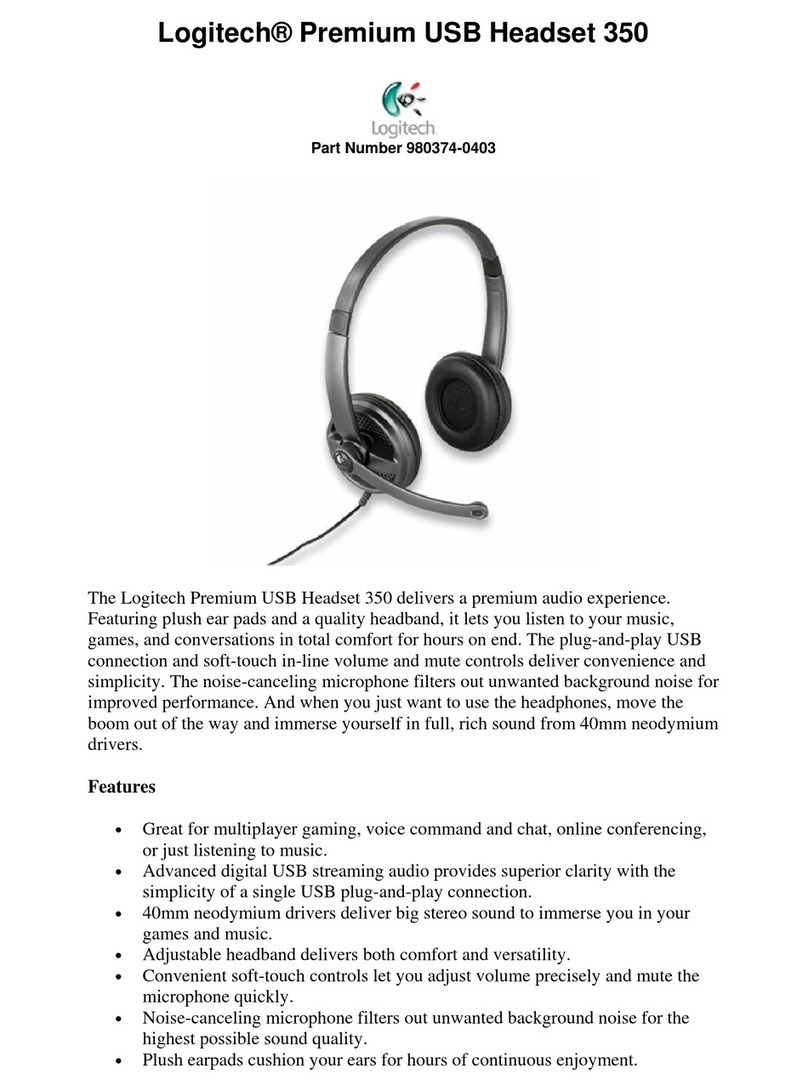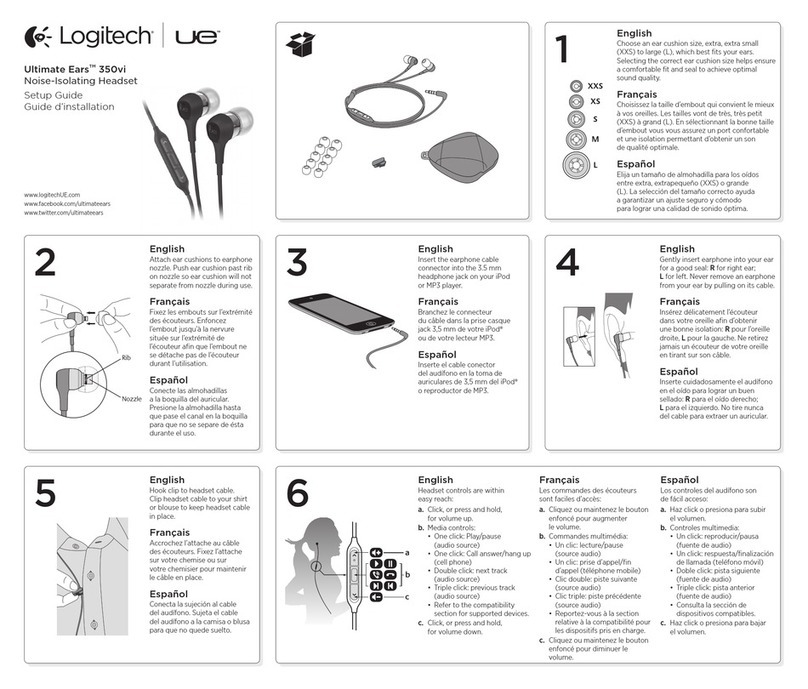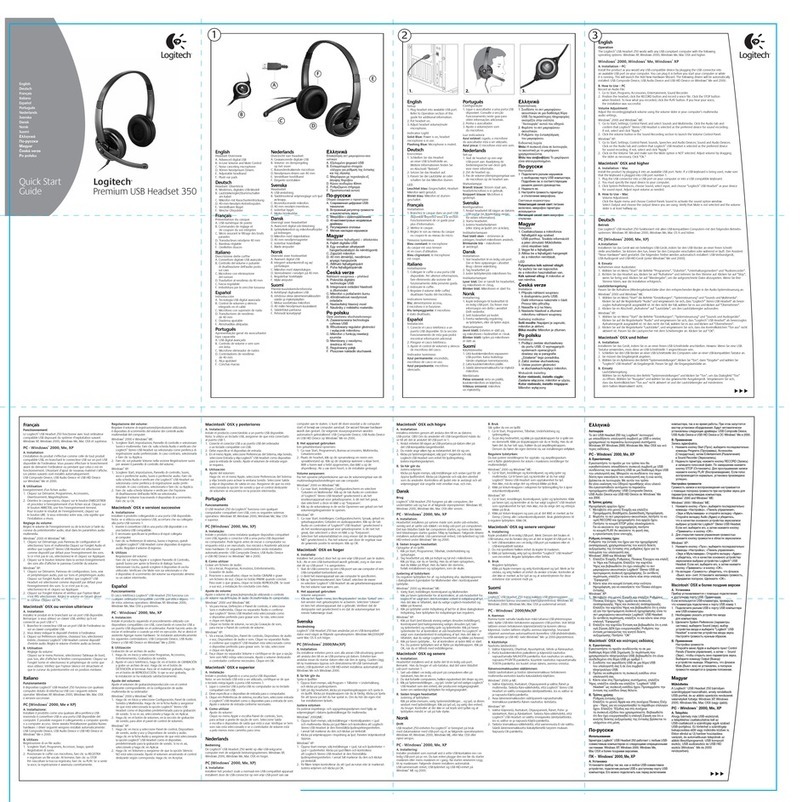www.logitech.com
English
Use your product
Listen to music or make an Internet call. If the headset does not work, make the headset
the default audio input/output device for your operating system.
Windows® Vista and Windows® 7
1. Go to Start > Control Panel > Sounds >
Playback Devices tab.
2. Choose Playback devices.
3. Choose “Logitech Wireless Headset”.
Click “Set Default,” and then click “OK”.
4. Select the Recording tab.
5. Choose “Logitech Wireless Headset”.
Click “Set Default,” and then click “OK”.
6. Restart your media application.
Windows® 8
1. From Start Menu, select Desktop tile
2. From Charms menu, select
Settings>Control Panel>Hardware
and Sound
3. Go to Sound>Playback tab
4. Choose “Logitech Wireless Headset H600.”
5. Click “Set Default,” and then click “OK.”
6. Select the Recording Tab.
7. Choose “Logitech Wireless Headset H600.”
8. Click “Set Default,” and then click “OK.”
Mac OS X
1. Open System Preferences.
2. Choose the Sound/Output tab.
3. Choose “Logitech Wireless Headset”.
4. Select the Input tab.
5. Choose “Logitech Wireless Headset”.
6. Close the window and restart your media
application.
Status light: Wireless indications
Blinking green Wireless not connected
Solid green Wireless connection made
The headset’s wireless range is 10 meters or 30 feet.
繁體中文
使用產品
聆聽音樂或撥打網路電話。如果耳機麥克風無法運作,請將它設定為您作業系統的預設音訊輸
入/輸出裝置。
Windows® Vista 及Windows® 7
1. 移至「開始」>「控制台」>「聲音」/「播
放裝置」索引標籤。
2. 選擇「播放裝置」。
3. 選擇「羅技無線耳機麥克風」。按一下「
設成預設值」,然後按一下「確定」。
4. 選取「錄音」索引標籤。
5. 選擇「羅技無線耳機麥克風」。按一下「
設成預設值」,然後按一下「確定」。
6. 重新啟動媒體應用程式。
Windows® 8
1. 在「開始功能表」中,選擇桌面圖示
2. 在Charms 功能表中,選取「設定」>「控
制台」>「硬體和音效」
3. 移至「聲音」>「播放」索引標籤
4. 選擇「羅技無線耳機麥克風 H600」。
5. 按一下「設成預設值」,然後按一下「確
定」。
6. 選取「錄音」索引標籤。
7. 選擇「羅技無線耳機麥克風 H600」。
8. 按一下「設成預設值」,然後按一下「確
定」。
Mac OS X
1. 開啟「系統偏好設定」。
2. 選擇「聲音/輸出」索引標籤。
3. 選擇「羅技無線耳機麥克風」。
4. 選取「輸入」索引標籤。
5. 選擇「羅技無線耳機麥克風」。
6. 關閉視窗然後重新啟動媒體應用程式。
狀態指示燈:無線狀態指示燈
閃爍綠燈 尚未建立無線連線
恆亮綠燈 無線連線已建立
耳機麥克風的無線有效範圍為 10 公尺或 30 英呎。
한국어
제품 사용
음악을 듣거나 인터넷 전화를 걸어 보십시오. 헤드셋이 작동하지 않는 경우 해당 헤드셋을 운영
체제의 기본 오디오 입력/출력 장치로 지정합니다.
Windows® Vista 및Windows® 7
1. 시작 > 제어판 > 사운드 > 재생 장치 탭으로
이동합니다.
2. 재생 장치를 선택합니다.
3. “로지텍 무선 헤드셋”을선택합니다. “기본
값설정”을클릭한 다음 “확인”을클릭합
니다.
4. 녹음 탭을 선택합니다.
5. “로지텍 무선 헤드셋”을선택합니다. “기본
값설정”을클릭한 다음 “확인”을클릭합
니다.
6. 미디어 응용 프로그램을 다시 시작합니다.
Windows® 8
1. 시작 메뉴에서 바탕 화면 타일을 선택합
니다.
2. Charms 메뉴에서 설정 > 제어판 > 하드웨어
및소리를 선택합니다.
3. 소리 > 재생 탭으로 이동합니다.
4. “로지텍 무선 헤드셋 H600”을선택합니다.
5. “기본값 설정”을클릭한 다음 “확인”을클
릭합니다.
6. 녹음 탭을 선택합니다.
7. “로지텍 무선 헤드셋 H600”을선택합니다.
8. “기본값 설정”을클릭한 다음 “확인”을클
릭합니다.
Mac OS X
1. 시스템 환경설정을 엽니다.
2. 사운드/출력 탭을 선택합니다.
3. “로지텍 무선 헤드셋”을선택합니다.
4. 입력 탭을 선택합니다.
5. “로지텍 무선 헤드셋”을선택합니다.
6. 창을 닫고 해당 미디어 응용 프로그램을 다
시시작합니다.
상태 표시등: 무선 표시등
녹색으로 깜빡임 무선 연결 안됨
녹색으로 계속 켜짐 무선 연결됨
헤드셋의 무선 범위는 10미터 또는 30피트입니다.
English
Troubleshooting
Headset is not working
• Move closer to the Nano receiver or Bluetooth device. When in range (within 10 meters
or 30 feet), the Status light is green.
• Do not use a USB hub or the charging cable. Plug the Nano receiver directly into
your computer.
• Adjust the volume and microphone settings in your application and operating system.
• Make the headset the default input/output audio device in your application and operating
system. See “Use your product” for more information.
Headset is not charging
• Make sure to use the USB charging cable.
• Connect the cable directly to a USB port on your computer. Do not use your keyboard,
monitor, or a USB hub to charge the headset.
• While charging, the Status light should be orange or pulsing orange. If not, the USB port
may not be providing enough power. Try another USB port on your computer, or turn on
or wake up your computer.
PC not connecting to headset
• Try rebooting your computer.
繁體中文
疑難排解
耳機麥克風無法正常運作
• 移動位置使其更靠近超小型接收器或藍牙裝置。 當位於有效範圍 (10 公尺或 30 英呎) 內
時,狀態指示燈會亮起綠燈。
• 不要使用 USB 集線器或充電連接線。 將超小型接收器直接插入到電腦上。
• 調整您的應用程式與作業系統中的音量與麥克風設定。
• 將耳機麥克風設定為應用程式和作業系統的預設輸入/輸出音訊裝置。 詳細資訊請參閱「使
用產品」。
耳機麥克風沒有充電?
• 確認使用了 USB 充電連接線。
• 將連接線直接連接至電腦上的 USB 連接埠。 不要使用鍵盤、顯示器或 USB 集線器來為耳機
麥克風充電。
• 充電時,狀態指示燈應恆亮橙燈或閃爍橙燈。 若非如此,該 USB 連接埠可能無法提供足夠
的電量。 請嘗試使用電腦上其他的 USB 連接埠,或是開啟電腦電源或是喚醒您的電腦。
個人電腦並未連線到耳機麥克風
• 嘗試重新啟動電腦。
한국어
문제 해결
헤드셋이 작동하지 않음
• 나노 수신기 또는 Bluetooth 장치에 더가까이 옮기십시오. 범위(10미터 또는 30피트 내) 내
에있으면 상태 표시등이 녹색입니다.
• USB 허브 또는 충전 케이블을 사용하지 마십시오. 나노 수신기를 컴퓨터에 직접 연결하십
시오.
• 응용 프로그램 및운영 체제에서 볼륨과 마이크 설정을 조절하십시오.
• 해당 헤드셋이 응용 프로그램과 운영 체제에서 기본 입력/출력 오디오 장치로 설정되도록
하십시오. 자세한 내용은 “제품 사용”을참조하십시오.
헤드셋이 충전되지 않음
• USB 충전 케이블을 사용하는지 확인하십시오.
• 컴퓨터의 USB 포트에 케이블을 직접 연결하십시오. 헤드셋을 충전하는 데키보드, 모니터 또
는USB 허브를 사용하지 마십시오.
• 충전하는 동안 상태 표시등이 주황색이거나 주황색으로 깜빡여야 합니다. 그렇지 않은 경우
USB 포트에 전원이 충분히 제공되지 않고 있을 수있습니다. 컴퓨터의 다른 USB 포트에 연결
하거나, 컴퓨터를 켜거나 수면 모드를 해제하십시오.
PC가헤드셋에 연결되어 있지 않음
• 컴퓨터를 재부팅해 보십시오.
© 2012 Logitech. All rights reserved. Logitech, the Logitech logo, and other Logitech marks are owned by Logitech
and may be registered. Microsoft, Windows, Windows Media Player, and the Windows logo are trademarks of the Microsoft
group of companies. Mac and the Mac logo are trademarks of Apple Inc., registered in the U.S. and other countries.
All other trademarks are the property of their respective owners. Logitech assumes no responsibility for any errors that
may appear in this manual. Information contained herein is subject to change without notice.
620-003418.003