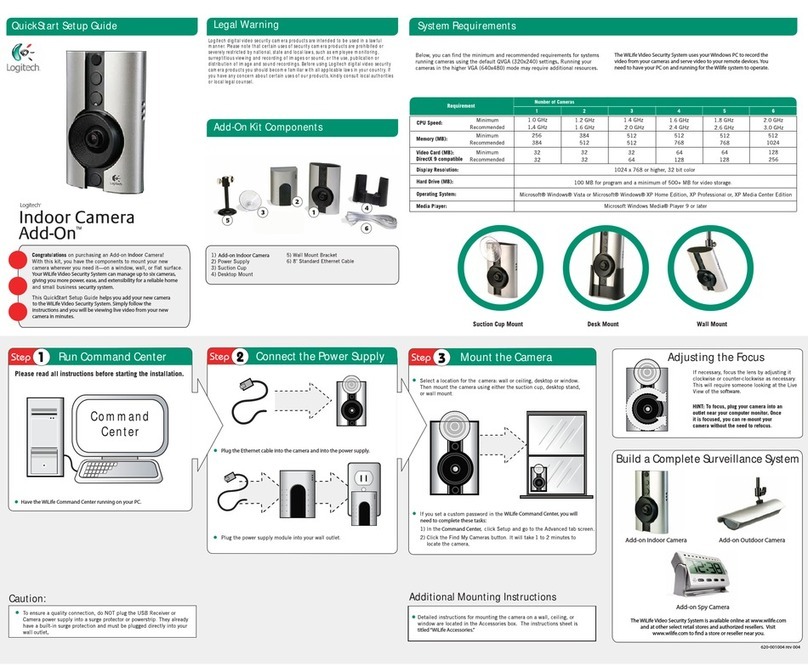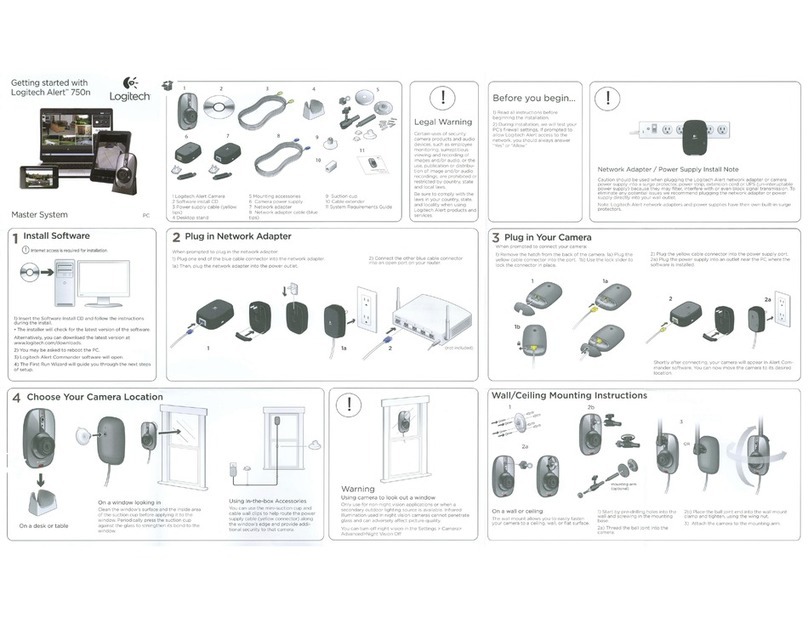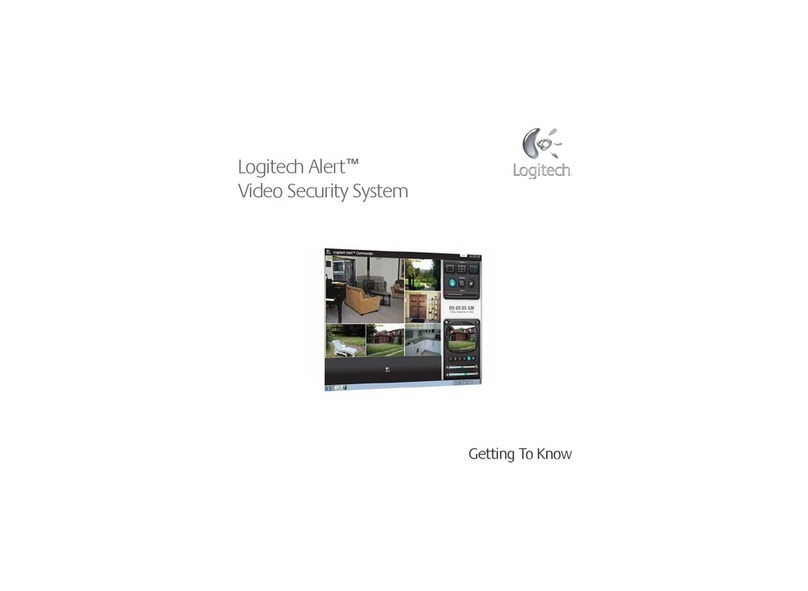There are two main screens in the WiLife Command Center software,
Live and Playback. Click the GO TO PLAYBACK button to open the
Playback screen. Click the GO TO LIVE button to go back to the
Live View screen.
The SETUP button opens the Setup dialog screens that allow you
to modify settings for your cameras.
The WiLife button opens www.wilife.com.
WiLife automatically records video when cameras detect motion.
Log into WiLife Online at online.wilife.com and you can access live video
from your cameras anywhere in the world, at any time. WiLife automatically
determines your system’s rewall settings and Internet capability in order
to stream video to you in the most direct way possible. If WiLife cannot nd
a direct path, we send the video through our own WiLife servers to you.
Now that’s hassle free service!
WiLife
WiLife automatically determines your phone’s bandwidth in order to
stream video to you in the most direct way possible. If WiLife cannot nd
a direct path, we send the video through our own WiLife servers to you.
Now that’s hassle free service!
Using a Windows Mobile®enabled wireless PDAs or cell phones, log into
WiLife Online at online.wilife.com and you can access live video
from your cameras anywhere in the world, at any time.
Upgrade to WiLife Platinum™ and expand your already powerful WiLife
Video Security System™ with enhanced monitoring, remote play back,
digital pan-tilt-zoom, scheduled alerts, and online video storage.
Adding the advanced capabilities of WiLife Platinum gives you more power
and exibility to protect your property, family, and employees — providing
you with the ultimate in video security. Learn more at online.wilife.com.
Setup is designed to have your system and cameras running in a few minutes.
However, if you are experiencing diculties or have questions, please
contact us. Our support team is available. We have online and phone
support to make your setup easy.
.
Go to http://www.wilife.com/support for immediate support. You can email
our support team or view help information in our Knowledgebase.
For live support, call our support number: 1.888.469.4543
WiLife
camera kits for the Indoor, Outdoor, or Spy cameras.
WiLife
WiLife
Product Help
3. If you set a custom password, click Setup > Advanced and click
Find My Cameras. It will take WiLife 1 to 2 minutes to locate the
camera.
2. Position the camera on a window, desktop, or wall (using the
mounting options available) and connect to the WiLife Power
Supply.
Summary of Limited Product Warranty
Logitech warrants that your Logitech hardware product shall be free from defects in material and workmanship for one (1) year, beginning from the date of purchase. Except where prohibited
by applicable law, this warranty is nontransferable and is limited to the original purchaser. This warranty gives you specic legal rights, and you may also have other rights that vary under local
laws. Remedies: Logitech’s entire liability and your exclusive remedy for any breach of warranty shall be, at Logitech’s option, (1) to repair or replace the hardware, or (2) to refund the price
paid, provided that the hardware is returned to the point of purchase or such other place as Logitech may direct with a copy of the sales receipt or dated itemized receipt. Shipping and hand-
ling charges may apply except where prohibited by applicable law. Logitech may, at its option, use new or refurbished or used parts in good working condition to repair or replace any hard-
ware product. Any replacement hardware product will be warranted for the remainder of the original warranty period or thirty (30) days, whichever is longer or for any additional period of
time that may be applicable in your jurisdiction. This warranty does not cover problems or damage resulting from (1) accident, abuse, misapplication, or any unauthorized repair, modication
or disassembly; (2) improper operation or maintenance, usage not in accordance with product instructions or connection to improper voltage supply; or (3) use of consumables, such as re-
placement batteries, not supplied by Logitech except where such restriction is prohibited by applicable law. How to Obtain Warranty Support: Before submitting a warranty claim, we recom-
mend you visit the support section at www.logitech.com for technical assistance. Valid warranty claims are generally processed through the point of purchase during the rst thirty (30) days
after purchase; however, this period of time may vary depending on where you purchased your product – please check with Logitech or the retailer where you purchased your product for
details. Warranty claims that cannot be processed through the point of purchase and any other product related questions should be addressed directly to Logitech. The addresses and
customer service contact information for Logitech can be found in the documentation accompanying your product and on the web at www.wilife.com/support. Limitation of Liability:
LOGITECH SHALL NOT BE LIABLE FOR ANY SPECIAL, INDIRECT, INCIDENTAL OR CONSEQUENTIAL DAMAGES WHATSOEVER, INCLUDING BUT NOT LIMITED TO LOSS OF PROFITS,
REVENUE OR DATA (WHETHER DIRECT OR INDIRECT) OR COMMERCIAL LOSS FOR BREACH OF ANY EXPRESS OR IMPLIED WARRANTY ON YOUR PRODUCT EVEN IF LOGITECH HAS
BEEN ADVISED OF THE POSSIBILITY OF SUCH DAMAGES. Some jurisdictions do not allow the exclusion or limitation of special, indirect, incidental or consequential damages, so the above
limitation or exclusion may not apply to you. Please review the complete Limited Warrantly at www.wilife.com/suuport/warranty.
© 2009 Logitech. All rights reserved. Logitech, the Logitech logo, and other Logitech marks are owned by Logitech and may be registered. All other trademarks are the property of their
respective owners. Logitech assumes no responsibility for any errors that may appear in any manual or on this website. Information contained herein is subject to change without notice.
Most Popular Logitech WiLife Features
Changing Screen Views in WiLife
View Recorded Video Clips Using the Playback Controls Using Motion Detection Zones
Easily Add More Cameras
Email and Cell Phone Alerts
Upgrade to WiLife Platinum
Automatic Recording
Remote Viewing by PC Remote Viewing by Cell Phones
Online System & Camera Updates
Technical Support
For camera & command center setup instructions, and general screen & feature
overviews, please refer to the User Guide located on the Software CD or by
pressing the F1 key in Command Center.
For troubleshooting tips, view the User Guide located on the Software CD.
Software updates and other user documentation can be found online at
www.wilife.com/support/downloads.