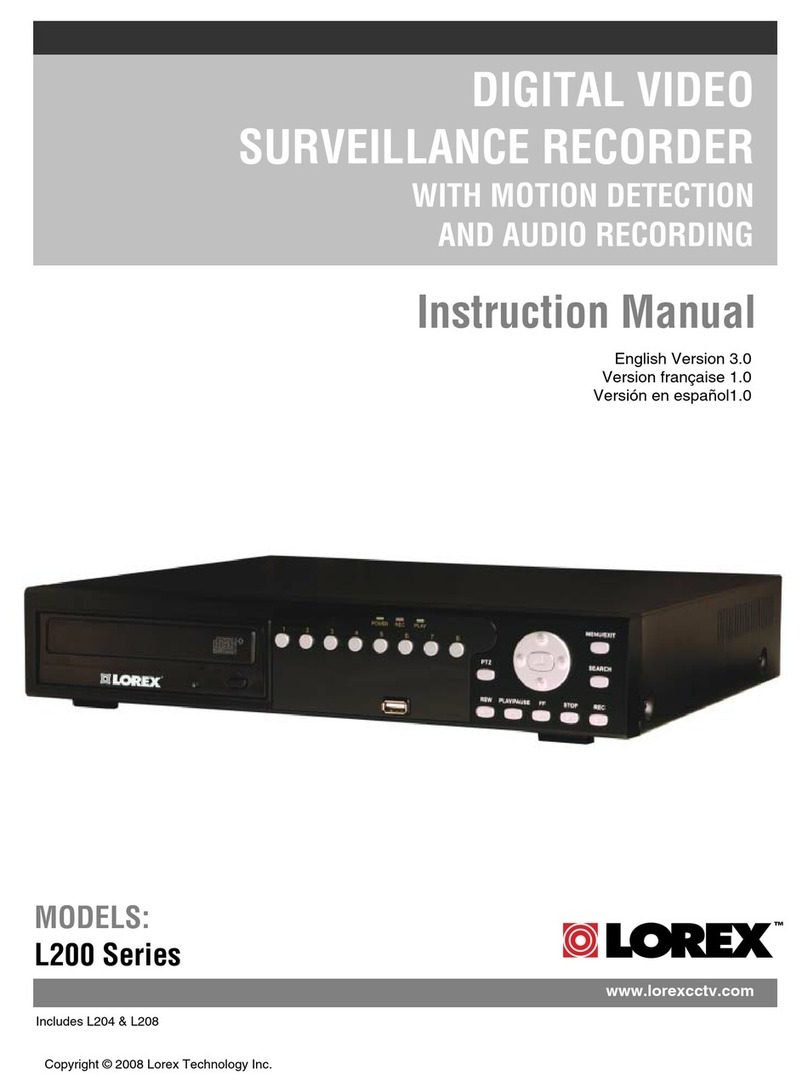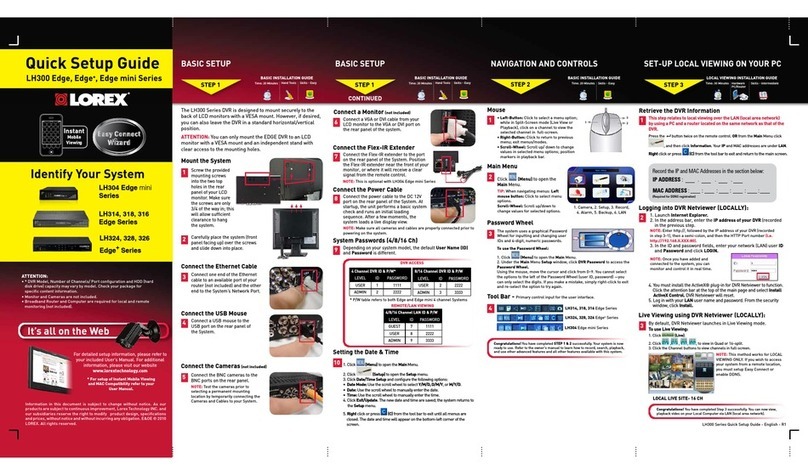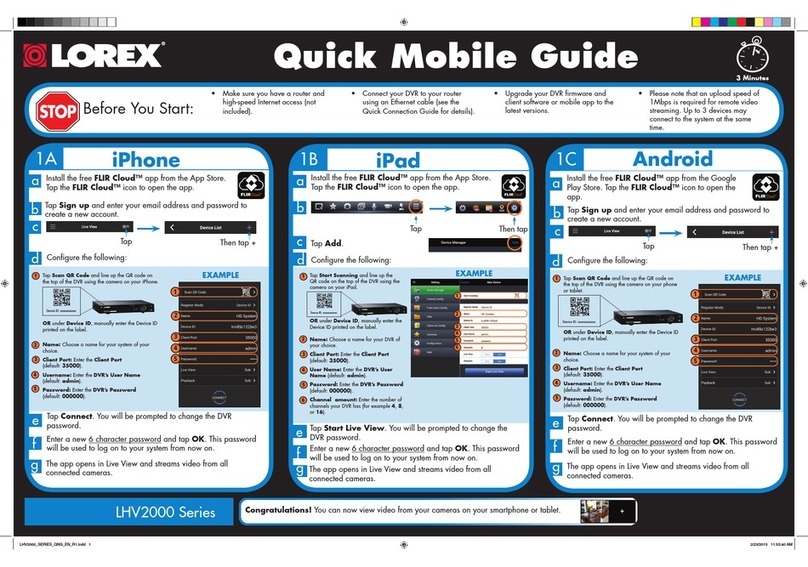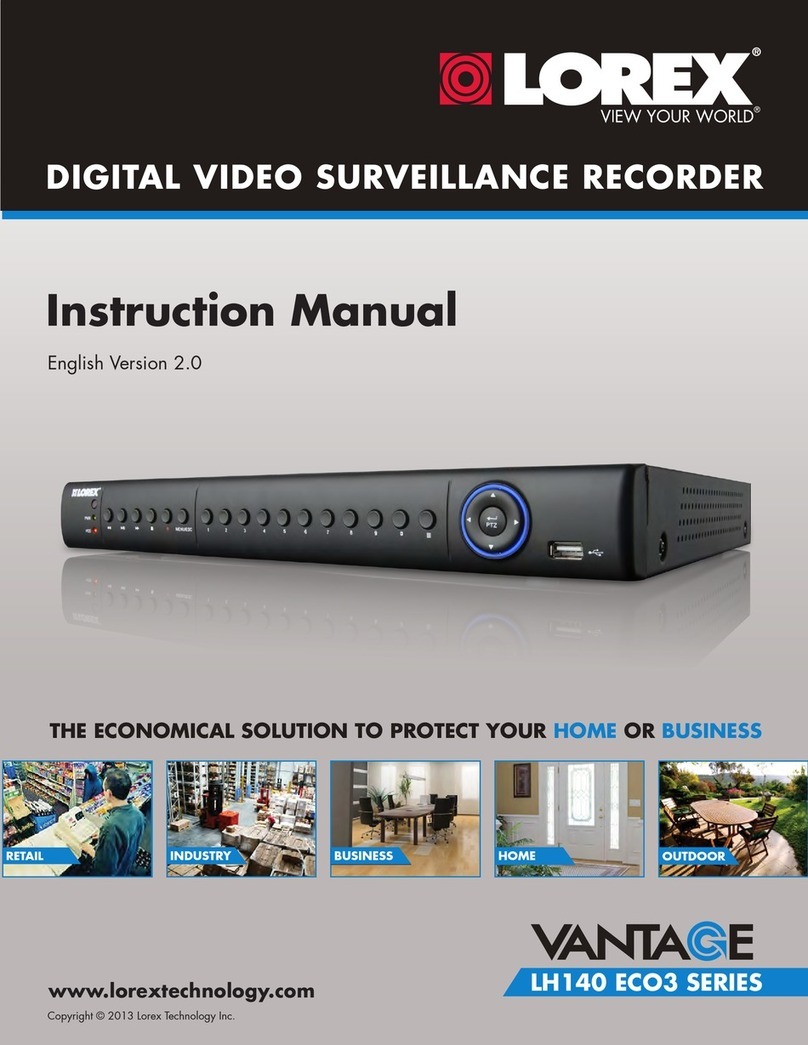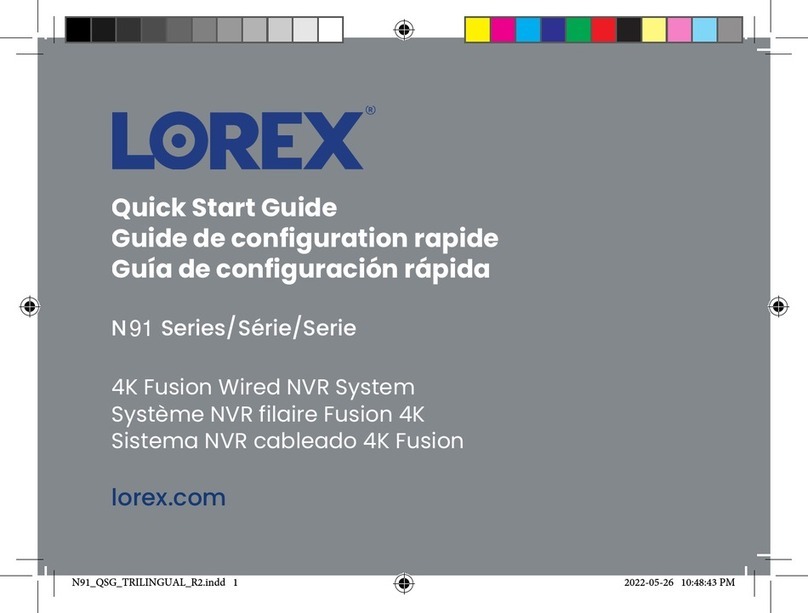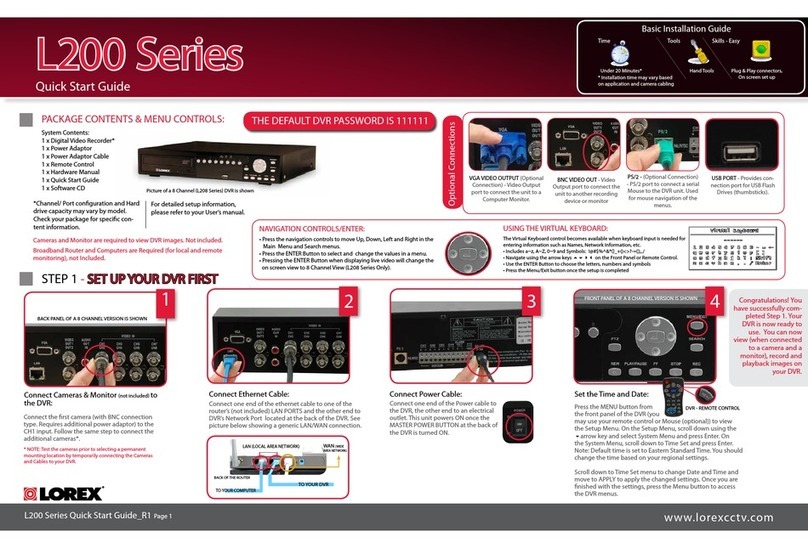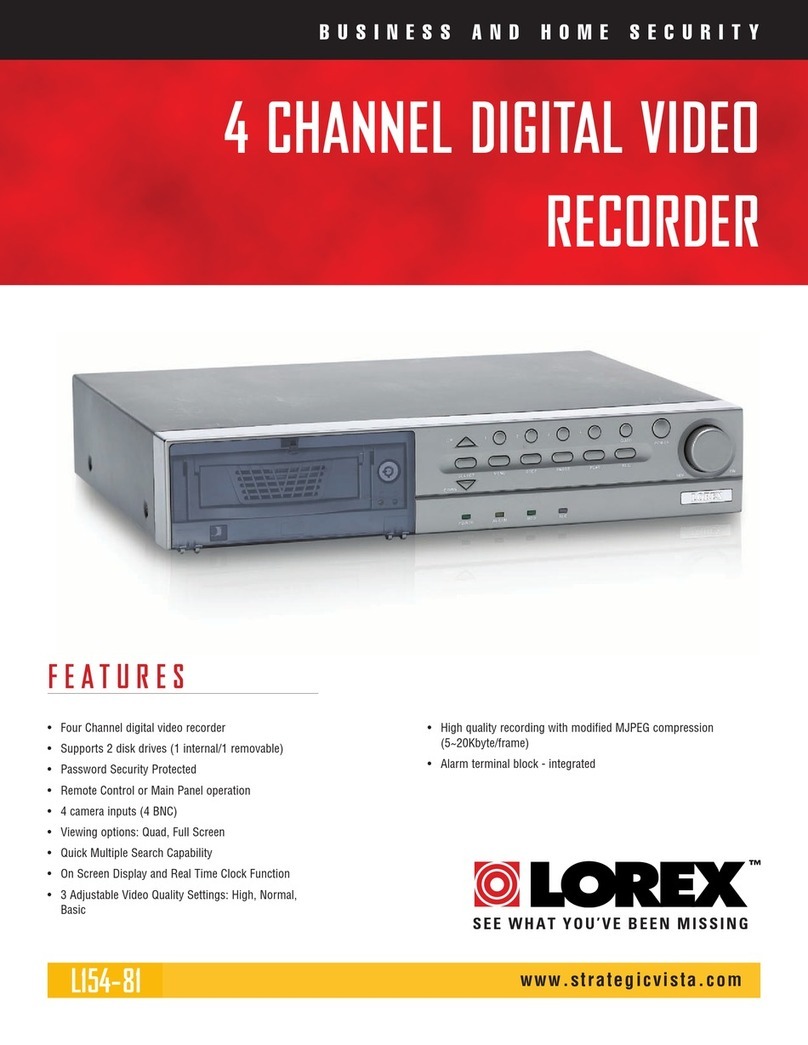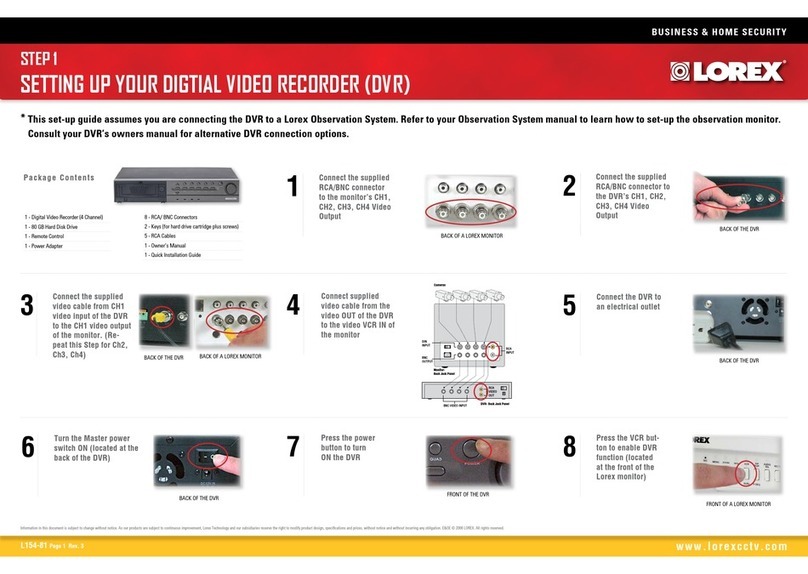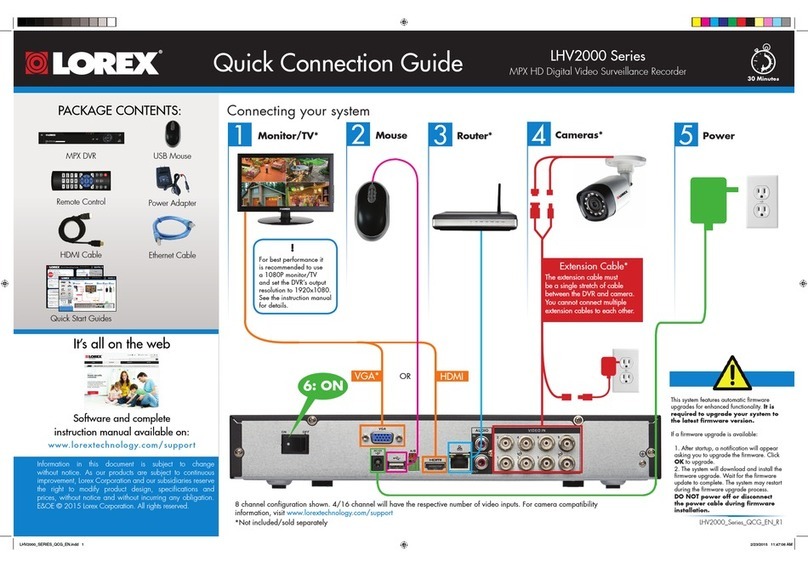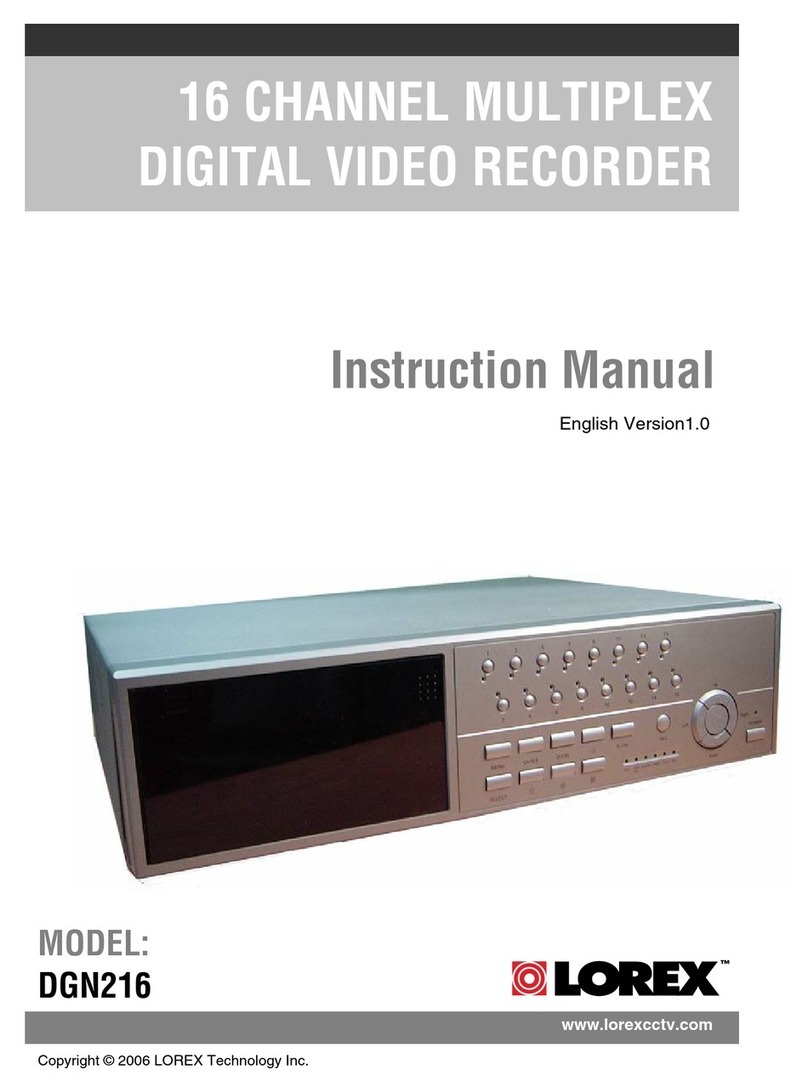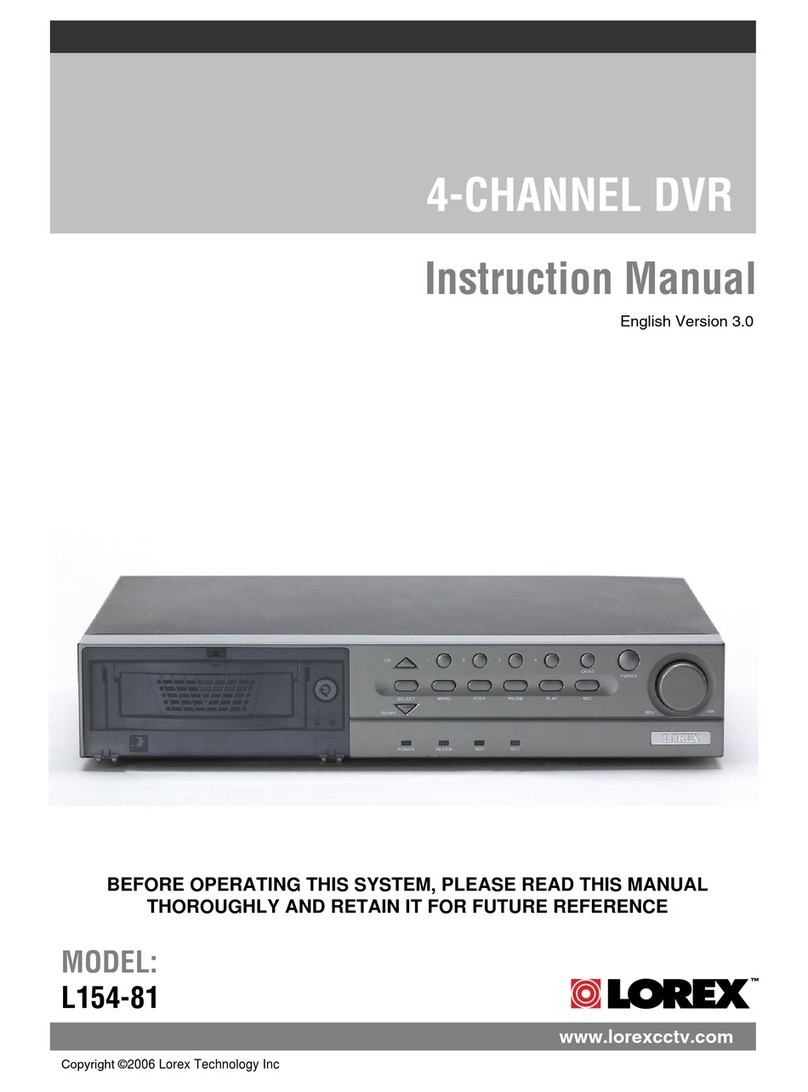LH120 Series Quick Setup Guide - English - R1
INTERNETREMOTEMONITORING
INTERNETREMOTEMONITORING INTERNETREMOTEMONITORING INTERNETREMOTEMONITORING INTERNETREMOTEMONITORING
Congratulations!YouhavecompletedStep4successfully.You
cannowconnectovertheinternettoviewandplaybackvideo.
Continued
Continued
Continued Continued
5
Openyourwebbrowser(InternetExplorerbydefault)and
enter http://www.lorexddns.netintheaddressbar.
DDNS (Dynamic Domain Name System) Set-up
http://www.lorexddns.net
8
AnautomatedREGISTRATION CONFIRMATION
E-MAILwillbesenttoyouremail.PrintandSavethis
confirmation.Youwillneedthisinformationtoaccessyour
Systemremotely.
Registration E-mail
ServiceProvider:dns1.lorexddns.net
DomainName:tomsmith.lorexddns.net
UserID:tomsmith
Password:(yourpassword)
Logging into DVR Web Client (REMOTELY)
ToaccessyourDVRremotely,entertheDDNSaddressthat
youcreatedearlierintoInternetExplorer.TheDDNSURLmust
include http://,thenameofyourDDNSURL,followed by
a colon,thentheHTTP port number of your DVR.
11
1.InsertthesoftwareCD,andfollowtheinstructionstolaunch
theLorex Auto Port Forwarding Wizardsoftware.
Installation
2
1: Populate the Router Database
3
TheAutoPortForwardingWizard
automaticallypopulatesalistof
currentrouters,anddetectsthe
numberofconnectedrouters.
1.ClickNextafterthesoftware
detectsyourrouterconfiguration.
2.UnderRouter IP,clicktheDetect Router IP button.
Therouter’sIPpopulatesintheblankfield.
3.UnderUsername and Password,entertherouter’s
usernameandpassword.
4.UnderIP,entertheIPaddress
ofyourLorexdeviceas
recordedinStep3-1.
5.UnderPort,entertheport
number(s)thatrequire
forwarding(80,9000,1025).
6.ClickNexttocontinue.
NOTE:ClicktheTry to Auto Detectbuttonifyouhave
aLinksysorNetgearrouter(thisworkswithmostmodels).
2: Enter your Router Settings
80
9000
1025
1.UndertheRouterdrop-downlist,selectthemodelofyour
router OR clicktheSearchbuttontoenterthenameof
yourroutermodel.
NOTE:Ensureyouselectthepropermodelandfirmware
numberoftherouter(asitappearsonthebackoftherouter)
IMPORTANT:Defaultportsthatmustbeportforwarded
forremoteaccess:
Port80(HTTPPort)
Port9000(ClientRTSPStreamingPort)
Port1025(MobileConnectivityPort)
4: Test your Connection
1.ClicktheTest Connection button.Yoursystem’sdefault
browseropensandconnectstoyourLorexdevice.
NOTE:EnsurethatInternetExplorerisyoursystem’s
defaultinternetbrowser.
3: Update the Router Settings
1.ClicktheUpdate Router
button.Theprogrambegins
updatingtheroutersettings.
Thismaytake20-30seconds.
2.Closetheupdatewindow
whentheupdatefinishes.
NOTE: Youmayhaveto
manuallysaveyourroutersettings
afterthesoftwaremakesthe
requiredchangestoyourrouter.
ForInstantMobileConnectivity
usingaSmartPhone&Mac,refer
totheUser’sManual.
MakesuretocompletePort
ForwardingStep4.
Instant
Mobile
Viewing
1.CompletetheAccount
Informationfields
withyourpersonal
information.Complete
theWarranty
Informationwithyour
purchasedetails.
2.CompletetheSystem
Informationfields.
3.Product License (Code):Selectyourproductmodelfrom
theProductLicensedropdownmenu.
4.MAC Address:Thephysicaladdressofyoursystemon
yournetwork.
5.URL Request:EnterauniqueURLname
(e.g. tomsmith).
NOTE:URLnameshouldnotbemorethan15characters.
6.ClickCreate New Accounttocreateanewaccount
andsaveyoursettings.
7.Your Accountinformationwillbesenttoyouatthe
emailaddressyouprovidedearlier.
Complete New Account Information
7
6Create an Account
Clickthe“CreateAccount”button.
Create
Account EnterthefollowingintotheDDNS Setupmenu:
•Host Name:EnterthefirstportionofyourDDNS
name.Forexample,ifyourDDNSaddressis
tomsmith.lorexddns.net,entertomsmith.
•User Name:EnteryourDDNSusernamethatwas
e-mailedtoyouafterDDNSregistration.
•Password:EnteryourDDNSaccountpasswordthat
wase-mailedtoyouafterDDNSregistration.
ClicktheApplybuttontosaveyoursettings.
Enter the DDNS Information into the DVR
10
http://tomsmith.lorexddns.net:80
ExampleofaDDNSaddress:
DDNSnameyoucreated Colon
HTTPPortNumber
ForafullexplanationofalltheWebClientbuttonsand
features,pleaserefertotheUser’sManual.
Uponlogin,theWebClientmainscreenappearsinyourbrowser.
Navigation
Tabs
Active
Channel
List
Viewing
Options Split-Screen
Viewing
PTZControls
Main
Screen
Lorex Web Client Screen
To install ActiveX®plug-ins on Internet Explorer:
1. LogintoyoursystemusingInternetExplorer.
2. ClicktheActiveXbannernearthetopofthebrowser,and
thenclickRun Add-on.
Whenconnectingtoyoursystemthefirsttime,youwillhaveto
installanActiveXplug-inforInternetExplorer.
Installing ActiveX Plug-ins
RunAdd-on
Auto Port Forward Wizard
1
TheLorexAutoPortForwardingWizardisasoftwarethat
automatesrouterportforwarding.
NOTE: YoumustbeonthesamenetworkastheDVRwhen
settinguptheDDNS.
Youmusthavethefollowingbeforeyouconfigurethesoftware:
1.Yourrouter’smodel and versionnumbers
2.Yourrouter’suser name and password
3.YourLorexdevice’sIP address (recorded in Step 3-1)
4.YourLorexdevice’sportnumbersthatrequireportforwarding
(80,9000,1025)
1.ClickonMain Menu
fromthemenubar,
thenclickNetwork.
2. ClickDDNS.
3. SelectEnable in
theDDNSdrop-
downmenu.
Enable DDNS on the DVR
9
1. IntheUserNamefield,enter
thesystem’susername.
2. InthePasswordfield,enter
thesystem’spassword.
3. SelecttheOpenAllChannels
Previewcheckbox.
4. ClickLogintoconnectto
thesystem.
NOTE: Thedefaultloginname
is“admin”.Thepasswordis
leftblank.
Logging into the System
Optional: Manual Port Forward
4
If you were unable to port-forward your router
automatically using the wizard, you will need to
do so manually.
Allroutersaredifferent.Toportforwardyourrouter,pleaserefer
toyourrouter’susermanual.
Anexampleofaportforwardingscreenisshownfor
illustrationpurposes.
EXAMPLE
80 80
HTTP
EXAMPLE
9000 12
12
Client 9000
1025 12
Mobile 1025
STEP4 STEP4 STEP4 STEP4 STEP4
REMOTE INSTALLATION GUIDE
Time: 20 Minutes Skills - Intermediate
Hardware:
PC