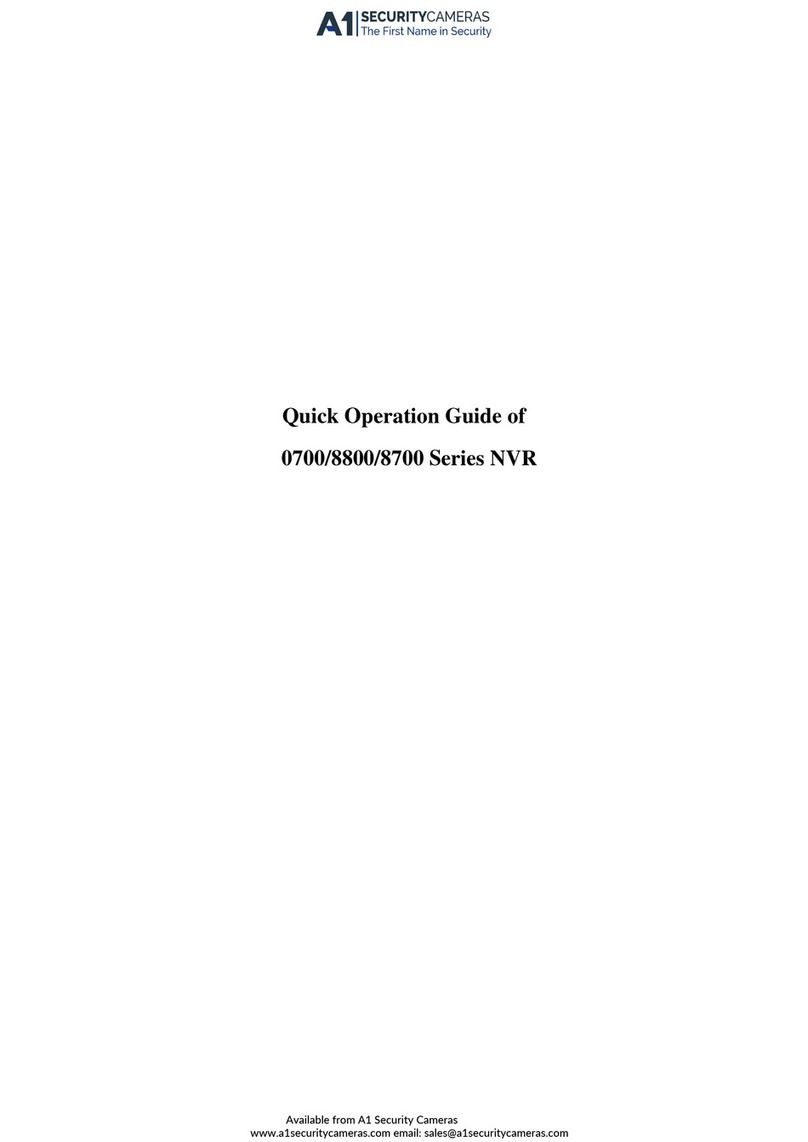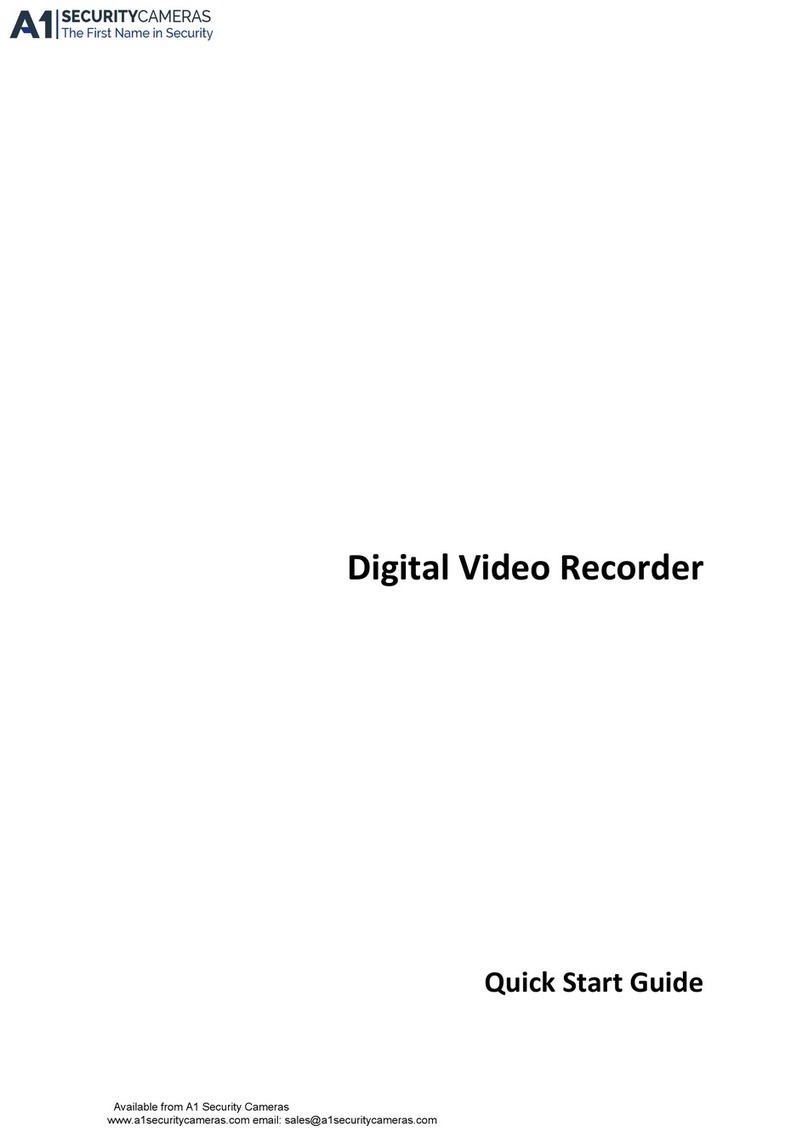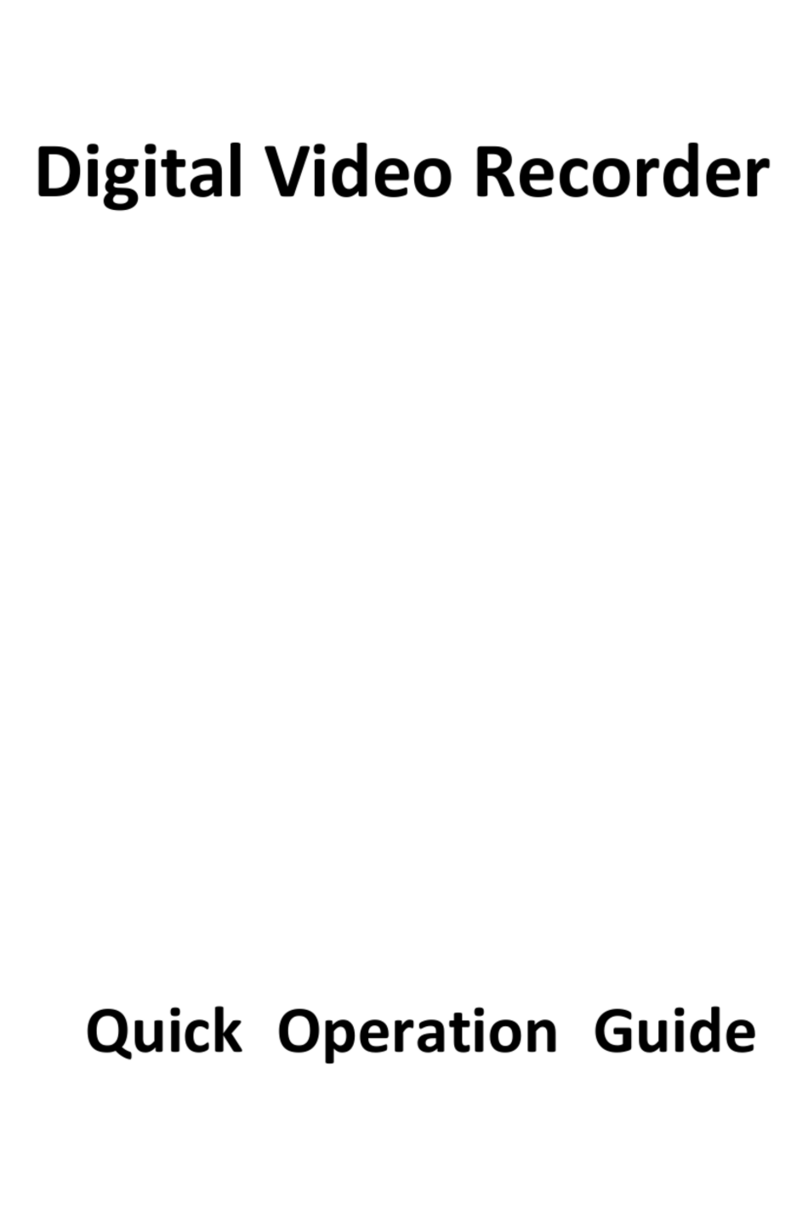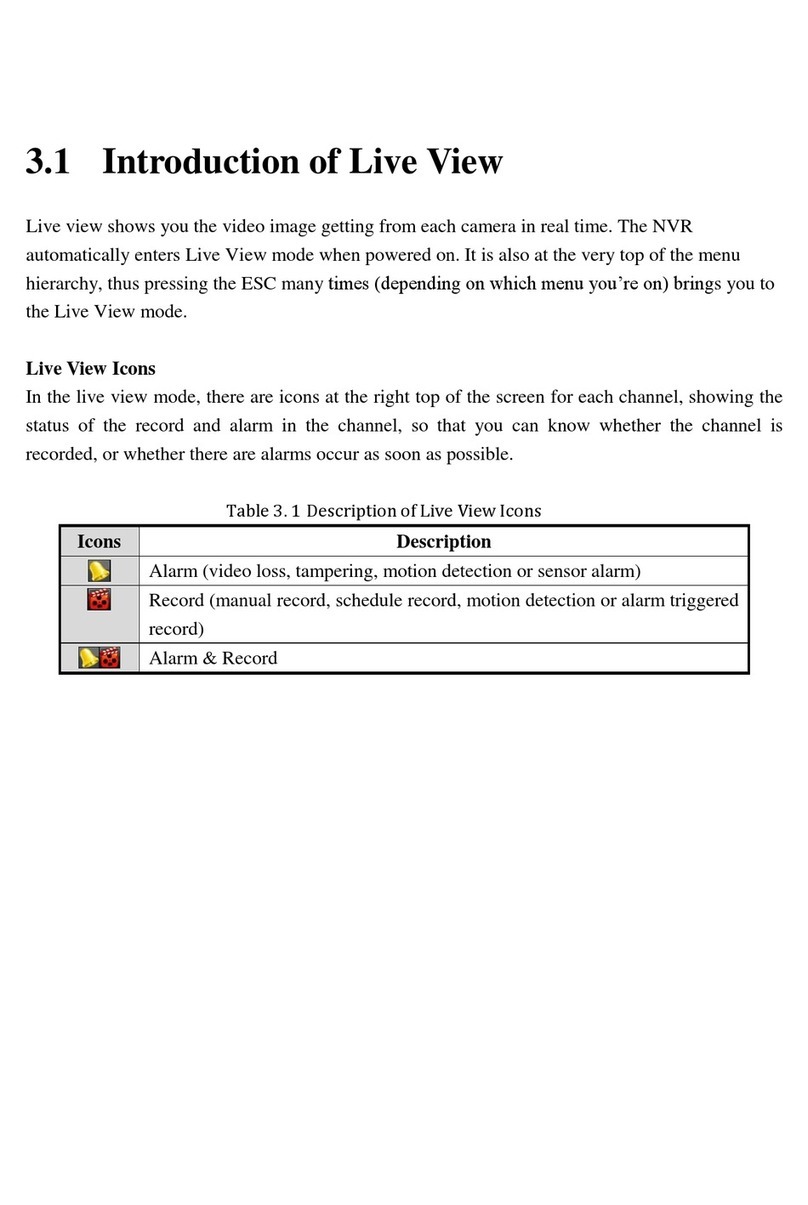DigitalVideoRecorderQuickStartGuide
3
RegulatoryInformation
FCCInformation
Pleasetakeattentionthatchangesormodificationnotexpresslyapprovedbytheparty
responsibleforcompliancecouldvoidtheuser’sauthoritytooperatetheequipment.
FCCcompliance:Thisequipmenthasbeentestedandfoundtocomplywiththelimits
foraClassAdigitaldevice,pursuanttopart15oftheFCCRules.Theselimitsare
designedtoprovidereasonableprotectionagainstharmfulinterferencewhenthe
equipmentisoperatedinacommercialenvironment.Thisequipmentgenerates,uses,
andcanradiateradiofrequencyenergyand,ifnotinstalledandusedinaccordance
withtheinstructionmanual,maycauseharmfulinterferencetoradiocommunications.
Operationofthisequipmentinaresidentialareaislikelytocauseharmfulinterference
inwhichcasetheuserwillberequiredtocorrecttheinterferenceathisownexpense.
FCCConditions
Thisdevicecomplieswithpart15oftheFCCRules.Operationissubjecttothe
followingtwoconditions:
1.Thisdevicemaynotcauseharmfulinterference.
2.Thisdevicemustacceptanyinterferencereceived,includinginterferencethatmay
causeundesiredoperation.
EUConformityStatement
Thisproductand‐ifapplicable‐thesuppliedaccessoriestooaremarked
with"CE"andcomplythereforewiththeapplicableharmonizedEuropean
standardslistedundertheEMCDirective2014/30/EU,theLVDDirective2014/35/EU,
theRoHSDirective2011/65/EU.
2012/19/EU(WEEEdirective):Productsmarkedwiththissymbolcannotbe
disposedofasunsortedmunicipalwasteintheEuropeanUnion.Forproper
recycling,returnthisproducttoyourlocalsupplieruponthepurchaseof
equivalentnewequipment,ordisposeofitatdesignatedcollectionpoints.Formore
informationsee:www.recyclethis.info
2006/66/EC(batterydirective):Thisproductcontainsabatterythatcannot
bedisposedofasunsortedmunicipalwasteintheEuropeanUnion.Seethe
productdocumentationforspecificbatteryinformation.Thebatteryis
markedwiththissymbol,whichmayincludeletteringtoindicatecadmium(Cd),lead
(Pb),ormercury(Hg).Forproperrecycling,returnthebatterytoyoursupplierortoa
designatedcollectionpoint.Formoreinformationsee:www.recyclethis.info
IndustryCanadaICES‐003Compliance
ThisdevicemeetstheCANICES‐3(A)/NMB‐3(A)standardsrequirements.