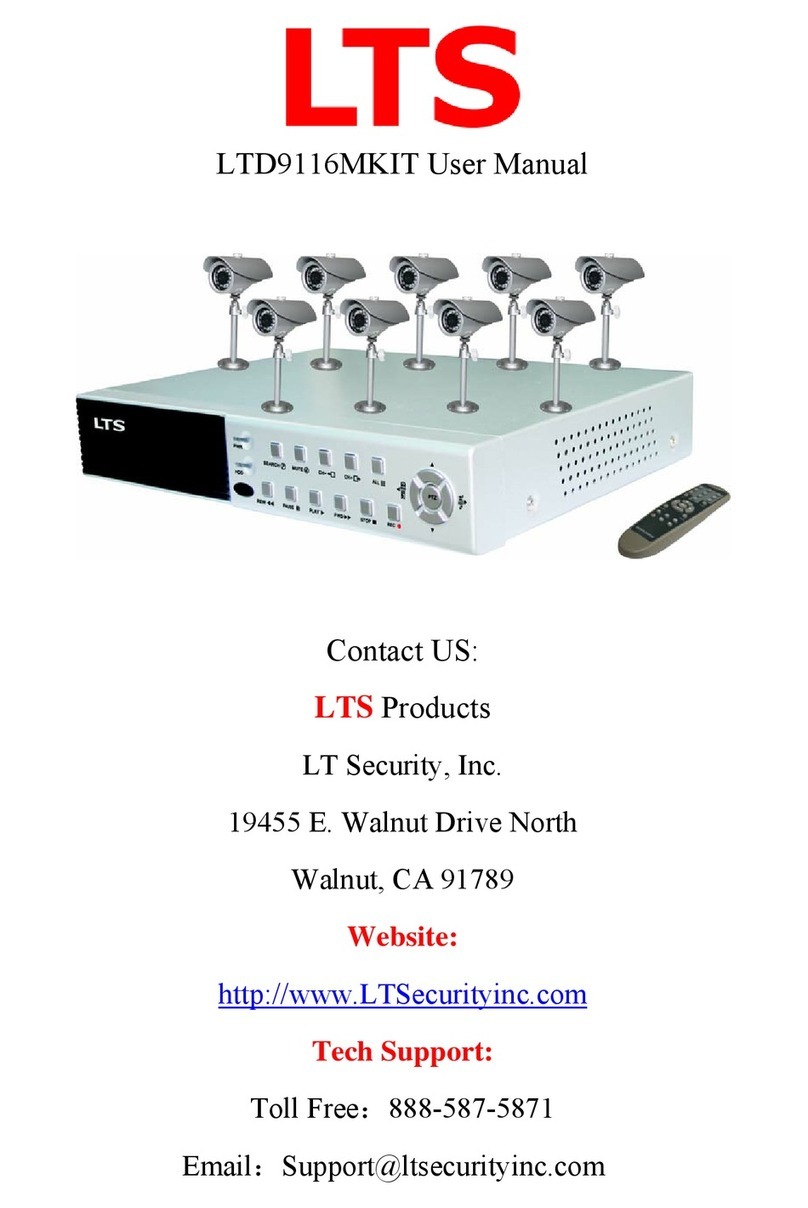IMPORTANT:
Operation Guide
Register User:
1. Swipe
Enroll Card
4. Swipe Enroll
Card once1Exit
Enrollment
Add One Fingerprint per User Only:
Blue LED
flashes
2. Place finger 3. Place finger
again
Blue LED flashes fast
and fingerprint
sensor lights up
Green LED lights up
with 4 short beeps,
registration successed
5. Continue to register another user
Blue LED
flashes
2. Swipe
User Card
3. Swipe User
Card again
Note: 1. After finish enrolling current user,
please swipe enroll card and then continue
register another user.
2. After finish enrollment, please swipe
enroll card TWICE to exit enroll status.
Notice:
When you place finger on LTK3400, Red LED
flashing with two long beeps means the finger has
been registered.
Add Card Only:
7
6. Swipe Enroll
Card TWICE to end
the enrollment2
Notice:
When you swipe card on LTK3400, Red LED
flashing with two long beeps means the card has
been registered.
1. Swipe
Enroll Card
Note: 1. After finish enrolling current user,
please swipe enroll card and then continue
register another user.
2. After finish enrollment, please swipe
enroll card TWICE to exit enroll status.
4. Swipe Enroll
Card once1
6. Swipe Enroll Card
TWICE to end the
enrollment2
Green LED lights up
with 4 short beeps,
registration
successed
Blue LED flashes
fast and
FingerPrint
sensor lights up
5. Continue to register another user
Exit
Enrollment
LTK3400 is suitable for DC12V power supply only. When connect to DC12V power supply, the indicator light displays
blue and flashes fast. Meanwhile, the backlights of fingerprint sensor turn on with beeps.