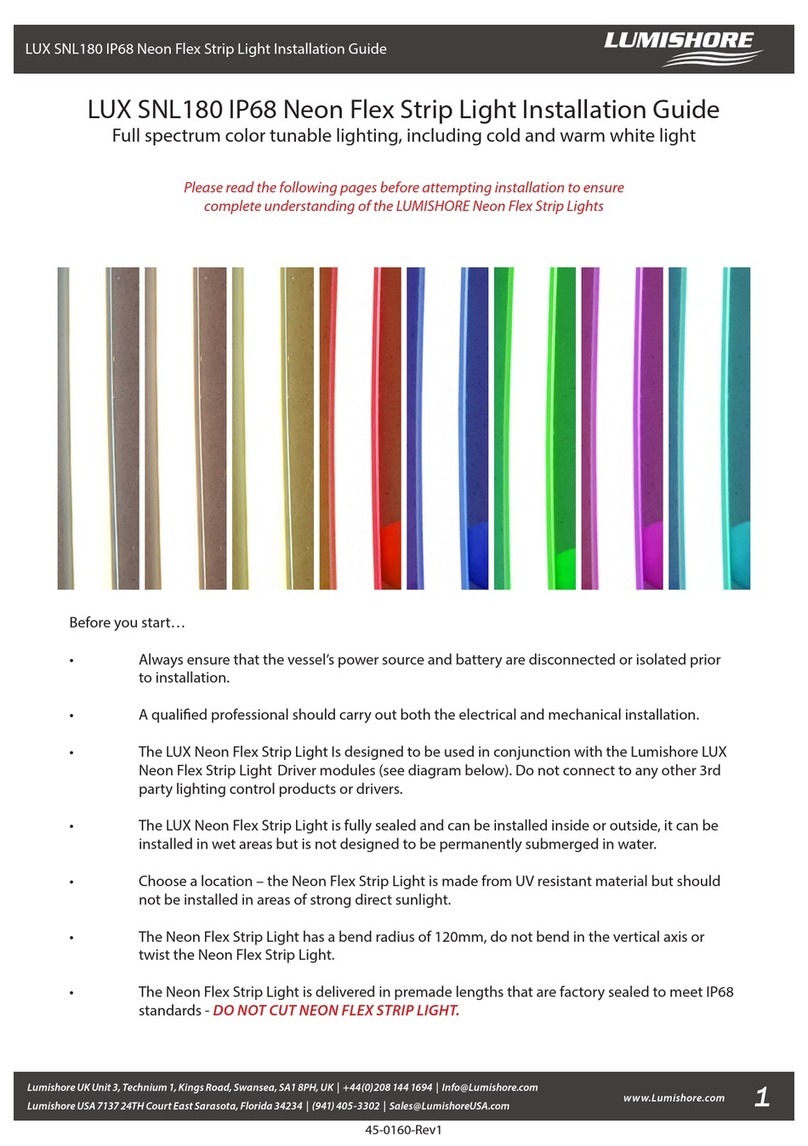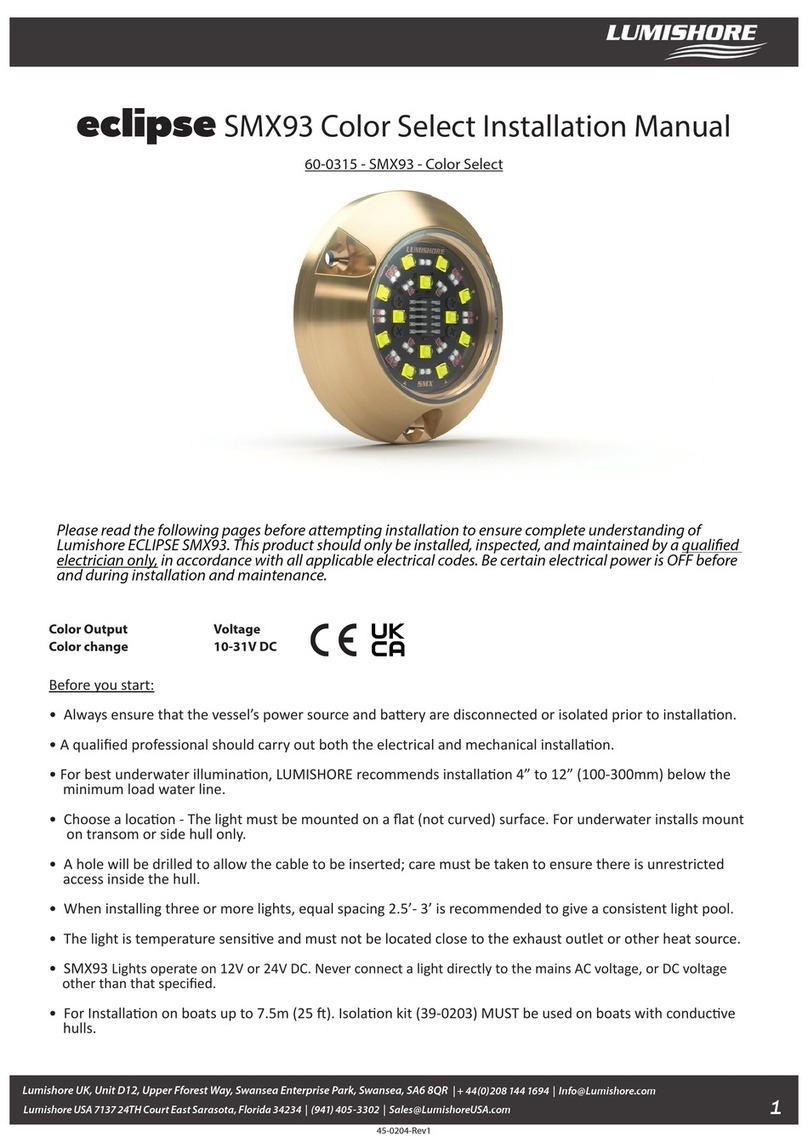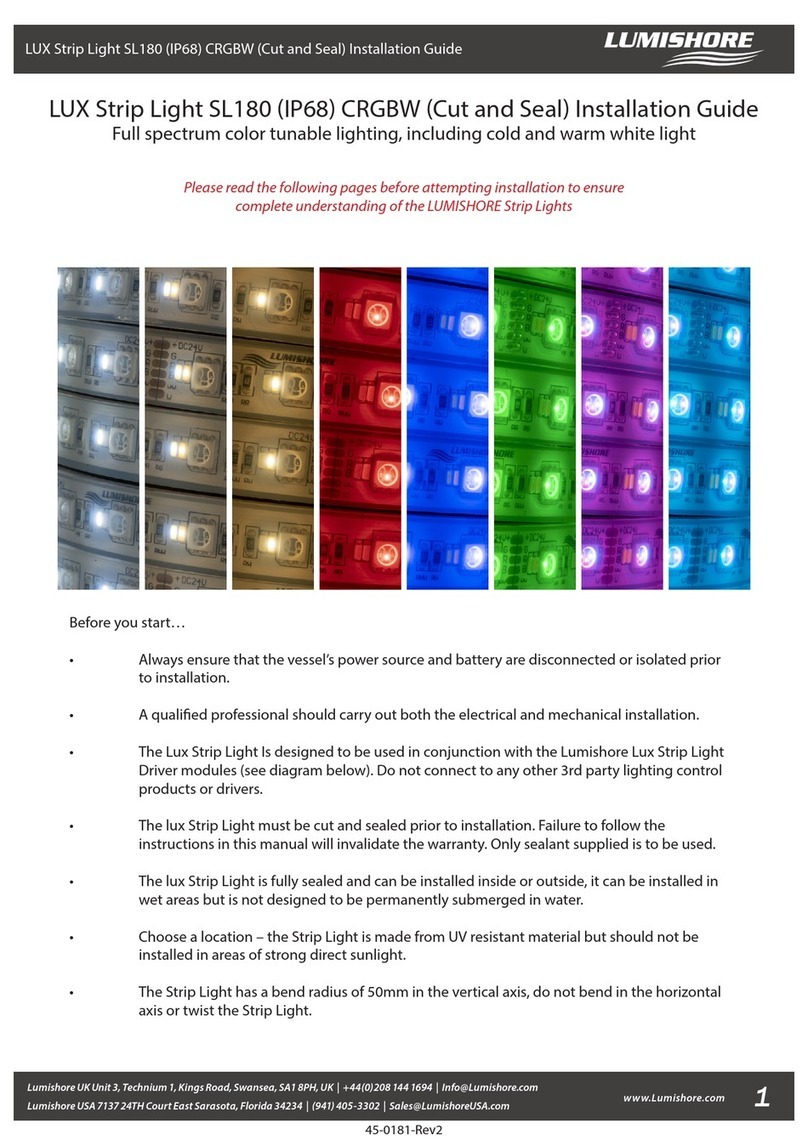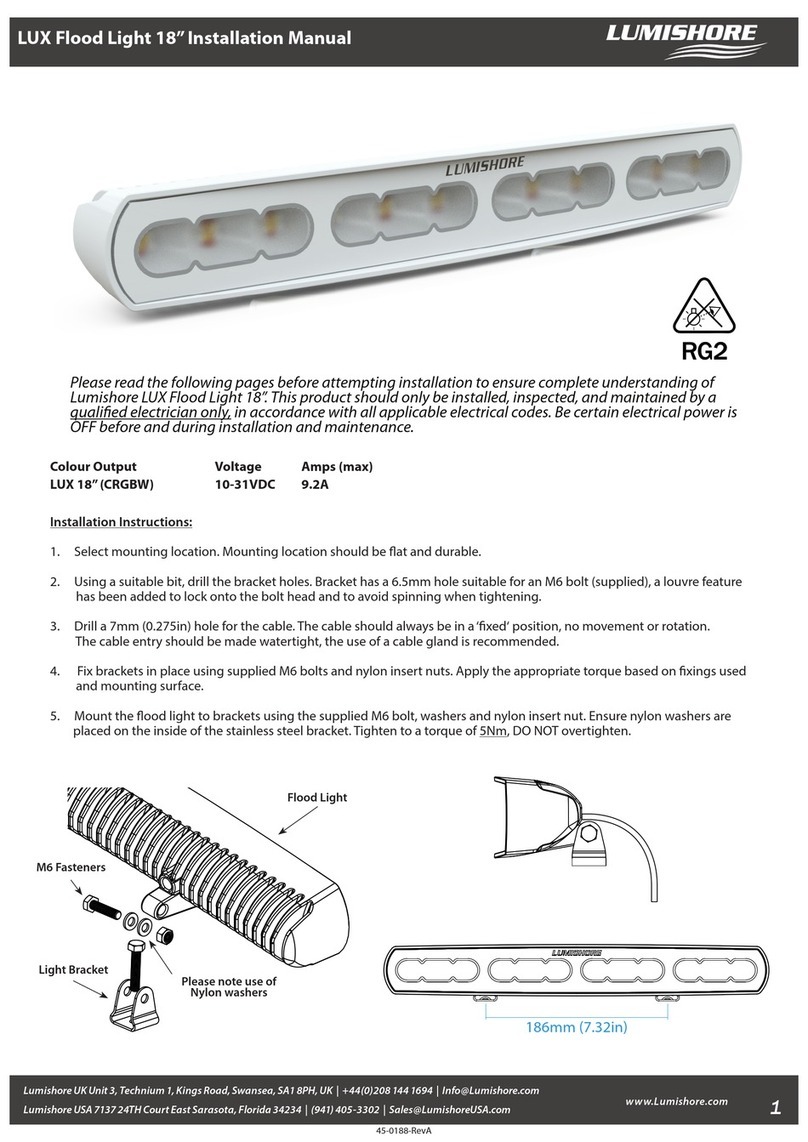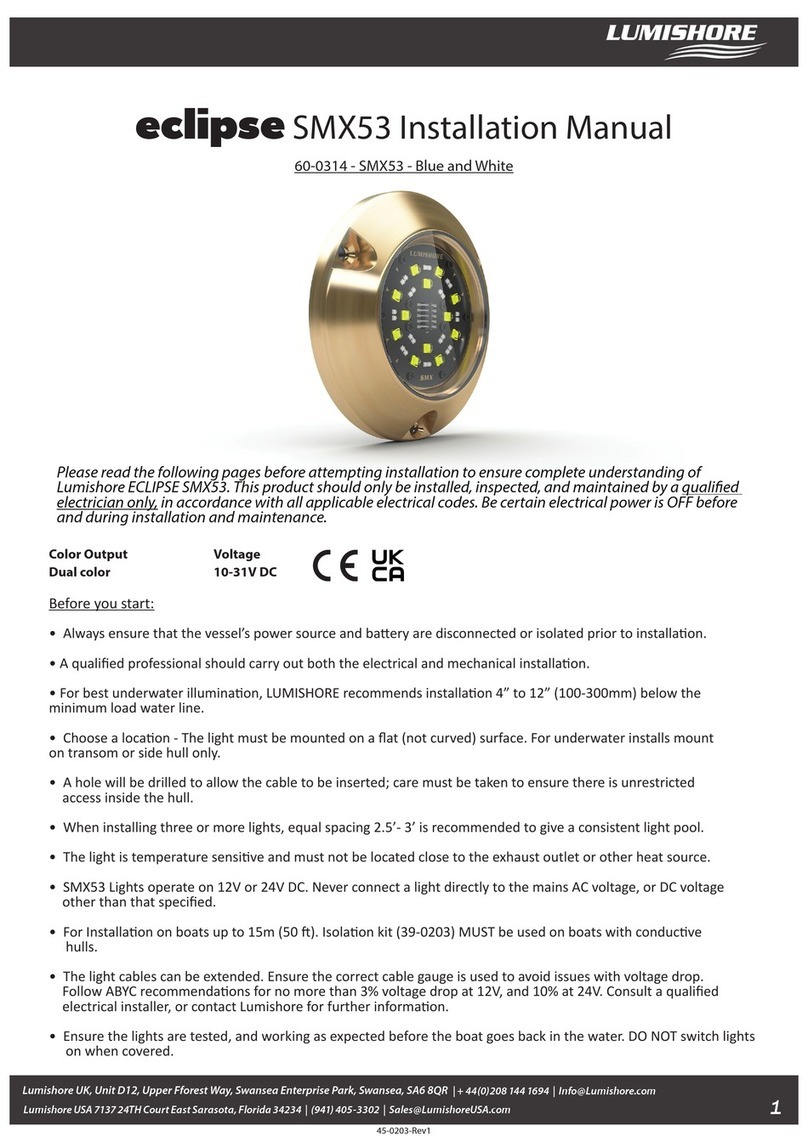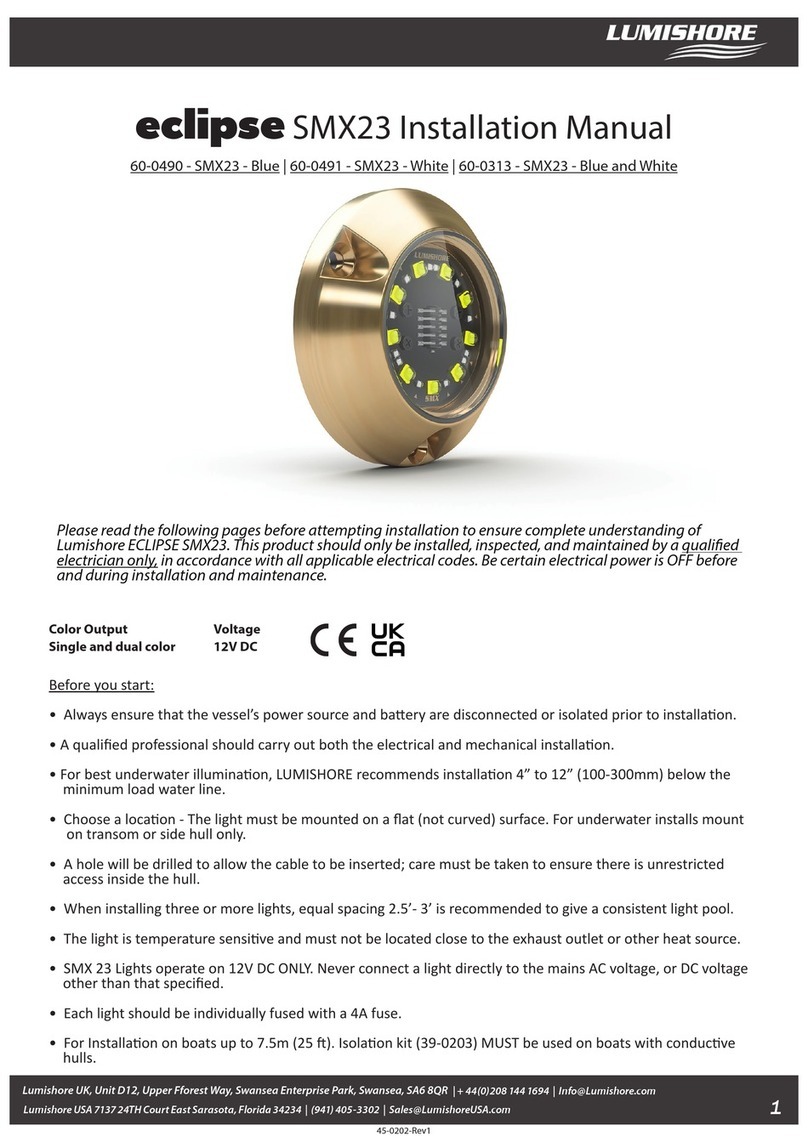3
www.Lumishore.com
LUMISHORE Ltd warrants the EOS Blackbox Module to be free
from defects in workmanship and materials for a period of two
years, starting from the date of original purchase. Misuse, abuse,
improper installation, neglect, improper shipping, damage
caused by disasters such as re, ood, and lightning, installation
by unqualied personnel, unauthorized repair or modication will
void this warranty. For the avoidance of confusion and doubt,
non-compliance with all installation, maintenance and operating
instructions in this document constitute non-conformance with
warranty terms.
Warranty
Lumi-
Link
Power Status LED
Data Status LED
Trouble Shooting
The EOS Blackbox has 2 LEDs to indicate its status:
Power LED Data LED
LED Status
Healthy Healthy - Data Being Received
Solid ON
No Power No Power
OFF
N/A Healthy - Ready For Data
Flashing
45-0109 - Rev 1.0
3. Check the number of lights discovered matches the number of
lights expected. If it is not then check all lights have power, and
the data connections between the lights or hub(s). Refer to the
lights installation instructions for further information.
4. Set the position of the lights. The lights should be numbered
sequentially around the boat, with number 1 being the furthest
forward on the Starboard side. The light selected will ash in a
Red --> Green --> Blue Sequence. All other lights will be o. Use
the Next or Previous buttons to change the selected light. Use
the next or previous button until the furthest forward light on
the starboard side is ashing. Use the plus or minus buttons to
set the position to 001. Move on to the next light.
Position 1
Position 2Position 3Position 4
Position 5
5. Press the next button until the second light on the Starboard
side is selected. Use the plus or minus buttons change the
position to 002. Move on to position 3. Repeat this until all lights
are numbered with the correct position.
Position 1
Position 2
Position 3Position 4
Position 5
6. Once complete press Save to save the Light Set-Up. The light
set up only needs to be done once. To exit the set-up mode
simply press on any other icon and select an option.
7. You can now control your lights from your MFD using the intui-
tive user interface. You can also add the Lumishore page to
favorites, or set up combo screens - see the Garmin MFD instruc-
tions for further details.
If power to the EOS Blackbox Module is lost temporarily then the
system may not fully function until you exit to the Home screen
on the MFD, and then re-select the EOS Screen.
If there are multiple MFDs in use, and one of the MFDs is used to
access a set-up mode (e.g. Light Set-Up), then the other MFDs
will be locked out and will display a message. If this message is
seen then exit to the home screen. Once the set-up is completed
the system can be used as normal.