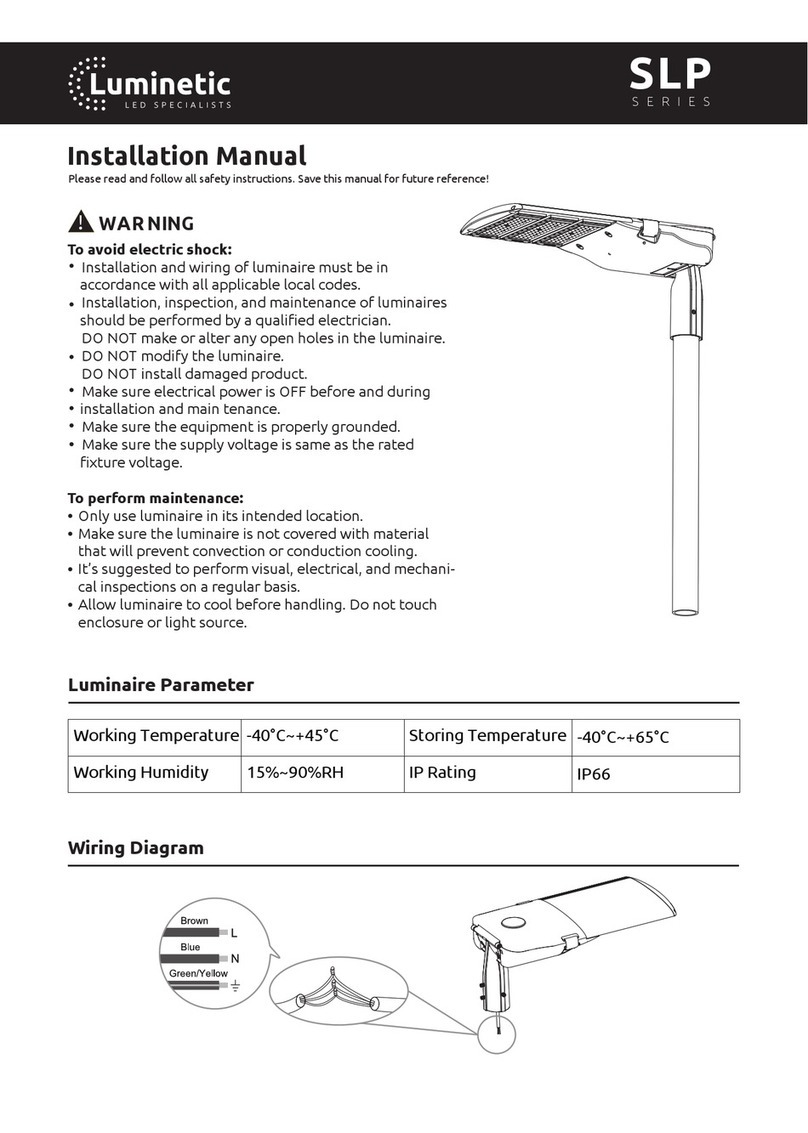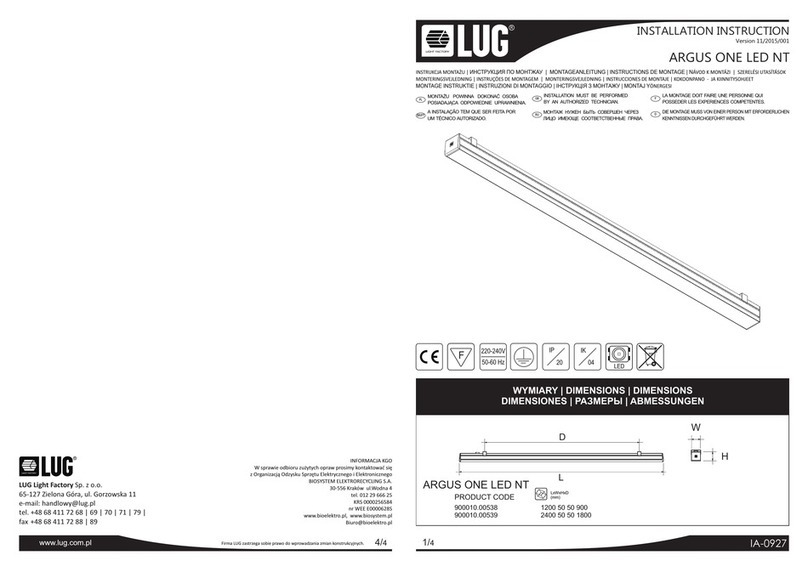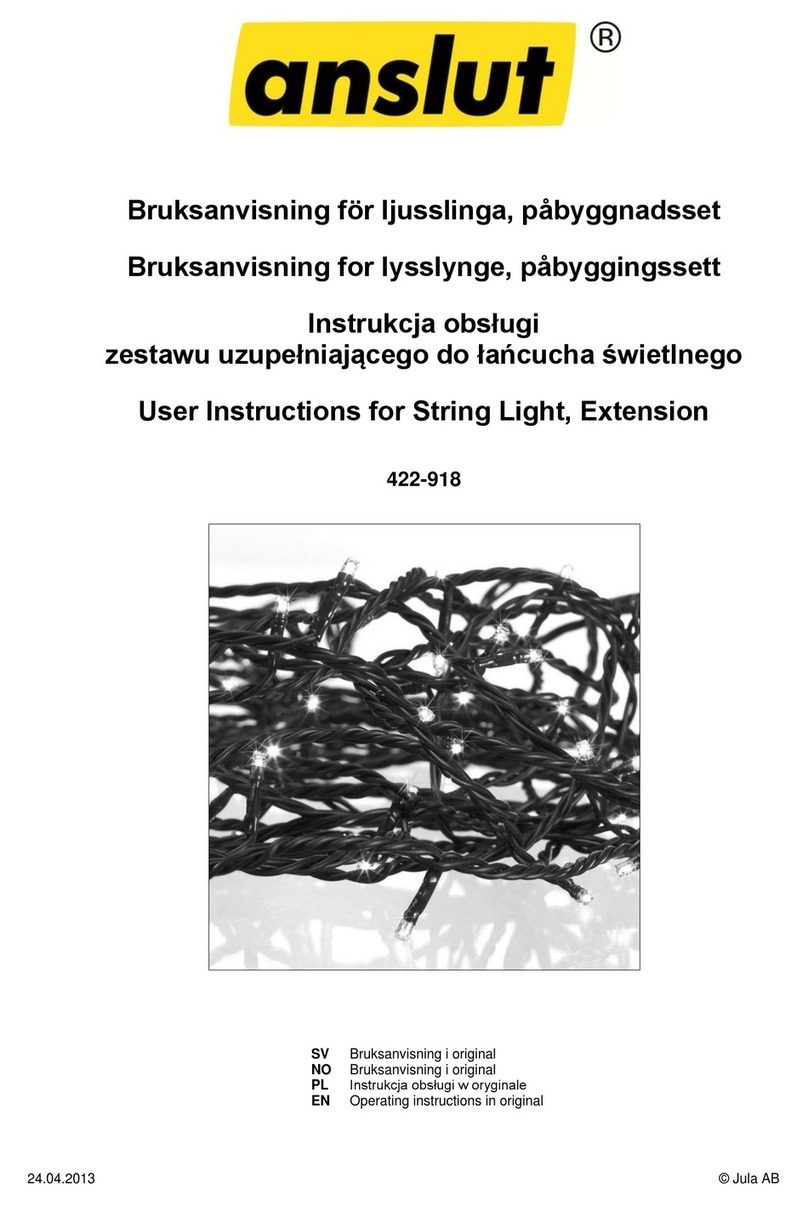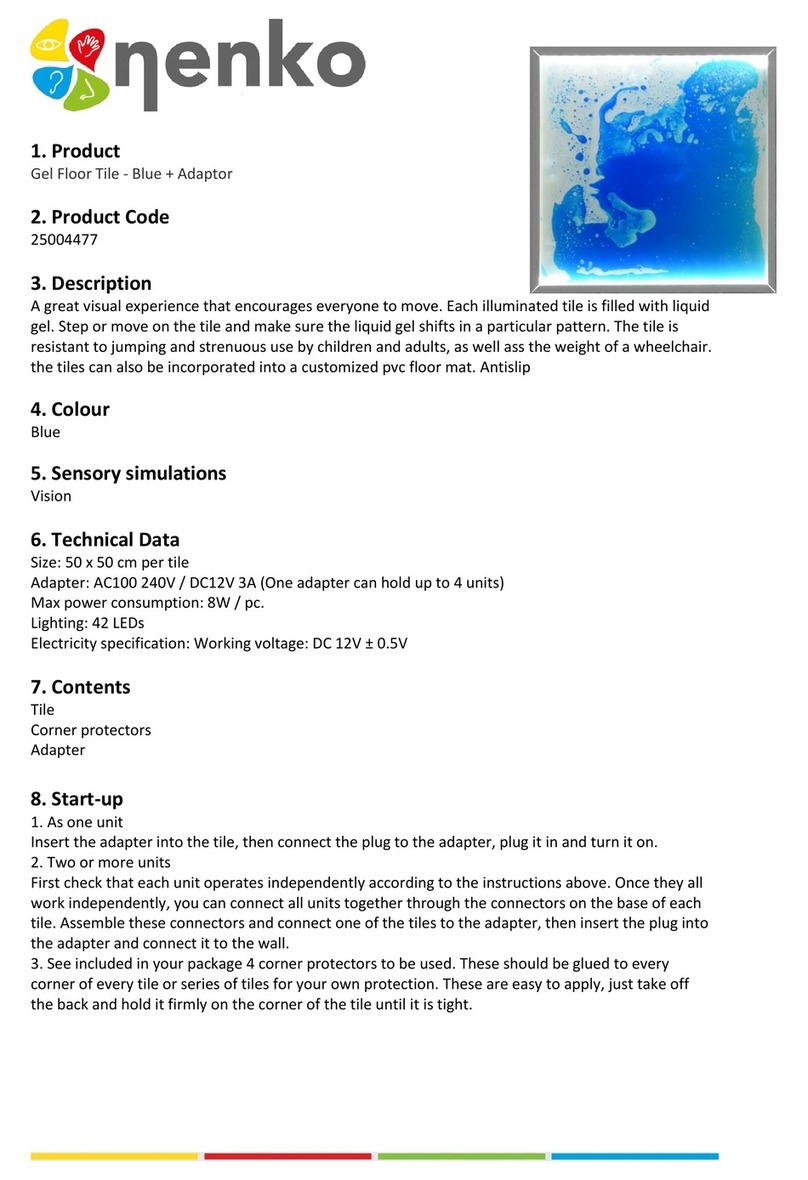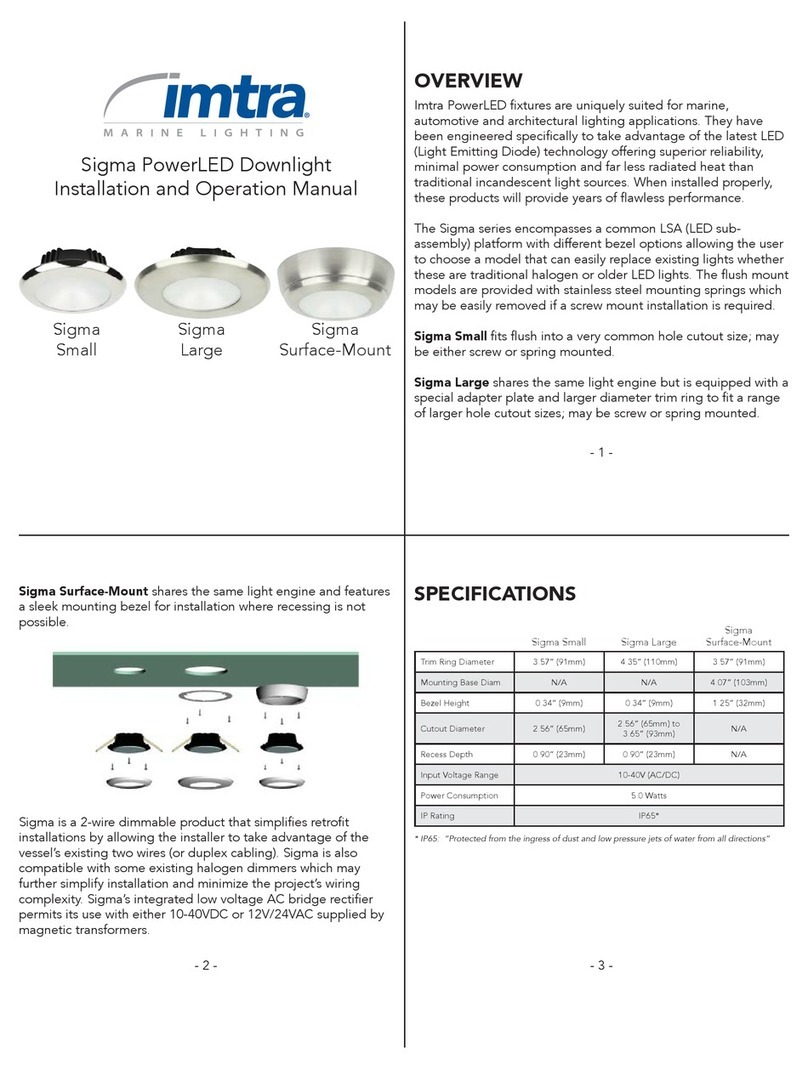Lutron Electronics Athena User manual
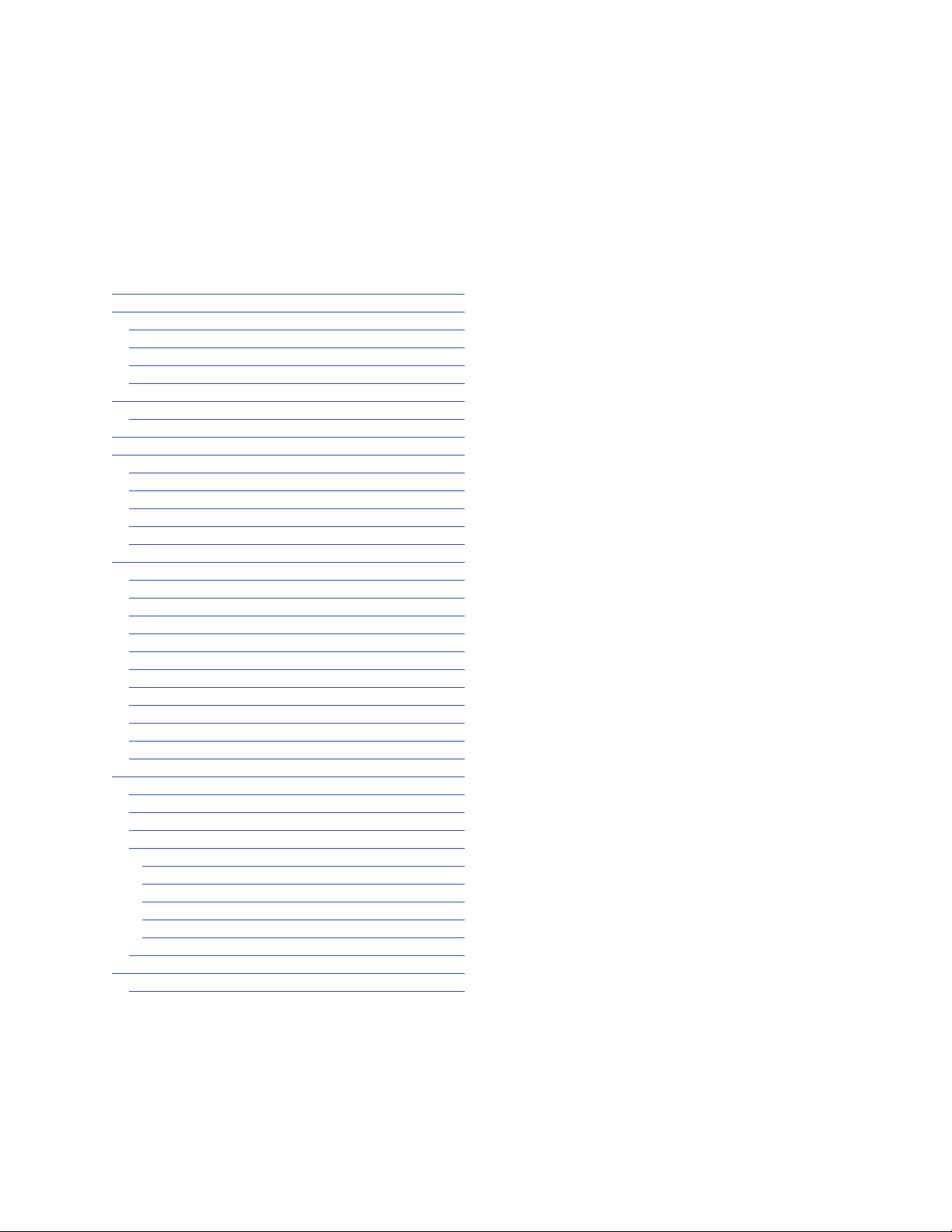
Lutron Athena System
User Guide
Table of Contents
Purpose of this document ...................................... 1
What is an Athena system? .................................... 1
Overview ............................................................ 1
System Setup..................................................... 1
Connectivity........................................................ 1
LTE Modem........................................................ 1
Lutron App ............................................................. 2
App Features...................................................... 2
Lighting Designer Experience.................................. 3
Cloud Services ....................................................... 3
Project Account Authorization............................. 3
Software Updates............................................... 3
Simple Connectivity ............................................ 3
Service and Support........................................... 3
Third-Party Integration ........................................ 3
Programming Features ........................................... 4
Scenes ............................................................... 4
Keypads............................................................. 4
Timeclocks ......................................................... 4
Occupancy......................................................... 4
Load Shed.......................................................... 4
Daylighting.......................................................... 4
Device Replacement........................................... 4
System Expansion.............................................. 4
Shade Limits ...................................................... 4
Trim Adjustment ................................................. 4
Emergency Lighting............................................ 4
Operations and Maintenance.................................. 5
Introduction ........................................................ 5
Service Contact List ........................................... 5
Safety Precautions.............................................. 5
Maintenance Requirements ................................ 6
Hubs ............................................................... 6
Wall Controls ................................................... 6
Sensors........................................................... 6
Load Controller Panels .................................... 6
Battery-Powered Devices (Battery Replacement) ...6
Warranty Information .......................................... 6
Features Not Yet Available ...................................... 6
Coming Soon ..................................................... 6

1
Lutron Athena System User Guide
Purpose of this document
This document will be updated frequently as new features and capabilities are added to the Athena system.
• Summarize what the Athena app / system can do
• Explain Operations & Maintenance
What is an Athena System
Overview
Athena is a flexible, simple, all-in-one solution that combines the world’s most advanced light source with
intelligent shades and connected apps to deliver a holistic light experience.
The most up-to-date information about the system can be found on our website:
https://www.lutron.com/en-US/Products/Pages/WholeBuildingSystems/athena/overview.aspx
For further system architecture and device details see:
https://www.lutron.com/TechnicalDocumentLibrary/3685737_Athena_System_Architecture.pdf
Athena is an evolving solution that like other modern software solutions, when Internet connected, receives
frequent updates and improvements adding new features, bug fixes, and security enhancements.
System Setup
Athena systems are commissioned by a Lutron Field Service Engineer (FSE) using Lutron Designer software.
Connectivity
Athena systems are comprised of one or multiple connected processor / gateway devices that communicate
with each other via a system Ethernet lighting control network. Internet access is required for system start-
up and highly recommended for ongoing system usage. The lighting control network can be cloud-enabled
via the included LTE modem module or can be interfaced with an existing building IT network. If the Athena
network does not have internet access, the Athena hub will not receive automatic firmware updates and the
system will not be accessible remotely via the Lutron app.
LTE Modem
Lutron provides out-of-the-box cloud connectivity to Athena systems via an included LTE modem module
for use during system start-up. This allows for a secure and seamless start-up, software updates, remote
service / support, and fast and easy connectivity without any advanced network configuration. For ongoing
internet connectivity, Lutron recommends connecting Athena processors to an internet connection that
supports outbound requests. The LTE modem is currently not available for long term internet access and is
only for start-up use.

2
Lutron Athena System User Guide
Lutron App
The Lutron app is available on the Apple App Store. The app can be used to connect with an Athena system
via the cloud or local network, control and monitor lighting, as well as make changes to system/ scene
programming.
App Features
• Connect to system securely via cloud or local network
• View current levels of system lighting
• Navigate area hierarchy to view lighting zones
– Easily toggle all lights on / off in an area
• Activate scenes within areas
• Control lights
– Adjust all lights in area together with master control
– Control individual lighting zones (app controls for zone types described below)
Load Type Intensity Control CCT Control Color Palette
Ketra X X X
0-10 V (static white) X
0-10 V (tunable white CCT / INT) X
T-Series X
DMX* X
DALI X
Contact Closures X
* Loads configured as DMX 1-channel in Lutron Designer will be shown with a 0-100% slider in the app. Multi-channel DMX fixtures may be configured
as multiple 1-channel loads.
• Scene editing
– Modify the light levels for area scenes
– User experience tailored for Lighting Designer scene tuning
– Fine-tuning mode
– Use phone's camera to select a color
– Set the Fade properties for the scene (for all dimming loads)
– Set the Delay properties for the scene (for non-Ketra loads)
– Specify zones as affected/ unaffected for the scene
– For tunable white lighting (0-10 V, T-Series, DMX, DALI) only intensity can be edited

3
Lutron Athena System User Guide
Lighting Designer Experience
The Lutron app incorporates a streamlined workflow for lighting designers to realize their vision in a space by
seamlessly connecting to the Athena system and adjusting scenes in any area.
Lighting designer features (iOS only):
• Quickly connect to system via cloud or local network
• Easily find your area by toggling area lighting on/off
• Preview each scene in an area
• Adjust light levels live in real-time with an area with a master control
• Control and set lighting
– Intensity
– Color Temperature (Ketra)
– Full Color (Ketra)
– Vibrancy (Ketra)
– Fade (for all dimming loads)
– Delay (for non-Ketra loads)
• Quickly save your settings to a scene with “Save to” function
• Fine-Tuning mode allows you to make small incremental changes (uses full screen and haptic feedback)
Cloud Services
Project Account Authorization
Athena systems are associated with a single Lutron account setup in the app. Multiple users will be able to
access a single Athena system with individual myLutron accounts in a future update.
Software Updates
Athena system software can receive updates via the cloud for new features and improvements. Certain
new features may require on-site setup, configuration, or hardware additions. For systems without Internet
access, systems can be updated by a Lutron Field Service Engineer visit.
Simple Connectivity
If the Athena system is connected the internet, you can access the system via the Lutron app as long as
your device has an internet connection. For more information on how Athena connects to the cloud, go to
www.lutron.com/athenaITguide
Service and Support
In the event of an issue with the system, Lutron can remotely gather diagnostic information (if granted
permission) for the internet-connected Athena system and may be able to resolve the issue without requiring
an on-site visit.
Third-Party Integration
The Athena system cloud connection allows for cloud-based integrations such as voice control with third-
party systems.

4
Programming Features
Athena system programming is initially created by Lutron in the Lutron Designer software. Many changes to
the system can then be performed using the Lutron app.
Scenes
Each area may contain up to 16 scenes plus an OFF scene. Area scenes are initially created in the Lutron
Designer software, and can then be modified with the Lutron app.
Keypads
Keypad wall controls and Pico wireless controls are initially created in the Lutron Designer software, and
programmed to activate scenes or perform other functions.
Timeclocks
Timeclocks are initially created in the Lutron Designer software. From the Lutron app, some properties of
the events may be edited (time / days of event, lighting intensity, CCT / Full Color for Ketra loads). Advanced
settings such as occupancy settings are not available for editing in the app at this time.
Occupancy
Occupancy programming and select sensor settings are defined in the Lutron Designer software.
Load Shed
Load shed (demand response) is configured inthe Lutron Designer software and can be tested by an FSE in
the Lutron Designer terminal. It can then be activated via Athena Automated Demand Response Kit.
Daylighting
Daylighting settings are defined in the Lutron Designer software.
Device Replacement
Device replacement may be performed in the Lutron Designer software by a Lutron FSE.
System Expansion
System expansion (adding new devices / areas) may be performed in the Lutron Designer software by a
Lutron FSE.
Shade Limits
Shade limit settings may be adjusted in the Lutron Designer software.
Trim Adjustment
Lighting device trim settings may be adjusted in the Lutron Designer software.
Emergency Lighting
Emergency lighting settings are defined in the Lutron Designer software.
Lutron Athena System User Guide

5
Lutron Athena System User Guide
Operations and Maintenance
Introduction
This manual includes the following information:
• Service contact list
• General safety instructions associated with the system and its components
• System overview
• Routine preventative maintenance requirements
• Warranty information
Specific descriptions of how the various system components were integrated into your specific location and
how the overall system operates to control your building needs can be obtained by contacting our Technical
Support department at 1.844.LUTRON1.
Thank you again for your purchase, and we hope that you enjoy your new Lutron system.
Service Contact List
For factory service or to order replacement parts, contact your Lutron office or using the contact information
listed below:
World Headquarters
Lutron Electronics Co., Inc.
7200 Suter Road
Coopersburg, PA 18036-1299
U.S.A.
Safety Precautions
Safety information and/or precautions are included with each product and can also be found at www.lutron.com.
Please refer to these manuals for safety related information and instructions associated with each of the system’s
components /devices.
Under no circumstances should Lutron supplied safety information and instructions supersede, or be
considered a substitute for, your local organization’s electrical safety procedures.
General Safety Precautions:
• Only personnel with the proper electrical safety training qualifications should be permitted to perform
maintenance on Lutron control equipment.
• Only personnel with sufficient training on, and knowledge of, Lutron controls equipment should be
permitted to perform maintenance on this equipment.
• Always de-energize, lockout, tagout, and verify de-energized, all electrical equipment prior to performing work
on that equipment. Perform these activities only in accordance with your local site’s safety procedures.
• Multiple circuits may feed some Lutron equipment. Locate and lock each supply breaker in the OFF
position before performing maintenance work. Prior to performing maintenance on de-energized Lutron
equipment, always test for the presence of voltage before beginning the maintenance work, even if you
are certain that you have completely de-energized the equipment.
• If something unexpected occurs while performing maintenance work on Lutron equipment, stop work
immediately, secure the work site, and seek help.
• Use only Lutron-approved replacement parts for easy mounting, installation, and relocation.

6
Lutron Athena System User Guide
Operations and Maintenance (continued)
Maintenance Requirements
Lutron products are designed to have minimal maintenance requirements as detailed below:
Hubs
Clean the front cover as needed.
Wall Controls
Clean the front surface with a soft towel moistened with a mild soap solution (non-ammonia).
Clean approximately every six months. Do not spray cleaning solution directly on any wall control.
Any liquid entering products with line (mains) voltage may reach components, cause personal injury, damage
the equipment, and void the warranty.
Sensors
No maintenance required.
Load Controller Panels
Visually inspect installation periodically. Keep airflow clear of obstructions.
Battery-Powered Devices (Battery Replacement)
Replace batteries as needed with the correct type of battery. See the individual product installation sheet for
battery specifications.
Warranty Information
Please see the warranty enclosed with the product, or visit:
http://www.lutron.com/en-US/ResourceLibrary/warranty/Lim_Warranty_starting_Oct2011.pdf
For additional information, please refer to the corresponding data sheet, located at www.lutron.com/athena
Features Not Yet Available
As of System Firmware version 1.7/ App version 7.4.
Coming Soon
1. Enhanced account access
a. Multiple users will be able to access a single Athena system with individual myLutron accounts in a
future update
b. Sharing system access between myLutron accounts
c. Managing system access (add/ remove users)
2. Creating & deleting Timeclock events in the app
3. Control of window shades in the app
4. Lighting Designer enhancements
a. Ability to manually enter values for intensity/ color
b. Raise / Lower
c. Flash
5. Activating demand response in the app

Customer Assistance
If you have questions concerning the installation or operation of
this product, call Lutron Customer Assistance.
Please provide the exact model number when calling.
Model number can be found on the product packaging.
Example: MWP-T-OHW-SN-A
U.S.A., Canada, and the Caribbean: 1.844.LUTRON1 (588.7661)
Europe +44.(0)20.7680.4481
Asia +65.6220.4666
Mexico +1.888.235.2910
Other countries call: +1.610.282.3800
Fax: +1.610.282.1243
Visit us on the web at www.lutron.com/support
Lutron Electronics Co., Inc.
7200 Suter Road
Coopersburg, PA 18036 USA
The Lutron logo, Lutron, Athena, Clear Connect, Pico, and XCT are trademarks or registered trademarks of Lutron Electronics Co., Inc.
in the US and/or other countries.
Ketra is a trademark or registered trademark of Lutron Ketra LLC, in the US and / or other countries.
Apple App Store is a trademark of Apple Inc., registered in the U.S. and other countries.
All other product names, logos, and brands are property of their respective owners.
© 2020 Lutron Electronics Co., Inc.
P/N 040467 Rev. A 11/2020
Table of contents
Other Lutron Electronics Lighting Equipment manuals

Lutron Electronics
Lutron Electronics Sunnata ST-PRO-N User manual

Lutron Electronics
Lutron Electronics CTCL-153PDH-WH User manual

Lutron Electronics
Lutron Electronics GRAFIK OMX-CCO-8 User manual
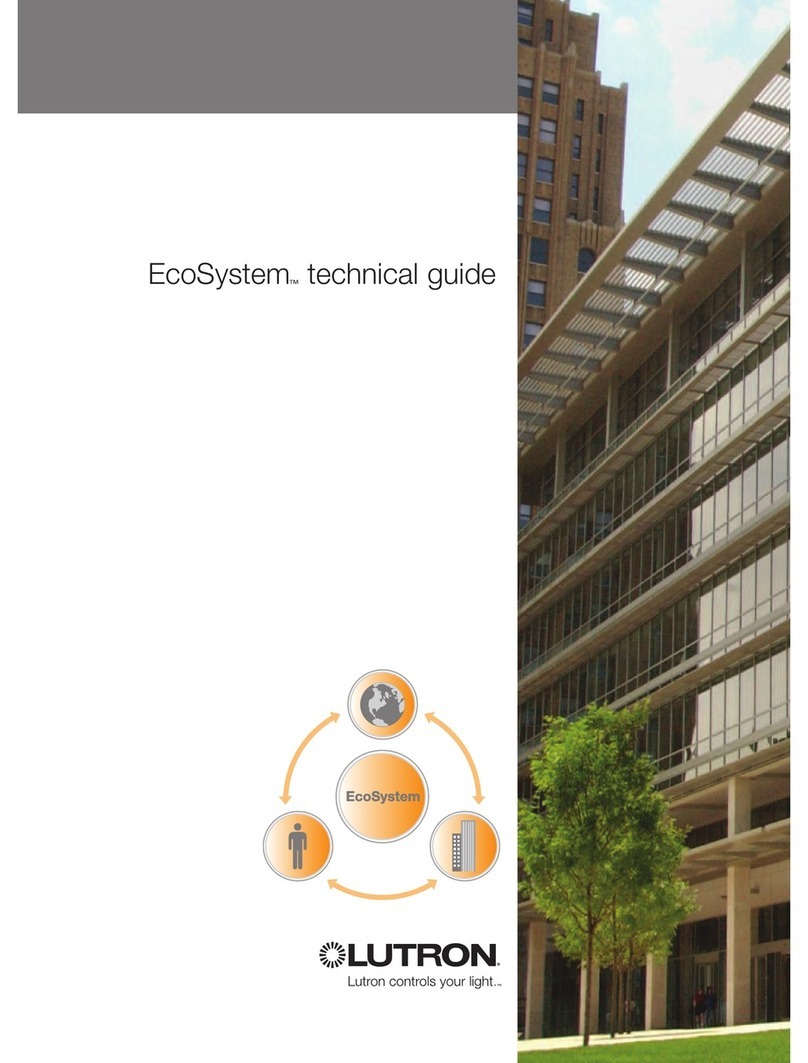
Lutron Electronics
Lutron Electronics EcoSystem Quick start guide

Lutron Electronics
Lutron Electronics AY2-LFSQ Quick start guide
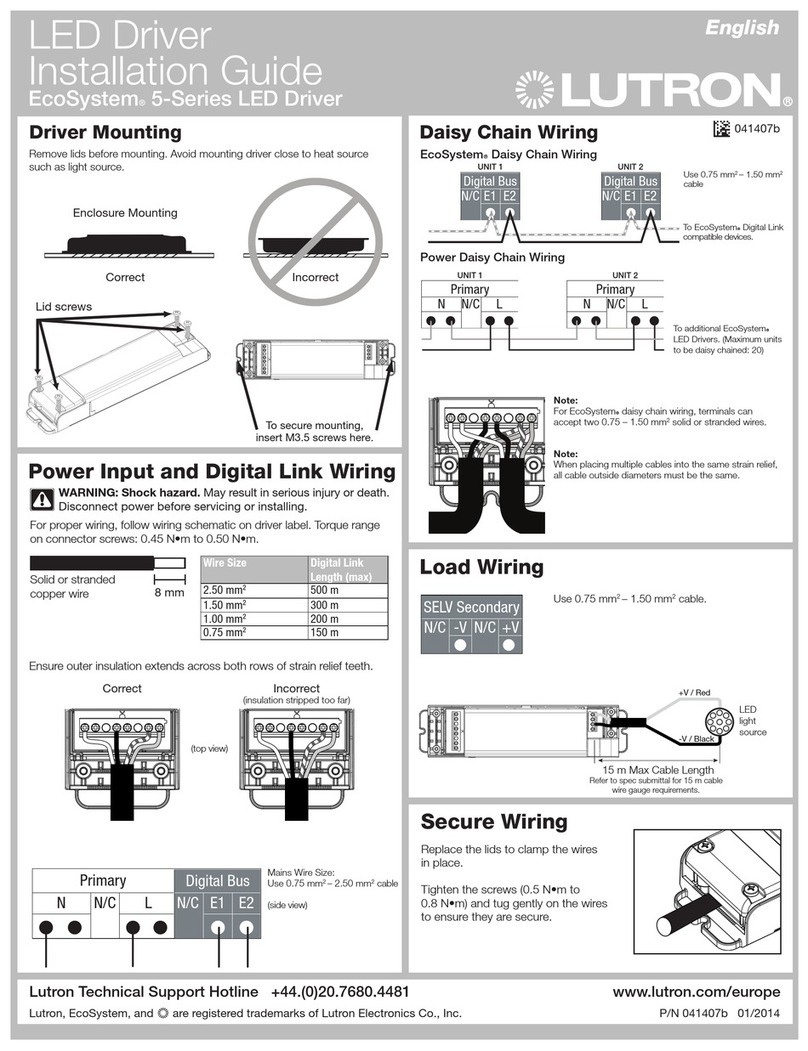
Lutron Electronics
Lutron Electronics EcoSystem 5-Series User manual