Luxul XMS-1008P User manual
Other Luxul Switch manuals

Luxul
Luxul XMS-2624P User manual

Luxul
Luxul AGS-1024 User manual

Luxul
Luxul AMS-4424P User manual

Luxul
Luxul XFS-1816P User manual

Luxul
Luxul AMS-2600 User manual

Luxul
Luxul XMS-1008P User manual

Luxul
Luxul XMS-1008P User manual

Luxul
Luxul AMS-1208P User manual
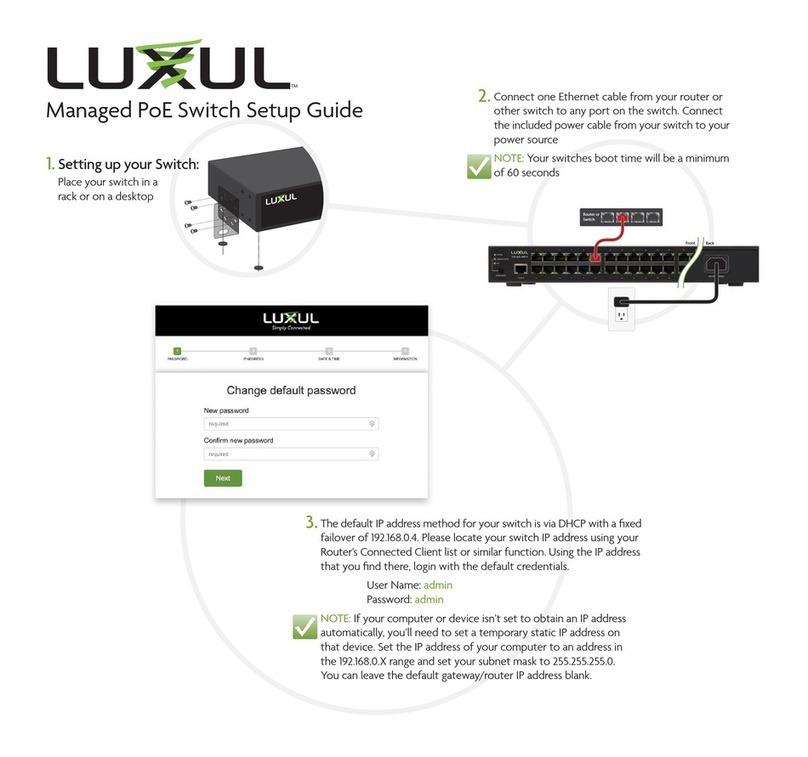
Luxul
Luxul SW-510-48P-F User manual

Luxul
Luxul Xen XGS-1008 User manual

Luxul
Luxul AGS-1016 User manual
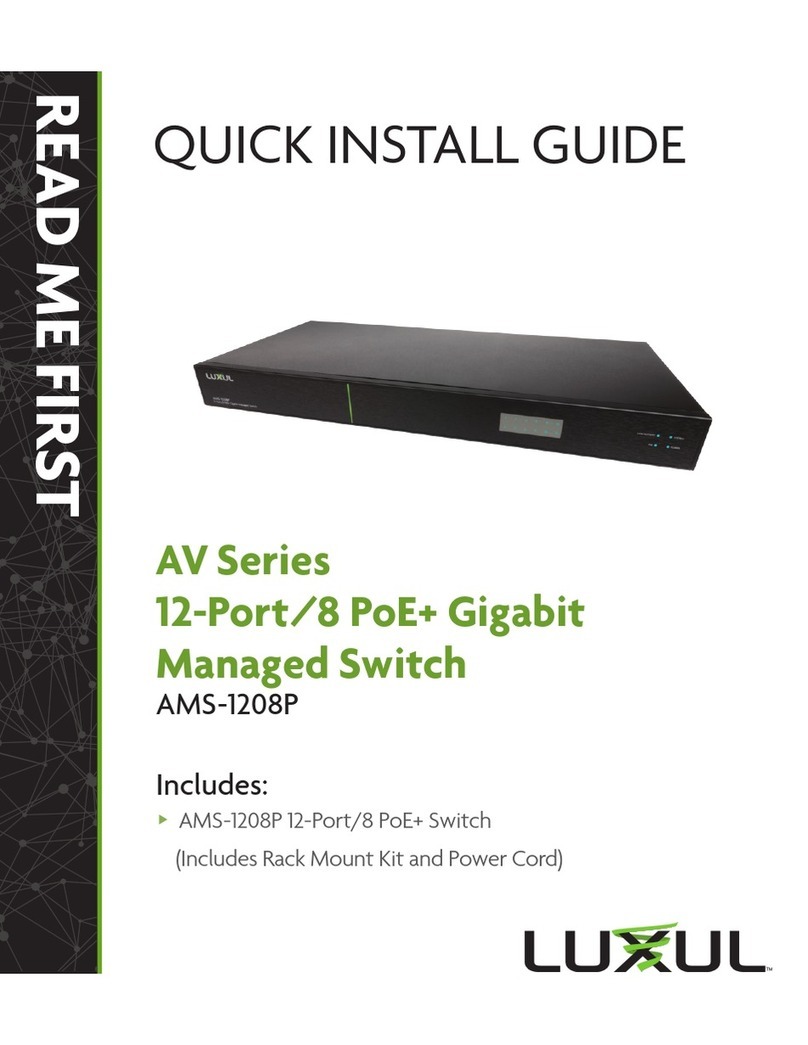
Luxul
Luxul AMS-1208P User manual

Luxul
Luxul XGS-1024 User manual

Luxul
Luxul XMS-5248P User manual

Luxul
Luxul AMS-1208P User manual

Luxul
Luxul AMS-2624P-E User manual

Luxul
Luxul AMS-1816P User manual

Luxul
Luxul AMS-2616P User manual

Luxul
Luxul XMS-1010P User manual

Luxul
Luxul XFS-1084P User manual
Popular Switch manuals by other brands

SMC Networks
SMC Networks SMC6224M Technical specifications

Aeotec
Aeotec ZWA003-S operating manual

TRENDnet
TRENDnet TK-209i Quick installation guide

Planet
Planet FGSW-2022VHP user manual

Avocent
Avocent AutoView 2000 AV2000BC AV2000BC Installer/user guide

Moxa Technologies
Moxa Technologies PT-7728 Series user manual

Intos Electronic
Intos Electronic inLine 35392I operating instructions

Cisco
Cisco Catalyst 3560-X-24T Technical specifications

Asante
Asante IntraCore IC3648 Specifications

Siemens
Siemens SIRIUS 3SE7310-1AE Series Original operating instructions

Edge-Core
Edge-Core DCS520 quick start guide

RGBLE
RGBLE S00203 user manual

















