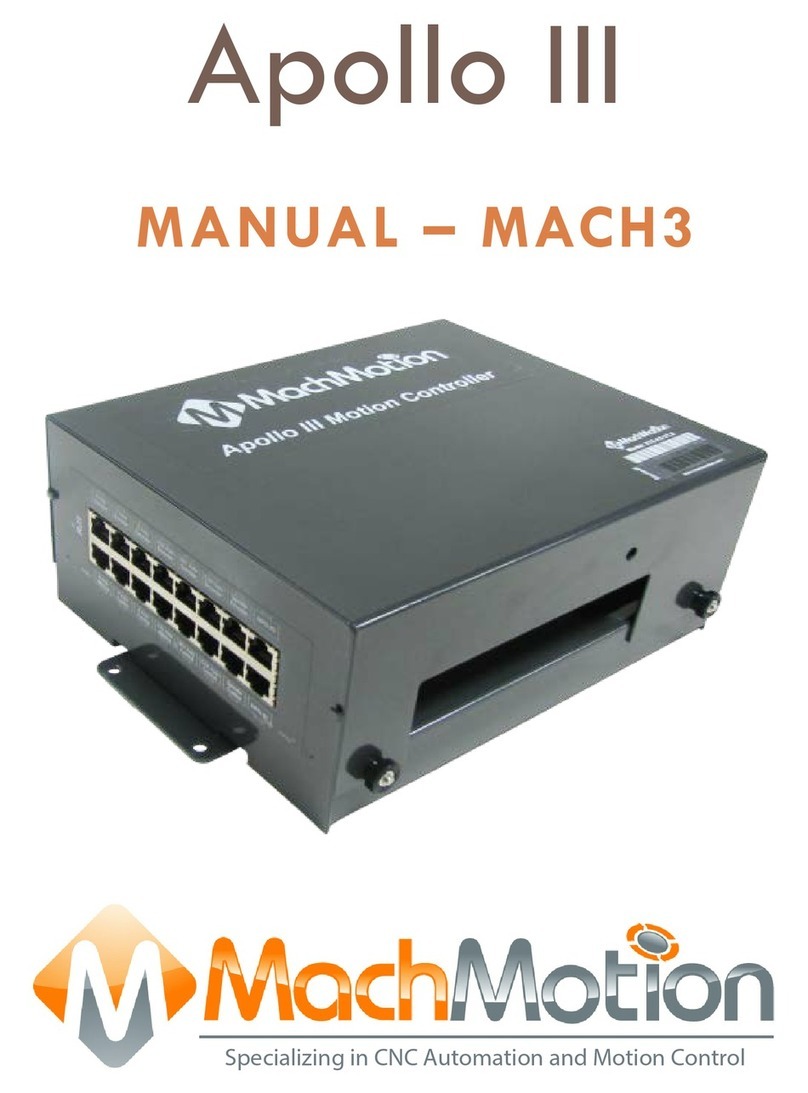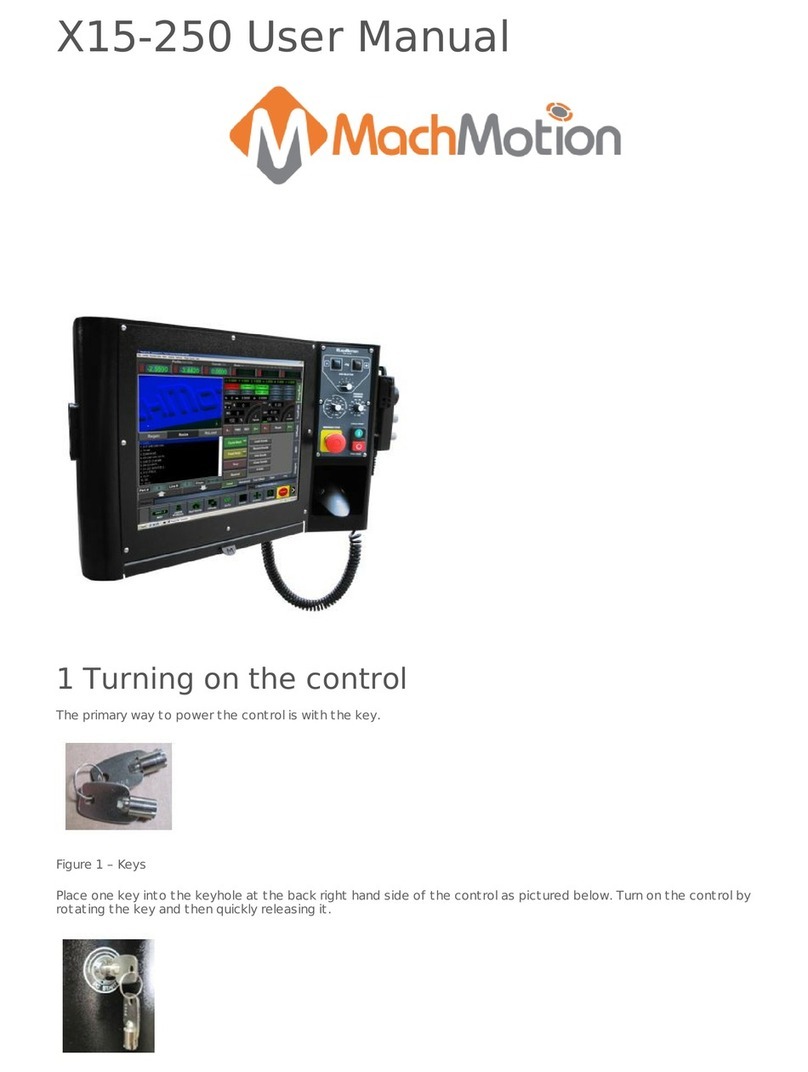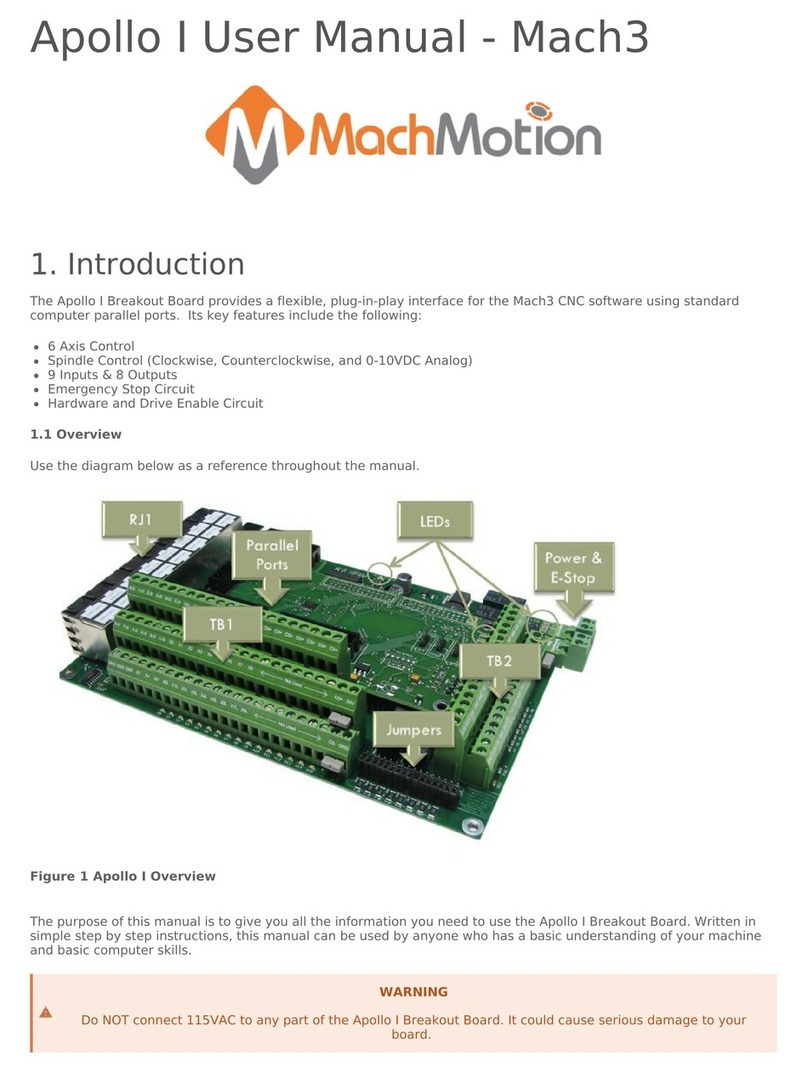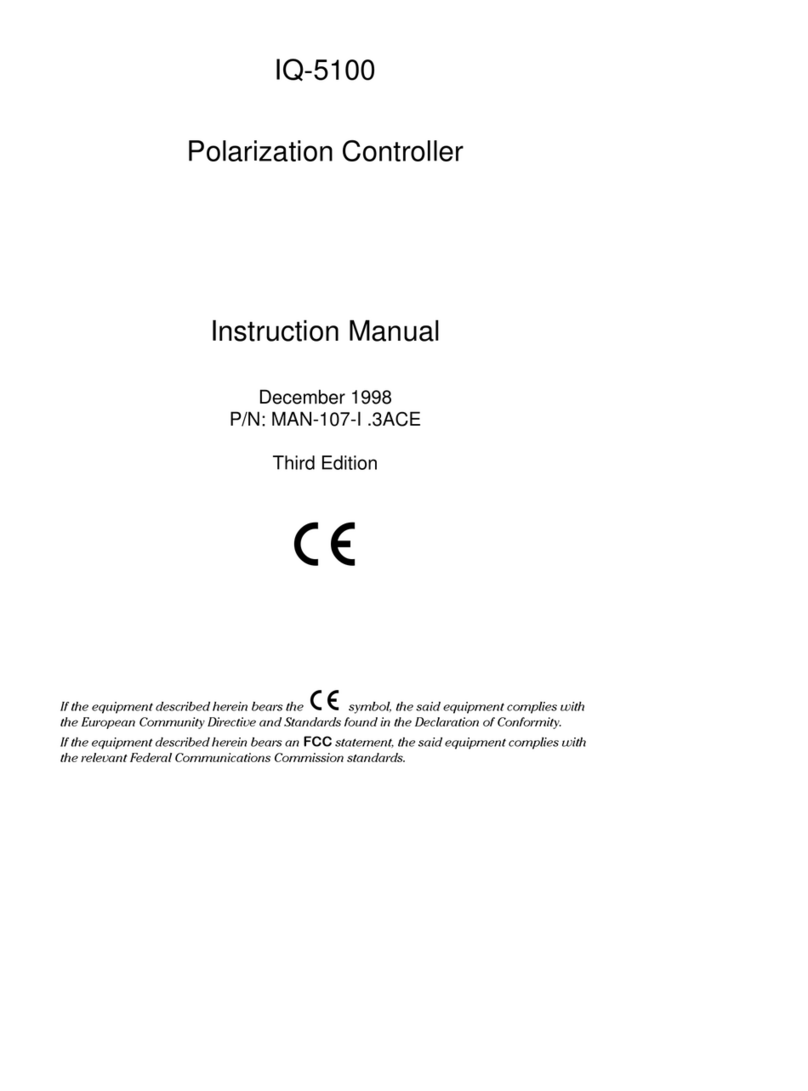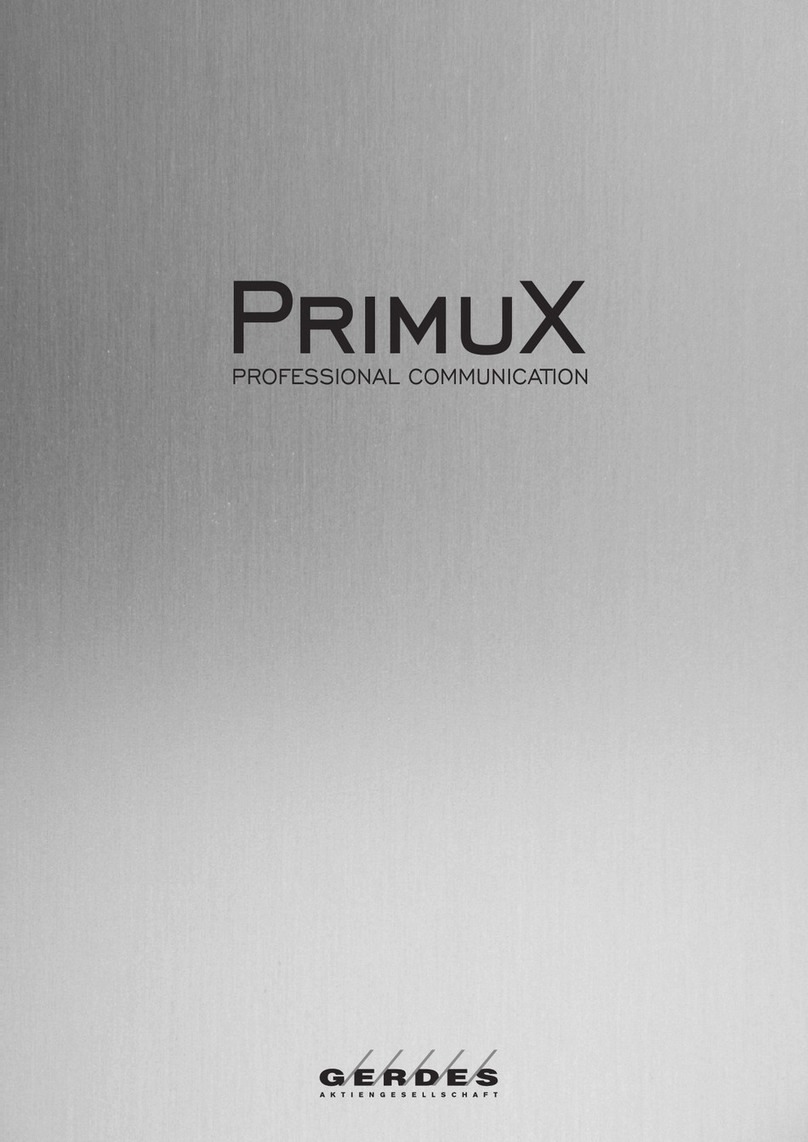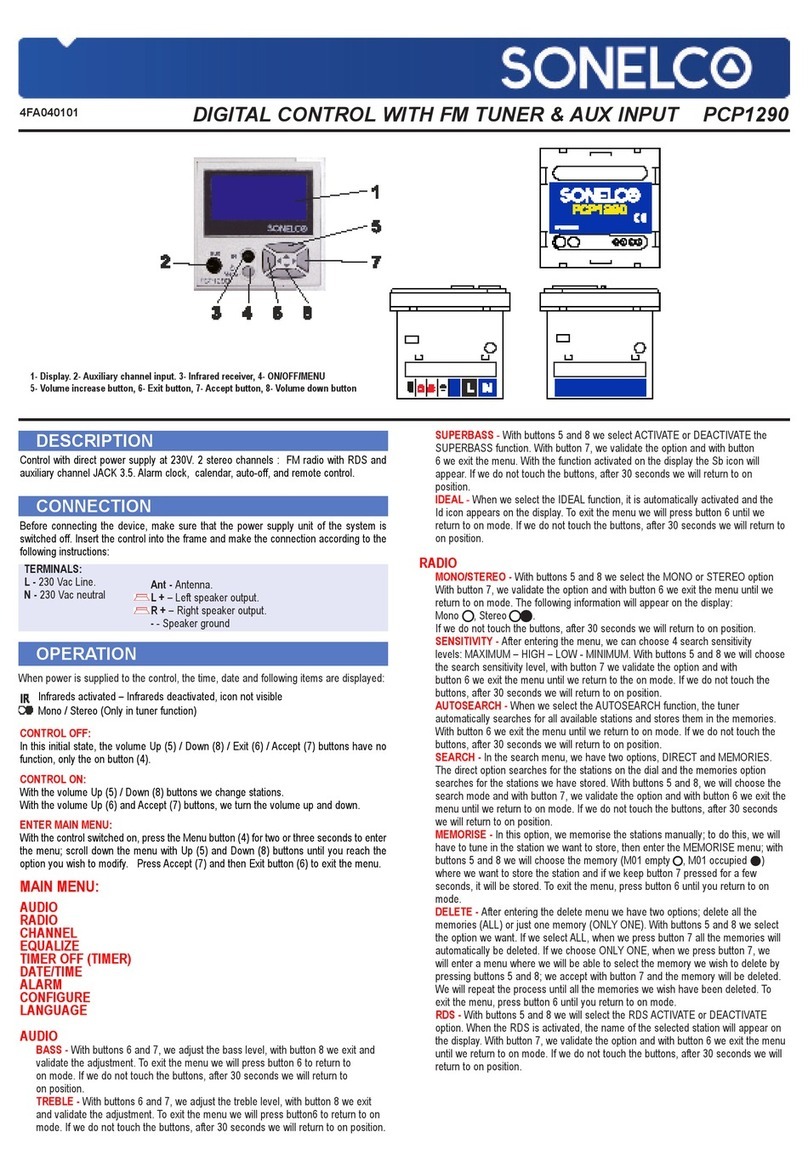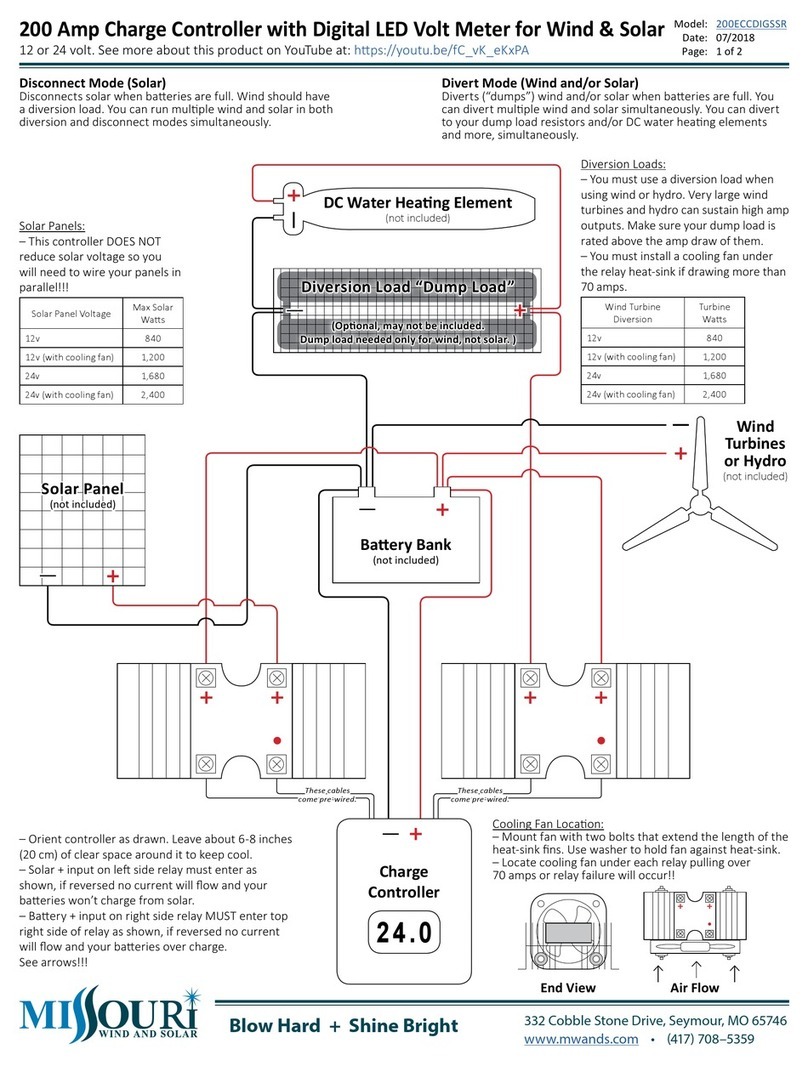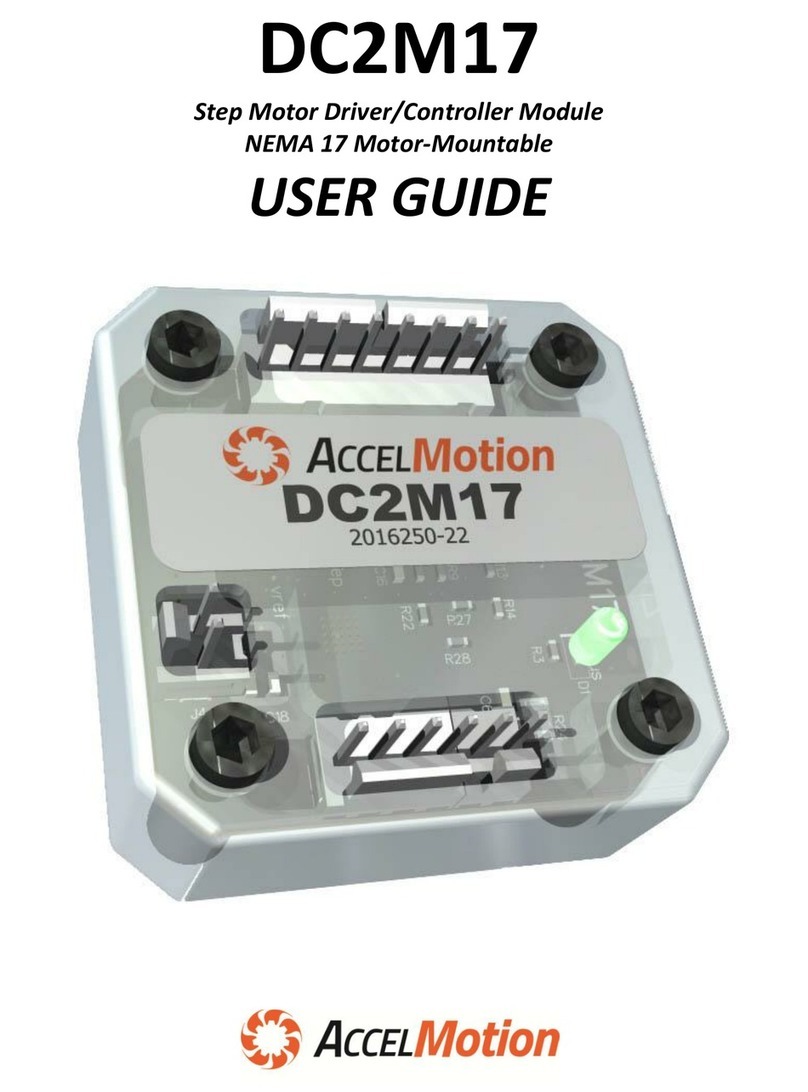MachMotion Apollo III 1000 Series User manual


1.1 Overview
The Apollo III is MachMotion's Ethernet motion controller. It uses differential or single-ended step and direction to
control up to 6 axes with full encoder feedback (full closed loop). It also has 16 inputs, 8 outputs, excellent position
resolution, two MPG inputs, and spindle encoder feedback.
See the overview video on our youtube channel:
https://www.youtube.com/watch?v=g3n247P9wUM
1.2 Tools Required
A small, flat head screwdriver is needed for the I/O terminals.
Small needle nose pliers may be needed to move jumpers for the inputs.
1.3 Reference Diagram
Use the diagram below as a reference throughout the manual.
Figure 1 Apollo III Overview
1.4 Status LEDs
The Apollo III has four status LEDs that show the status of the controller’s processor. The LEDs are located close to the
center of the controller. See the figure below.
WARNING!
Improper installation of this motion controller can cause DEATH, INJURY or serious PROPERTY
DAMAGE. Do not attempt to install this controller until thoroughly reading and understanding this
manual.
WARNING!
Do NOT connect DC voltage greater than 48V, or any AC voltage to any part of the Apollo III motion
controller.
It could cause serious damage to the controller.
1 Introduction
WARNING
DO NOT connect 115VAC to any part of the Apollo III motion controller.
It could cause serious damage to the controller.

Figure 2 Status LEDs
Color
Label
Function
Green
PWR
Power is supplied to Apollo III
Orange
CTRL
Apollo III has an enable signal from control
Red
ERR
Apollo III has an error
Green
CPU
Apollo III CPU is running (should be flashing
when power is supplied)
Table 1 - Apollo III Status LEDs
1.5 Specifications
Below are the specifications for the Apollo III motion controller.
Item
Specification
Input Power
24VDC
Max Power Consumption
48W
Motors
6
Step and Direction Axis Control
5V Single Ended and Differential
Connection
RJ45 Connectors and Terminal Blocks
Max Pulse Speed
1.6 MHz
Encoder Feedback
5V Differential
Connection
RJ45 Connectors
Max Frequency
6.25 MHz
Spindle
1
Relay Outputs
Clockwise (CW) and Counterclockwise (CCW)
Analog Signal
0-10VDC
Encoder Feedback
5V Differential
Outputs
8
Voltage
7V-48VDC*
Max Current
250mA**
Commons
2
Inputs
16 (Sinking or Sourcing)
Voltage
2.5V-48VDC
Min Current
2mA

Isolated
Optional
Enable Circuit
2
Hardware Enable
Relay Contacts, 5V Enable, 24V Enable
Drive Enable
Relay Contacts
Emergency Stop Circuit
Normally Closed Connection
Ethernet Port
10/100 MHz
Dimensions
8.32"(L) X 5.75"(W) X 2"(H)
Optimal Temperature Range
32° to 100°F (0° to 38°C)
Table 2 – Specifications for the apollo III motion controller
*Only 24V is provided on the motion controller. Any other voltage must be supplied.
**Commons must be supplied externally. If the commons are using the Apollo III power supply, each output can only
source 125mA.
1.6 Drawing
Below is a drawing of the Apollo III.
Figure 3 - Apollo III Mounting Holes
The controller can be mounted on any solid surface that will be protected from dust and dirt. Use a minimum of 3/8
inch standoffs to prevent electrical shorts.
1.7 Hardware Startup
To power the Apollo III, you must supply 24VDC to the power connection located at the top right of the board as shown
below. The top orange LED labeled Power will turn on.
Scale drawing of the Apollo III and mounting bracket is attached

Figure 4 24V Power Connector
1.8 Software Startup
On the desktop of your control, there is a Mach4 shortcut for your machine type. Below is an example of the Mach4
shortcut.
Figure 5 Profiles
There is also a shortcut for Mach4 Loader. This allows any of the profiles to be loaded from one location. Double
clicking on the Mach4 Loader shortcut opens the following window:
Figure 6 Loader
After double clicking on a profile or opening a profile from Mach4 Loader, a window will come up (Figure 7) asking to
Press Cycle Start to Enable Mach and Home All Axes. Select [Cancel] since motion is not yet possible.
Figure 7 Enable and Home All axes

On subsequent startups, once motion and limit switches are set, press [Cycle Start] and the control will enable and
home all axes. This prompt can be turned off in the machmotion plugin if desired.
2.1 Apollo lll Cover Removal
All of the drives and external I/O will be wired into the Apollo III. Begin by removing the cover by loosening the black
knobs on the sides.
Figure 8 Apollo III Cover Removed
Next, plug the drive control and encoder cables into the Apollo III motion controller. The drive control connections are
located on the bottom row of the large RJ45 block. The encoder control connections are located on the top row of the
large RJ45 block. See the picture below.
Figure 9 Differential Step and Direction, and Encoder Feedback RJ45 Connections
2.2 Enabling Axes
After the drives are connected to the Apollo III, open up the motion software, and enable the axes as follows:
Note: This may already be setup depending on your system.
1. On the menu bar, click Configure->Control. Then select the Motors tab (pictured below).
2 Axis Setup

Note, if menu options are greyed out (not active/selectable), click the button to disable the system
2. Enable all the motors that are to be controlled by setting the respective boxes in the right pane to checks. In
the example below, motors 0, 1, and 2 are enabled.
Figure 10 motor Setup
3. Press [Apply] to save any changes.
4. Next, select the Axis Mapping tab as pictured below. Associate the enabled motors to the applicable axis. In
the below example, Motor0 is the X master, Motor1 is the Y master, and Motor2 is the Z master.
Figure 11 Axis Mapping
5. Press [Apply] and [OK] to save and close.
The system is now set up for motion, however,....
2.3 Axis Calibration
For the machine to move the correct distance, the axes need to be calibrated. To get the units perfect, they must be
calculated automatically from the machine specifications. However, you can get them extremely close if you manually
calibrate especially if you measure at greater distances of travel.
Go to Configure-> Plugins -> Machine Calibration.
WARNING
The machine can be crashed very easily. No limit switches have been set up and the units have not
been configured yet.

Select the type of configuration you would like to perform from the window:
1. Manual; Calculate the steps per by comparing distance traveled vs. distance commanded. See the next
section for instructions.
2. Automatic; Calibrate motors using specifications of your motor type. Continue for instructions.
3. Screw Mapping; currently unreleased.
2.3.1 Automatic Calibration
1. Select the type of configuration you would like to perform
1. Manual - Calculate the steps per by comparing distance traveled vs. distance commanded. See the
next section for instructions.
2. Automatic - Calibrate motors using specifications of your motor type. Continue for instructions.
3. Linear Compensation - Also known as screw mapping. Allows you to adjust travel distance with
setting offsets to improve accuracy over different parts or sections of the travel. This is often only
needed for high precision machining and typically requires the use of laser for determine very
accurate positions. Contact MachMotion for information on setting this up.
2. Select the drive type of the axis being configured.
3. Select the max motor RPM.
4. Verify the correct drive ratio.
Drive Ratio Apollo III
Drive Type
1
Teco
8
Mitsubishi
64
Yaskawa
1
Stepper
Table 3 - Default Drive Ratio Value
Figure 13 - MachMotion Plugin Calibration Calculator
5. Choose the machine configuration for the axis from the following three options.
Note, if menu options are greyed out (not active/selectable), click the button to disable the system

Enter the ball screw pitch
Enter the ball screw pulley # teeth and motor pulley # teeth
Note: If the system has a pulley ratio and a gear box use this equation to get the total gear ratio: [Gear
Box Ratio] x [Pulley Ratio] = [Total Gear Ratio] Ex: [10:1 Gear Box] x [30 Motor Pulley Teeth/15 Ball
Screw Pulley Teeth] = [10] x [30/15] = [20 Total Gear Ratio](20 Motor Pulley Teeth, 1 Ball Screw Pulley
Teeth)
Enter pinion diameter
Enter the gearing ratio between the shaft and the motor
Enter number of teeth on pinion
Enter the rack pitch
Enter the gearing ratio between the shaft and the motor
1. Ball Screw
2. Rack and Pinion – Pinion Diameter
3. Rack and Pinion – Rack Pitch
6. Select the axis to calibrate.
7. Press the [Calculate] button.
8. Choose [Accept] or [Ignore] to save or discard the changes.
9. Repeat starting at step 2 for each additional axis.
10. Press [OK] and restart the software to save the calibration settings.
2.3.2 Manual Calibration
Figure 14 manual Calibration
1. Select Manual Calibration from the Machine Calibration Selector menu.
2. Select the axis to calibrate.
3. Select either Jog Distance or Commanded Distance.
Typically commanded distance is used. This is where you enter the distance you want it to move and
then record how far it actually moved.
4. Enable the system and either press [Move] or [Record Jog].
For Jog Distance mode, manually jog the axis a distance that can be accurately measured.
5. Measure how far the axis moved.
6. Enter in the distance the axis moved and press [Submit].
7. Choose [Accept] or [Ignore] to save or discard the changes.
8. Repeat this procedure until the axis is within the required accuracy.

If you want to adjust your velocity, select Configure on the top menu bar, then Control. Select the Motors tab as
shown below.
Figure 15 Motor Setup
In the right pane, click on the motor you want to set up (Click the word to highlight and select the axis). The checkbox
is for enabling/disabling the motor). The selected motor’s parameters will be loaded and the velocity or acceleration
settings can be adjusted. For stepper motors, max acceleration is typically 15-20 if in standard units. For servo
motors, a value of 30-40 is typically best. The max velocity is limited by several factors, including the motor. If you
want an axis rapid speed to be limited or lowered, adjust the velocity for that motor to the max speed you want the
rapid to be.
Press [Apply] before clicking on another motor or closing out the Mach Configuration window. NOTE: If you change
the counts per unit, the velocity and acceleration values will adjust accordingly. If you do not want them to change,
type in the current values shown. Verify by clicking another motor and then coming back to the adjusted motor.
2.4 Backlash Calculation
The Apollo III has backlash compensation. Use the MDI line to enter G-Code to move the axes. To calculate the
machine’s backlash, follow the steps below.
1. Move an axis in one direction farther than the maximum possible backlash.
2. Mount a dial indicator and zero it.
3. Move the axis again in the same direction for a specific distance (it doesn’t matter
how far).
4. Move the axis backwards the same distance.
5. Note how far the dial indicator was off from zero to see the axis’s backlash value.
6. Backlash is configured in the HiCON plugin. On the menu bar, go to Configure-
>Plugins and select [Configure] next to the HiCON plugin.
7. Select the desired motor tab and enter the value (see explanation below). Select
[OK] to save settings.
Backlash – This field sets the backlash amount in inches or millimeters, depending on the setup units. If there is more
than .002" of backlash there will likely be noticeable accuracy issues. Compensating for backlash is not a preferred
method of resolution. It is better to remove or greatly reduce backlash from the mechanics of the system.
Backlash Speed % – This field adjusts the maximum acceleration that the backlash counts can be applied. The Apollo
III takes the max acceleration of the motor and multiplies it by this percentage. Valid values are 10-400 (0.1 to 4 times
max acceleration). A common value is 20%.
WARNING
No limits have been set up. DEATH, INJURY or serious PROPERTY DAMAGE can occur if the system is
not operated carefully.

Figure 16 Backlash Settings
2.5 Reversing Direction
If a motor moves the wrong direction, it can be reversed in the software.
1. From the main menu bar, click Configure->Control and then select the Motors tab to display the following:
Figure 17 Reversing Direction
2. Select the motor (not the checkbox) from the list on the Right.
3. Check the Reverse? box if the motor direction needs to be reversed.
4. After making all the changes, press [OK].
The motor will now move the opposite direction than it did before. If the homing direction was already set, it will need
to be reversed as well. (see the homing section).
2.6 Slaving a Motor
WARNING
Do not leave the backlash speed zero if you enter in a backlash distance. The Apollo III will not
function.
For best performance, backlash should be less than .0015 inches.

To configure a motor as a slave:
1. From the main menu bar, select Configure->Control and then select the Axis Mapping tab.
2. Select the motor from the dropdown menu for the axis that the motor will be slaved to. Each enabled axis
must have one master and up to 5 slave motors. For example, the configuration below is used to slave Motor3
to Motor0 on the X axis.
Figure 18 Motor3 slaved to Motor0
3. Press [OK] to save changes.
The Apollo III spindle control consists of a 0-10V analog signal for spindle speed and two relays (CW and CCW) for
spindle direction. Below the spindle terminals there are two LEDs: forward (FWD) and reverse (REV).
Figure 19 Spindle LEDs
3.1 Wiring a Spindle
3.1.1 VFD from MachMotion
The process for setting up a VFD from MachMotion is extremely simple. Simply plug the control cable into the Spindle
Control RJ45 jack located on the bottom row of the large RJ45 block.
Figure 20 Spindle Control RJ45 Jack
3.1.2 VFD Other Than from MachMotion
Almost all VFDs can be wired into the Spindle Control RJ45 jack. Please see the following Knowledge Base article for
additional information:
https://support.machmotion.com/books/knowledge-base/page/wiring-your-vfd-not-purchased-from-machmotion
3.1.3 No VFD
3 Spindle Setup

If the system does not use a VFD to control the spindle, a FWD/REV Contactor circuit can be used and is available from
MachMotion. Wire the spindle according to the diagram below. Notice that 24V is wired to the CW and CCW relay
contacts on the top row of the green terminals (the terminals on your Apollo board will likely be black, not green).
Figure 21 No VFD Spindle Wiring
3.2 Spindle Configuration
3.2.1 Spindle Range Setup
For the control to know how to scale the analog voltage output, the maximum RPM for the spindle motor must be
defined.
If only one range will be used for your machine (no pulley adjustments or different gears), enter the minimum and
maximum RPM for the spindle in the Range "1" row.
If the machine has different ranges, the software can have multiple maximum speeds. The software uses a different
range for each different speed configuration. For example, one range could be set as 75 to 300 RPM for a low speed. A
medium speed range could go from 300 to 1200 RPM and high speed range could run from 1200 to 2400 RPM. The
control will output 10V when the Max RPM is called for any speed range. 0V is always at 0 RPM. In the example above,
the 1200 to 2400 range would output 5V at 1200 RPM.
To define the range(s), go to Configure->Control. Select the Spindle tab as shown below.

Figure 22 Pulley Speed Setup
Enter in the maximum and minimum speeds for each range. The accel and decel time should also be defined for each
range (seconds to max rpm). Press [OK] to save changes.
Note: Only set up multiple ranges if the machine has different gears/pulleys.
Note: If the spindle is turning the wrong direction check the reversed box in the applicable range.
The ranges can be changed from the control by using M40-M45. The macros can be used to just change ranges or they
can be used to automatically change gears on the machine. To shift the machine range 0, run M40. M41 is range 1,
M42 is range 2, and so on.
3.3 Turning on the Spindle
To control the spindle use the on-screen forward and reverse buttons if applicable. For turning on and off in the gcode
file use the following M-Codes with an S word for spindle RPM in the MDI line (Ex. M3 S2000).
M-Code
Function
M3
Clockwise
M4
Counterclockwise
M5
Stop
Table 5 Spindle M-Codes
3.3 Spindle Speed Accuracy
If the commanded speed does not match the actual speed (based on an encoder feedback or tachometer), there can
be various reasons. Here are the most common things to check:
1. Spindle override setting (knob on the operator/control panel) not at 100%.
2. If using encoder feedback, is it 1:1 with the spindle? Sometimes they may be mounted in a way that it is not
on the same ratio as the spindle. It needs to be 1:1.
3. Max speed not accurate. Set max RPM for the range to double what maximum should be. In this example, we
will use 1,000 as the expected maximum but we were getting a reading of 1,150. So, we will change the max
to 2,000 and command the spindle to run at 2,000 (ensure spindle override is at 100%). Whatever the max
number it actually is going will be the max number you should set. It may still be 1,150, or could be even
higher in this example. If you had a maximum of 1,000 but were only getting 925, then you would change
your maximum to 925. Do this for each range.
4. If the above is correct and still having accuracy issues there are some adjustments in the HiCON plugin that
can be made, or there could be some settings/parameters that are not set correctly in the VFD. Contact
MachMotion support for further assistance.
4.1 General Info
There are helpful videos on our youtube channel:
https://www.youtube.com/watch?v=wVQ1OE3PQDE
https://www.youtube.com/watch?v=wgD4nAkKHLQ
Note: See section 5 for more specifics on wiring inputs such as limit/home switches
4 Limits and Homing Setup

4.2 Wiring Switches
The Apollo III motion controller has up to 16 inputs that can be used for the limit and home switches. To maximize the
number of inputs available for other functions, wire multiple switches for the same axis in series as shown below.
Figure 23 Limit Switches in Series
Note: For the highest level of safety, wire the limit switches Normally Closed.
The standard limit input allocation is show below. Input X0 on the Apollo board should NOT be used.
Motor
Apollo Input
0
X1
1
X2
2
X3
3
X4
4
X5
5
X6
Table 6 Input Numbers
To set up and wire 24V limit/home switches, follow the steps outlined below.
1. Pick two limit switches closest to the end of the axis’ maximum and minimum travel.
2. Wire the two switches normally closed in series as shown in Figure 23.
3. Wire the remaining side of the first switch to C0+ from the Apollo III motion controller.
4. Wire the remaining side of the limit/home switch into the correct input (see Table 6) depending on which axis
is being wired.
5. On the menu bar at the top of the screen select Configure->Control. Select the Input Signals
6. Scroll down through the list until you find the different motor sections (Home, -- , and ++). The example
image below shows the inputs scrolled down to the motor home section. Further down is ++ and --.
7. Enable the limit and home switches by clicking the red [X] by the signal to make it a green check.
Note: Each motor has three signals, the max travel (motor ++), the min travel (motor --), and the home
(motor home). All three must be enabled and set to the correct device and input name for everything to
work correctly using the wiring description above.
8. Set the device and input name to the desired input. All input signals use [P11] and the input name
corresponds to the X number it is wired to (Ex. An input wired into X3 will be [P11] Input3).
9. Set up the active low checkbox to a green check for a normally closed switch.
Note: Under the active low column the active state can be changed by clicking on the [X] or check
mark. If the limit switches are normally open the red X should be used. However, this is not
recommended as it is not as safe.
10. When the limit and home switches for each motor are completely configured, press [Apply] and then [OK].

Figure 24 Input Signals
In the example above, motor 0, 1, and 2 home switches are enabled. All of them are wired normally closed. The device
and input name for motor 0 is HiCON [P11] Input1 (X1). Since the switches for each motor are wired in series, the
motor ++ and motor -- signals lower down in the list would also have the same corresponding device and input names.
Manually trigger each limit switch and make sure they disable Mach before continuing.
4.3 Homing Setup
1. From the menu bar click Configure->Control. Select the Homing/SoftLimits tab as shown below.
Figure 25 Homing setup
Select the direction each axis should home toward (positive or negative).
Configure the home order, with 1 being first, 2 being second, etc…
Set the homing speed of the axis by changing the percentage under the Speed % (20% is maximum for most
systems for optimal performance. Slower speeds can prevent over-travel. Jogging in rapid or faster speeds to
move maching closer to home position prior to homing can save time).
Ensure Home In Place column is a red X. If green check mark, click on it to change to red X. If it is a green
checkmark it will not move to the home switches.
Press [OK] to save changes.
Homing on the machine should now be completely set up. Home each axis individually to verify the configuration.
Press the [Home All] button again to make sure that everything works correctly.
4.4 Soft Limits Setup
With machine homed correctly and soft limits set, the machine will not hit a physical limit switch. If at any time a
command is made for the machine to move outside of the soft limits (while they are enabled), an error will appear in
the status line and motion will stop. To set up the soft limits, follow the procedure outlined below.
WARNING
If the limit switches are not set up correctly or if an axis moves in the opposite direction of the
home switch, the machine could crash. Make sure to keep a hand on the Emergency Stop button
the first time the machine homes.

1. Home the machine.
2. Select to view Machine Coordinates on the Locked screen view so that the DRO’s are orange.
Figure 26 Machine Coordinates
3. Jog the machine to the maximum distance from the homing switches.
Note: Make sure to stay inside the physical limit switches. If the machine is jogged outside of the limit
switches, it completely defeats the purpose of soft limits.
4. Record the machine coordinates at the end of the travel.
5. Open the menu bar and click Configure->Control and select the Homing/SoftLimits tab as previously shown.
6. Enable soft limits on each desired axis by setting the Soft Enable column to a green check mark, and enter in
the recorded values.
Note: If the value is positive, place it into the Soft Max limit and set the Soft Min limit to zero. Otherwise,
with a negative value, set the Soft Max to zero and the Soft Min to the recorded value.
7. Press [OK] to save changes. Test the soft limits by jogging the axes to maximum amounts in all directions.
Note: When loading a G-code file, the tool path display will show the soft limits as dashed lines. If any part of the tool
path renders outside the soft limits, check your file.
5.1 Generic Inputs
There are 16 inputs on the Apollo III (15 available for your use as X0 is reserved for the drive fault signal). These can
be used for limit/home switches, tool changer signals, alarm conditions, or most anything else.
Note: To learn how to set up limit switches, go to Setting up Limits and Homing.
As shown below, the inputs are located on the main green terminal block (note: your apollo board should have black
colored terminals for the outputs, not green as shown on the right side of this board).
Figure 27 Inputs
Each input has an LED that shows the current state of the input. Both the LED and input are labeled with the input
name. The inputs run from X0, up to X15. If the LED is on, then the input is activated. Different configurations can be
selected for each input by using the jumpers near the bottom right of Apollo III. Each jumper corresponds to an input.
For example, the jumper labeled X10 corresponds to the input terminal abeled X10 and the LED X10.
5 Input Setup

Figure 28 Input Jumpers
There are 3 jumper positions. Position 1 is the jumper in the lower position across the bottom 2 pins. Position 2 is the
jumper in the upper position across the top 2 pins. Position 3 is the jumper removed (can be placed on jst the top or
bottom pin with the other side of jumper not connected to any pin so that you can easily use it again if needed).
Figure 29 Jumper Positions
5.2 Wiring Inputs
There are helpful videos on our youtube channel:
https://www.youtube.com/watch?v=wVQ1OE3PQDE
https://www.youtube.com/watch?v=wgD4nAkKHLQ
5.2.1 Standard 24V Inputs
For a standard 24V input, place the jumper on the bottom two pins. Next, connect C0+ to 24V and C0- to GND on the
input terminals (should already be jumper in place from factory for this). In the example below, all the inputs are set up
as standard 24V inputs.
Figure 30 24V Configuration
Then connect the input to the input terminal on the middle row (X1, X2, etc.). See the diagram below.
Figure 31 Standard 24V Input
To activate the input, 24V must be supplied to the input. A floating signal or a ground will not turn on the input. The
LED corresponding to the input will turn on brightly when the input is activated.
5.2.2 Sinking Inputs (NPN)
For most NPN proxies place the jumper on the top two pins. Then connect the signal into the corresponding input. See
WARNING
Input X0 is configured as drive fault by default.
DO NOT connect anything to X0. It could damage your drives or Apollo III motion controller.

the example below.
Figure 32 Standard NPN Proxy
If the proxy has an internal pull-up resistor, depending on its size, it could require the jumper to be completely
removed. Use a 3.9k ohm resistor and connect it between XSL and C0+.
Below is an example of a 24V NPN proxy with an internal pull-up resistor. The jumper on the Apollo III must be
completely removed for this to work.
Figure 33 NPN Proxy with Internal Pullup
5.2.3 Sourcing Inputs (PNP)
For PNP proxies place the jumper on the bottom two pins. Then connect the signal into the corresponding input.
Figure 34 24V Proxy Example
5.3 Configuring Inputs
1. On the menu bar click on Configure->Control. Then select the Input Signals
Table of contents
Other MachMotion Controllers manuals