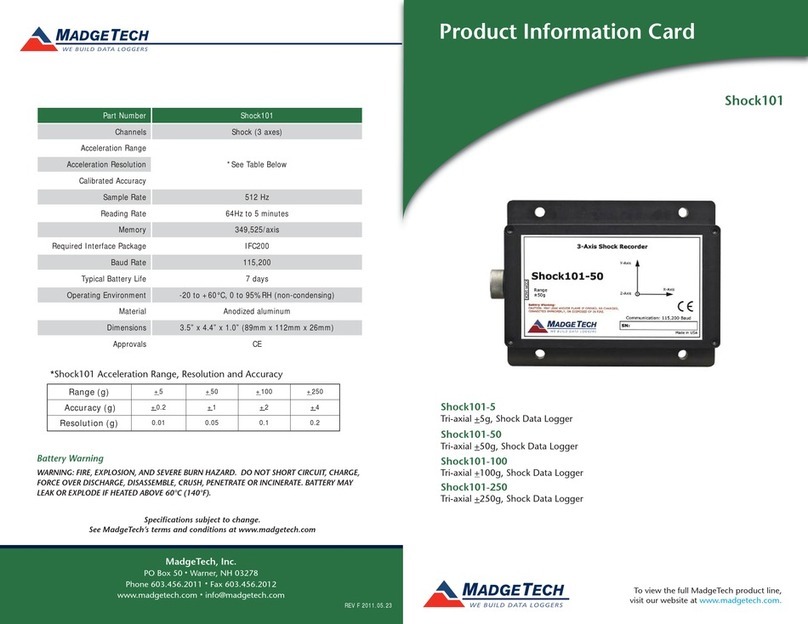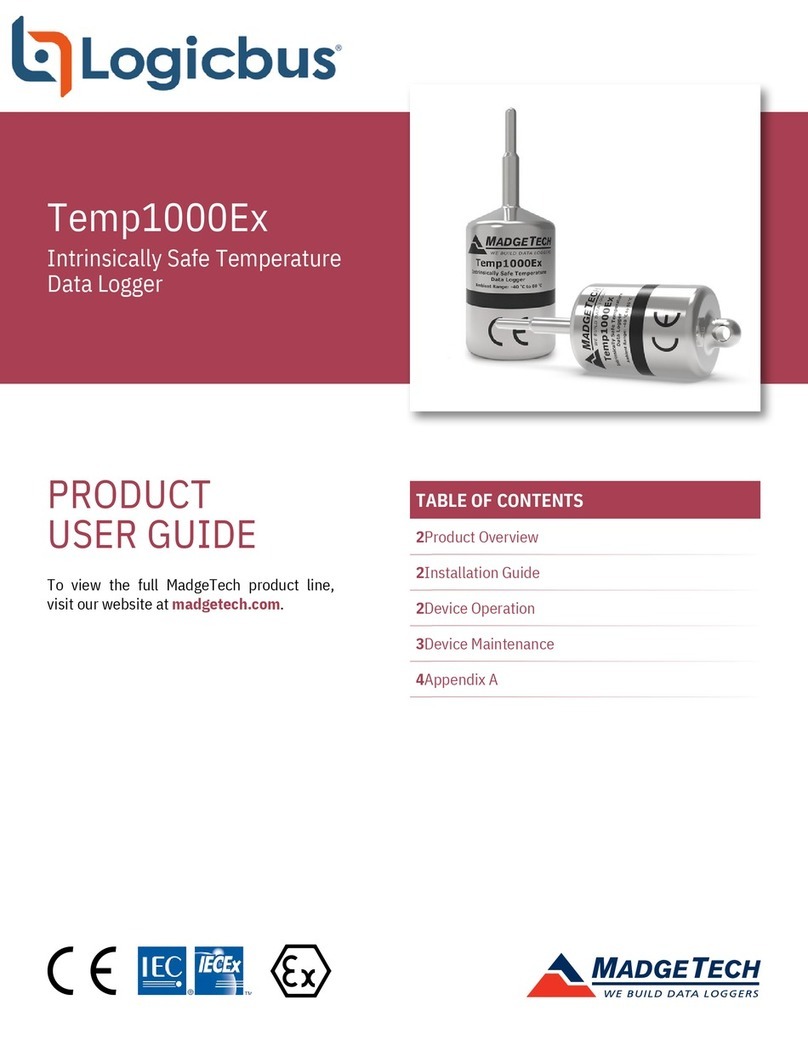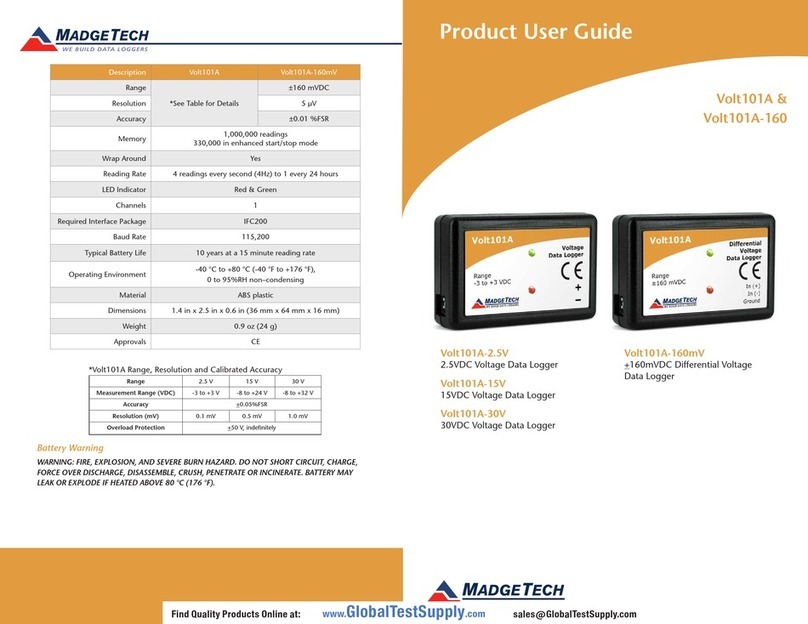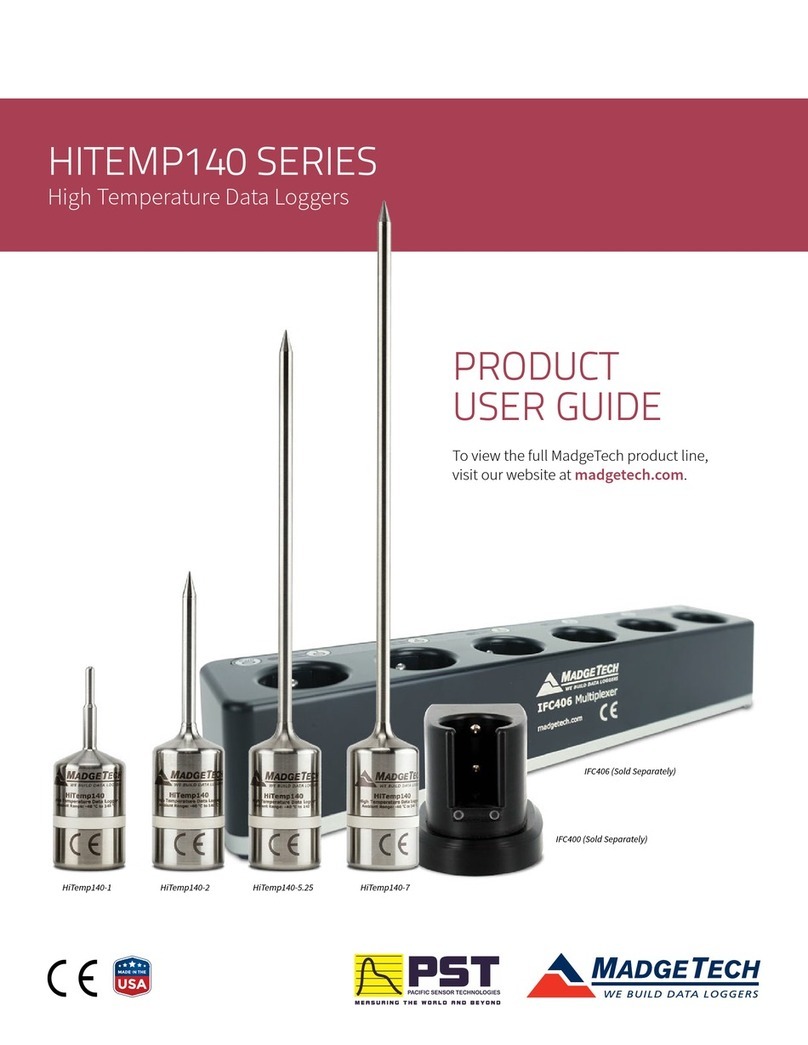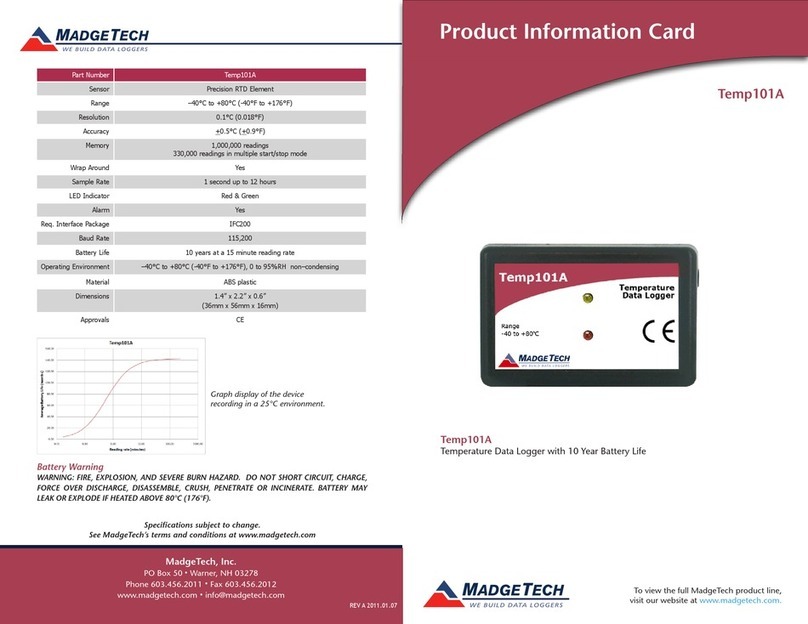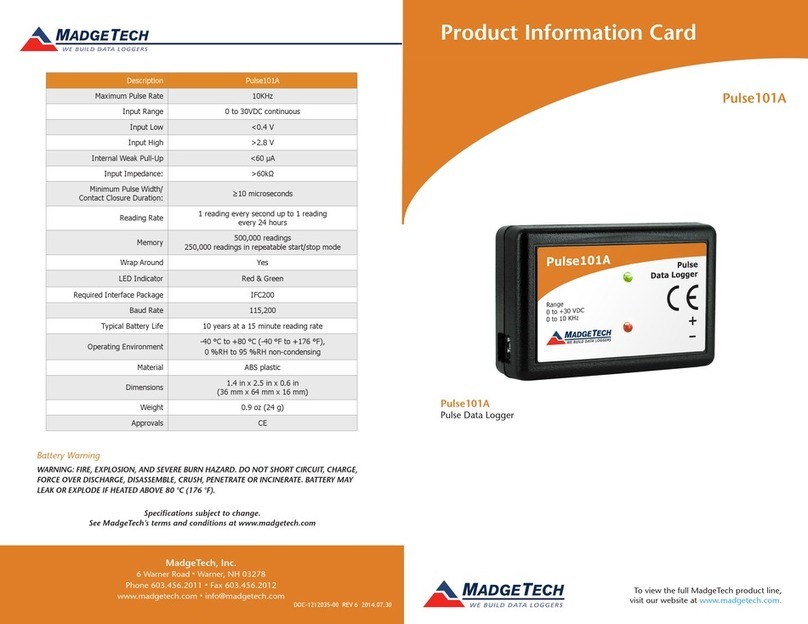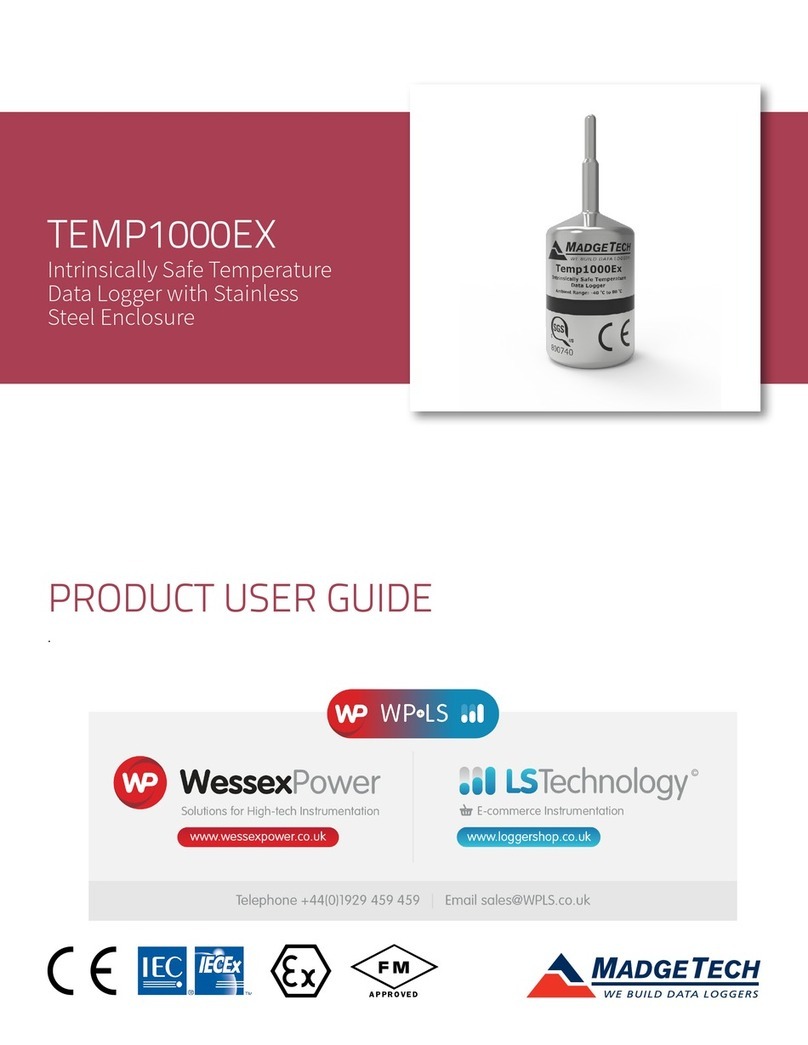QuadTemp2000 and OctTemp2000
Wiring the Data Logger
Wiring Diagrams
The QuadTemp2000 has four SMP connections and the
OctTemp2000 has eight. These connections allow the user to
insert subminiature thermocouple plugs into the connectors
on the device. The diagrams below show how to connect the
individual thermocouples for each of the devices.
Warning: Note the polarity instructions. Do not attach wires to
the wrong terminals.
Product Notes
Thermocouples and the Software
To change the thermocouple type in the MadgeTech software:
- Select Thermocouple Type from the Device Menu.
- Click on the Change button in the Thermocouple Type window.
- Select the correct thermocouple type from the drop down list.
- Click on the Save button to store the thermocouple type in
the device.
- Click OK.
Please note that the same thermocouple type must be used on
all of the channels.
LED Function
Green LED - Blinks to indicate that the device is armed and/or
running. Blinks when confirming or scrolling through keypad
options.
Red LED - Blinks to indicate low battery or low memory.
Blue LED on Thermocouple channels - Blinks at the reading
rate (but no more than once every other second).
Product Quick Reference Card
Installation Guide
Installing the Interface cable
- IFC200, IFC202 or IFC300
Refer to the “Quick Start Guide” included in the package.
- IFC110, IFC102 or IFC103
Plug the serial cable into the port and verify it is secure.
- USB-1 or USB-101
Install the USB drivers from the CD provided in the kit, than
plug the USB cable into the computer and the serial cable into
the serial port.
Installing the software
Insert the Software CD in the CD-ROM Drive. If the autorun
does not appear, locate the drive on the computer and double
click on Autorun.exe. Follow the instructions provided in the
Wizard.
Connecting the data logger
- Once the software is installed and running, plug the interface
cable into the data logger.
- Click the Communication Menu, then Auto Configure Port.
- After a moment, a box similar to the following will appear;
- Click OK. The Device Status box will appear. Click OK.
- At this point, communications have been configured for your
logger. These settings can be found under the Communication
Menu.
Note: For additional installation instructions refer to your “Data
Logger & Software Operating Manual”.
Device Operation
Starting the data logger
- Click Device Menu then Start Device.
- Choose the desired start
method.
- Choose the desired stop
method.
- Choose the start parameters
by selecting a Reading Rate
suitable for the application.
- Enter in any other desired
parameters and click Start.
- A box will appear stating
the data logger has been
started. Click OK.
- Disconnect the data logger from the interface cable and
place it in the environment to measure.
Note: The device will stop recording data when the end of
memory is reached or the device is stopped. At this point the
device cannot be restarted until it has been re-armed by the
computer.
Downloading data from a data logger
- Connect the data logger to the interface cable.
- Click the Device Menu then Read Device Data. This will
offload all recorded data onto the PC.
Technical Support
Visit www.madgetech.com, or call (603) 456-2011.
Technical support is also available by e-mailing
Additional product information is available by e-mailing