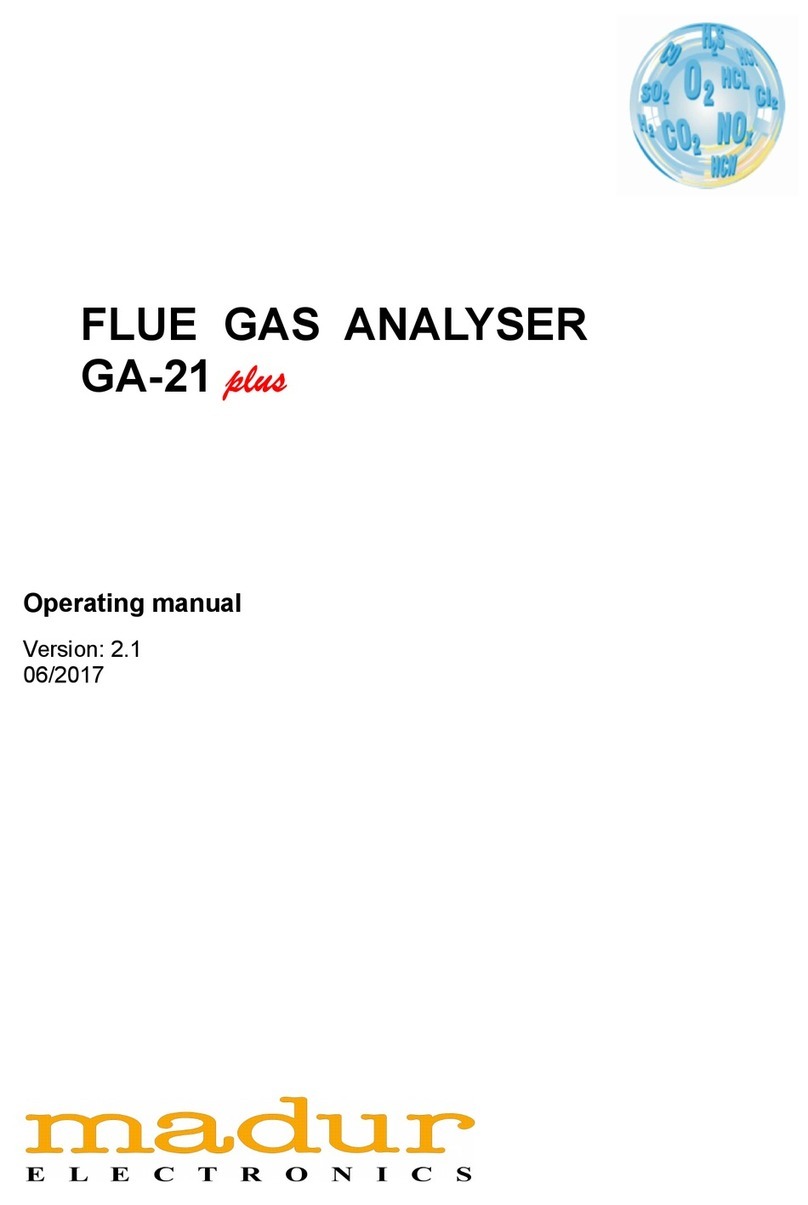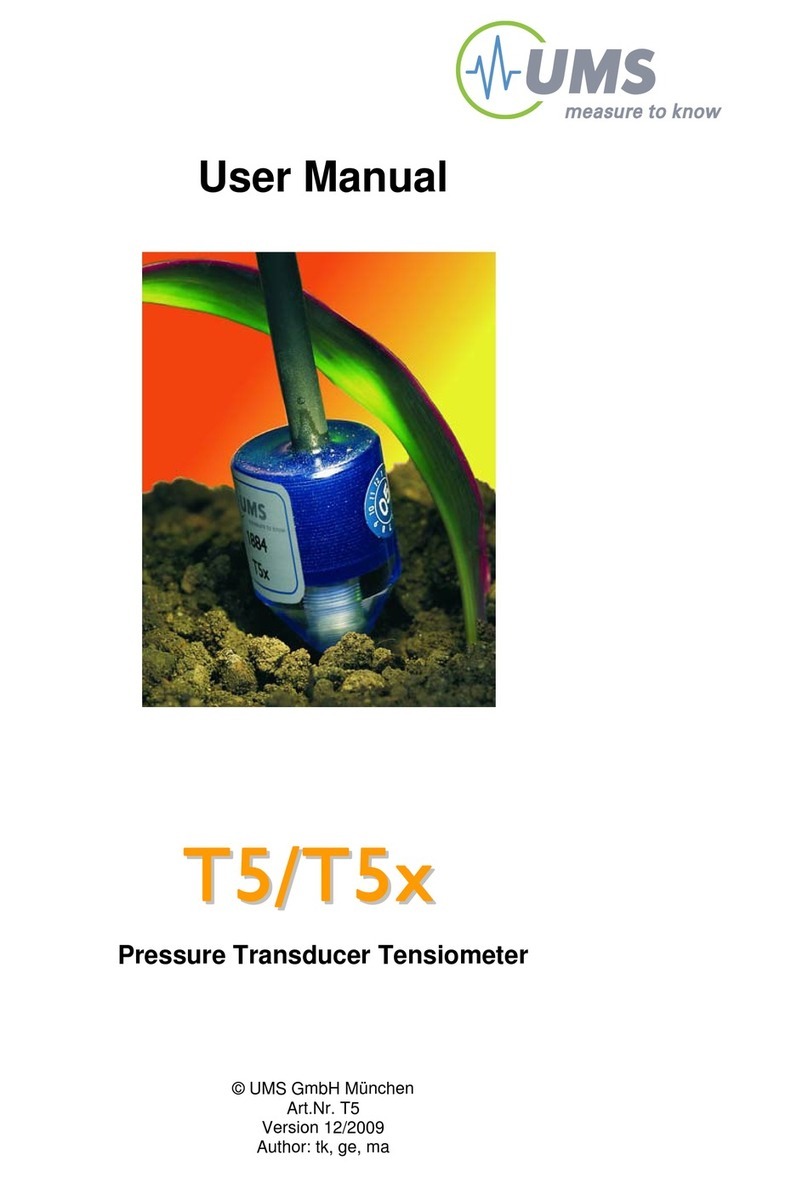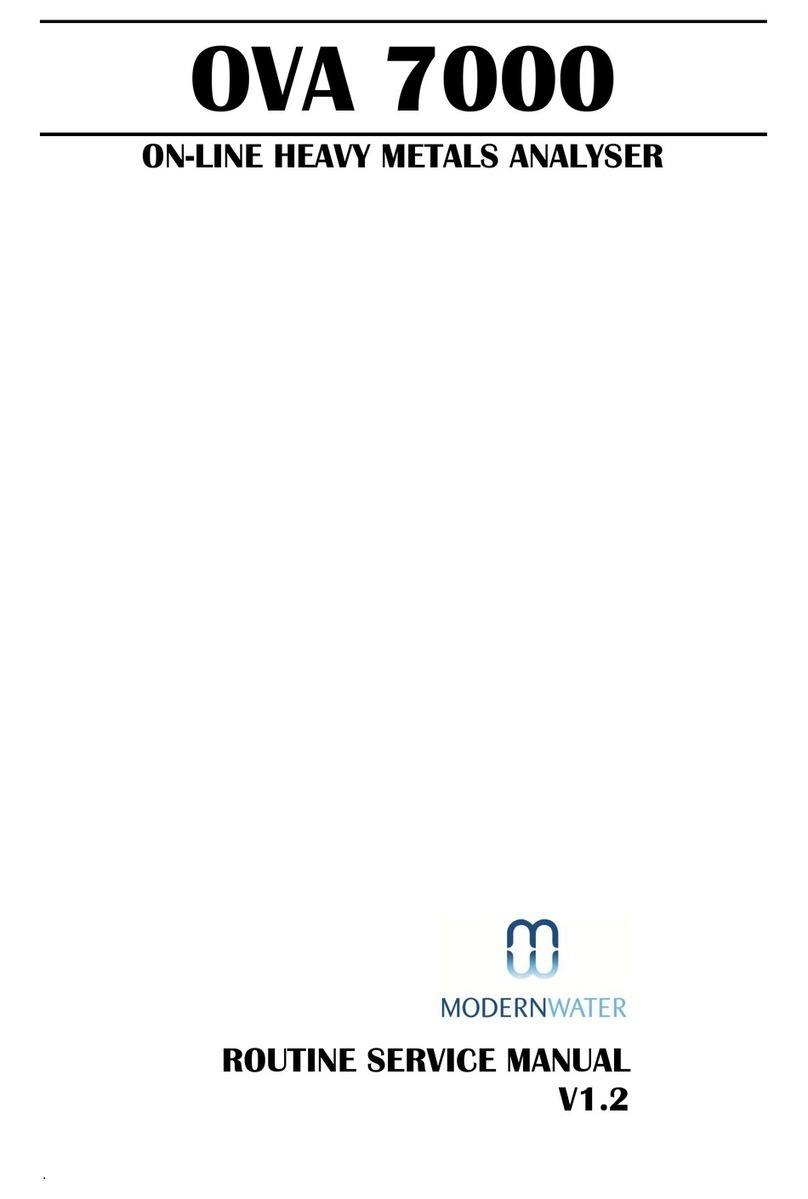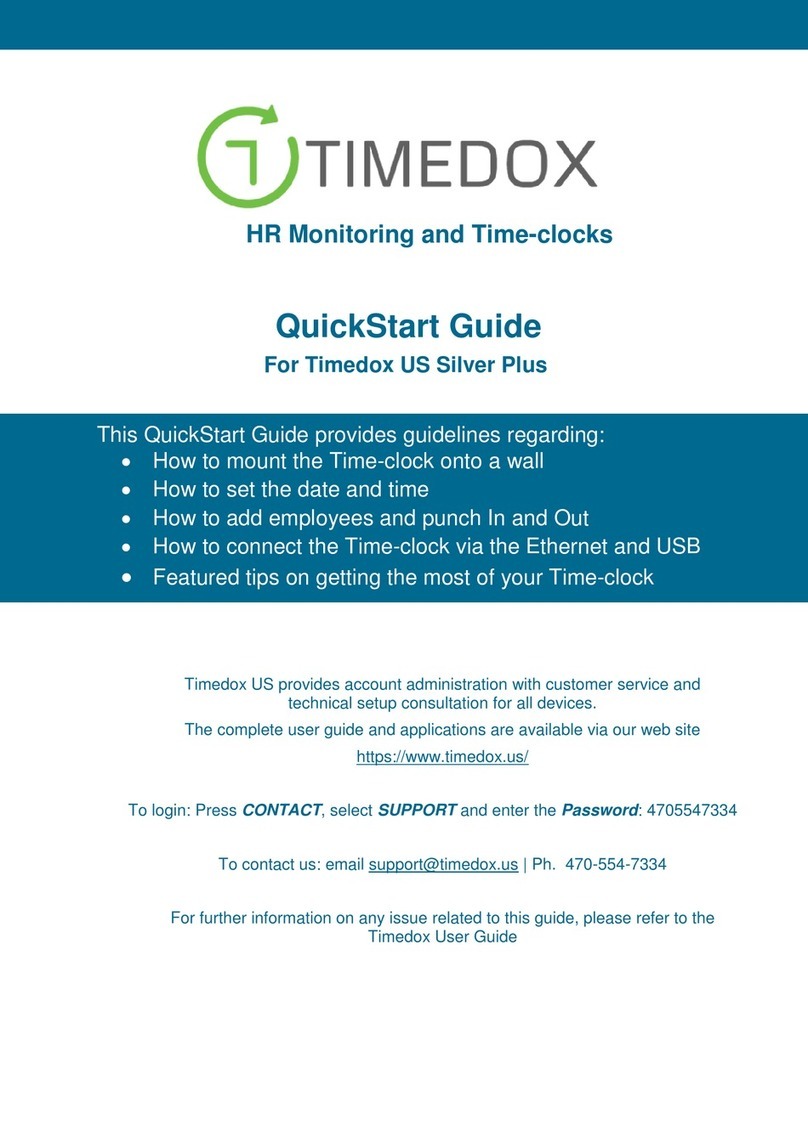Madur GA-12plus User manual
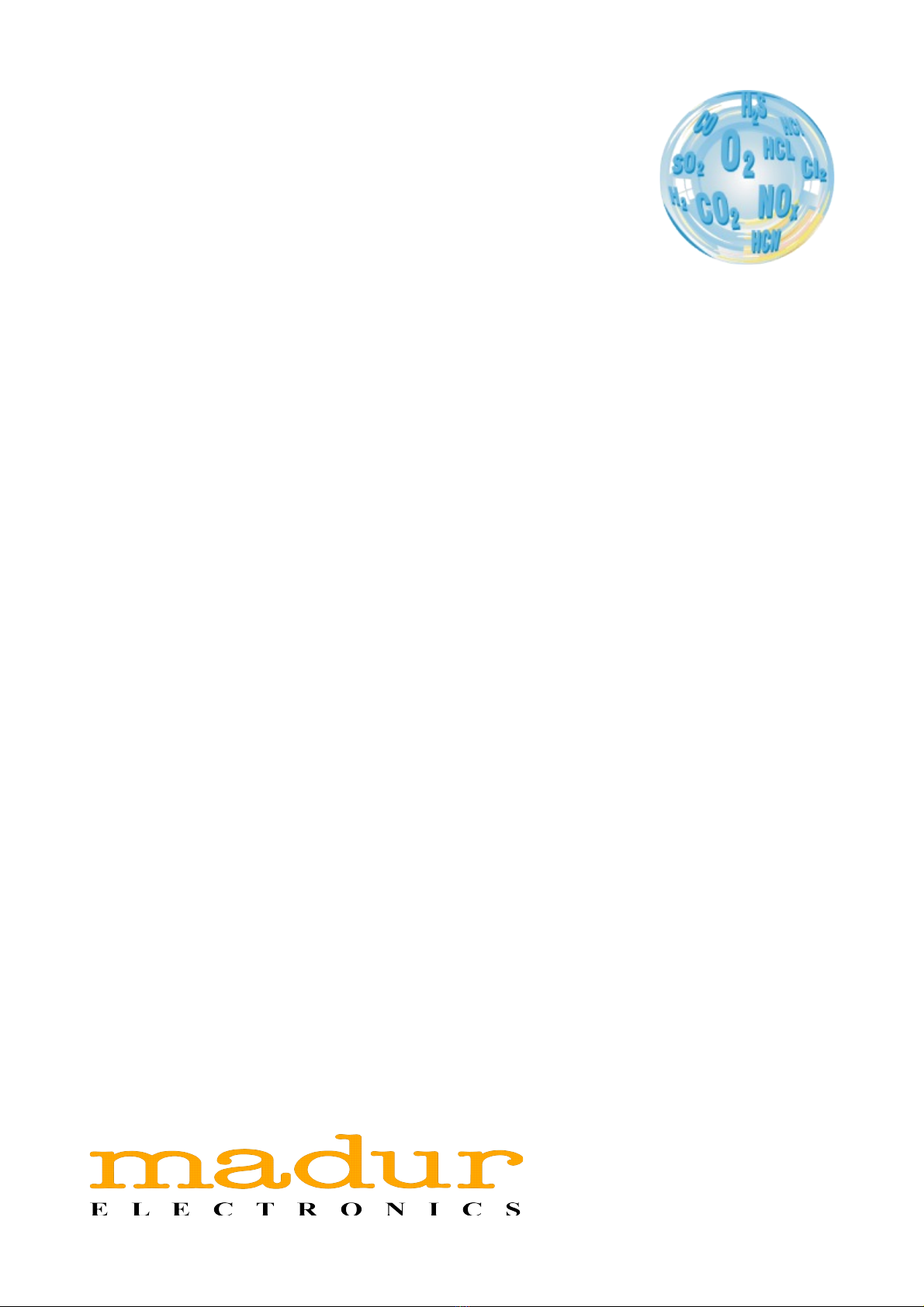
FLUE GAS ANALYSER
GA-12 PLUS
Operating manual
03/ 2013
V 0.99

www.madur.com Manual GA-12 plus
Index
1.De cription of GA-12plu analy er................................................................................3
2.Maintance.........................................................................................................................4
2.1. Electrochemical cell .............................................................................................4
2.2. Ga channel............................................................................................................4
2.3. Battery.....................................................................................................................4
2.4. Service.....................................................................................................................5
2.5. Error .......................................................................................................................5
2.6. Switching off after u e...........................................................................................5
3.Operation..........................................................................................................................6
3.1. U e of the keyboard...............................................................................................6
3.1.1. De cription of the key ..................................................................................7
3.1.2. Editing number ..............................................................................................7
3.2. Ba ic operation......................................................................................................8
3.2.1. Getting tarted................................................................................................8
3.2.2. Switching on....................................................................................................8
3.3. Re ult creen ......................................................................................................9
3.3.1. The info bar.....................................................................................................9
3.3.2. The menu bar..................................................................................................9
3.3.3. Re ult ...........................................................................................................10
4.Menu...............................................................................................................................11
4.1. Storing re ult ......................................................................................................11
4.2. Action menu..........................................................................................................14
4.3. Chart......................................................................................................................19
4.4. Mea urement parameter ...................................................................................21
4.5. Main menu.............................................................................................................23
4.5.1. Setting ..........................................................................................................23
4.5.2. Burner regulation..........................................................................................24
4.5.3. Report ..........................................................................................................25
4.5.4. Clock..............................................................................................................27
4.5.5. Service...........................................................................................................27
4.5.5.1. Info............................................................................................................28
4.5.5.2. Control li t...............................................................................................28
4.5.5.3. Calibration with ga e ............................................................................29
4.5.5.4. Pre ure calibration................................................................................30
4.6. Printing..................................................................................................................32
5.Flow velocity mea urement.........................................................................................33
2

www.madur.com Manual GA-12 plus
1. De cription of GA-12plus analy er
GA-12plus is a mobile boiler gas analyser e tending the series of our well-known
GA-12 analysers. There can be up to four gas sensors installed in the device. The basic
version of the device is adjusted to measure the concentration of following gases: O2,
CO, NO. Optionally NO2, SO2 or H2S sensor can be installed as the last, fourth sensor.
To guarantee the accuracy of measurement the velocity of the gas flow through the
analyser is stabilised. The efficient pump additionally makes it possible to measure the
content of soot in the flue gases.
The analyser can be equipped with either one or two pressure sensors. In the first case
it is unavoidable to switch the pump off in order to measure the pressure. In the second
case the measurement of the pressure can be done simultaneously to gas measurements
and does not interrupt them.
GA-12plus analyser – bottom view:
A – basic pressure sensor inlet (+
B – gas inlet
C – gas outlet
D – gas probe socket
E – HT (humidity + temperature) probe socket
GA-12 plus analyser – top view
F – differential pressure sensor inlet (-) – only in the
version with two pressure sensors
G –RS-232C interface socket
H – differential pressure sensor inlet (+) – only in the
version with two pressure sensors
J – IR emitter for communication with printer
GA-12 plus analyser – side view
J – mains adapter socket
3
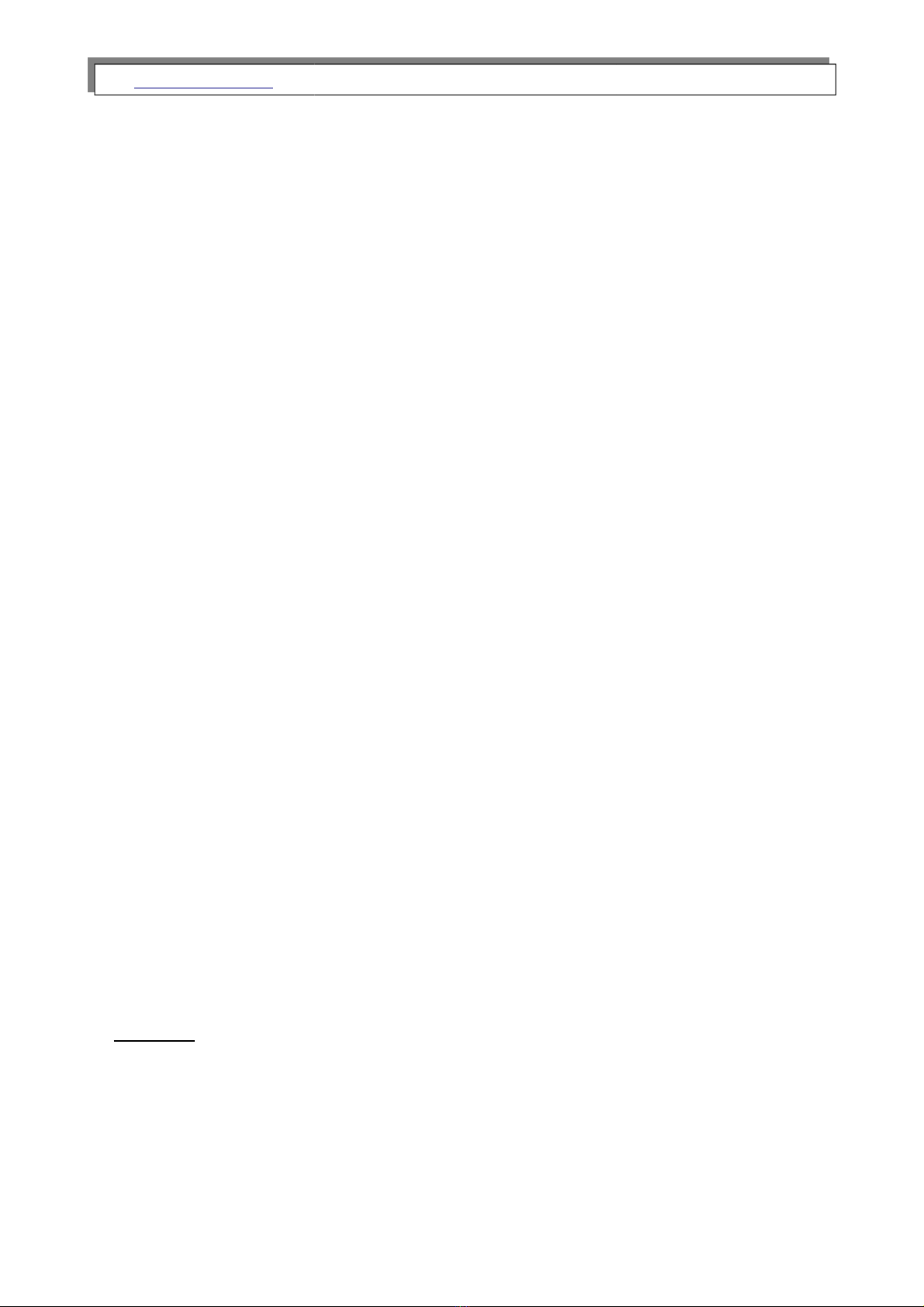
www.madur.com Manual GA-12 plus
2. Maintance
2.1. Electrochemical cells
To e tend the lifetime of the cells and guarantee the accuracy of the measurements the
points listed below should be followed.
•The cells should not be e posed to influence of the concentration e ceeding the
measurement range.
•All the cells can react unpredictably to chemicals whose components are not typically
found in flue gases. For this reason the equipment should not be cleaned with chem-
ical solvents. The vapour produced by such solvents can lead to destabilisation and
even permanent damage to the cells should it penetrate into the gas chamber.
•The cells have a voltage applied to them even when the analyser is switched off. It is
therefore advised to make sure that there are always charged batteries in the ana-
lyser.
•It is advised not to switch the analyser off before the gas system is free of flue gases.
•The analyser which is not to be used for some time should be kept in a cool place.
This will reduce the wear on the cells.
2.2. Gas channel
An in-line filter with the condensate separator protects the gas channel of the analyser
from condensed water contained in fumes. The filter element will become dirty with use
and should be changed when necessary. The water that condenses in the condensate
separator should be emptied as required.
2.3. Battery
The device uses Li-Ion 3,6V battery.
Warning:
If the in trument i not in u e for ome time, then the battery will neverthe-
le be con umed ince certain circuit are permanently in u e. For thi
rea on the tate of charge of the batterie hould be checked monthly at
lea t.
4
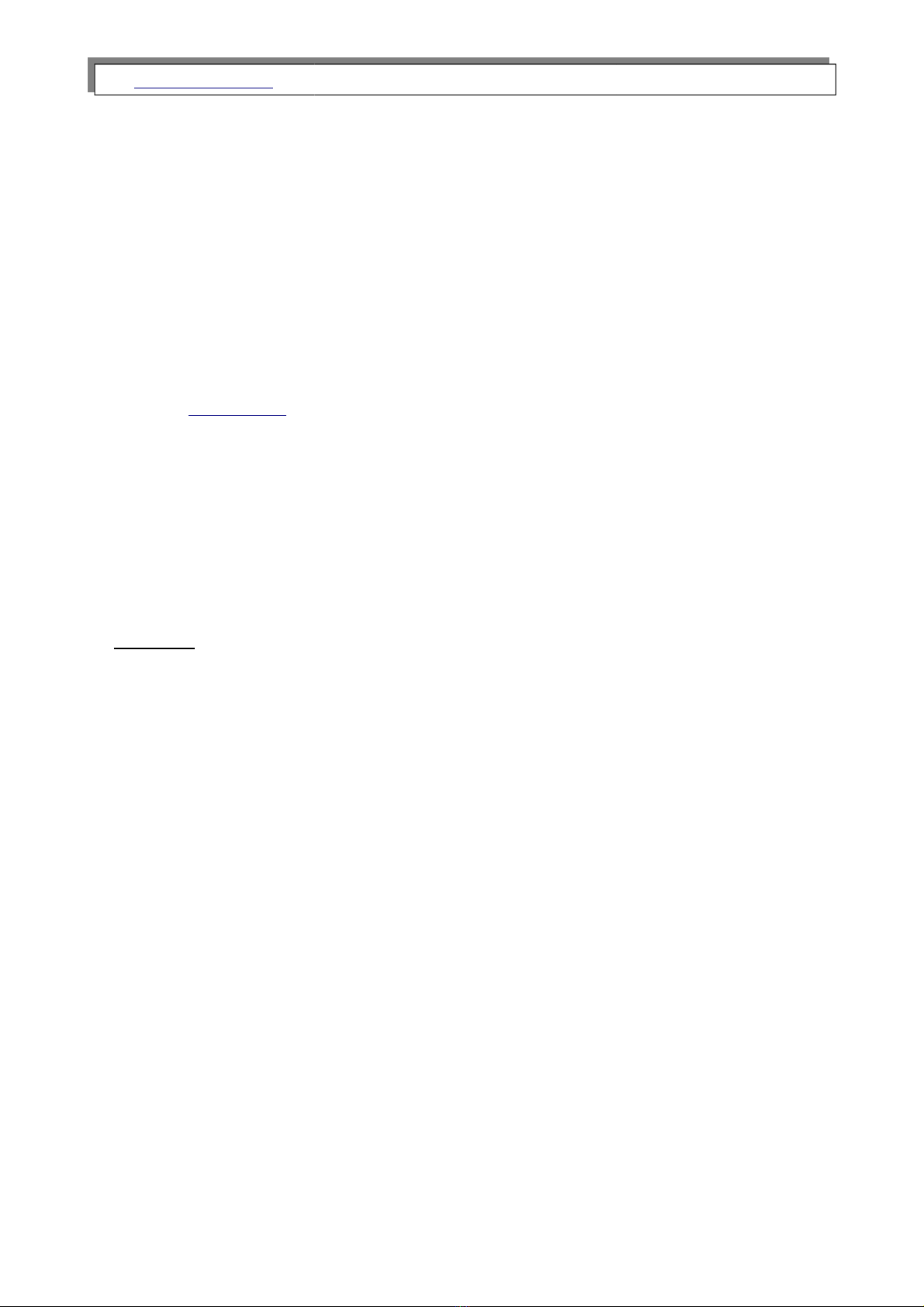
www.madur.com Manual GA-12 plus
2.4. Service
Due to the fact that electrochemical cells’ parameters change with time it is necessary
to carry out a periodical service connected with either the calibration of the electrochem-
ical cells or their replacement. We recommend that service be carried out every 12
months or after the device have worked for 200 hours.
2.5. Errors
The instrument has a self-check function. When an error occur it would be shown on
the screen Control list.
2.6. Switching o a ter use
The lifetime of the electrochemical cells depends on the use of the instrument. Wear on
the cell is greater at higher gas concentrations and during longer measurements. This
leads to a slow deterioration of the cell.
Warning:
For thi rea on the in trument hould not be witched off until all the flue
ga e have been purged from the y tem with clean air and the in trument
ha been allowed to run in air for a few minute .
5
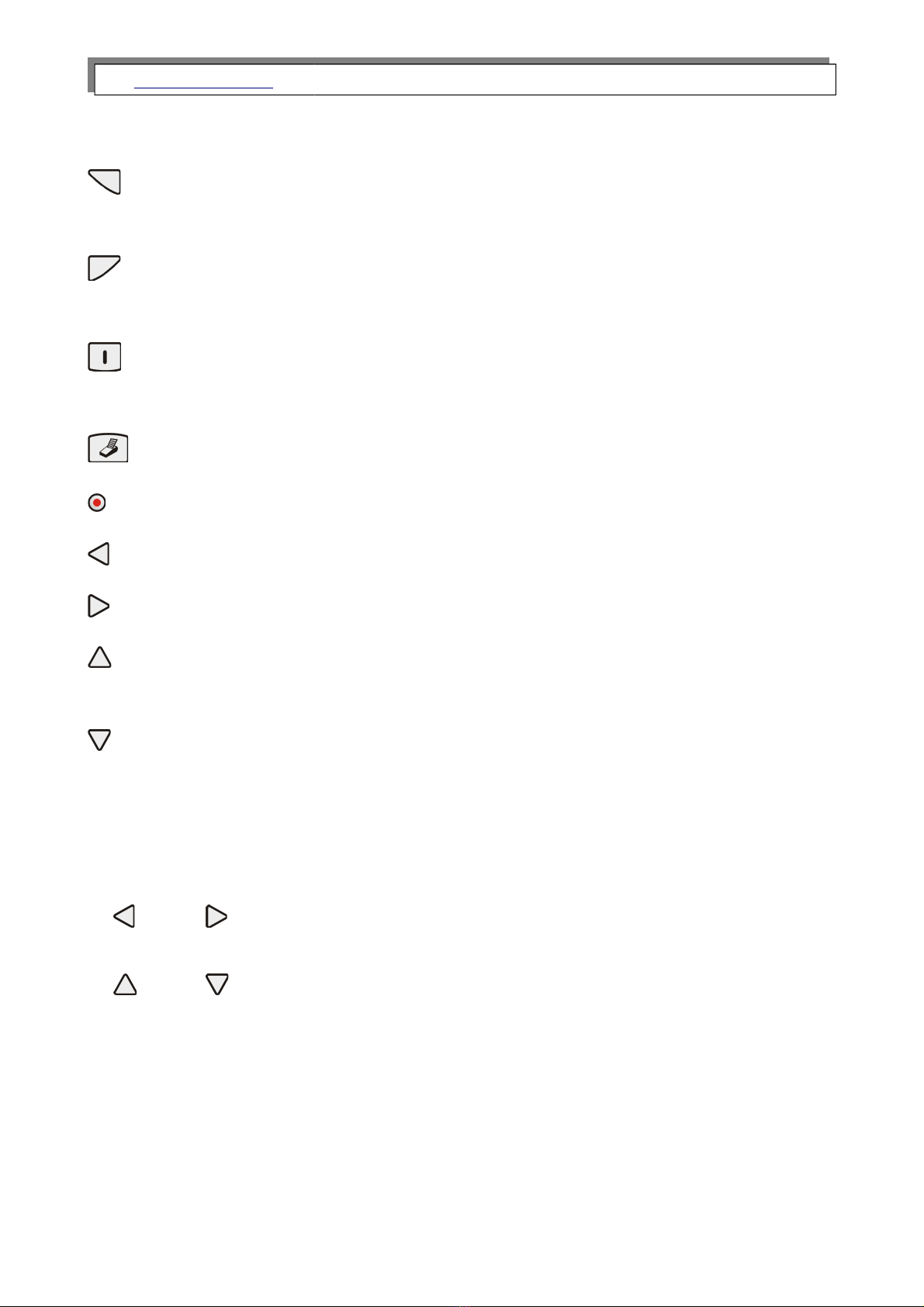
www.madur.com Manual GA-12 plus
3.1.1. Description o the keys
- Left function key. Carries out the function shown on the display whilst the instrument
is switched on.
- Right function key. Carries out the function shown on the display whilst the
instrument is switched on.
- Centre function key. Switches the instrument on. Carries out the function shown on
the display when the instrument is switched on.
- Calls the printing options.
- Switches the instrument off.
- On a results screen calls the Chart menu, in te t mode shifts the cursor to the left
- On a results screen calls the option Menu, in te t mode shifts the cursor to the right.
- Moves the cursor upwards in a menu. In te t mode increases the value. On a results
screen chooses the ne t screen.
- Moves the cursor downwards in a menu. In te t mode decreases the value.
On a results screen chooses the ne t screen.
3.1.2. Editing numbers
Numbers are entered as follows:
and - move the cursor backwards or forwards to the digit to be
changed.
and - increases/decreases the value of the marked digit.
7

www.madur.com Manual GA-12 plus
3.2. Basic operation
3.2.1. Getting started
Connect the individual parts of the instrument:
•connect the gas probe.
•ensure that the gas outlet is not blocked.
3.2.2. Switching on
The instrument performs a zero calibration immediately after being switched on.
Warning:
During zero calibration the probe mu t be out ide the flue ga channel.
After the zero calibration has been completed the Options open automatically. Here the
measuring parameters can be checked or changed. See also point Measurement para-
meters.
8

www.madur.com Manual GA-12 plus
3.3. Results screens
The function keys Data or Esc will automatically call up the results screen from any
point. Below there are two e amples of results screens.
3.3.1. The in o bar
A) The number 1 stands for the first results screen. Four results screens can be
defined. These can be called up using the up and down keys.
B) M64 shows how many memory spaces are still available.
C) F1 shows the chosen fuel. The instrument contains 6 fi ed and 4 programmable
fuels. These are numbered 0...9.
D) T2 shows the set averaging time. This can be programmed in fi ed steps
between 2 and 180 seconds. If the period of time measured since the starting of
the instrument is shorter then the chosen averaging time, this field will refer to
the current averaging time.
E) Plug/Battery - The symbol of the plug means that the instrument is being sup-
plied with the energy from the outside, the symbol flashes until the charging of
the battery is completed; battery stands for the inner battery of the instrument
and also shows the state of charge of the battery.
F) 12:21 shows the current time as set in the analyser.
3.3.2. The menu bar
The menu bar at the base of the display shows the use of the function keys. The pos-
sibilities are e plained under the point Menu.
9
AB C D E F
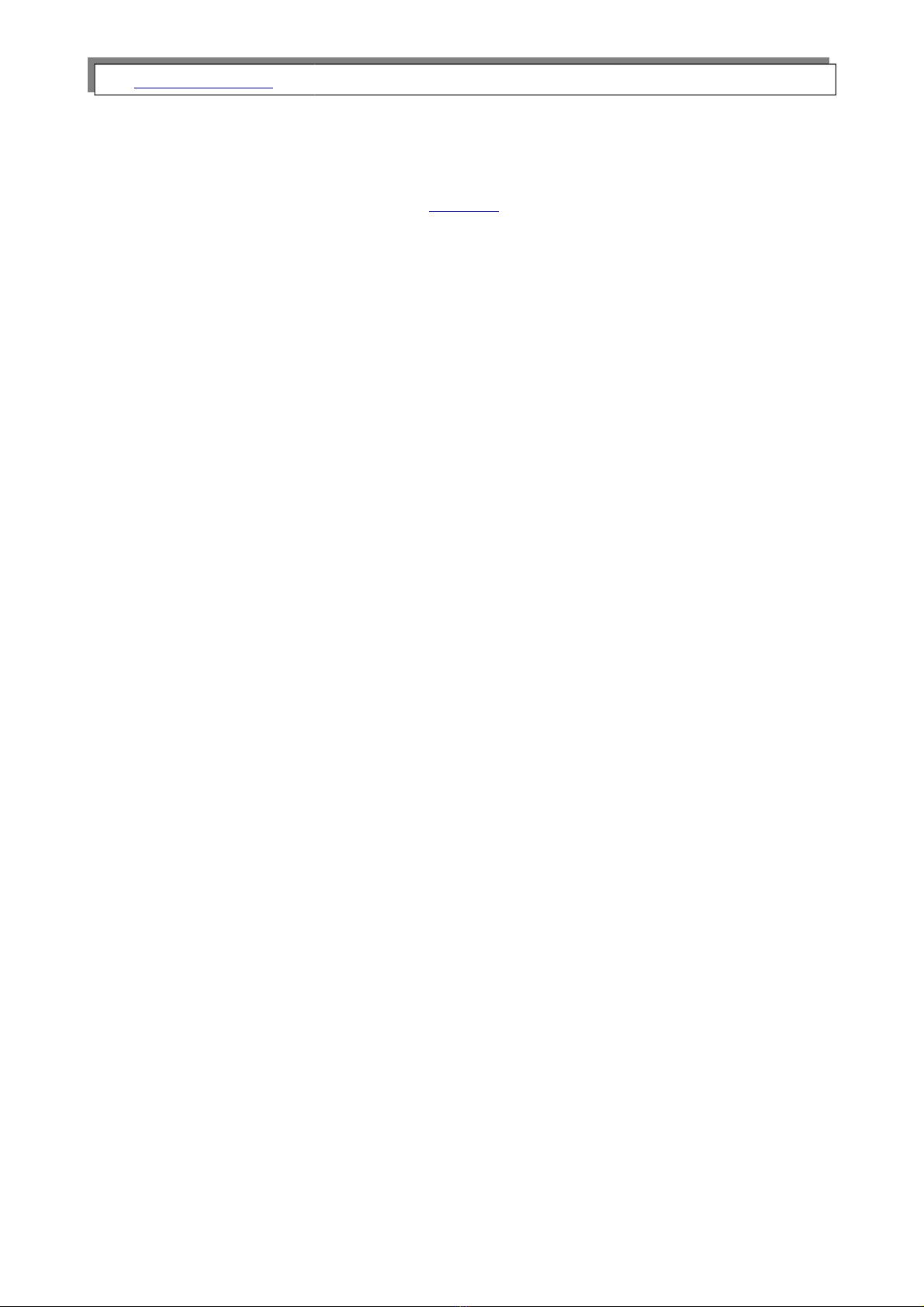
www.madur.com Manual GA-12 plus
3.3.3. Results
All the results of measurements and calculations are shown as averaged values. Aver-
aging time is chosen by the user under Options from 2 – 6 – 10 – 20 – 30 – 60 – 120 –
180 seconds.
The user can define the content of the individual results screens. The necessary soft-
ware, madurPortable, is to be found on the utility disk.
Here is a list of all measured or calculated variables that can be shown on the results
screens:
•Volumetric concentration of the gases: O2, CO, NO, NO , CO2, SO2 , NO2 and H2S
(depending on the analyser’s configuration)
•Undiluted volumetric concentration of the gases COu, NO u, NOu, NO2u, SO2 and
H2Su
•Mass concentration of the gases:
◦absolute: COm, NO m, NOm, SO2m, NO2m and H2Sm
◦relative, related to a defined level of rest o ygen: COrel, NO rel, NOrel, SO2rel
NO2rel and H2Srel
•Emission of the gases related to the energy value: ECO, ENO , ESO2, ENO2,
ESO2, EH2s
•Combustion parameters: qA, Sco, ETA, ETA*, Lambda, TI, EA
•Temperatures of the combustion gas, the air and inside of the analyser.
•Draught/differential pressure and flow rate
•Relative humidity of the gas in the analyser.
•Dewpoint
•Battery voltage
10
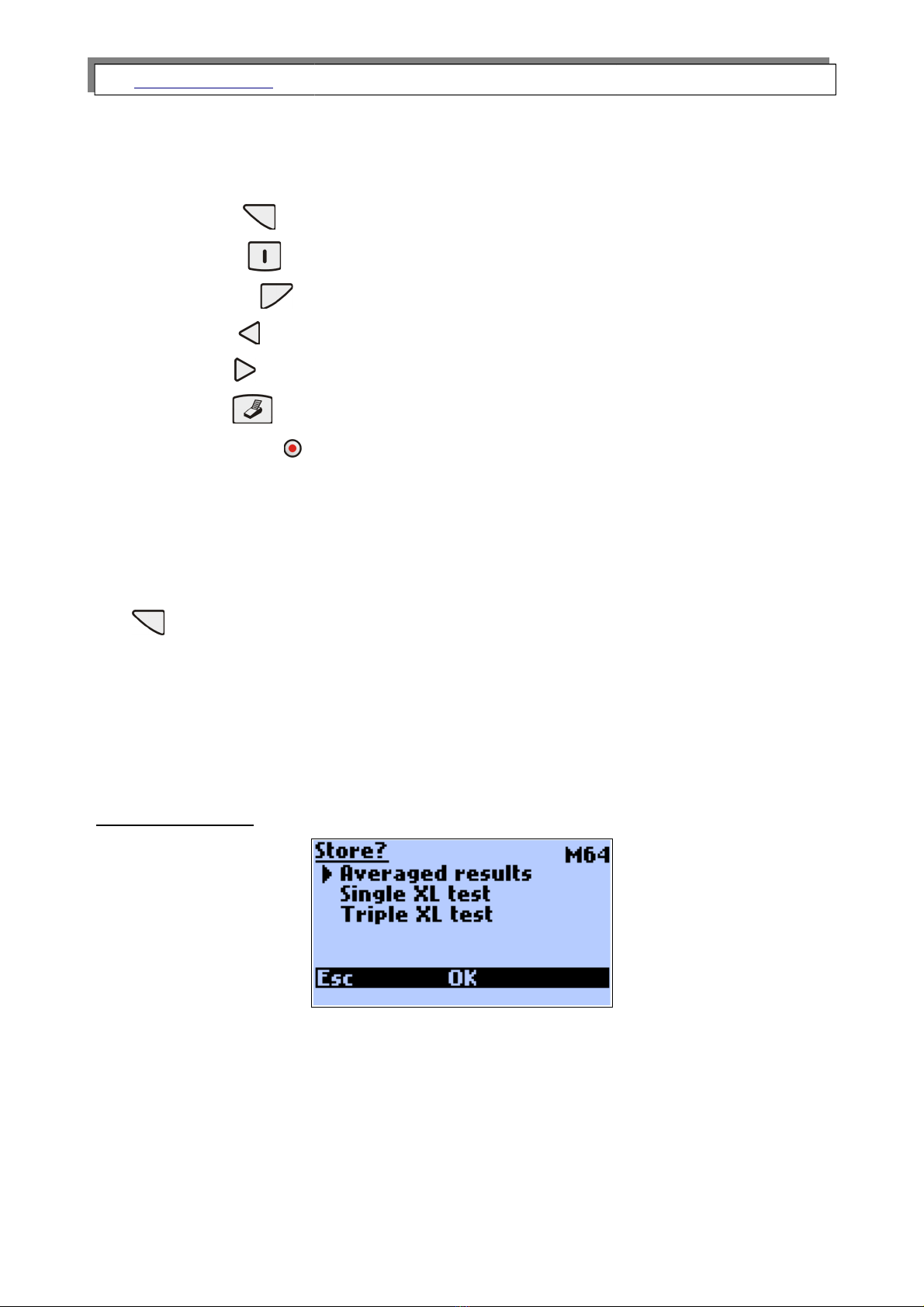
www.madur.com Manual GA-12 plus
4. MENU
From the results screens the following options can be activated with the keyboard:
●Store – Left function key.
●Action – Centre function key.
●Options – Right function key.
●Chart – Arrow left.
●Menu - Arrow right.
●Print – Key with a printer shown on it.
●Switch o – Pressing the round, red key will switch the instrument off com-
pletely.
4.1. Storing results
The Store option can be reached from any results screen by pressing the left function
key . The results on the screen are stored in a buffer and remain there until stored
permanently.
The results are stored in the form of reports.
If the report should also include the chimney draught, or the soot content then this
measurement must be carried out before storing the results.
Results can be stored in three different ways:
Averaged re ult :
The averaged results will be stored. The averaging times that can be chosen from 2,
10, 20, 30, 60, 120 and 180 seconds.
11
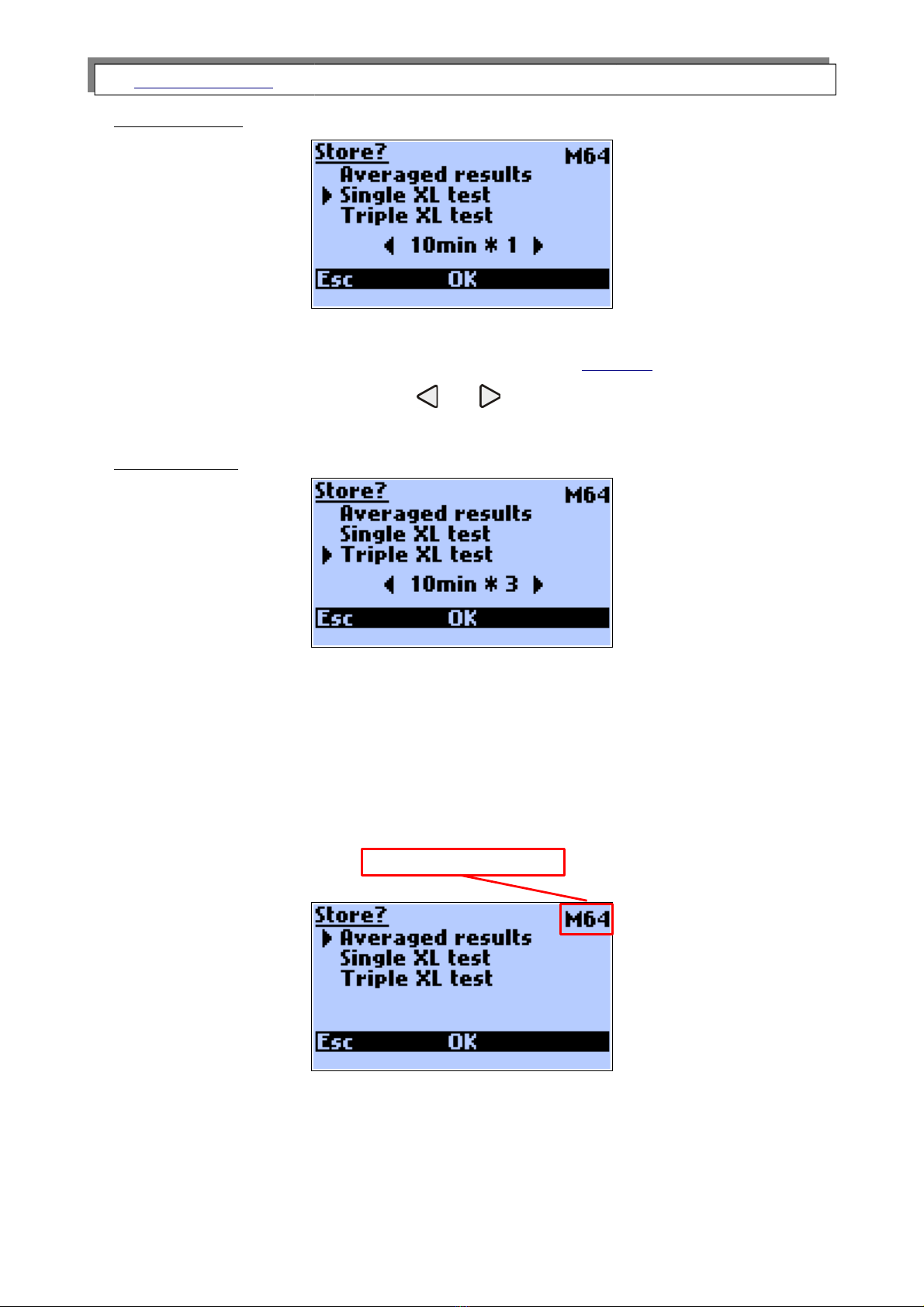
www.madur.com Manual GA-12 plus
Single XL te t:
The averaged results will be stored. The term XL (e tra long) is used for the formation
of especially long averages. XL test time can be set via Options second screen or on
current screen by the use of the keys: and
Available times: 10sec, 20sec, 30sec, 1min, 2min, 5min, 10min, 15min, 20min, 30min.
Triple XL te t:
This will automatically store three consecutive single XL Tests.
During storage of XL test, battery charge icon is replaced with the number of current
test (X1, X2, X3) and the clock counts down the time, till the end of test. During the XL
test the analyser beeps every two seconds.
In the top-right corner the number of available reports is shown:
12
Available reports number

www.madur.com Manual GA-12 plus
If the memory of analyser is full, and no more reports can be stored the following
screen is shown when the storage is attempted.
ECS
The storing of results will be stopped and the instrument returns automatically to the
results screen.
YES
The oldest report(s) will be deleted and the new one(s) stored instead.
If the results are to be stored, then the instrument will request a customer number
(identification number of the report). This number will appear on the report.
When the number has been entered and confirmed with OK, the following screen will
appear momentarily.
This completes the storing of the results and the instrument will return automatically to
the results screen. The number that appears on the confirmation screen #00064 is the
serial number of the report registered by the analyser. The reports counter can be restar-
ted by the use of the madurPortable PC software.
There is a possibility of stopping and shortening the XL test.
If the function key
is pressed during the single XL test or during the X1 test (the
first test of tripple XL test) then the measurement is stopped and result is not stored. If the
13
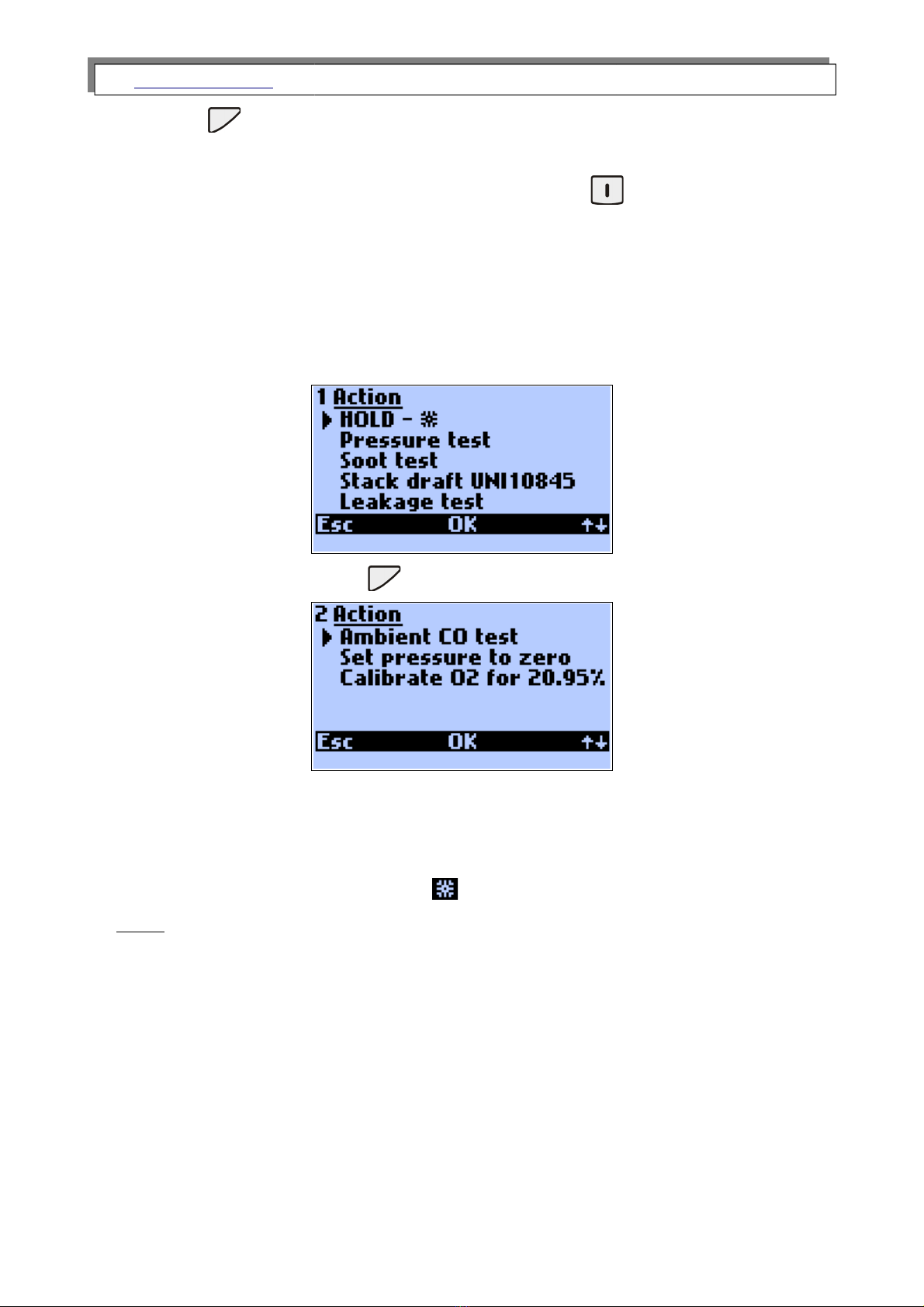
www.madur.com Manual GA-12 plus
function key is pressed during the X2 or X3 test, the measurement is disrupted but
it’s result will be stored.
During the XL test, its result can be viewed. Pressing the key during displaying the
results screen, for a few seconds, the XL test results’ will be shown (averaged for the
period of time since the beginning of the test).
4.2. Action menu
Pressing the centre function key on the results screen will open Action screen.
Pressing the right function key will switch to the second page:
Hold
The present measurement values are frozen and the screen will spring automatically to
the frozen values. Pressing the centre function key again will end the freezing of the val-
ues. Hold mode is signalised by flashing sign over the central function key.
Note:
Holding the mea urement can hold the pump. Setting are made by the u e
of the option „Pump stop when hold” from madurPortable PC program. If
thi option i ticked every time the te t i held the pump i turned off until
it’ re tarted.
14
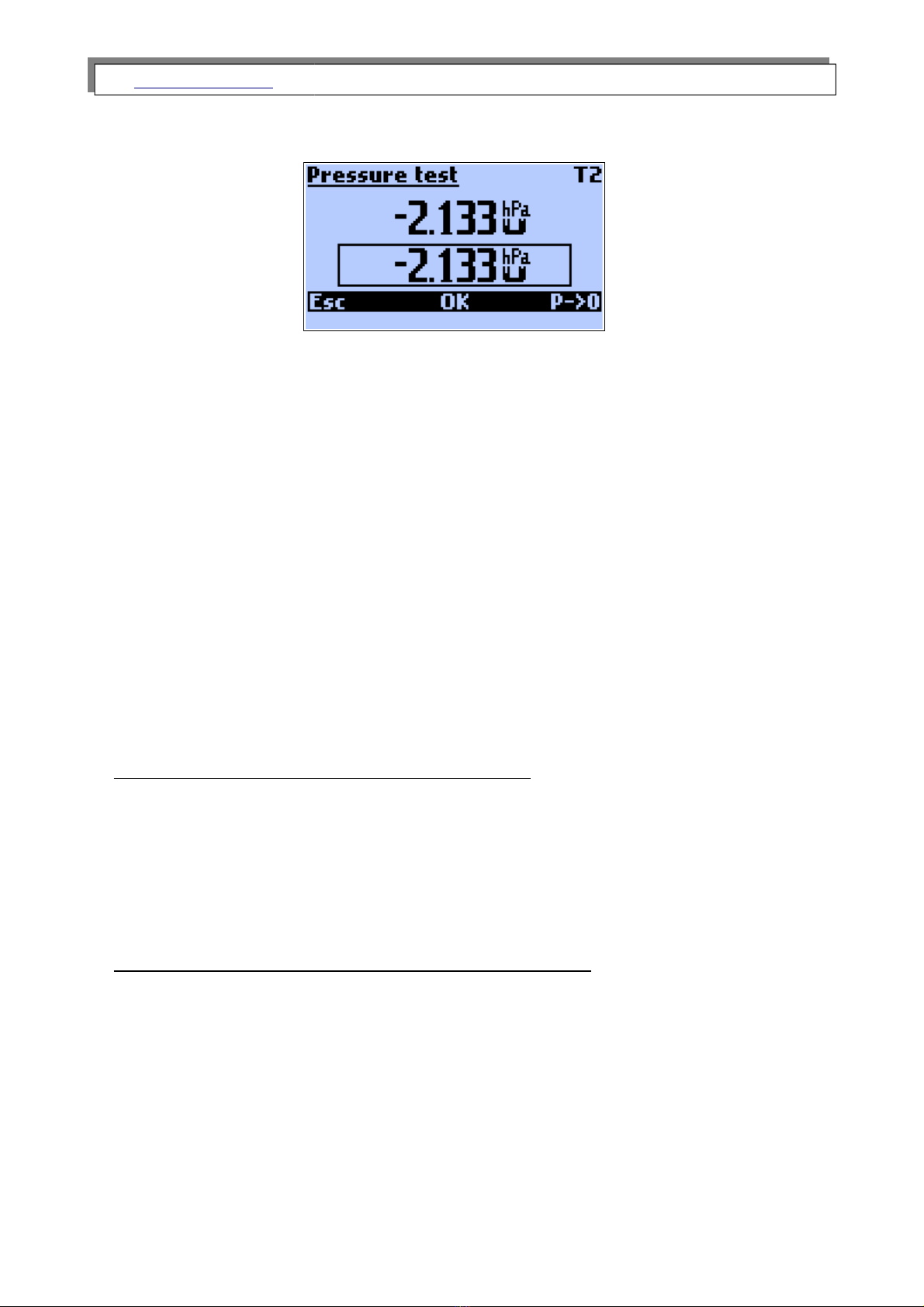
www.madur.com Manual GA-12 plus
Pre ure te t
The following screen will appear:
The upper displayed value is the currently measured pressure value. The value in the
frame is the value stored for a printout or a report.
T2 in the right upper corner is the set averaging time. If the period of the time since the
beginning of the measurement is shorter than the chosen averaging time, the current av-
eraging time of the test will be displayed.
P->0 key is used for the zeroing of the sensor. It is important that during this process
there is no pressure applied to the sensor.
OK key stores the measured pressure value (it will appear in the frame at the bottom of
the display).
The value is stored until the ne t print of the results is done or the ne t report is stored,
later it is erased.
The pressure test is carried out differently for the instruments equipped with optional
pressure sensor and the instruments without one.
The analyser without the optional pressure sensor.
Only the single-inlet pressure measurement is available. This is carried out via the inlet
situated at the bottom of the instrument’s case. During the pressure test the pump must
be switched off (it is automatically switched off when the screen shown above appears on
the display). The pressure test can be carried out only when the Pressure test screen is
displayed. The flow velocity test carried out with the use of Pitot tube is not available.
The analyser with the optional differential pressure sensor
If the analyser is equipped with the optional differential pressure measurement sensor
(the inlets at the top of the analyser’s case) the differential pressure measurement is
available. The pressure measurement is carried out simultaneously to all the other meas-
urements. It is not necessary to hold the pump and the flow velocity test can be carried
out with the use of Pitot tube.
15

www.madur.com Manual GA-12 plus
Soot te t
The soot test can be carried out provided that the analyser is being
supplied with energy from outside. The efficiency of the pump powered by
the inner battery is not enough to carry out the test. Also the heating
of the probe holder (necessary when carrying out the soot test) requires
that the instrument be powered by the mains adapter. If the instrument
is not powered by the mains adapter the following screen will appear:
The user should plug the mains adapter to the instrument. After choosing the option
Soot test the user will be asked to put the filter in.
After confirmation the measurement will begin.
The measurement can be disrupted with function Stop.
Once the measurement is finished the following screen will appear.
16

www.madur.com Manual GA-12 plus
With the use of arrow keys the value taken from the comparative scale should be filled
in and confirmed with OK key. It is possible to save three mesurements results (1X, 2X,
3X) which will be visible in a saved report.
Leakage te t
This option is used to check the pressure tightness of the measured circuit. Analysers
makes two test using pressure sensor and compares them.
Pressing the right function key will switch to the second page:
P0 – first pressure test result
P1 – second pressure test result
ΔP – difference between P0 and P1 results
Set pre ure to zero – zeroes the pressure sensor
T0 time – time of the first pressure test (1min. to 15 min.)
T1 time – time of the second pressure test (1min. to 15 min.)
Pressing the middle function key on the first screen starts the test
17

www.madur.com Manual GA-12 plus
After confirmation the first test starts followed by the second one.
After the first and the second test summary will provide information about the pressure
tightness.
Ambient CO te t
This option is used to measure the ambient CO level. After this option is chosen the
user will be asked if he want to start the test.
After confirmation the measurement will begin.
The measured value of ambient CO will be stored and will appear in the ne t report.
Set pre ure to zero
This option is used to zero the pressure sensor.
18

www.madur.com Manual GA-12 plus
Calibrate O2 for 20.95%
In order to increase the accuracy of long-period measurements GA-12 plus has the pos-
sibility of calibrating the O2 sensor on demand. Before choosing the command Calibrate
O2 for 20.95 % the probe should be removed from the stack and the readings should be
stabled. Calibration of the O2 sensor can be followed by the zeroing of all the other gas
sensors. Suitable settings can be done via madurPortable PC program.
4.3. Chart
The instrument can display the measurement results for the last 190 seconds. The
most recent value is on the right-hand side of the chart. The arrow left/right keys are used
to scroll the marker enabling one to read the e act value at each point of the chart.
the values on the left have the following meanings:
●Ma imum value of the Y a is (here 0.410).
●Current value or, when the marker is activated, the marker value (here -4.854).
●The unit (here hPa). This appears automatically with the variable.
●The variable (here pressure). The arrow up/down keys can be used to scroll
through the variables.
●Marker time (here –32s). This means the marker stands on the value that was
recorded 32 seconds earlier.
●Minimum value of the Y a is (here -1.100)
19

www.madur.com Manual GA-12 plus
The menu bar
ESC
Leaves the Chart and returns to the results screen.
Option
This opens the window for the Chart settings. The following screen appears:
Description of the options:
Marker
Switches the marker on or off.
Y Axi
The scale system for the Y-a is can be set. These are the options:
◦Auto (automatic scale) – the instrument chooses according to the measured val-
ues.
◦Manual – can be set by the user with the madurPortable PC program.
◦Full – done according to the measurement range of the variable
Hide variable
After confirmation with OK the variable will no longer be shown on the chart. Can
be re-activated using Show all ariables or with the madurPortable program.
Show all variable
After confirmation with OK the instrument will show all measured and calculated
variables on the chart.
Default etting
After confirmation with OK the instrument will show some important measured and
calculated results: O2, CO, ETA, Lambda, Tgas.
20
Other manuals for GA-12plus
1
Table of contents
Other Madur Measuring Instrument manuals