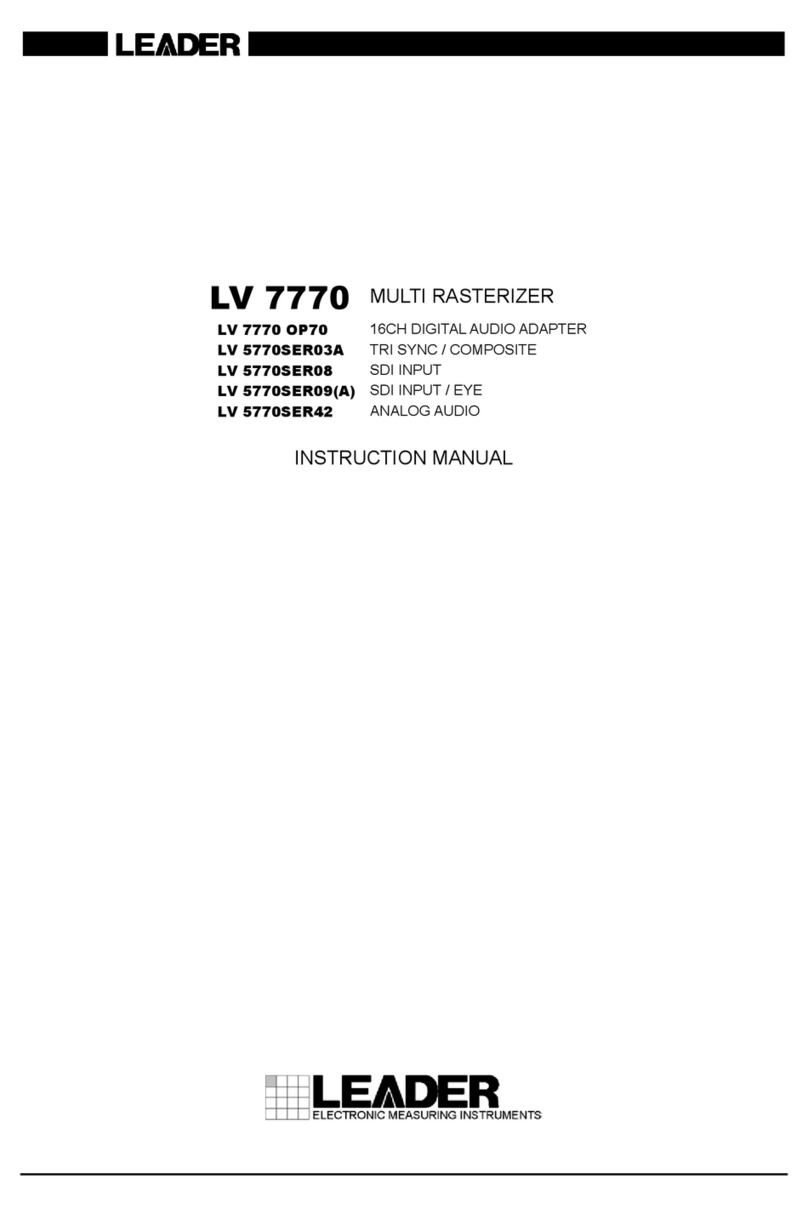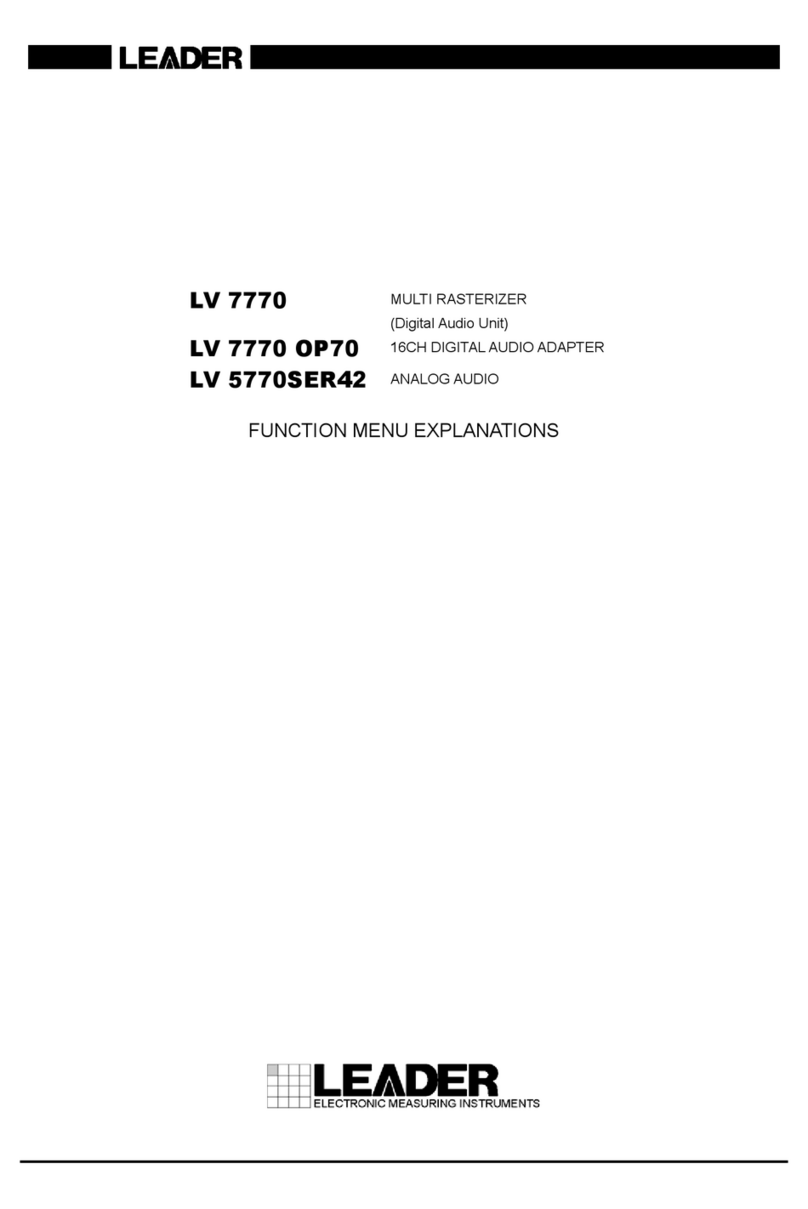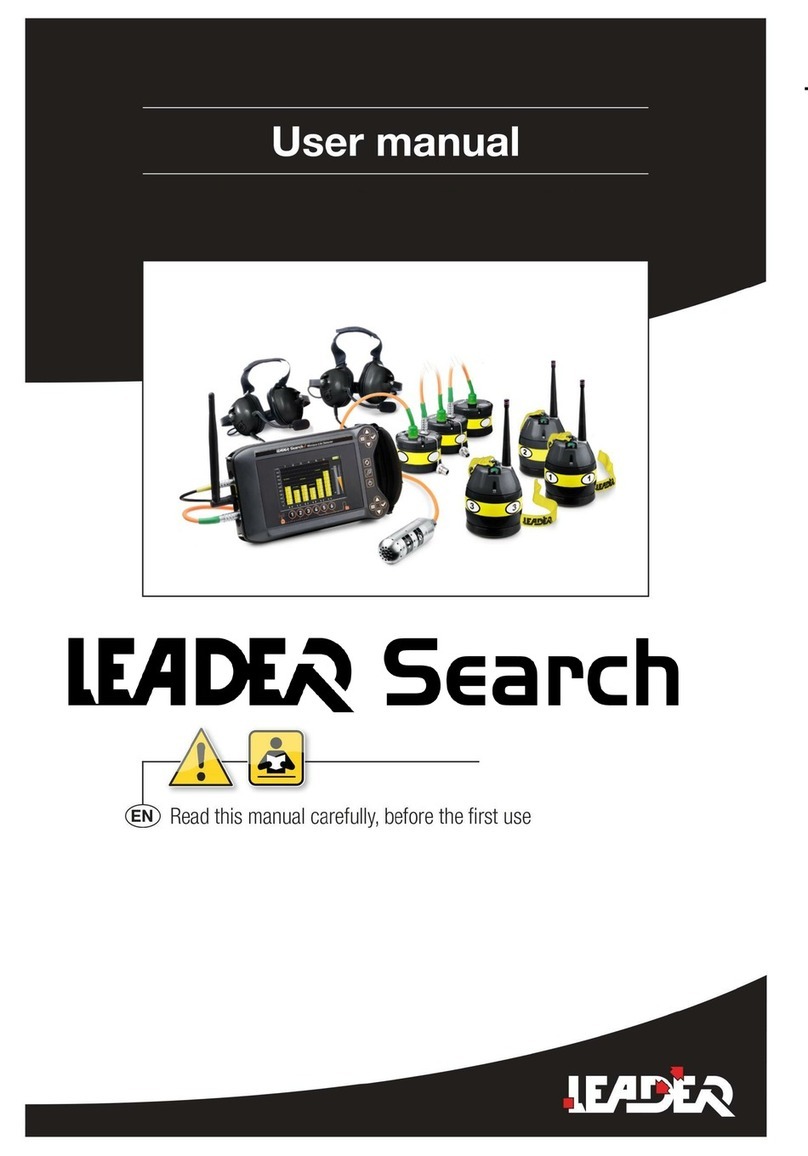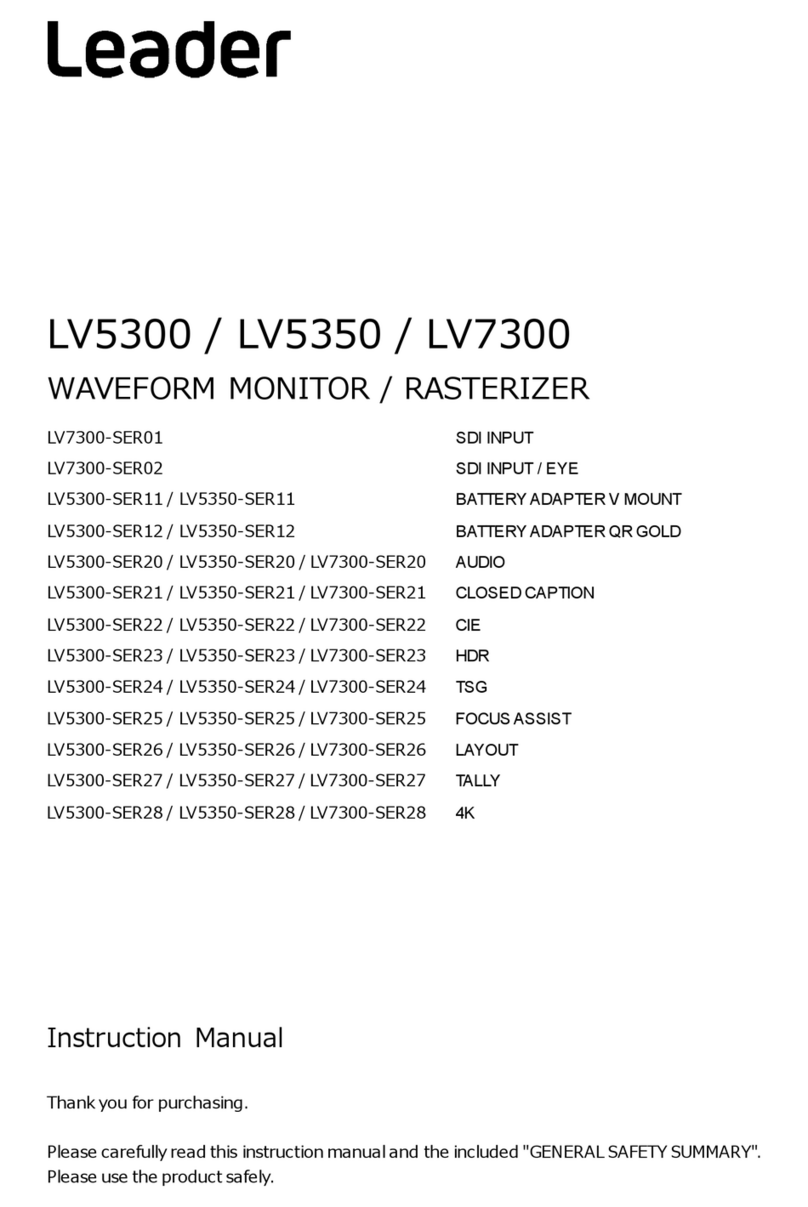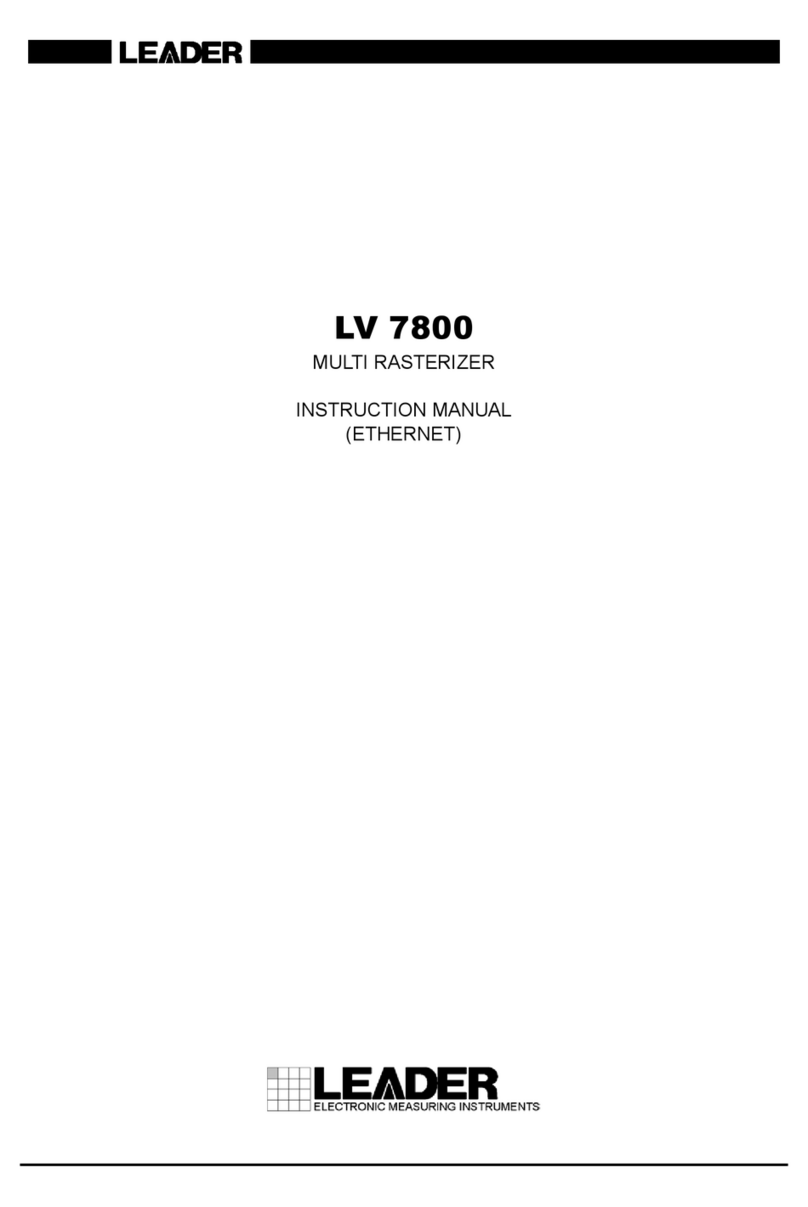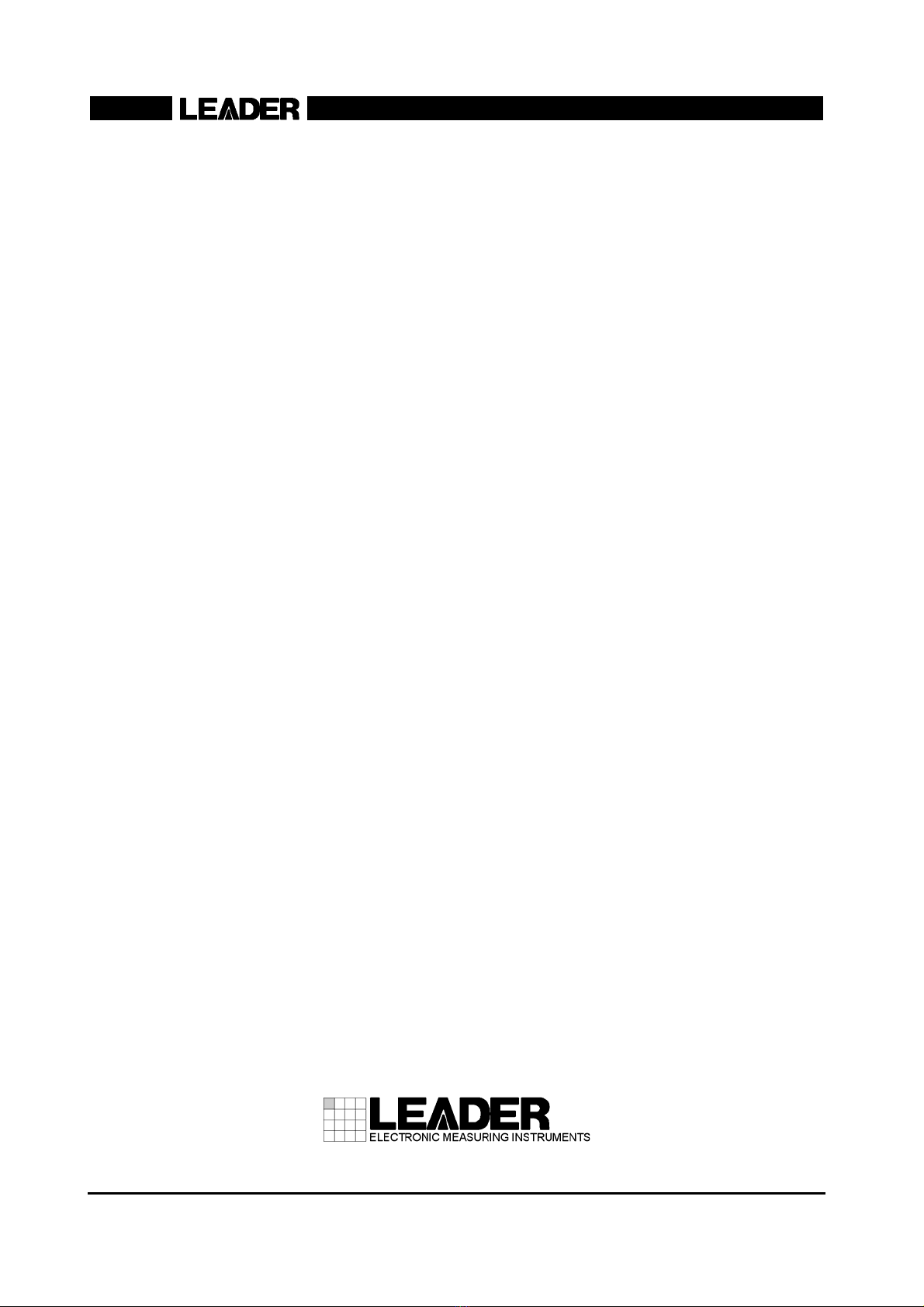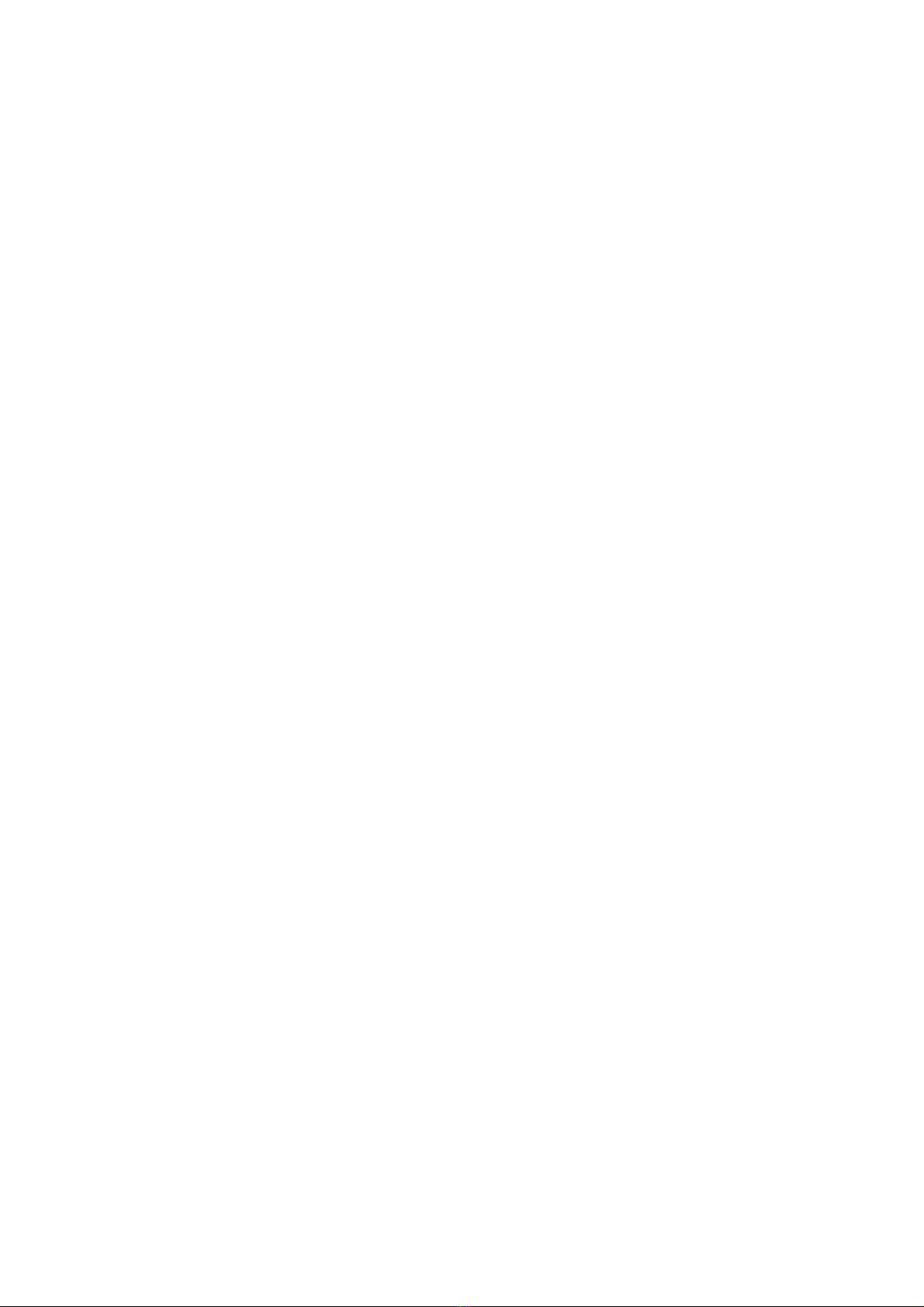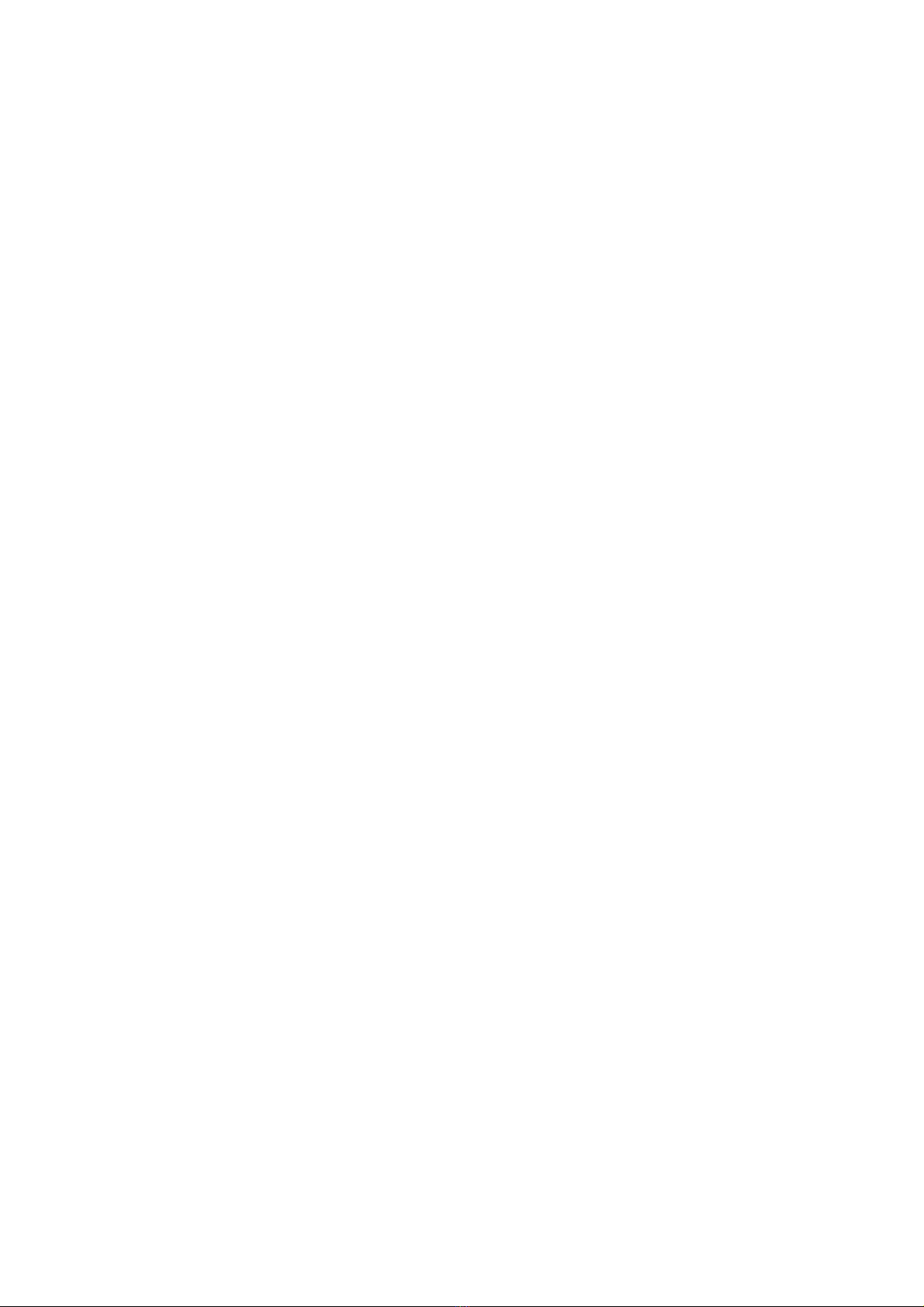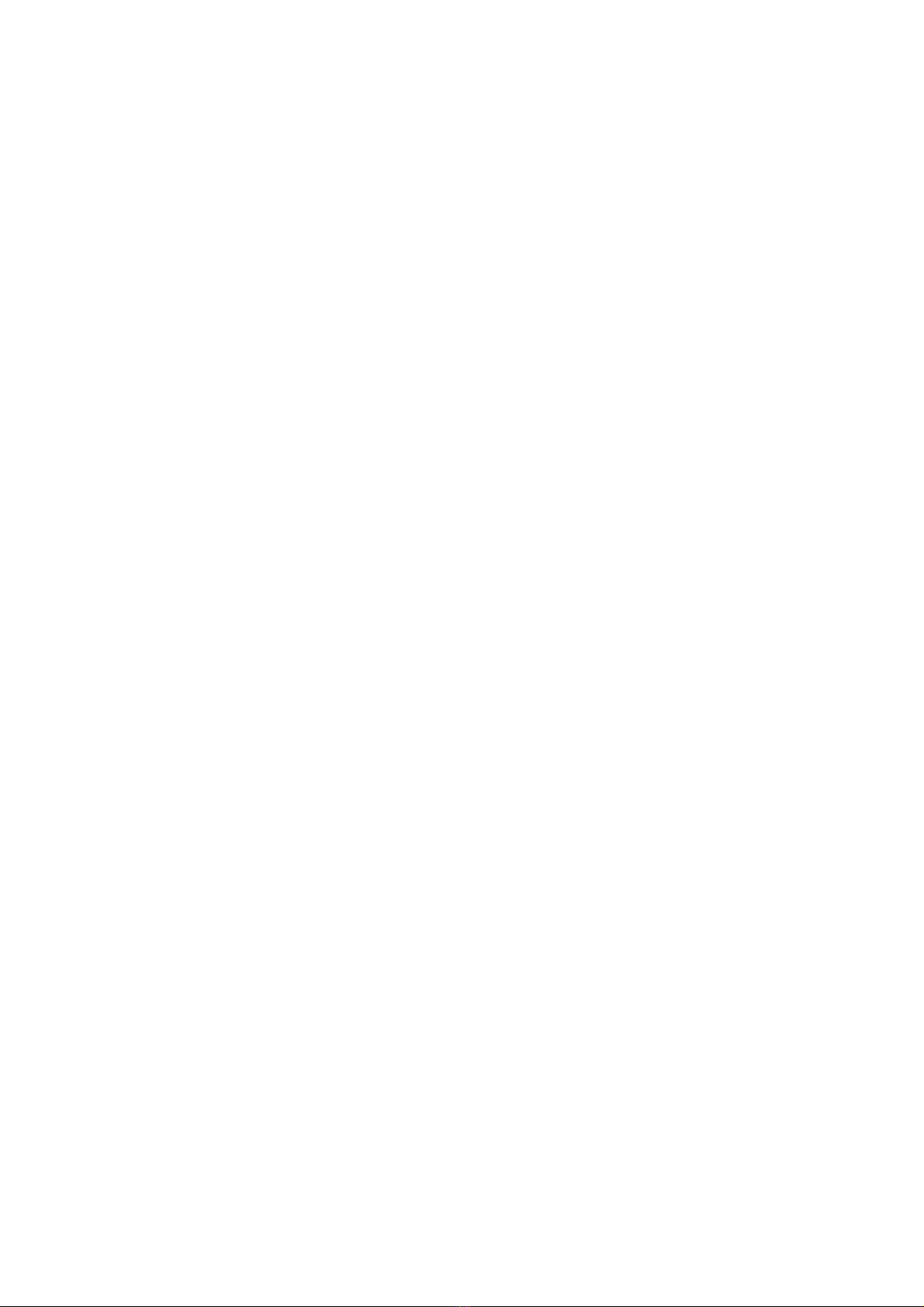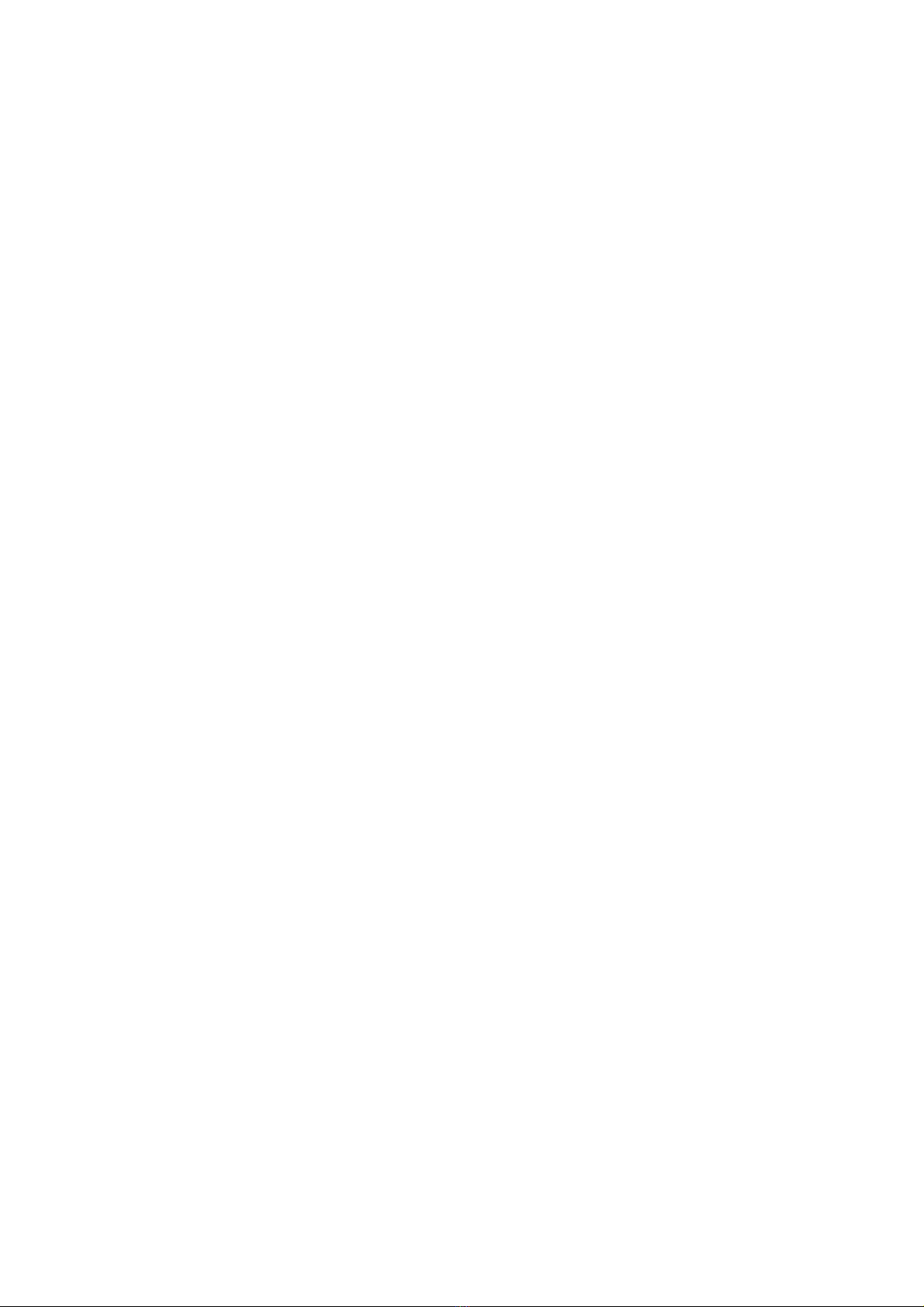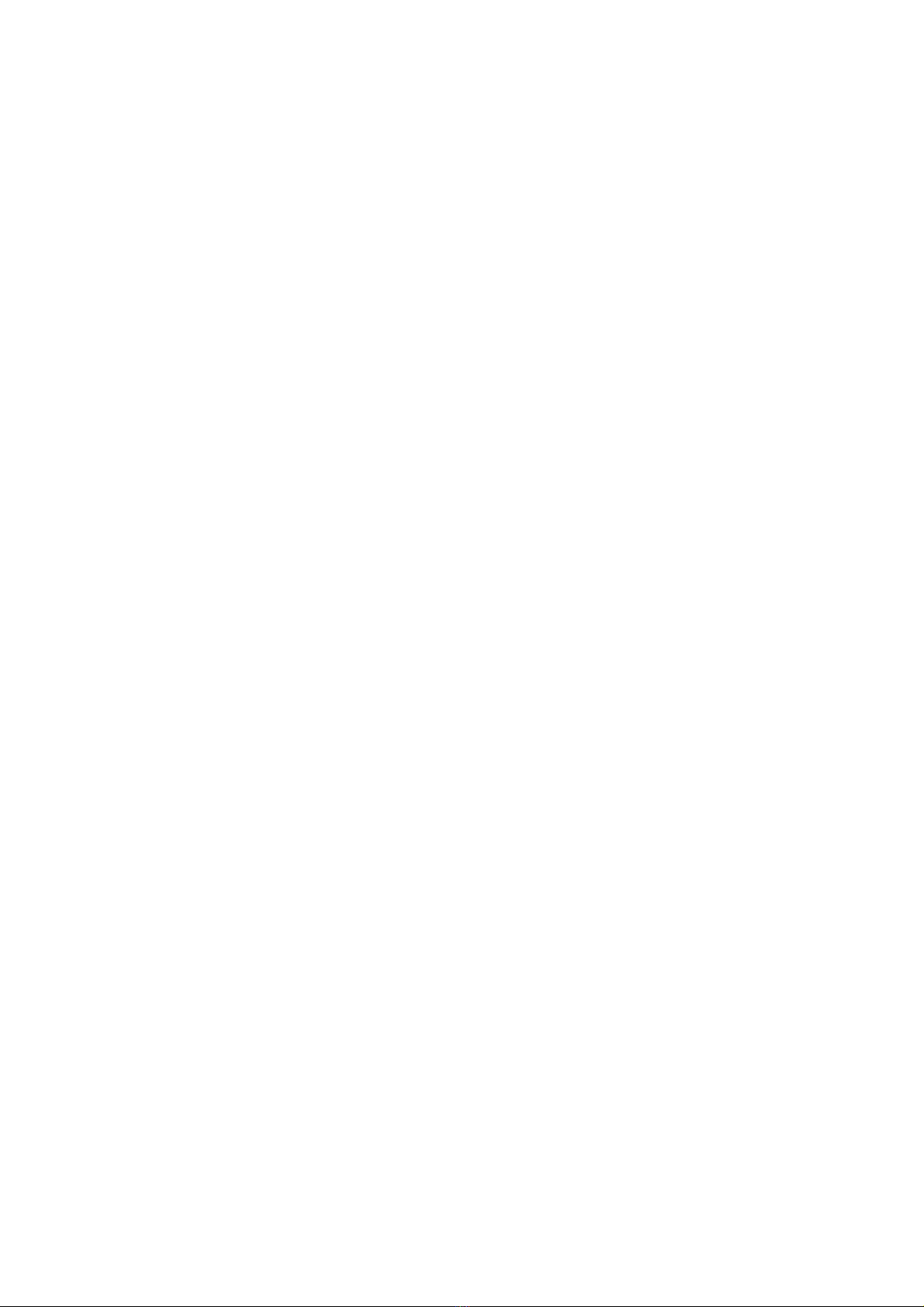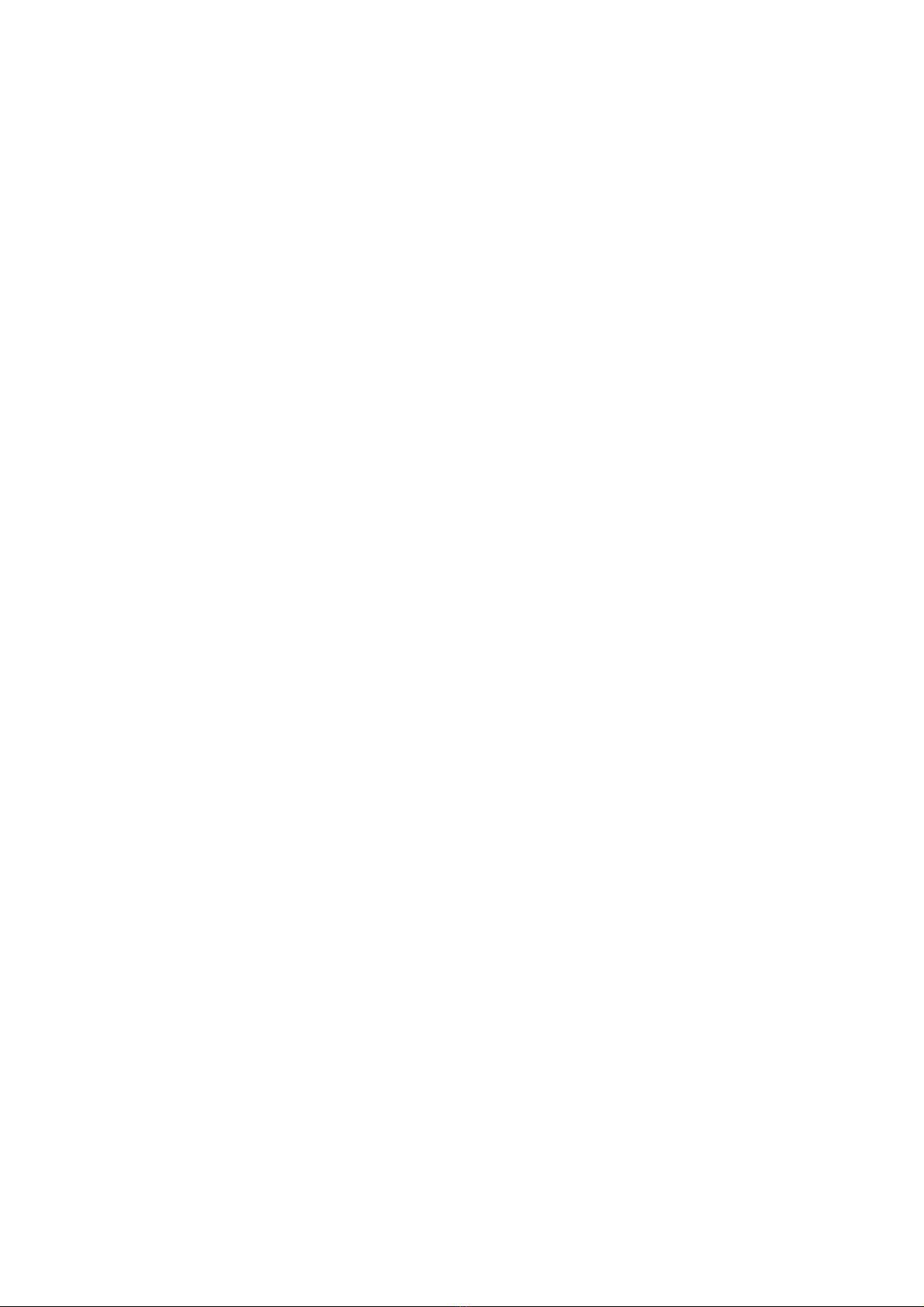13.5.5 Adjusting the Lissajous Curve Intensity ....................................................................... 151
13.5.6 Adjusting the Scale Intensity........................................................................................ 152
13.6 Configuring Surround Display Settings ............................................................................... 152
13.6.1 Selecting the Display Format....................................................................................... 152
13.6.2 Setting the Gain........................................................................................................... 153
13.6.3 Mapping Channels....................................................................................................... 153
13.6.4 Adjusting the Surround Waveform Intensity................................................................. 154
13.6.5 Adjusting the Scale Intensity........................................................................................ 154
13.7 Configuring the Audio Status Display Settings .................................................................... 155
13.7.1 Displaying the Channel Status..................................................................................... 155
13.7.2 Displaying User Bits..................................................................................................... 156
13.7.3 Configuring Error Detection Settings ........................................................................... 156
13.7.4 Resetting Errors........................................................................................................... 157
13.8 Configuring Thumbnail Settings.......................................................................................... 157
13.8.1 Turning the Picture Display On and Off ....................................................................... 157
13.9 Configuring the Headphone Settings .................................................................................. 158
13.9.1 Selecting the Channels to Output ................................................................................ 158
13.9.2 Adjusting the Volume ................................................................................................... 158
14. STATUS DISPLAY .................................................................................................. 159
14.1 Status Display Explanation ................................................................................................. 159
14.2 Configuring Error Detection Settings .................................................................................. 161
14.3 Clearing Errors.................................................................................................................... 162
14.4 Configuring Event Log Settings .......................................................................................... 162
14.4.1 Displaying the Event Log ............................................................................................. 163
14.4.2 Scrolling the Event Log................................................................................................ 164
14.4.3 Starting Event Logging................................................................................................. 164
14.4.4 Clearing the Event Log ................................................................................................ 164
14.4.5 Setting the Overwrite Mode ......................................................................................... 164
14.4.6 Saving the Event Log................................................................................................... 165
14.5 Configuring DataDump Settings......................................................................................... 166
14.5.1 Displaying the Data Dump Screen............................................................................... 166
14.5.2 Setting the Sample Number......................................................................................... 167
14.5.3 Setting the Line Number .............................................................................................. 167
14.5.4 Setting the Display Mode............................................................................................. 167
14.5.5 Selecting the Display Format....................................................................................... 167
14.5.6 Setting the Display Start Position................................................................................. 168
14.5.7 Saving Data Dumps..................................................................................................... 168
14.6 Configuring Phase Difference Measurement Settings ........................................................ 169
14.6.1 Displaying the Phase Difference Measurement Screen............................................... 169
14.6.2 Selecting the Signal to Measure .................................................................................. 170
14.6.3 Setting the User Reference of the Phase Difference ................................................... 170
14.6.4 Using the Phase Difference Default............................................................................. 170
14.7 Displaying a List of Ancillary Data ....................................................................................... 171
14.7.1 Displaying a Dump of Ancillary Data............................................................................ 172
14.7.2 Updating the Dump Display ......................................................................................... 172
14.7.3 Selecting the Dump Mode ........................................................................................... 172
14.8 Displaying the Ancillary Packets ......................................................................................... 173