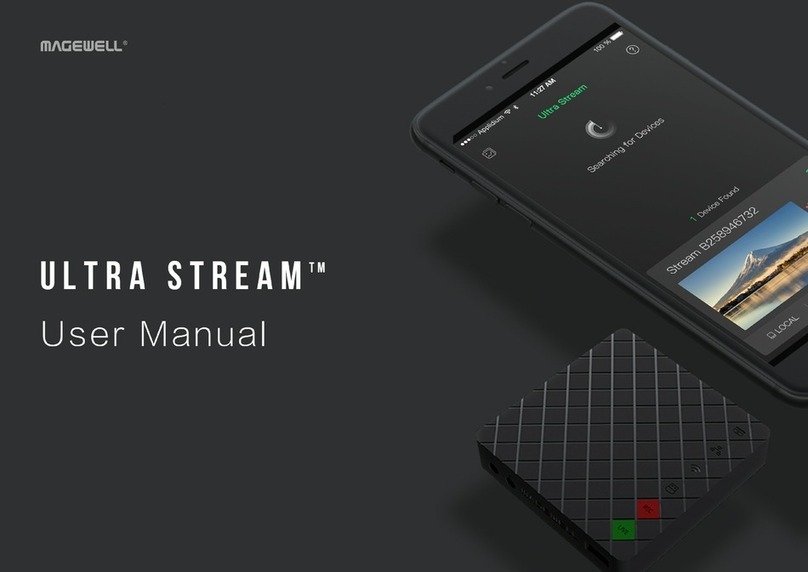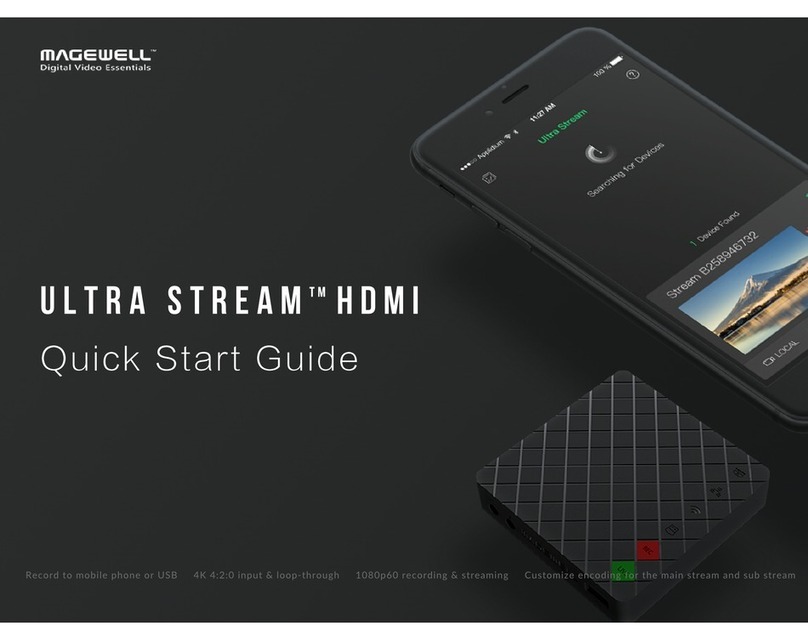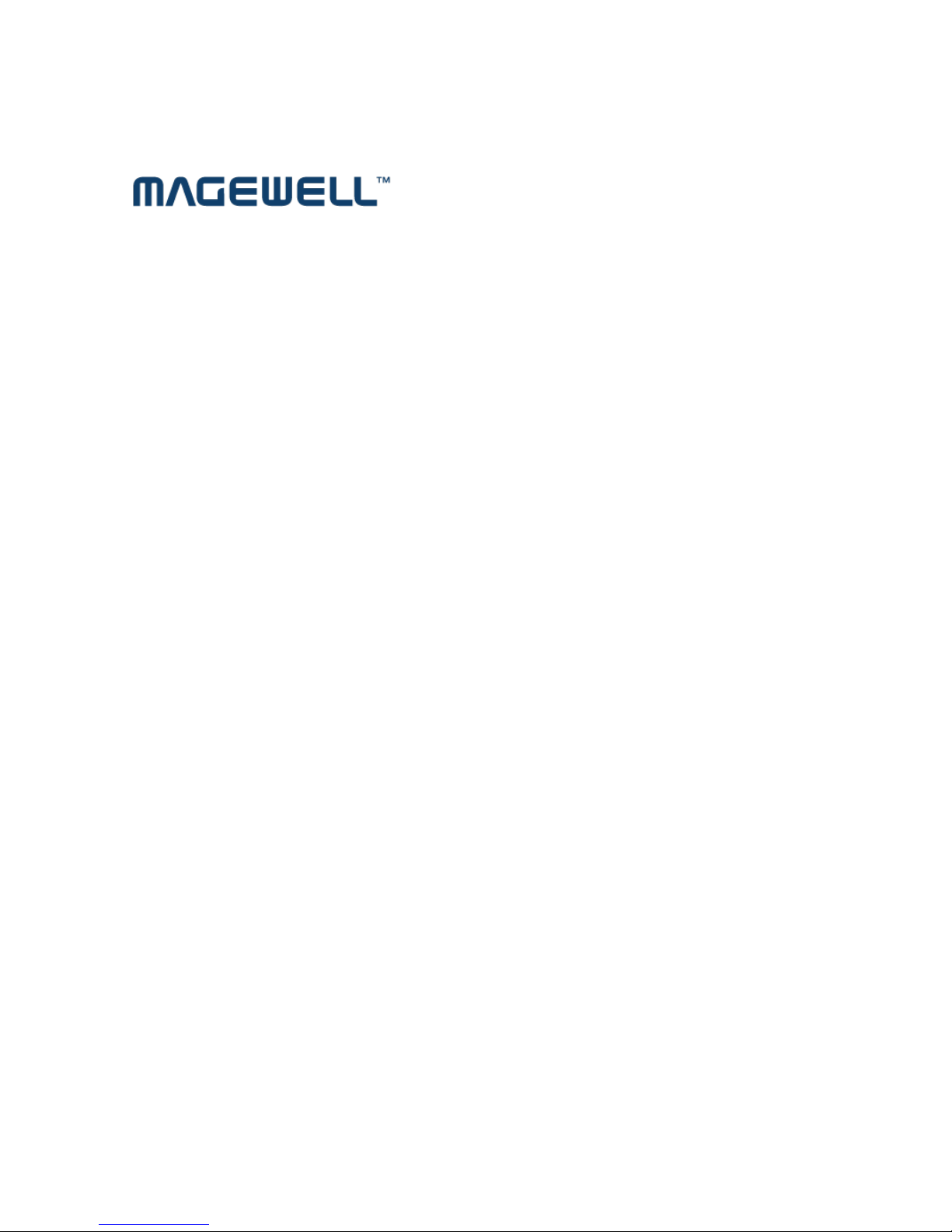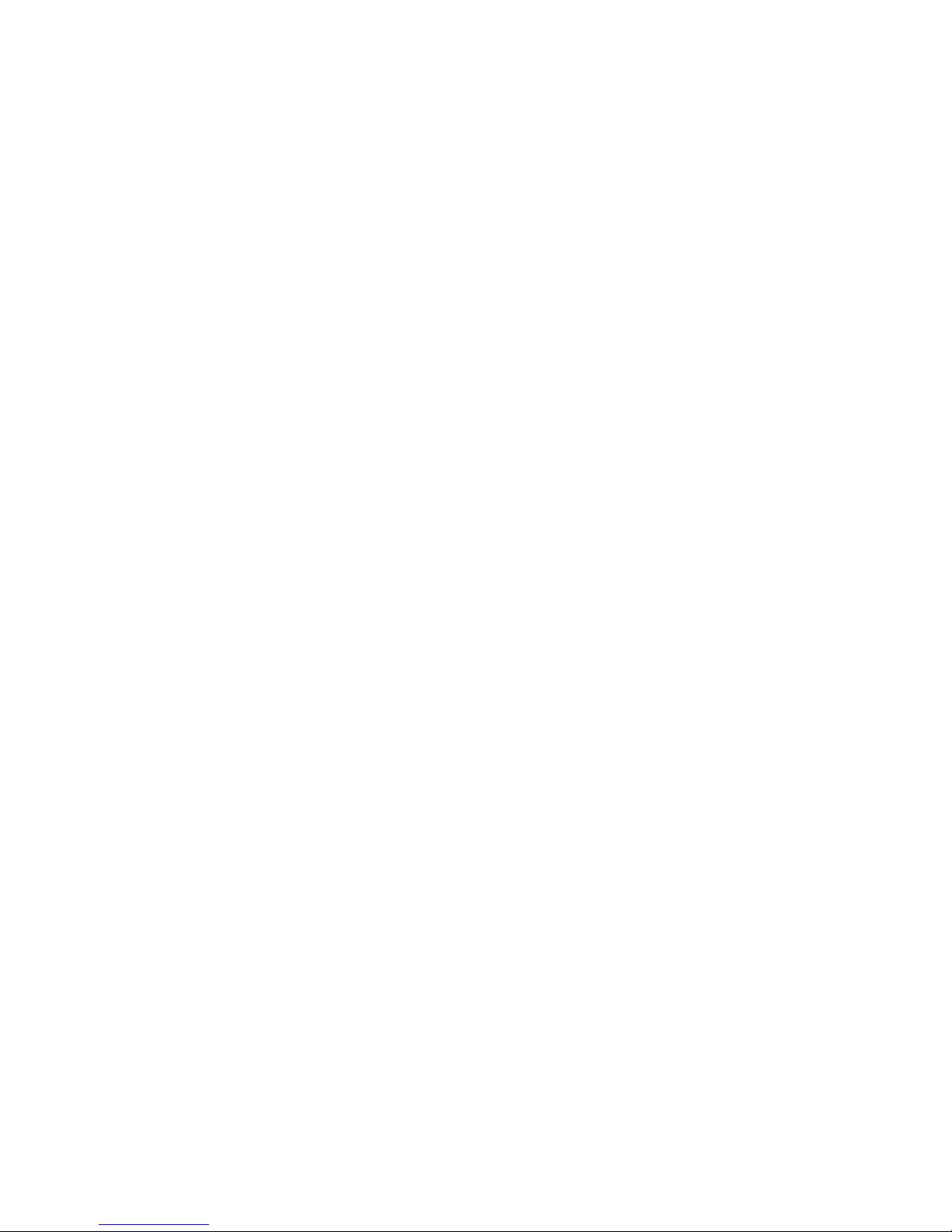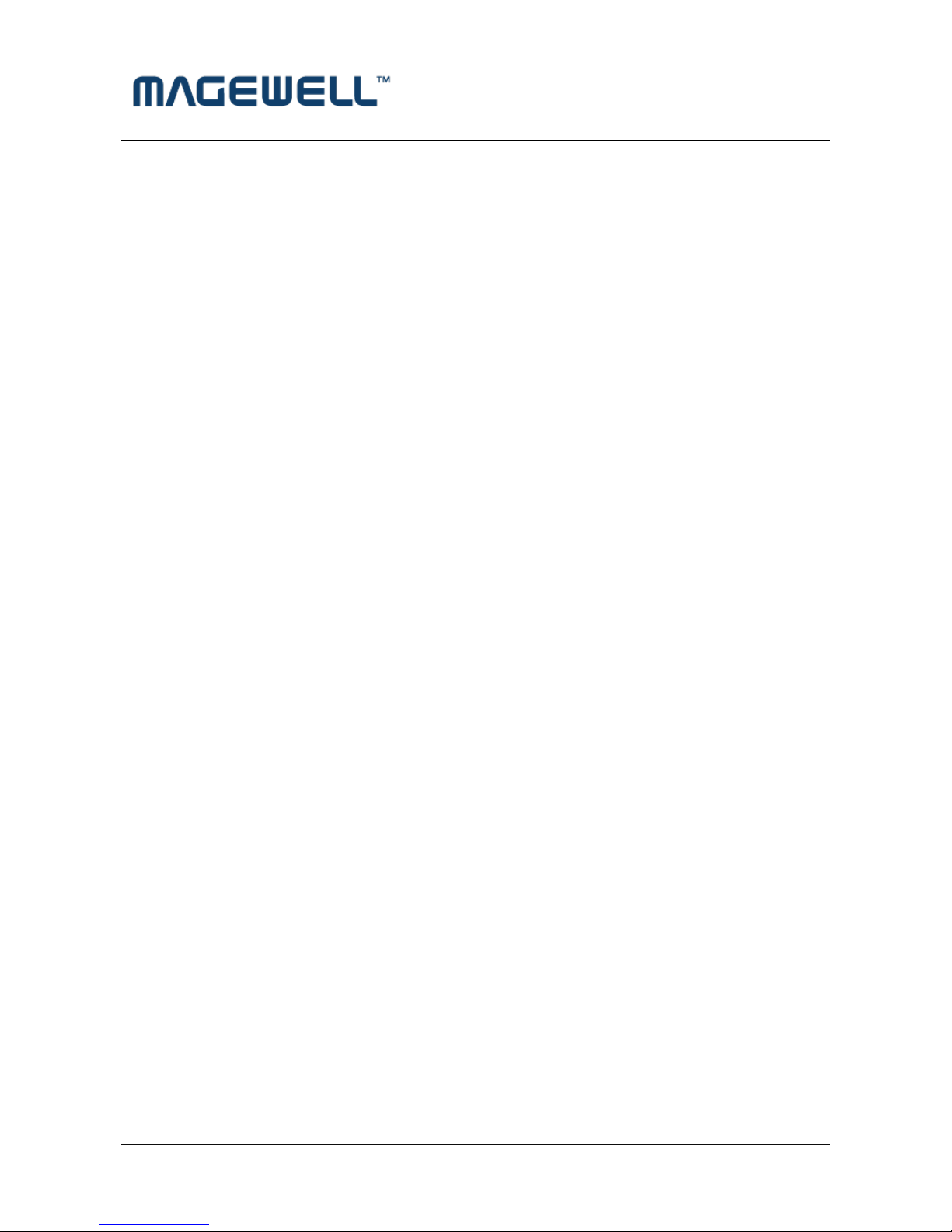http://www.magewell.com
Copyright © 2009-2010 All Rights Reserved. Nanjing Magewell Electronics Co., Ltd.
Content
1Preface....................................................................................................................................................... 1
2Minimum Hardware Configuration ........................................................................................................... 1
3Recommended Hardware Configuration................................................................................................... 1
4System Requirements................................................................................................................................ 1
5Hardware and Driver Installation .............................................................................................................. 2
6Connection of Input................................................................................................................................... 2
6.1 SD Video Signal(CVBS).................................................................................................................... 2
6.2 Audio Signal....................................................................................................................................... 3
7Video Capture Device Instruction.............................................................................................................. 3
7.1 Display "Filter Properties Dialog Window" In Common Software ................................................... 4
7.2 “Device” Instruction........................................................................................................................... 4
7.3 Capture Device "Advanced Settings" Instruction .............................................................................. 6
7.3.1 Capture ........................................................................................................................................... 7
7.3.2 Image Processing............................................................................................................................ 7
7.3.3 Image Output.................................................................................................................................. 7
8Video Formats Setting ............................................................................................................................... 8
8.1 Display "Filter Output Pin" In Common Software............................................................................. 8
8.2 “Out Format” Instruction ................................................................................................................... 9
9Audio Capture Device Instruction ............................................................................................................. 9
9.1 Windows XP, Windows 2003.......................................................................................................... 10
9.2 Windows Vista, Windows 7, Windows 2008, Windows 2008 R2................................................... 11
10 Compatible Software Instruction ............................................................................................................ 12