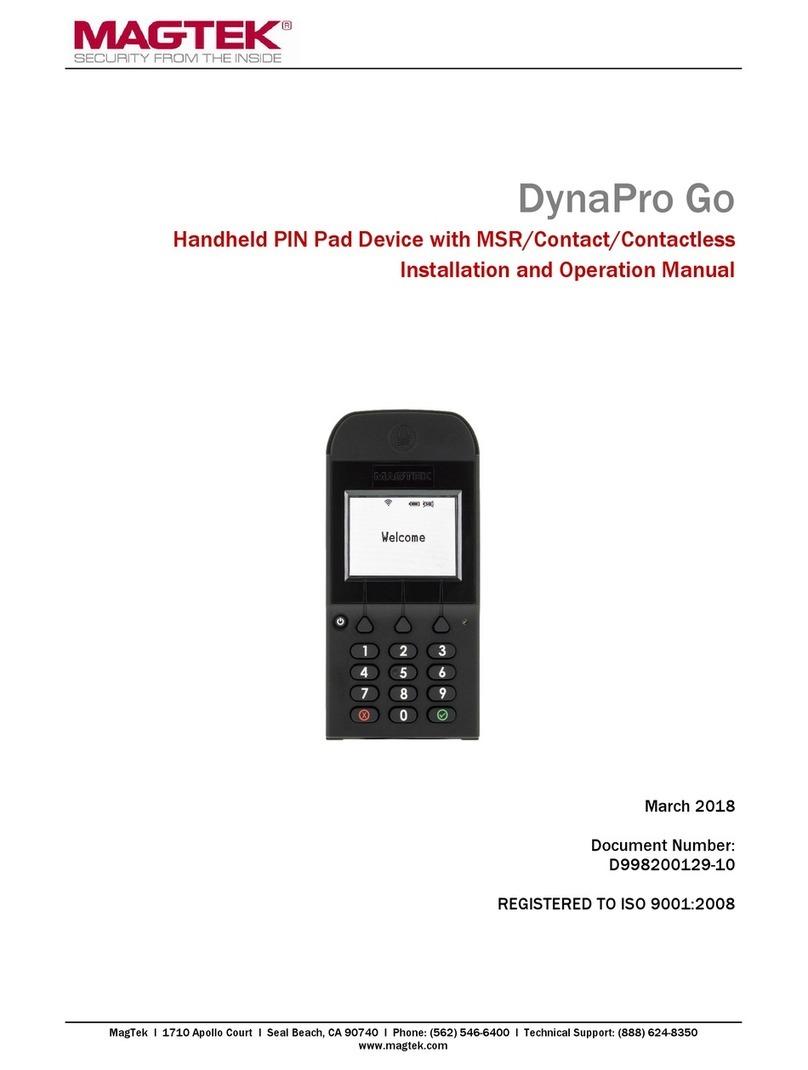1
1INTRODUCTION AND SPECIFICATIONS
1.1 Product Description
The DynaPro is a secure PIN encryption device combined with MagTek’s 3-Track MagneSafe™
secure card reader. The DynaPro provides the most comprehensive end-to-end security solution
to prevent personal cardholder data breaches while bringing convenience and speed to Retail and
Financial transactions.
1.2 Design Objectives
1.2.1 Securing Personal Cardholder Data
The DynaPro immediately encrypts data at the point of swipe to safeguard personal information
encoded on the magnetic stripe. The encryption takes place within an encapsulated magnetic
read head as the card is swiped, eliminating the chance of intercepting clear text data. The
DynaPro’s data encryption scheme uses the industry standard TDEA (3DES) algorithm, which
offers merchants, processors, issuers and acquirers the flexibility to manage decryption services
themselves or to outsource, thereby avoiding the risk imposed by unproven, proprietary
encryption algorithms.
1.2.2 Protection for all Points within the Payment Infrastructure
In addition to meeting the requirements established by PCI PTS v3.x, which incorporates SRED
features, the DynaPro has MagnePrint®, a proven embedded security feature that authenticates
the debit, credit, or gift card and its encoded track data, rendering counterfeit or cloned cards
useless. So even if cardholder data is acquired for the purpose of manufacturing counterfeit
cards, such cards can be detected, the transaction can be declined, and the criminal can be
prosecuted. The MagnePrint feature provides a valuable defense to protect the merchant, the
acquirer, the processor, the card issuer, and ultimately the consumer.
1.2.3 Security and Ease of Integration by Design
In addition to securing clear text card data, the DynaPro uses a 32-bit secure processor which
incorporates flexible data formatting and masking capabilities for compatibility with existing
software and payment applications, eliminating the need for recertification.
The DynaPro supports Device Authentication so the retailer, processor, and acquirer have the
confidence of knowing that a rogue reader was not substituted and provides transparency to the
processor, acquirer, or ISO if the device is changed. Furthermore, it supports Mutual
Authentication through a secure challenge/response sequence, which eliminates both the
potential of being redirected to an illegitimate site and the ability to substitute a compromised
PINpad terminal.
1.2.4 Greater Flexibility Reduces Total Cost of Ownership
The DynaPro supports secure remote key injection, eliminating the need to return the unit in the
event a new key is required.