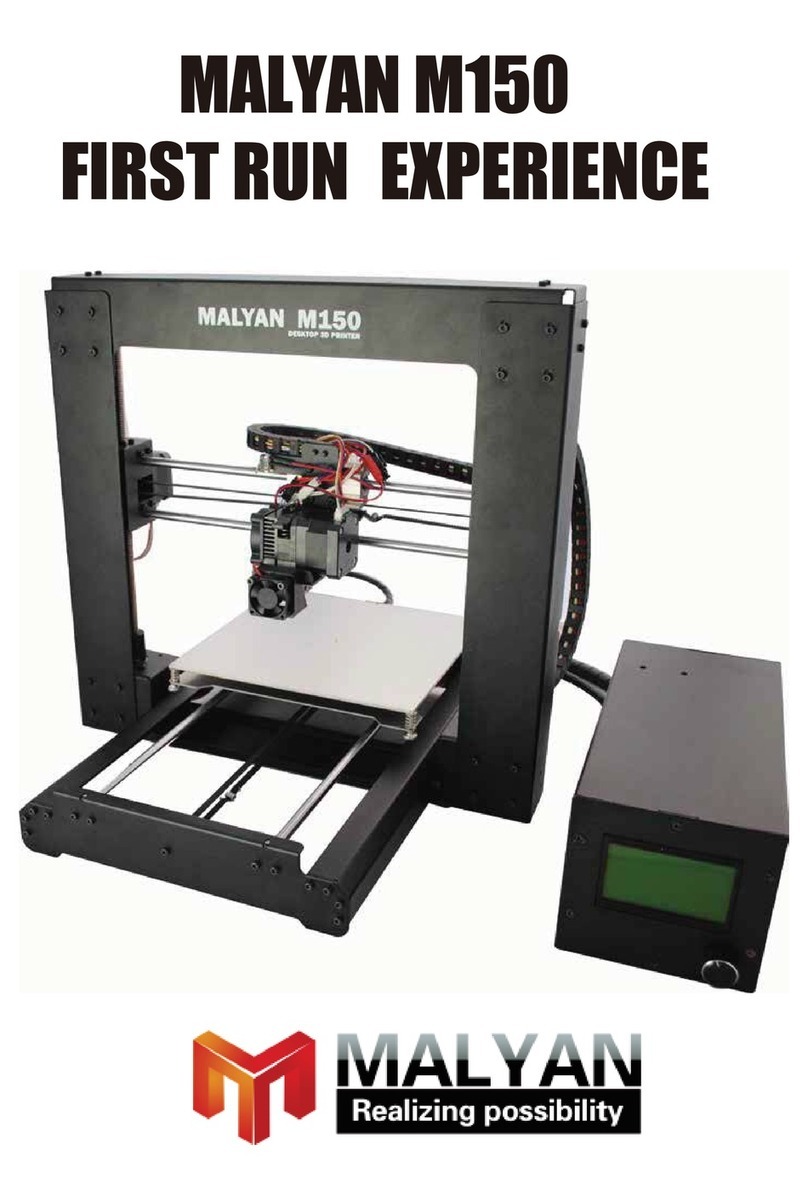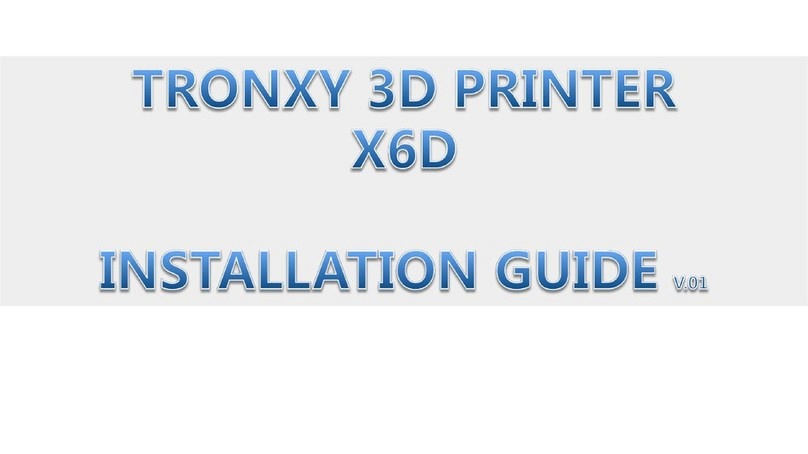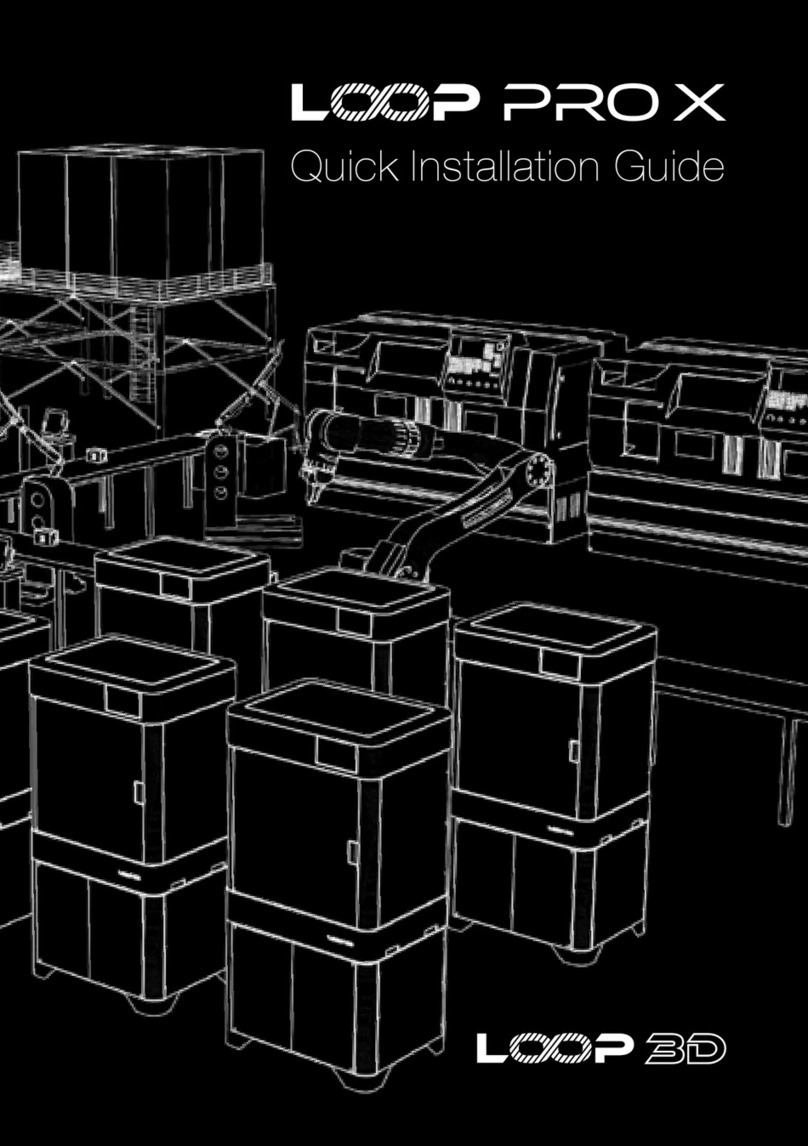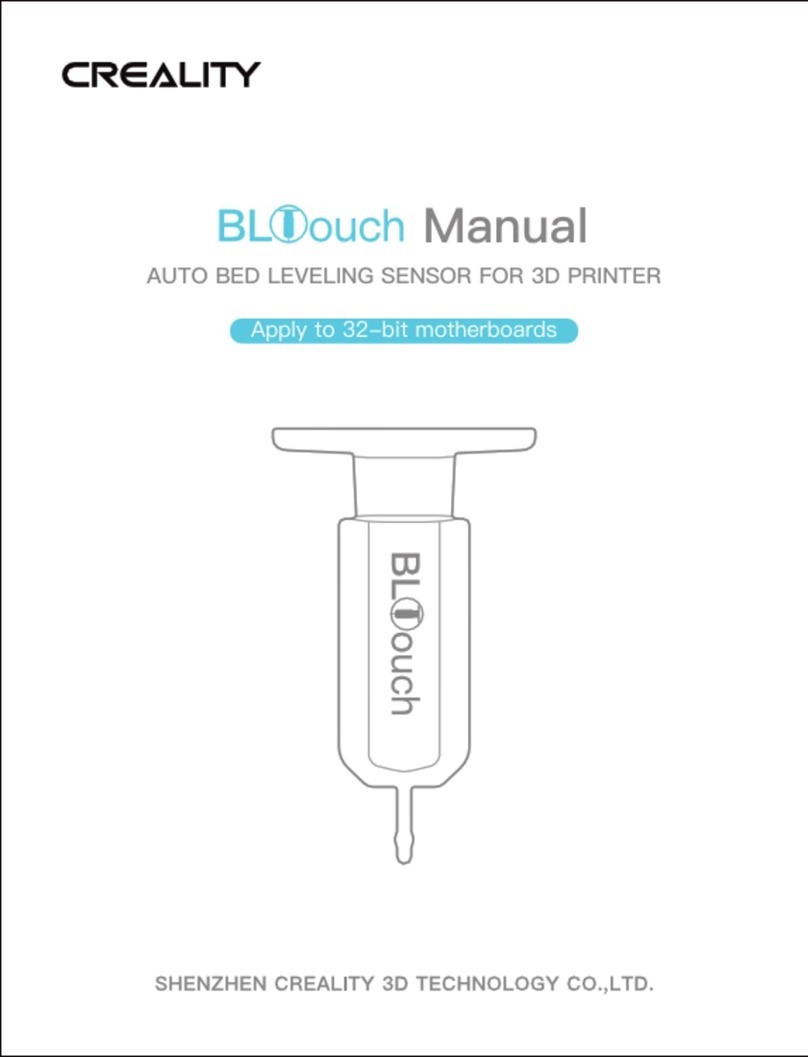Malyan M200 User manual

- 1 -
A Precautions.....………………………………………………...............………………...2
B Check List.…………...................................……….................…..........................3
C Component Diagram.……………........………….................….............………..4
D LCD Monitor Menu and Function.............................................................5
E Technical Specifications ..............................................................................6
F Installation
Hardware Installation On Printer..............................................................7
G Software installation on PC.......................................................................10
H Printing
SD Printing(recommended)......................................................................39
I Troubleshooting...........................................................................................40
J Maintenance..............……………............................……….............................41
USER MANUAL
TABLE OF CONTENTS
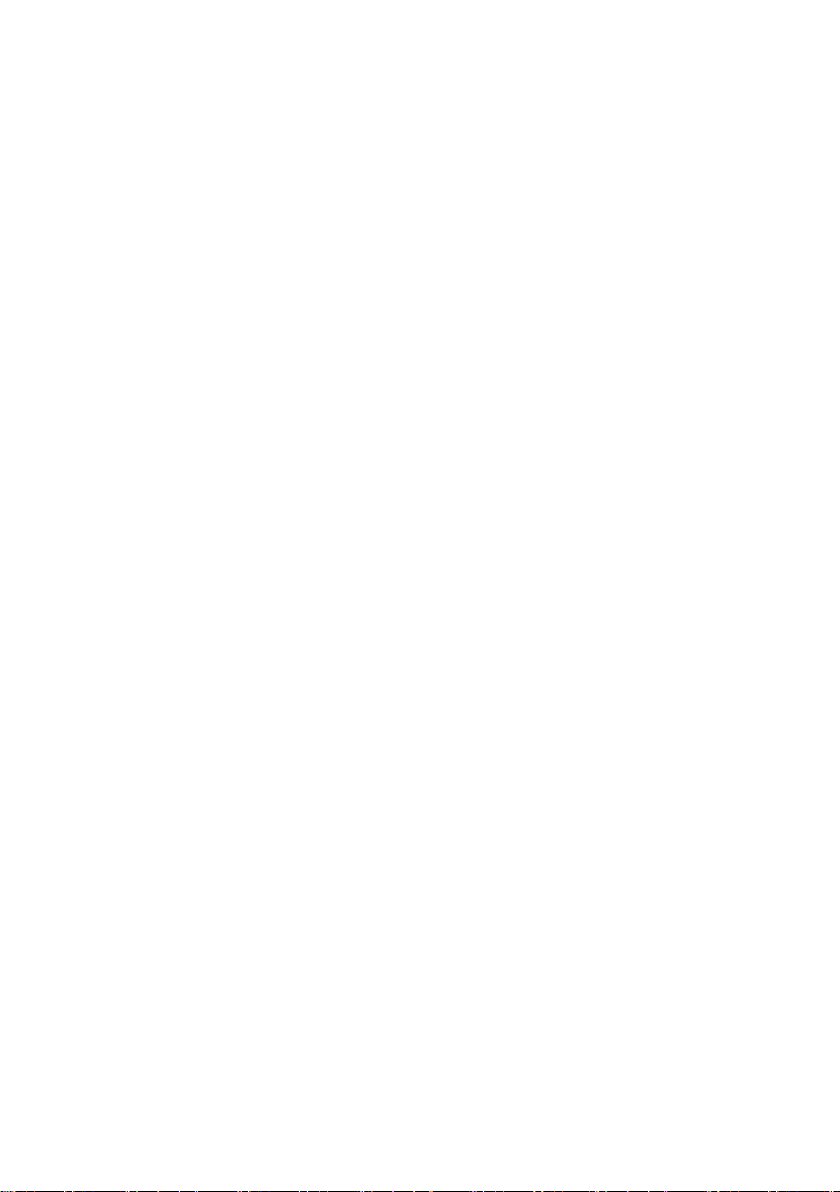
- 2 -
A. PRECAUTIONS
1. Do not strip the yellow paper on the glass sheet, it is for anti-slip
printing.
2. Do not strip the wrapper which wraps up the nozzles, it is for holding
the nozzle temperature.
3. Use this printer under the right power and follow all local laws.
4. Be aware of hot heat blocks, nozzles, extruded filament and heating
plate.
5. Do not wear gloves when operating or repairing to avoid
entanglement.
6. Do not leave the machine unattended when it is in operation.
7. Do not throw, disassemble, crush, burn your 3D printer or load
unsupported filament.
8. Keep your 3D printer and all accessories out of children's reach.
9. When printing via USB, keep a stable connection between the PC and
the printer.
10. Do not move the dual extruder during printing.
11. Do not pull or twist the black cable any time.
12. Do not force or tear anything during unpacking and setup. This may
damage the printer.
13. WARNING
a) Never reach inside while it is in operation. Always allow it to cool
down before reaching inside.
b) If opening the printer for service, ensure that the power supply is
turned off and the cord is disconnected.
14. CAUTION
a) The printer was built and packaged very carefully at the factory. We
hope you will take your time and be just as careful unpacking it
and getting it set up.
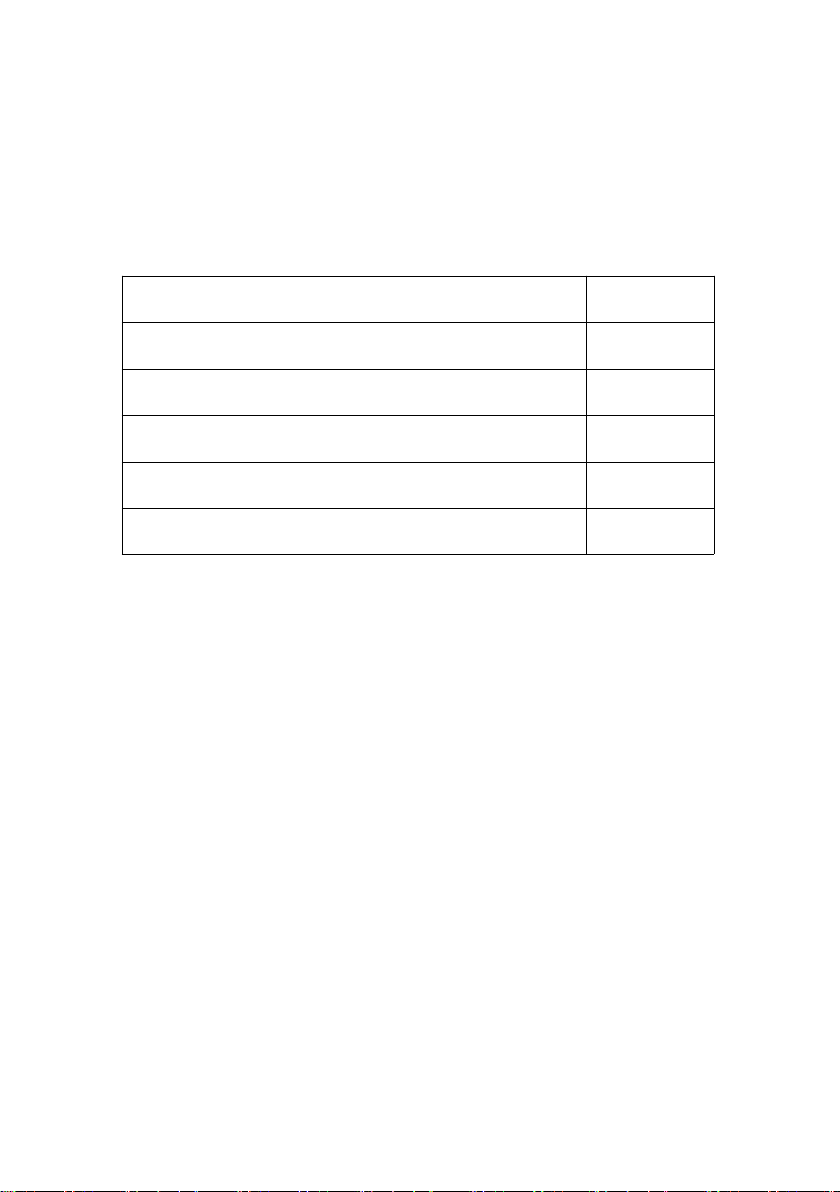
- 3 -
B. check list
3D printer
1
USB cable
1
SD card
1
Power adapter
1
Filament rack
1
Plastic scraper
1
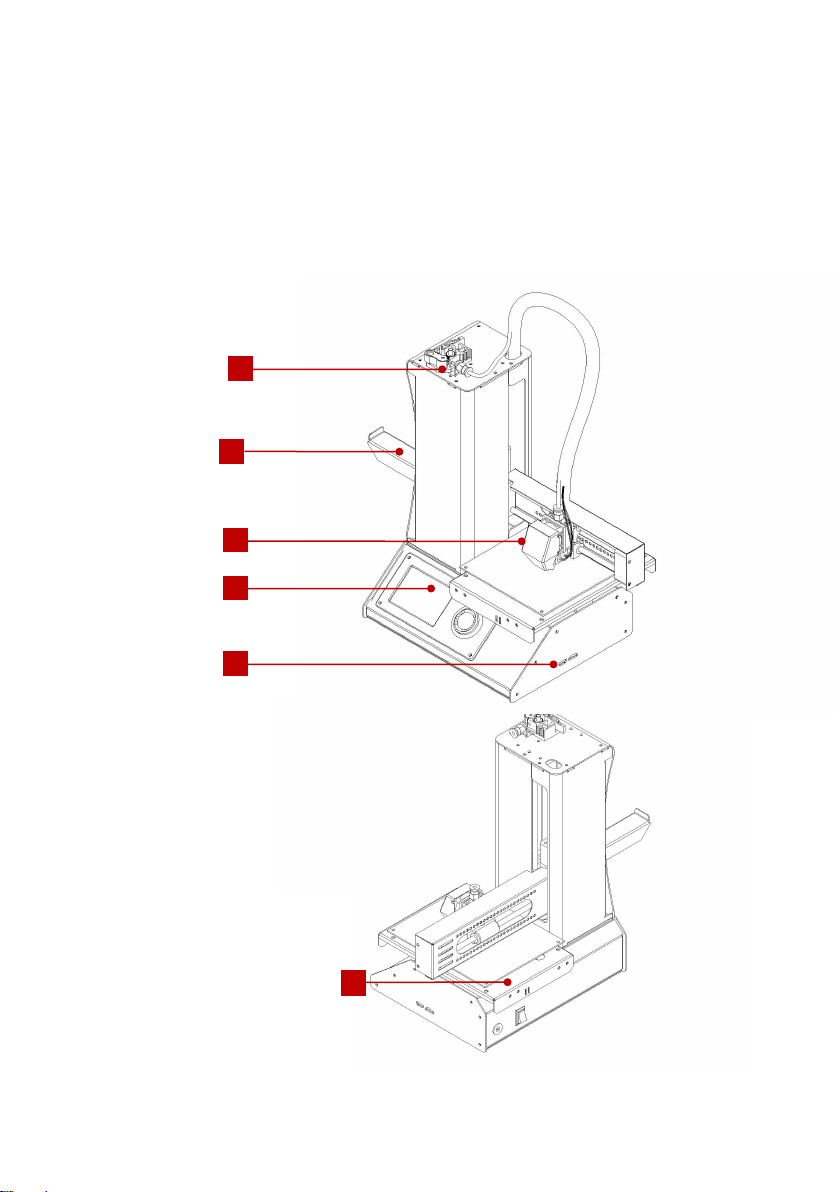
- 4 -
C. Component Diagram
1. Feeding Machine
2. Filament Rack
3. Extruder
4. Control Panel
5. USB and SD card
6. Power supply
interface and Switch
6
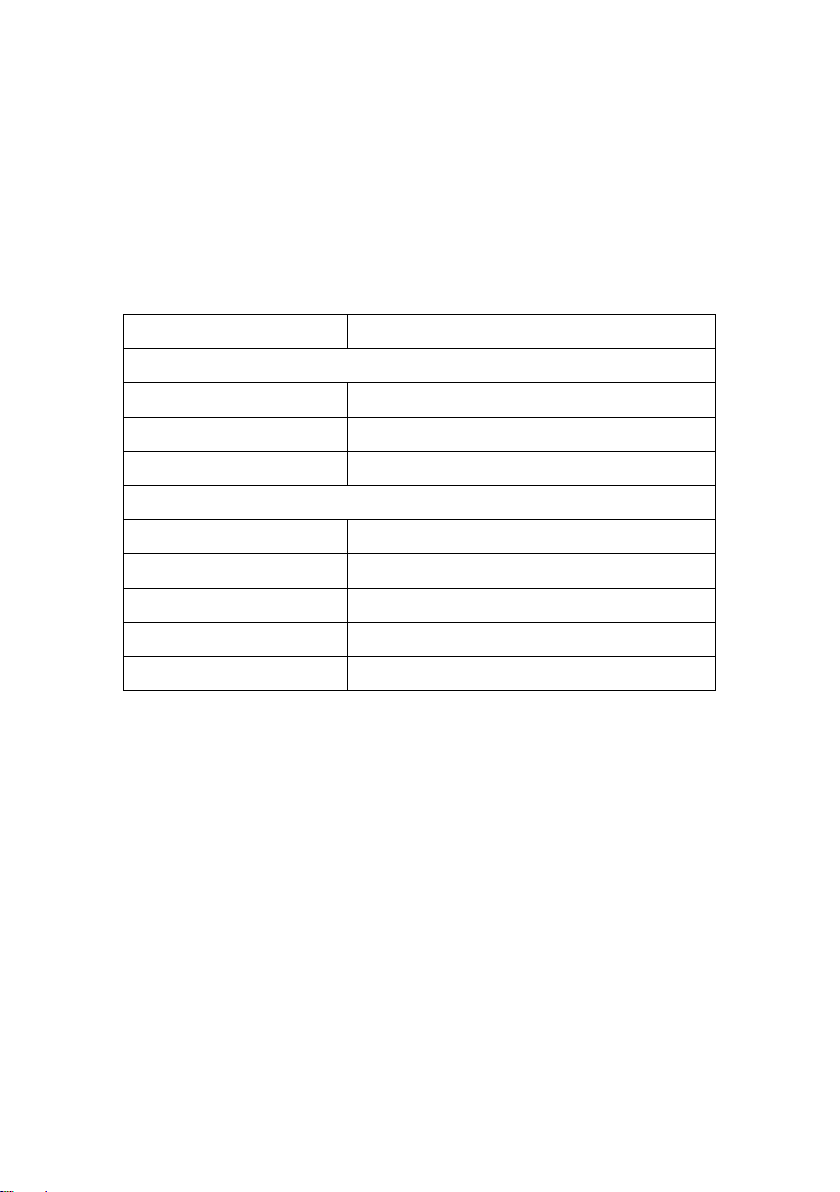
- 5 -
D. LCD MONITOR MENU
Print
Off-line print Gcode files from SD card
Monitor
Extruder
Preheat extruder
Platform
Preheat platform
Start Preheat
Preheat all the above
Move
X Axis
Rotate knob to move extruder along X axis
Y Axis
Rotate knob to move extruder along Y axis
Z Axis
Rotate knob to move extruder along Z axis
Extruder
Control extruder motor
Home Axes
Reset positions of all axes
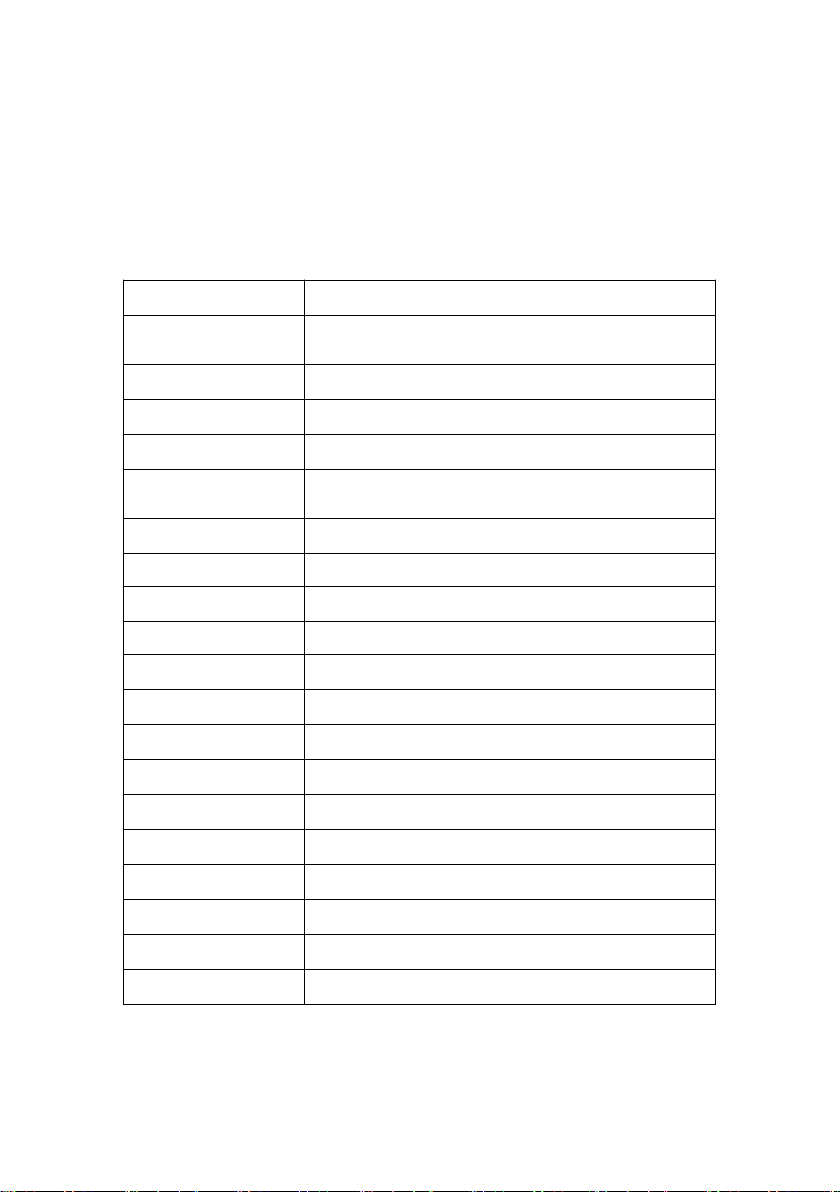
- 6 -
E. TECHNICAL PARAMETERS
Product
FDM Desktop 3D Printer
Usage
Rapid Prototyping, print 3D models, samples,
parts, toys...
Construction
ABS with power-coated steel reinforcement
Extruder
Single
Nozzle diameter
0.4 mm (0.015 in)
Positioning
Precision
XY 11 microns (0.0004 in), Z 2.5 micron (0.0001 in)
Layer Resolution
100 micron (0.0039 in)
Input Power
100-240V, Max:120W
Platform heating
60℃ for printing ABS, N/A for PLA
Nozzle heating
230℃ for printing ABS, 190℃ for PLA
Filaments
1.75mm diameter ABS or PLA
Interface
USB and SD
Build Surface
platform tape with glass paper
Supported File
STL, OBJ
OS
Windows7-10, Mac OS X, Linux
Certificate
CE, ROHS, FCC ,ISO 9001:2008
Warranty
12 months
Product Dimension
Approximately 28.3x19.0x33.8 cm
Build Volume
12.0x12.0x12.0 cm
Shipping Box
About 42.0x24.0x24.0 cm

- 7 -
F.INSTALLATION
HARDWARE INSTALLATION ON PRINTER
1 Adjusting platform
The heating platform has been adjusted and is level before leaving the
factory. It may have moved a little during transport which will affect the
printing quality. You will need to check and adjust the platform before you
start using the printer.
Adjust the platform height with the hexagon wrench which comes with the
machine. Rotating the platform screw clockwise increases the distance
between the platform and the nozzle.
Rotating the platform screw counter clockwise reduces the distance
between the platform and the nozzle.
Please move the extruder to the four corners of the platform to check and
calibrate the height.
Please keep the distance between platform and nozzle distance at around
0.5mm (A4 paper thickness).
Why do I need to adjust the platform ?
• If the heating plate and nozzle are too far apart or the platform is not
level this will lead to poor printing quality and other problems.
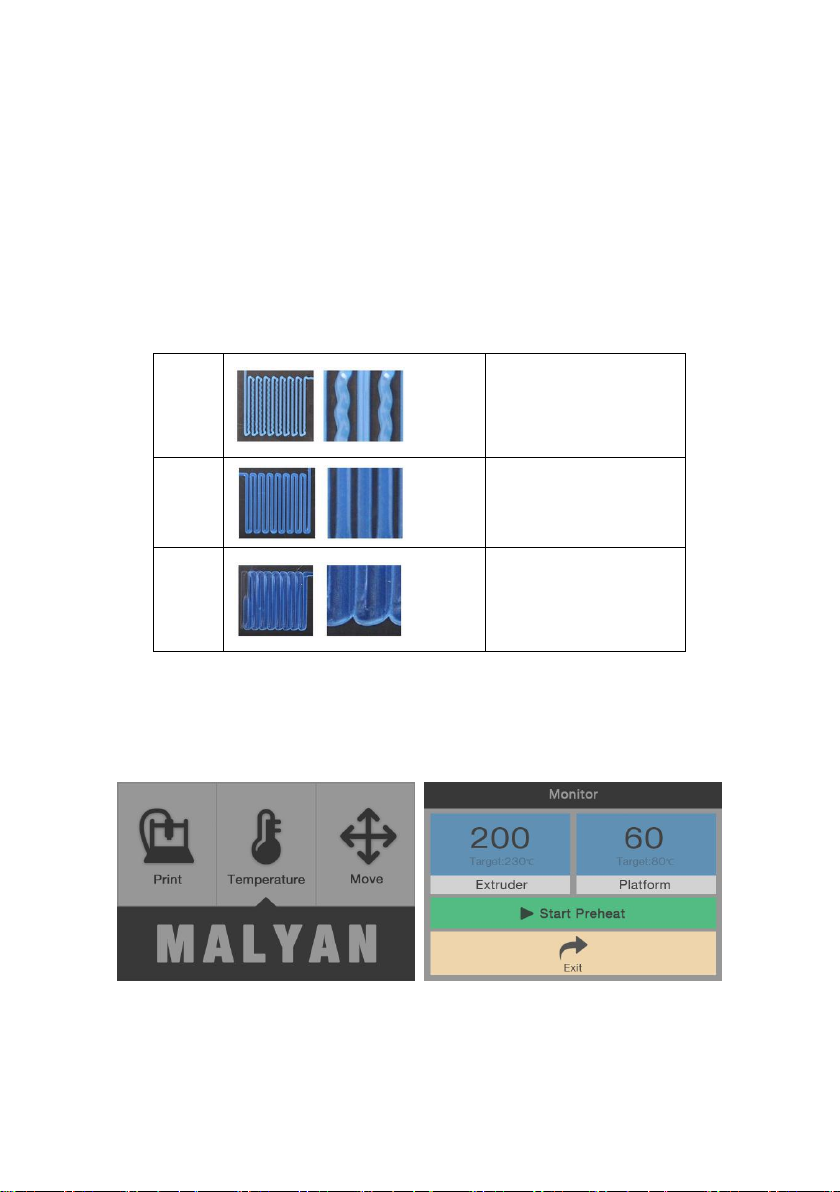
- 8 -
• If the heating plate is too close to the nozzle, it will directly affect the
nozzle action and possible lead to damage of the plate.
• Leveling the base plate before printing helps to ensure the print objects
stay attached to the heating plate
wrong
Nozzle and platform too
far, will lead to material
out of the base plate in
the printing process
correc
t
Correct distance
wrong
Nozzle and platform too
close, will damage the
nozzle and the base
plate
2 Now you can preheat the platform and nozzles by selecting “monitor”
on LCD then set the target temperatures (Extruder 230℃ for ABS,190℃ for
PLA; Platform 85℃ for ABS, N/A for PLA) .
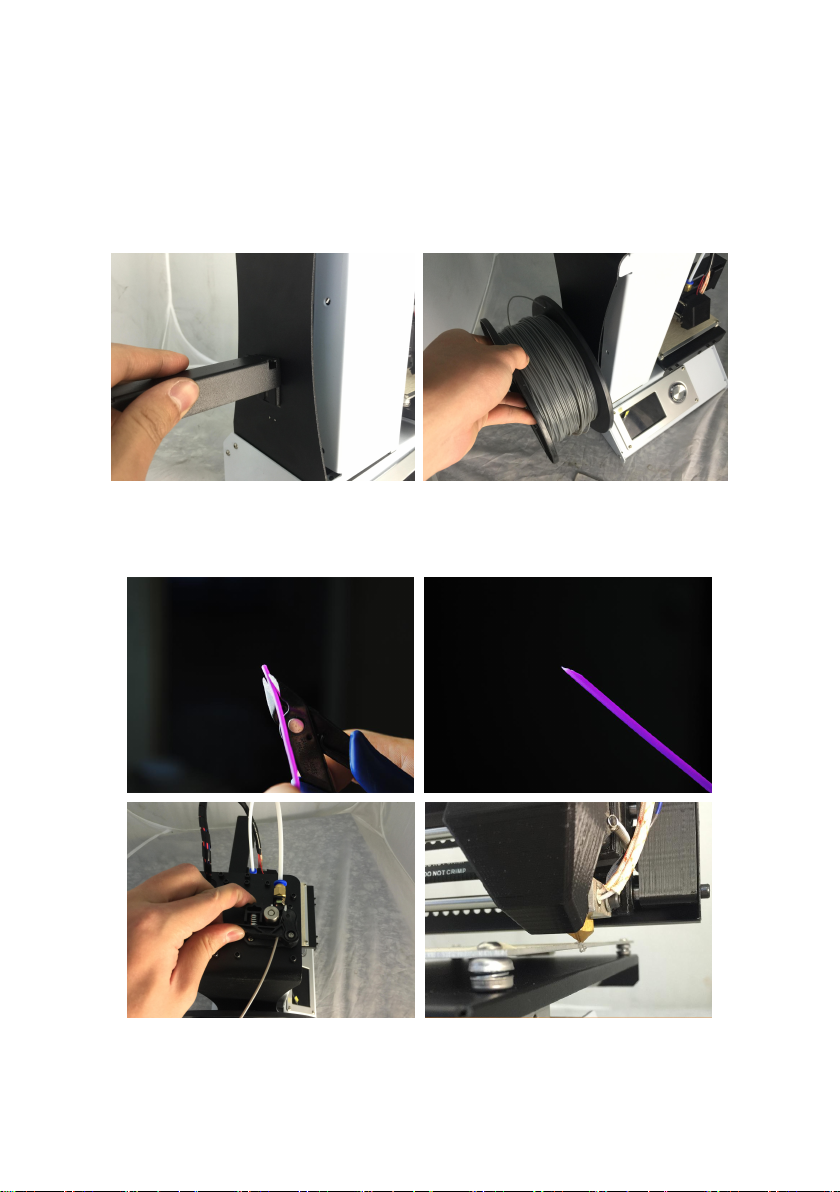
- 9 -
3 Install the filament rack on the left side of the machine and hang the
filament on the holder.
4 When the temperatures are ready, cut the top of filament to sharp
point, and then press down the feed mechanism, thread and push the
filament through to the mouth of the nozzle, stop pushing when the
filament comes out of the nozzle.
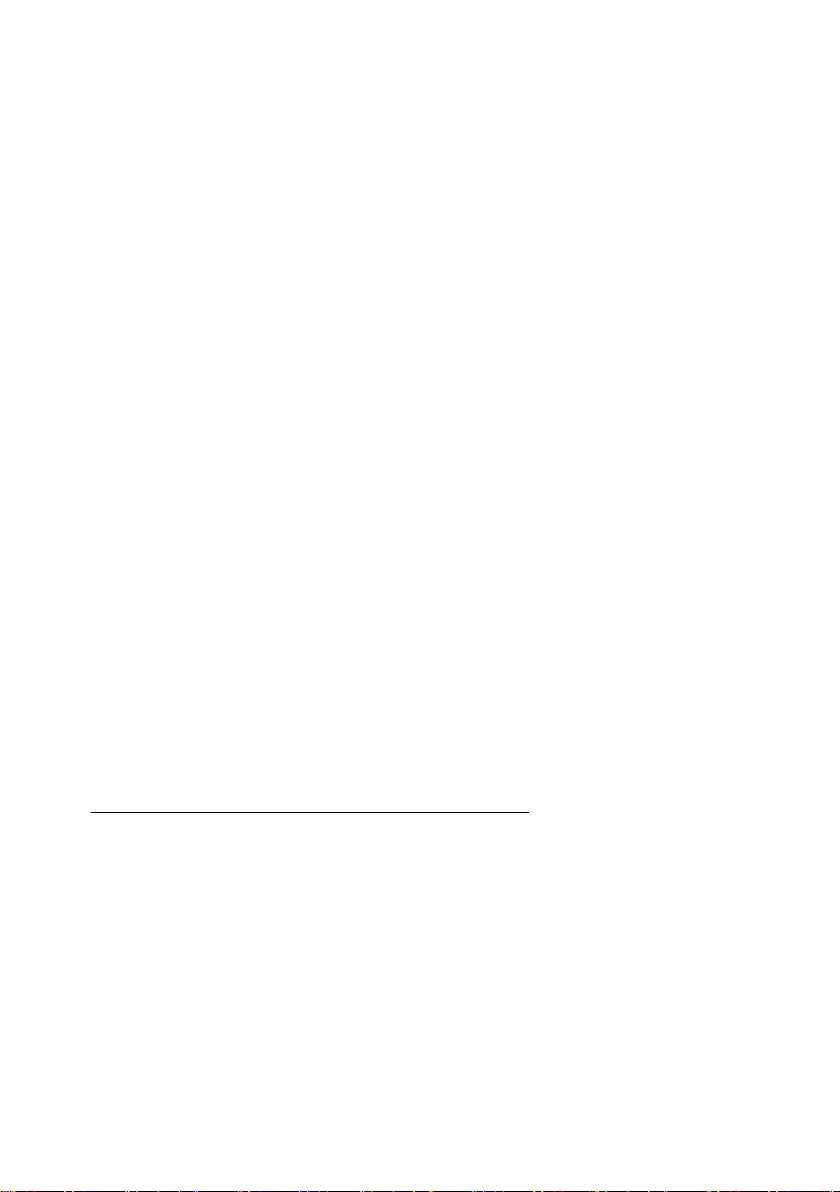
- 10 -
G . SOFTWARE INSTALLATION ON PC
Install the right version modified Cura and Repetier-Host from our supplied
SD card.
1.1 Cura Operation instructions
Overview
We recommend that new users start with Cura as it includes a slicing engine.
Slicers
These programs take the M200 model (typically STL/OBJ) and determine the
3D printer tool path based on the options selected. The slicing engine uses
the nozzle diameter, printing and movement speeds, layer height and other
variables to determine the coordinates where it needs to move and the rates
at which it will do so. This information is exported out of the program as a G
Code file. The G Code file is a plain-text file with a series of text-based codes
and a list of the complete X,Y and Z axis coordinates used for printing the 3D
model. We recommend that new users start with Cura as it includes the
printer host as well.
Setup Cura
Cura is available for download on our website at
http://malyansys.com/downloads/Cura_15.04 When installing, it is
recommended to uninstall any previous versions of Cura you may have
been using. When first opening Cura, you will be prompted to go through
the first run wizard. This will consist of selecting your printer. It is important-
ed to select the correct printer, as Cura uses custom profiles and machines
settings based upon which printer you are running.
1.2 Installing Cura
Download Cura from our website and run the exe file the very first screen
you will get is to choose the file location choose the location and press next

- 11 -
as shown below:
After pressing next the next screen will ask you to choose the component
and the formats you would like to open in Cura. Make the selection as
bellow and press next.
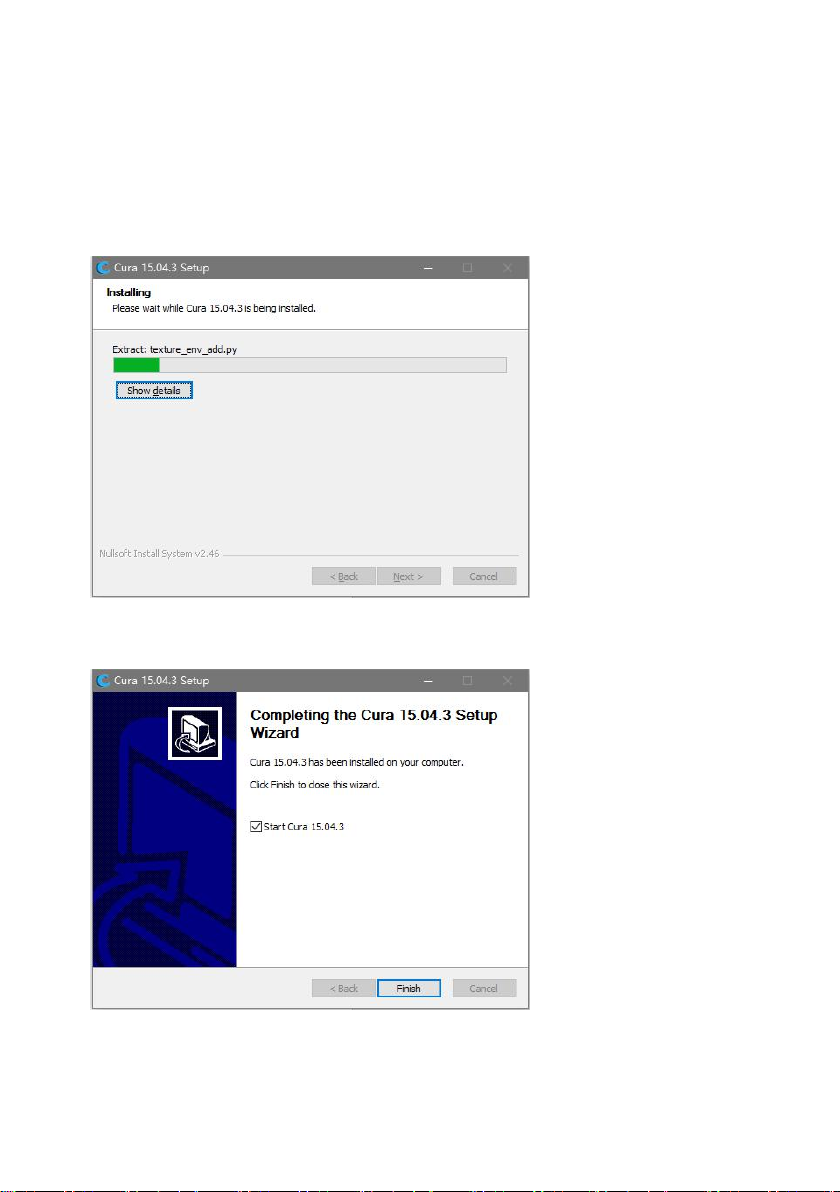
- 12 -
Now press next to complete the installation
Now press finish button to finish the process:
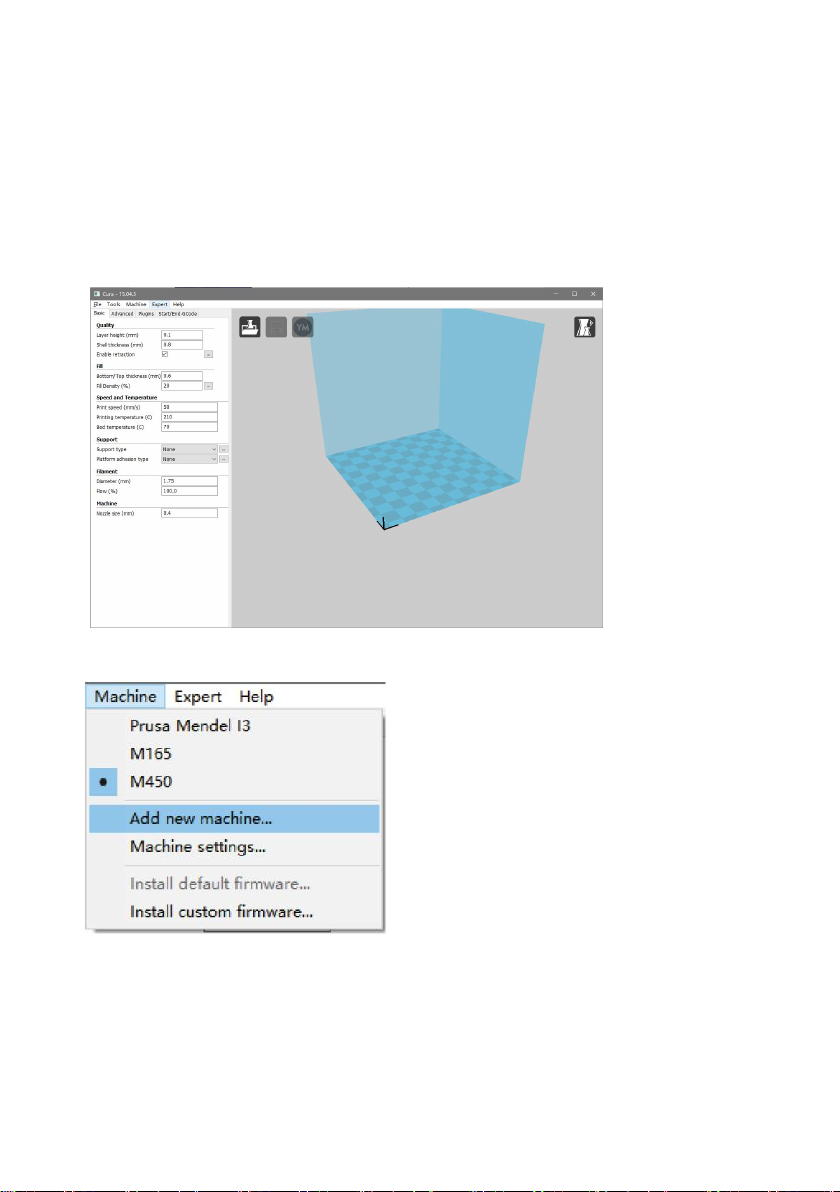
- 13 -
Now you will see the front screen of Cura with all the options as shown
below:
Now to print with our machine go to machine option in the header and
select add new machine option.
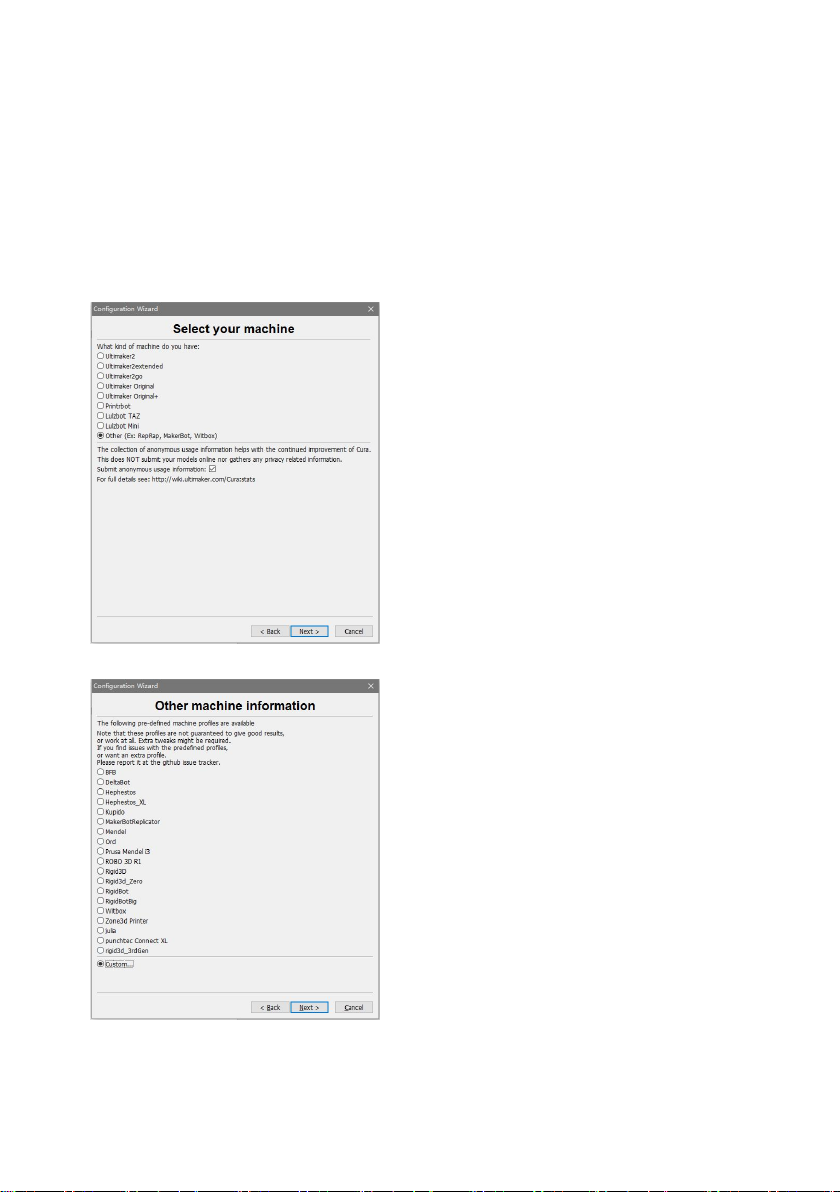
- 14 -
Now select the radio button with the option as follows: Other(Ex: RepRap,
MakerBot, Witbox) and press next button.
Then choose Custom and click next.
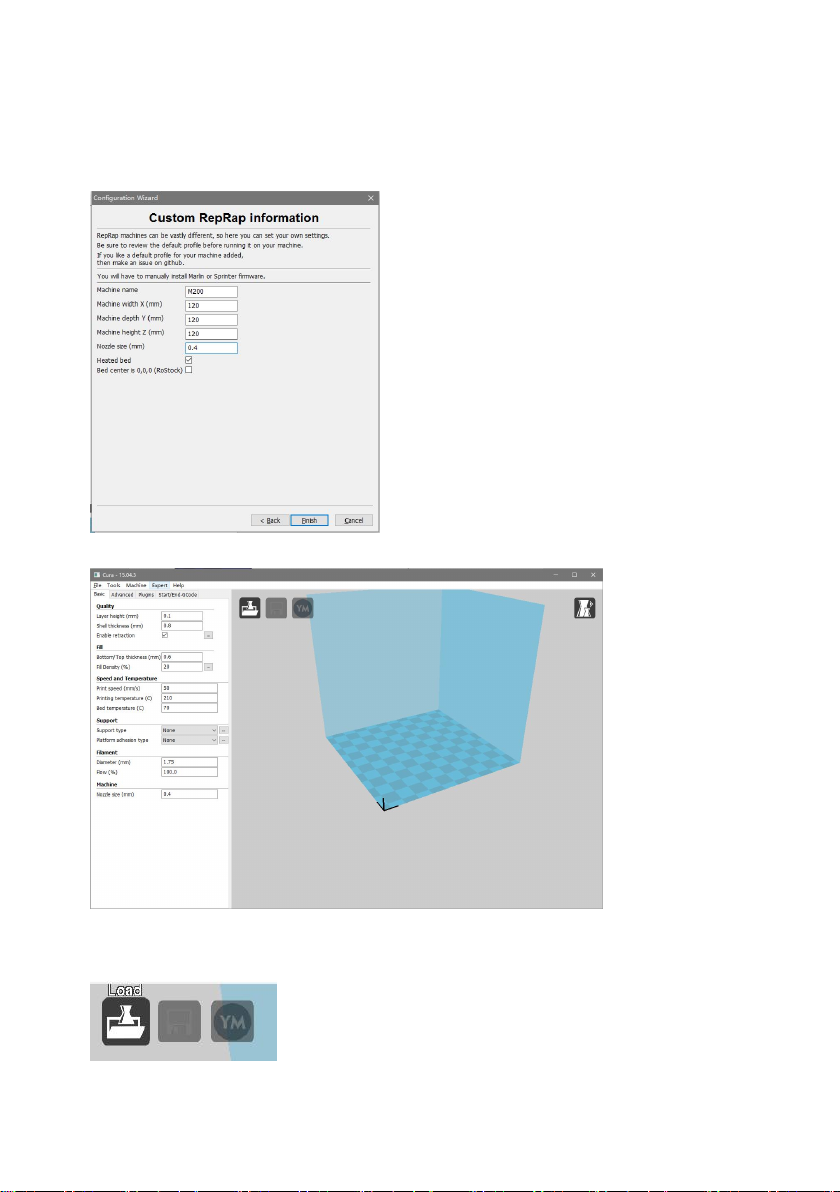
- 15 -
Then modify the parameters.
Now press Finish and you will be redirected to the below screen:
Now load the object with the load file button as shown below and make the
changes in the parameters as shown in the image.
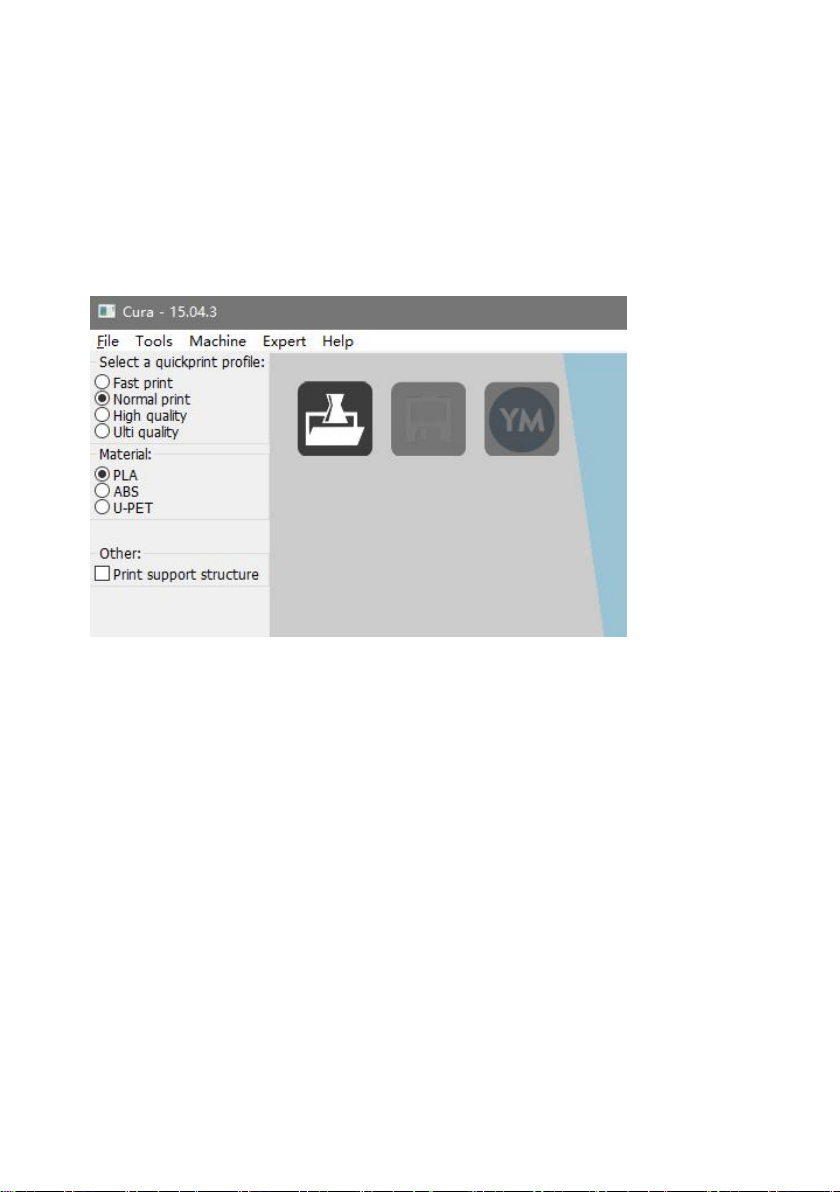
- 16 -
1.3 Quick Print Settings
After setting up Cura for the first time, you will be shown the main interface
screen.
Selecting a Quick Print Profile
The print quality settings can be found in the top left-hand corner of the
window. For most filaments, there will be High Quality, Normal Quality, or
Fast Quality options. Some of the more exotic filaments may only have a
Normal Quality profile.
High Quality
Designed to give greater detail and finer objects. This will have a smaller
layer height, which will make each layer thinner, so that curves seem more
natural and walls seem less noticeable. This setting will also require more
layers to be laid down, increasing overall print time.
Medium Quality
Designed to give a medium resolution, by increasing the layer height and
print speeds. This will make the organic curves slightly more step-like than
the fine setting, but will reduce printing time.

- 17 -
Fast Quality
Designed for the fast prints, where overall model finish is not of concern.
Most commonly used for quick iteration of designs found in rapid
prototyping.
Material Selection
Choose your desired filament. The Malyan M200 ships with a 5 meter
sample of PLA, that should be used in your first print.
Printing Support Material
The Malyan 3D printer is able to print models that have angles and
overhangs, even without support material depending on the overhang
distance and angle. Turn this option on if your model could benefit from
support material.
Brim
Brim is used to increase surface area of the part your printing, thereby
ensuring proper part adhesion. This will print a single layer high edge
around the outside of the part, helping first layer adhesion and minimizing
warping.
Load Model File
Select the model you would like to print. Either use the load Model button
or select File>Load Model. Once the file has been loaded, you will see a 3D
rendering of your object on the build platform. Select the model to see the
various options.
Model Orientation
Move your model to change where it is printed on the build plate. Do this
by left clicking on the model and dragging it to the desired location. The
black outlined corner represents the lower left had corner of the build plate
on your printer. You can also Right Click and hold in the build screen, to
view your model from different angles.

- 18 -
Rotate
The Rotate button will give you the ability to orientate your model along all
three axis. Once you click the rotate button, three circles will surround your
model. The red circle will allow you to rotate around the Z axis. The Yellow
circle will rotate around the Y axis. The Green circle will rotate around the X
axis.
Lay Flat
The Lay Flat button will ensure that the flat portion of your print is securely
attached to the bed. It is highly recommended to use this option after
rotating your model in the Z direction, as it will help prevent adhesion
issues during the print.
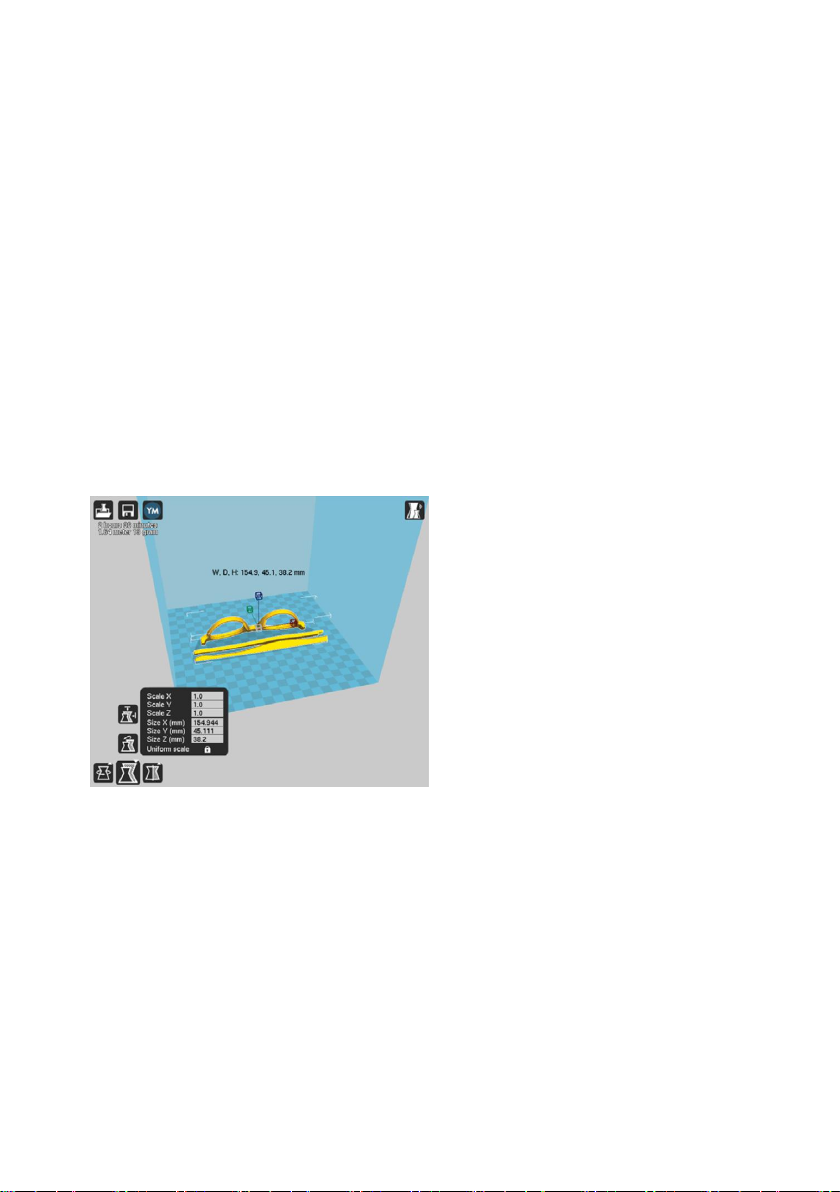
- 19 -
Reset
The Reset button will return your model to the original orientation as
defined by the CAD program used to create the model.
Scale
The Scale button displays the model dimensions, along with the ability to
scale along the X Y or Z axes. Anything below the number 1.0 will reduce
the objects size, while anything above the number 1.0 will increase the
objects size. As a default, it will be set to uniform scaling. This will cause the
X Y and Z axes to be scaled by the same amount when you make a change
to any of them. To disable this, select the lock in the lower section of the
scaling window.
1.4 View Options
This mode allows you to view your model in a variety of different ways. This
can be helpful for spotting issues before the print even starts.
Normal
This is the standard view and shows the solid outer surfaces of the model.
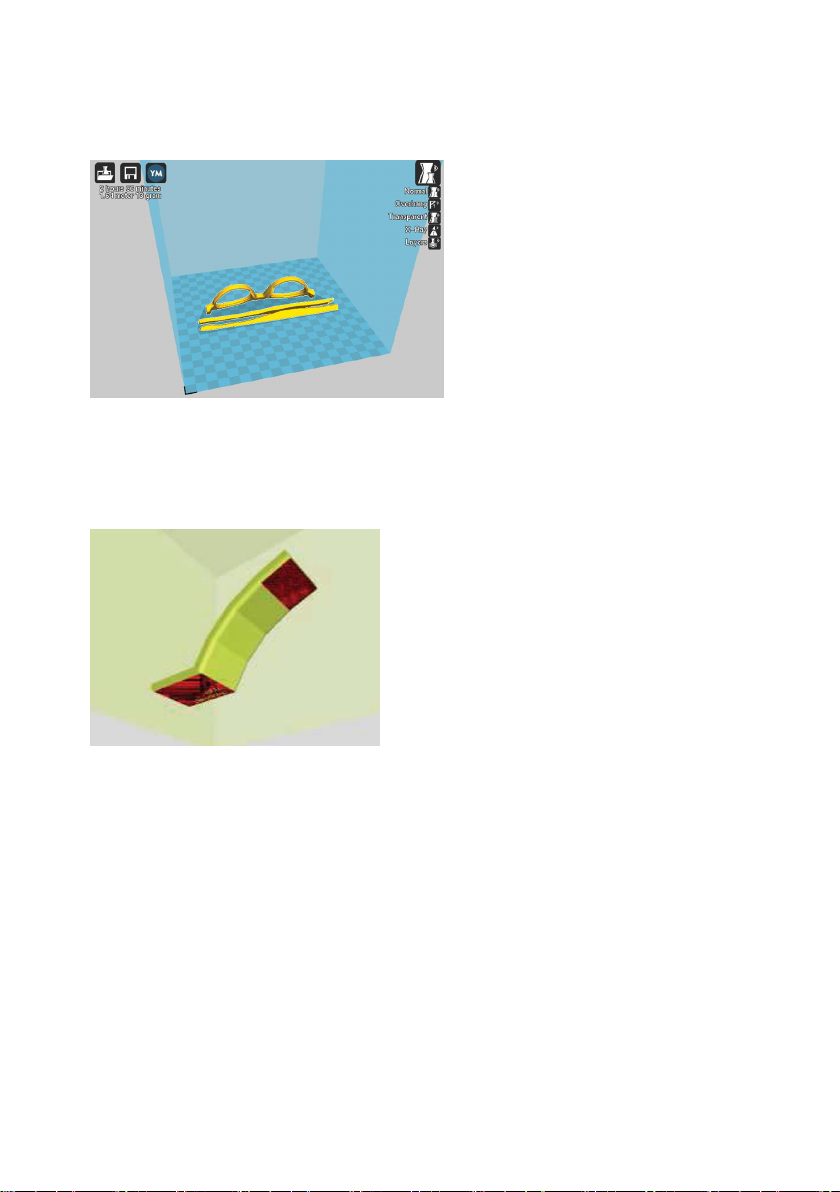
- 20 -
Overhang
Overhang mode shows where your model may need support material. In Fig.
1.6, page 16 the red highlighted areas show overhangs and more severe
angles and areas where support material is recommended.
Ghost
Ghost view mode makes the model translucent to allow you to see what is
behind it.
Table of contents
Other Malyan 3D Printer manuals