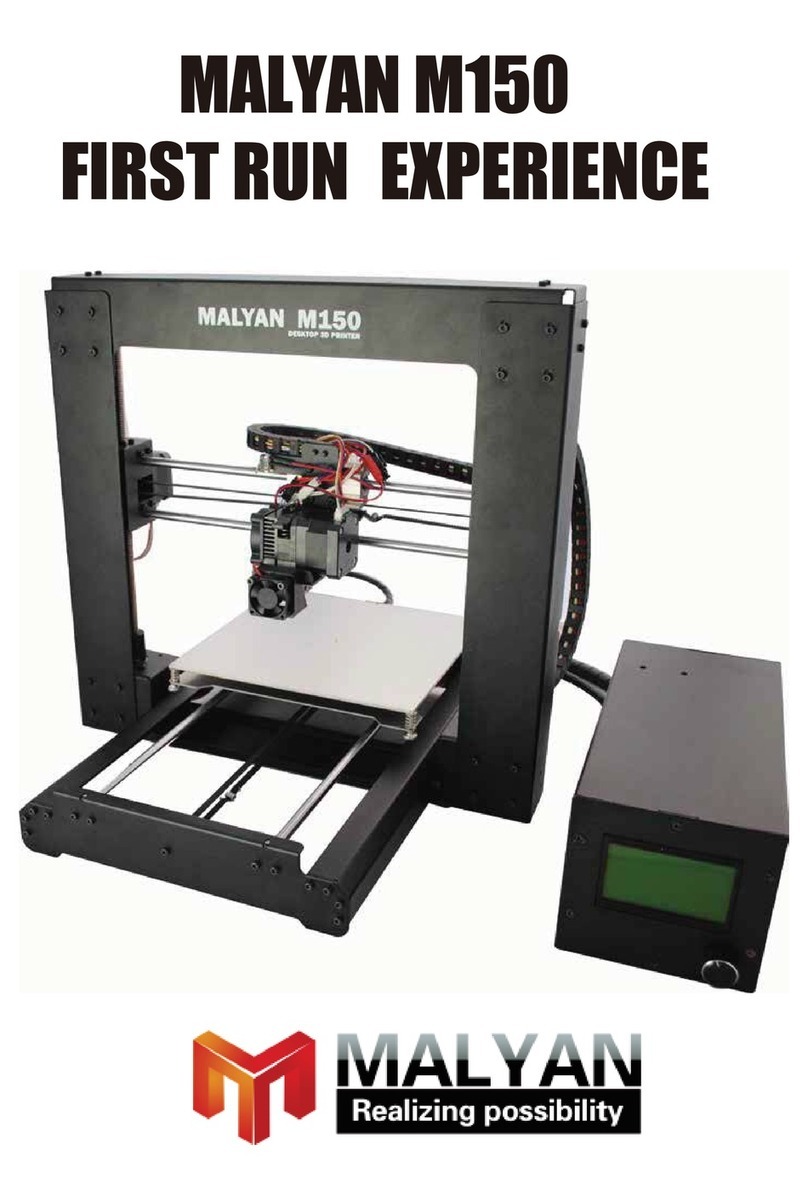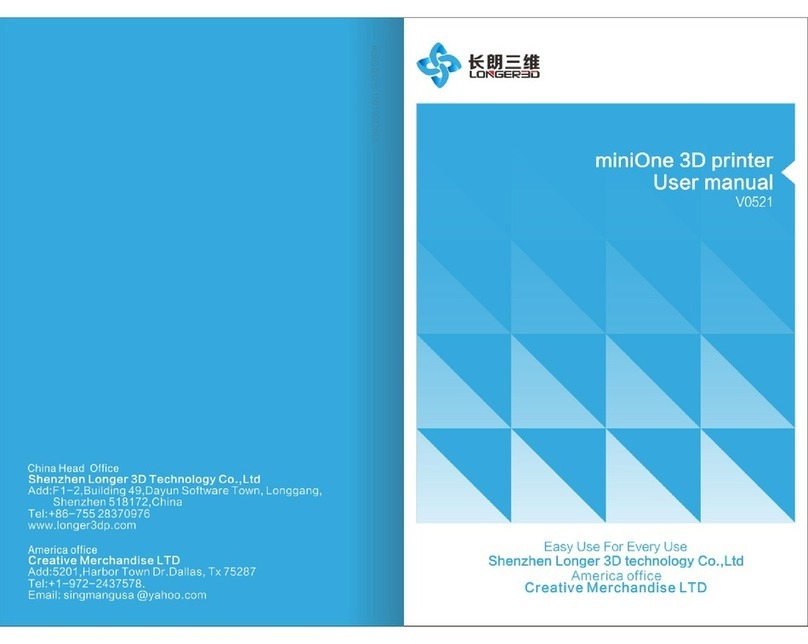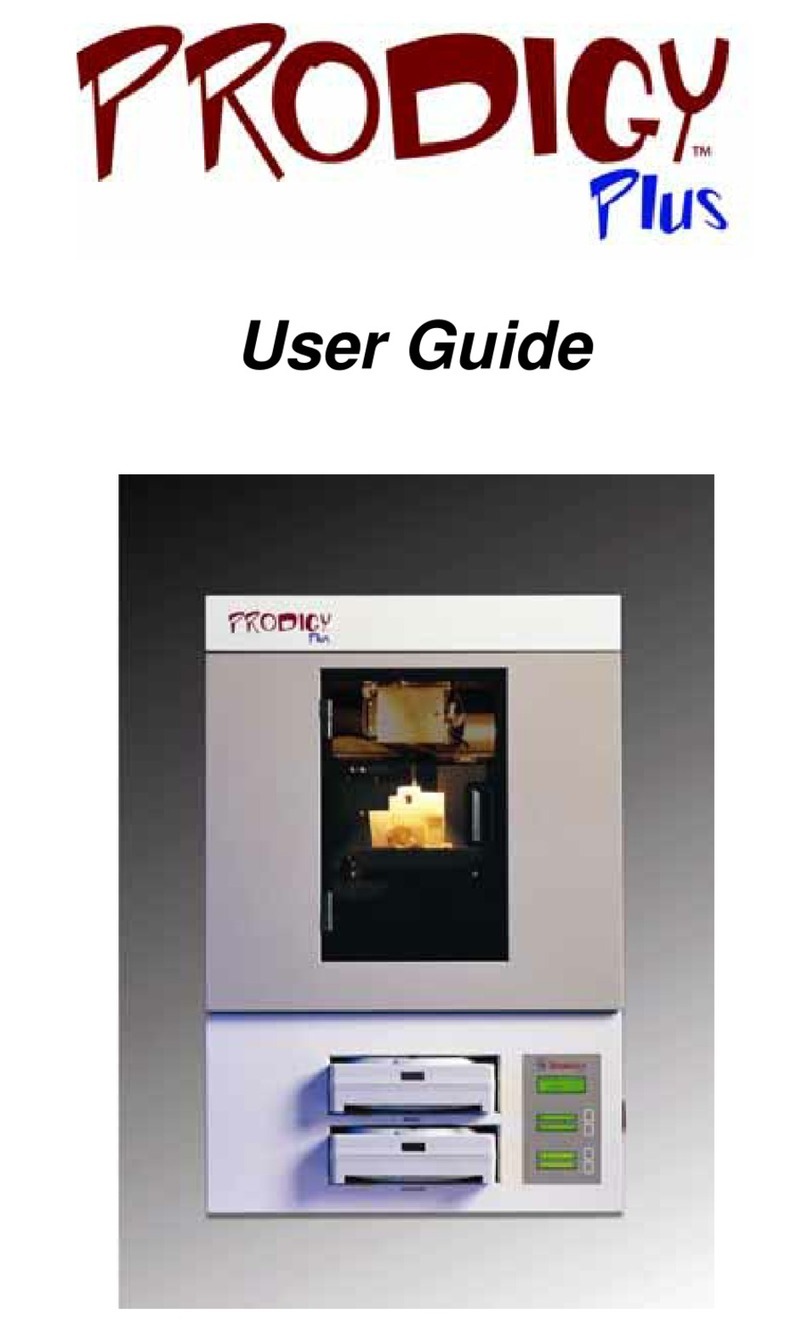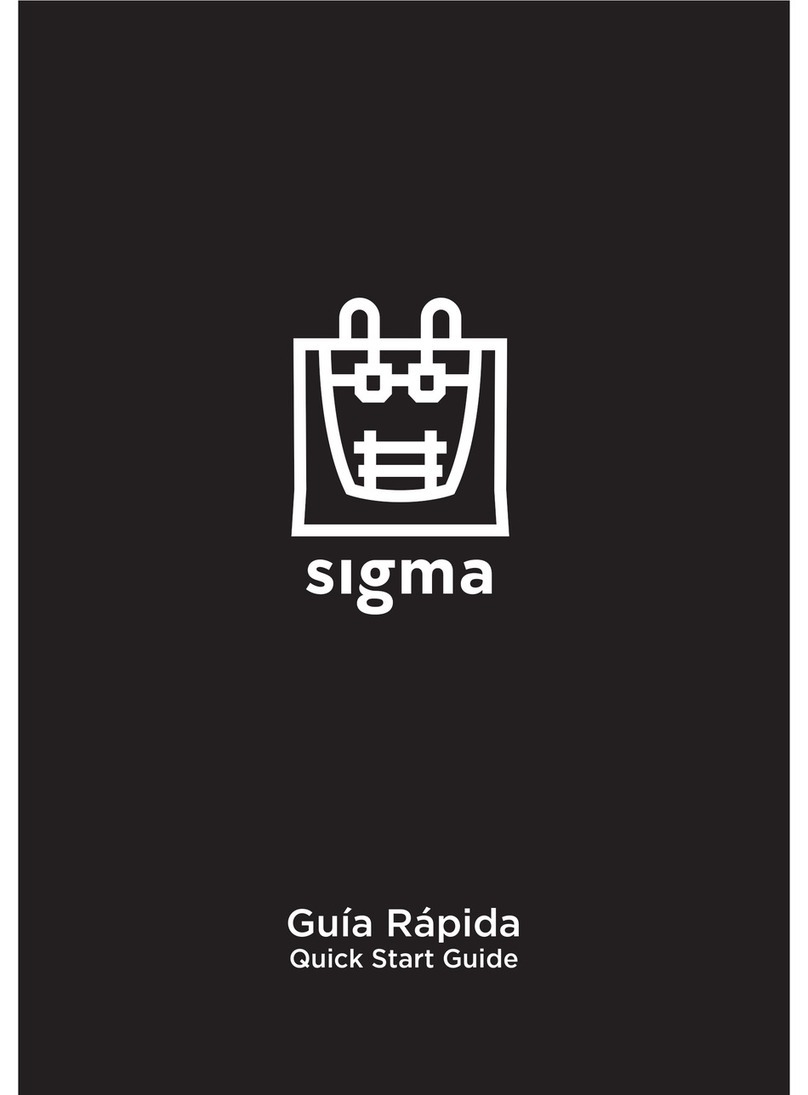Malyan MA10 User manual

MALYAN
MA10 3D Printer
User's Manual

2
CONTENTS
SAFETY WARNINGS AND GUIDELINES............................................................................... 3
INTRODUCTION.......................................................................................................................... 4
PACKAGE CONTENTS.............................................................................................................. 4
PRODUCT OVERVIEW.............................................................................................................. 5
USING THE MENU SYSTEM .................................................................................................... 5
Installation ..................................................................................................................................... 6
SETUP........................................................................................................................................... 7
SOFTWARE INSTALLATION AND SETUP.......................................................................... 10
Installing Cura for Windows.................................................................................................. 10
Repetier-Host.......................................................................................................................... 13
FCC Notice.................................................................................................................................. 15

3
SAFETY WARNINGS AND GUIDELINES
Be careful not to damage the PC paper on the build plate.
Take care to avoid touching hot parts, including heat blocks, extruder nozzle,
extruded filament, and the heated build plate.
Do not wear gloves when operating or repairing to avoid entanglement.
Keep the printer and all accessories out of reach of children.
Do not remove or disconnect the USB cable when printing from a computer.
Do not pull or twist the black cable at any time.
Do not force or tear anything when during unpacking and setup. This may cause
damage to the printer and/or its accessories.
Do not reach inside the printer during operation.
Always allow the printer and extruded filament to cool before reaching inside.
Ensure that the printer is turned off and unplugged from its power source before
making repairs or performing service.
Do not install this device on an unstable surface where it could fall and cause
either personal injury or damage to the device and/or other equipment.
Do not subject the product to extreme force, shock, or fluctuations in temperature
or humidity.
This device is intended for indoor use only.
Do not expose this device to water or moisture of any kind. Do not place drinks or
other containers with moisture on or near the device. If moisture does get in or on
the device, immediately unplug it from the power outlet and allow it to fully dry
before reapplying power.
Do not touch the device, the power cord, or any other connected cables with wet
hands.
Use only in a well-ventilated area. Do not use in close, confined spaces.
Prior to operation, check the unit and power cord for physical damage. Do not
use if physical damage has occurred.
Before plugging the unit into a power outlet, ensure that the outlet provides the
same type and level of power required by the device.
Unplug this device from the power source when not in use.
Take care to prevent damage to the power cord. Do not allow it to become
crimped, pinched, walked on, or become tangled with other cords. Ensure that
the power cord does not present a tripping hazard.
Never unplug the unit by pulling on the power cord. Always grasp the connector
head or adapter body.

4
INTRODUCTION
Thank you for purchasing this 3D printer from Malyan! This printer features a single
extruder, which is capable of printing in PLA, ABS, and other materials. You can print
from a Windows® or Mac® PC using a USB connection or can print from 3D model files
stored on a memory card, without the need for a PC connection of any kind. This printer
is easy to setup and easy to use following the instructions in this manual.
PACKAGE CONTENTS
Please take an inventory of the package contents to ensure you have all the items listed
below.
1x 3D printer
1x Filament rack
1x Plastic scraper
1x USB cable
1x Memory card
4x Hex wrench(2.0mm, 2.5mm, 3mm, 4.0mm)
5x M5*20 Screw
13 xM4*6 Screw
1x Open-end Wrench(8mm)
1x AC power cord

5
PRODUCT OVERVIEW
1. Extruder
2. LCD Screen
3. Micro USB and Micro SD Ports
4. Power Switch
5. Input Power Jack
6. Filament Rack
7. Feed Mechanism
USING THE MENU SYSTEM
Rotating the control wheel counterclockwise moves the highlight/pointer to the up.
Rotating the control wheel clockwise moves the highlight/pointer to the down.
Rotating the control wheel counterclockwise while editing a value decreases that value.
Rotating the control wheel clockwise while editing a value increases that value.
Press the center of the control wheel to activate the selected menu item or to save an
edited value.

6
Installation
1. Use 4.0mm Hex Wrench and 8 pieces M4*6 screw to fix two metal frame on the each side of the
printer.(4 pieces of each side)
2. Use the 2.5mm Hex wrench to lock the 4 pieces M5*20 screw on the bottom of the base.(2
pieces of each side)
3. Loosen the screw marked with red circle by a 2.5mm Hex wrench and remove the screw rod,
then tighten the screw again.
4. Use the 3mm Hex wrench to loosen the screw on the top side.
5. Put the screw rod into the hole on the top of the printer, then tighten the screw on step 4.
6. Use the 2.5mm Hex Wrench and 2 pieces M4*6 screw to fix the LCD module on the printer, and
insert the plug into the back of the LCD module.
7. Use the 2.5mm Hex Wrench to fix the filament rack by 2 pieces M4*6 screw.

7
SETUP
Perform the following steps to prepare the printer for use.
1. Put the printer on a flat, stable surface with plenty of ventilation and a nearby AC
power outlet.
2. Ensure that the power switch is in the OFF position. Plug the included AC Power
Cable into power jack on the right side of the printer, then plug the other end into
a nearby AC power outlet.
3. Power on the printer and insert the included
memory card into the slot on the right side of the
LCD module, the main menu will display on the
screen.
4. Press the center of control wheel and the contents
as the following picture will display on the screen.
Please rotating the control wheel clockwise to
choose the Change SD card if No SD card show
on the screen instead of Print from SD.
5. Rotating the control wheel clockwise to move the
highlight to Prepare, press the center of control
wheel to enter the menu.
6. Rotating the control wheel clockwise to move the
highlight to Auto home, the printer will move the
extruder to the home position automatically.
Check the distance between nozzle and platform,
if it is incorrect, please rotating the screw on the
bottom of four corners of the platform to adjust
the height of platform.
7. Rotating the control wheel counterclockwise to
move the highlight to Main, press the center of
the control wheel to back to the previous menu.
Rotating the control wheel clockwise to move the
highlight to the Control and press the center of
the control wheel to enter the menu.
8. Rotating the control wheel clockwise to move the
highlight to Temperature, and press the center of
the control wheel to enter the menu.
9. Rotating the control wheel clockwise to move the
highlight to Nozzle and press the center of control
wheel to enter the menu, Rotating the control wheel to set the temperature of the
nozzle to your target value, it depends on the filament you plan to use. After you
set up your target value, press the center of control wheel to save the data and
exit.

8
10. Using the same procedure, set the Bed temperature to the target temperature
for your filament type.
11.Rotating the control wheel counterclockwise to move the highlight to Control,
press the center of control wheel to back to the previous menu.
12.While the printer is heating, open your filament. Using a pair of scissors or side
cutters, diagonally snip the end of the filament to make a point, as shown in the
images below.
13.Place the filament reel on the filament rack on
the left side of the printer.
14.While squeezing the lever on the Feed
Mechanism, insert the filament and push it into
opening. Keep pushing until you feel resistance
as it hits the extruder. Release the lever on the
Feed Mechanism.
15.Rotating the control wheel clockwise to move
the highlight to Print from SD. The printer will
read the contents of the memory card and
display them on screen. Rotating the control
wheel to choose the file to start printing the
model.
16.When the printing is in progress, compare the first layer with the images in the
table below to determine whether the build platform needs to be leveled or not. If
it does need adjustment, please rotating the screw on the bottom of four corners
of the platform.

9
Wrong
The nozzle is too far from the
platform. This can result in the
extruded material not sticking to
the build platform.
Correct
The nozzle is at the correct height
above the platform.
Wrong
The nozzle is too close to the
platform. This can result in damage
to the nozzle and build platform.

10
SOFTWARE INSTALLATION AND SETUP
As you've seen, you can print a model directly from a gcode file on the included memory
card and this is the preferred method, as it does not require a continuous connection to
your computer. You can download gcode files to the memory card and print them
without having to build any model files.
However, you can create your own gcode files using an open source program, such as
Cura or Repetier-Host, which are pre-installed on the memory card that comes with the
printer. We recommend you start with Cura, since it includes a Slicing Engine.
Installing Cura for Windows
1. Use a card reader to read the contents on the included memory card. Locate and
double-click the Cura_3.3.1.exe file to start the setup program.
2. Click the Next on the widows as the picture below, then click the I Agree on the
License Agreement windows.
3. You need to choose a new location for the program files or accept the default
(recommended). Click Next to continue.
4. Ensure that all boxes are checked, then click Install to continue.

11
5. Click Finish to complete the installation and launch the program.
6. Run the Cura, click Settings > Printer>Add Printer.
7. Click the Other option, then choose the Malyan MA10, then click the “Add Printer”
button to continue.

12
8. The detail of Machine Settings will show on the screen, click the Close. Then you
can use the Cura to print the model.

13
Repetier-Host
You can also install Repetier-Host from the file on the included memory card or
download from the internet. The screenshots below show the proper settings to use for
this printer in Repetier-Host.

14

15
FCC Notice
This device complies with part 15 of the FCC Rules. Operation is subject to the following two
conditions: (1) This device may not cause harmful interference, and (2) this device must accept
any interference received, including interference that may cause undesired operation.
Changes or modifications not expressly approved by the party responsible for compliance could
void the user's authority to operate the equipment.
The equipment should be installed and operated with minimum distance 20cm between the
radiator &your body.
This equipment has been tested and found to comply with the limits for a Class B digital device,
pursuant to part 15 of the FCC Rules. These limits are designed to provide reasonable protection
against harmful interference in a residential installation. This equipment generates, uses and can
radiate radio frequency energy and, if not installed and used in accordance with the instructions,
may cause harmful interference to radio communications. However, there is no guarantee that int
erference will not occur in a particular installation. If this equipment does cause harmful interfere
nce to radio or television reception, which can be determined by turning the equipment off and o
n, the user is encouraged to try to correct the interference by one or more of the following measu
res:
—Reorient or relocate the receiving antenna.
—Increase the separation between the equipment and receiver.
—
Connect the equipment into an outlet on a circuit different from that to which the receiver is conn
ected.
—Consult the dealer or an experienced radio/TV technician for help.
Other manuals for MA10
1
Table of contents
Other Malyan 3D Printer manuals