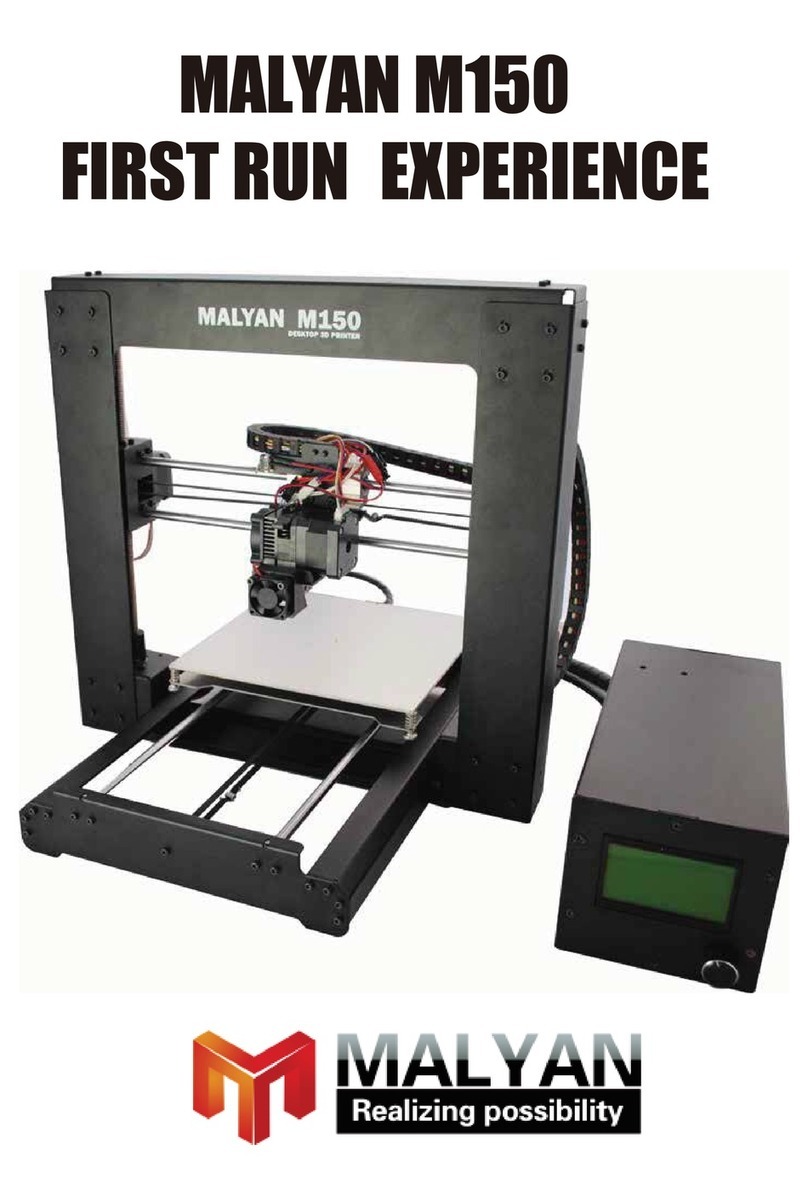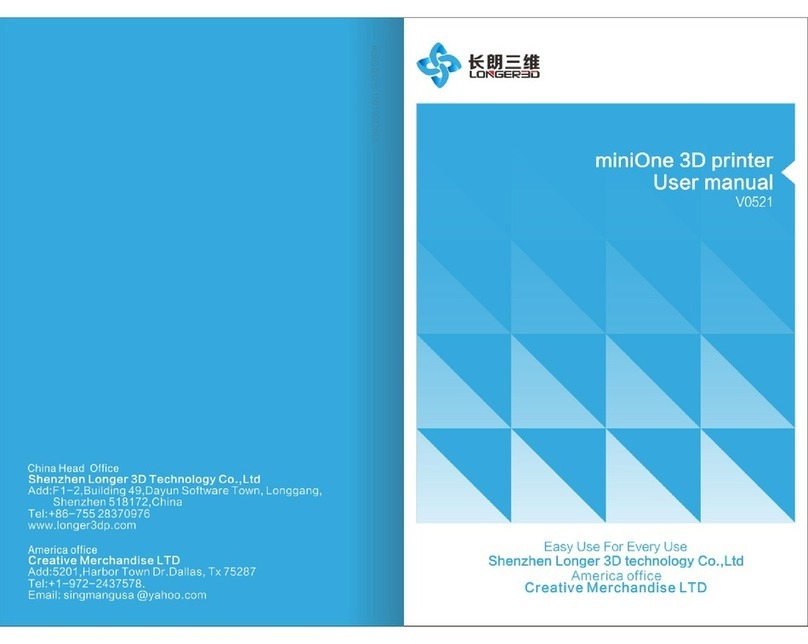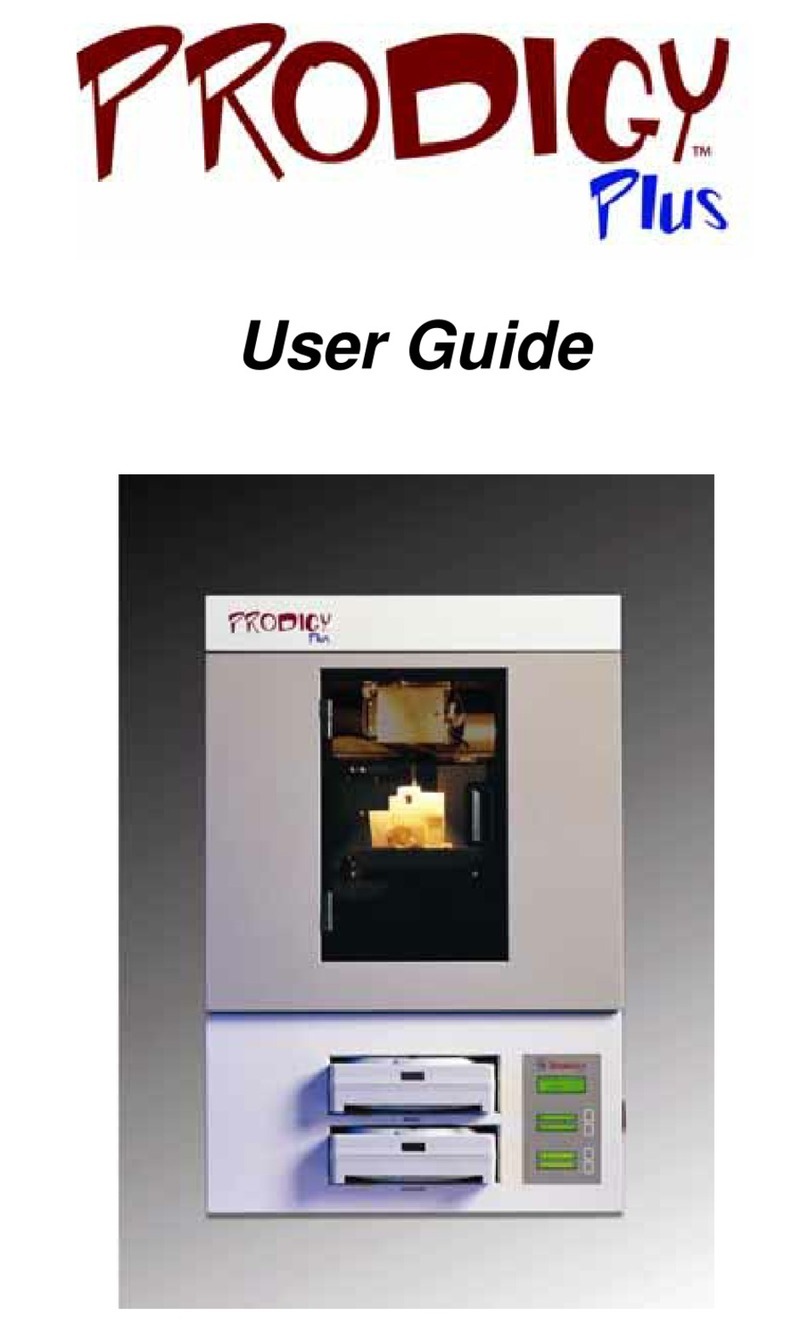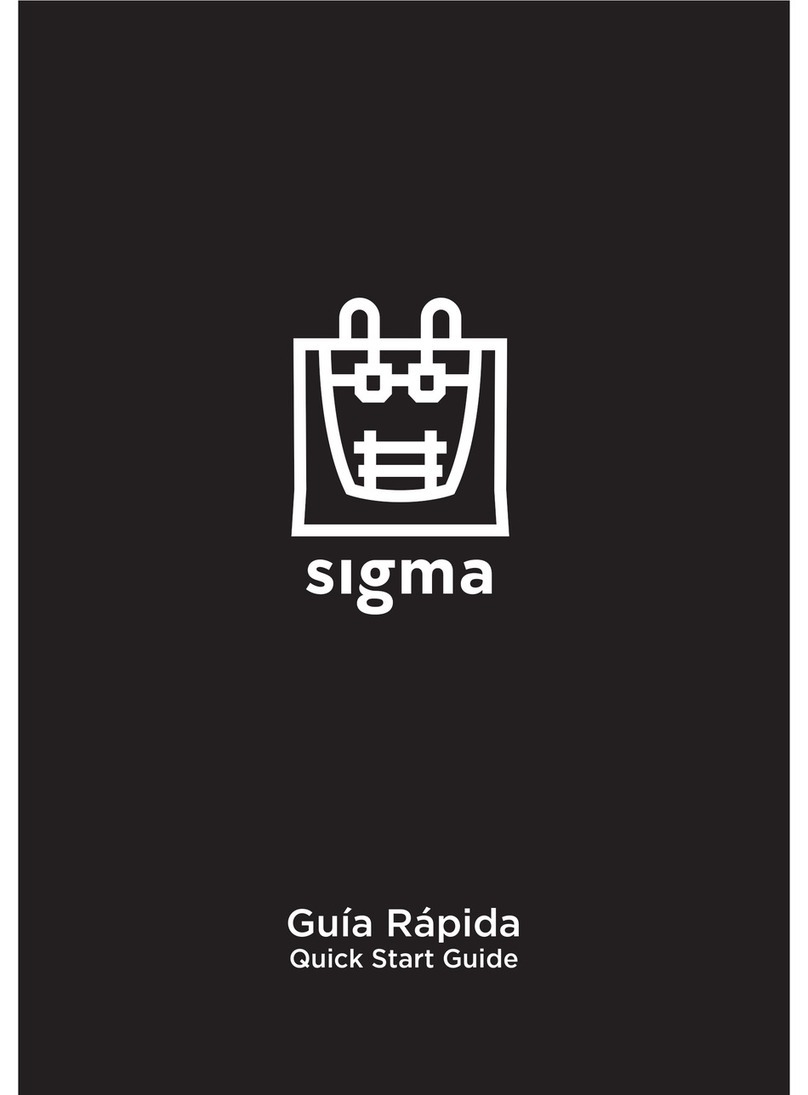Malyan MA10 User manual

User’s Manual

CONTENTS
SAFETY WARNINGS AND GUIDELINES
INTRODUCTION
FEATURES
CUSTOMER SERVICE
PACKAGE CONTENTS
PRODUCT OVERVIEW
INSTALLATION
SETUP
OPTIONAL WI-FI SETUP
SOFTWARE INSTALLATION AND SETUP
INSTALLING Cura
Repetier-Host
TECHNICAL SUPPORT
REGULATORY COMPLIANCE
NOTICE FOR FCC
EU DECLARATION OF CONFORMITY
02
19
19
20
17
13
13
12
8
18
7
6
5
5
4
4
3
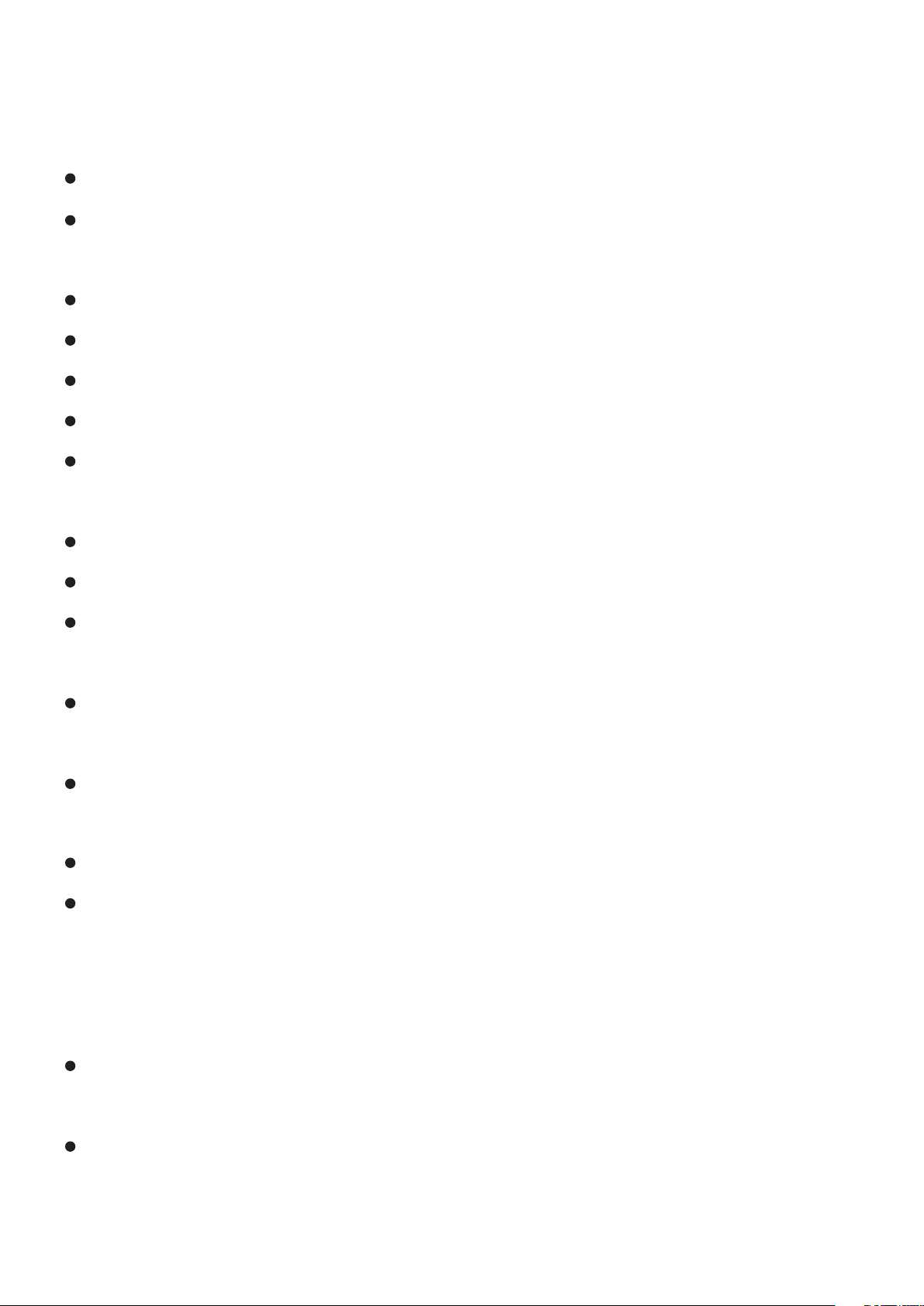
Be careful not to damage the PC paper on the build plate.
Take care to avoid touching hot parts, including heat blocks, extruder nozzle,
extruded lament, and the heated build plate.
Do not wear gloves when operating or repairing to avoid entanglement.
Keep the printer and all accessories out of reach of children.
Do not remove or disconnect the USB cable when printing from a computer.
Do not pull or twist the black cable at any time.
Do not force or tear anything during unpacking and setup. This may cause
damage to the printer and/or its accessories.
Do not reach inside the printer during operation.
Always allow the printer and extruded lament to cool before reaching inside.
Ensure that the printer is turned o and unplugged from its power source
before making repairs or performing service.
Do not install this device on an unstable surface where it could fall and cause
either personal injury or damage to the device and/or other equipment.
Do not subject the product to extreme force, shock, or uctuations in
temperature or humidity.
This device is intended for indoor use only.
Do not expose this device to water or moisture of any kind. Do not place
drinks or other containers with moisture on or near the device. If moisture
does get in or on the device, immediately unplug it from the power outlet
and allow it to fully dry before reapplying power.
Do not touch the device, the power cord, or any other connected cables
with wet hands.
Use only in a well-ventilated area. Do not use in close, conned spaces.
SAFETY WARNINGS AND GUIDELINES
03
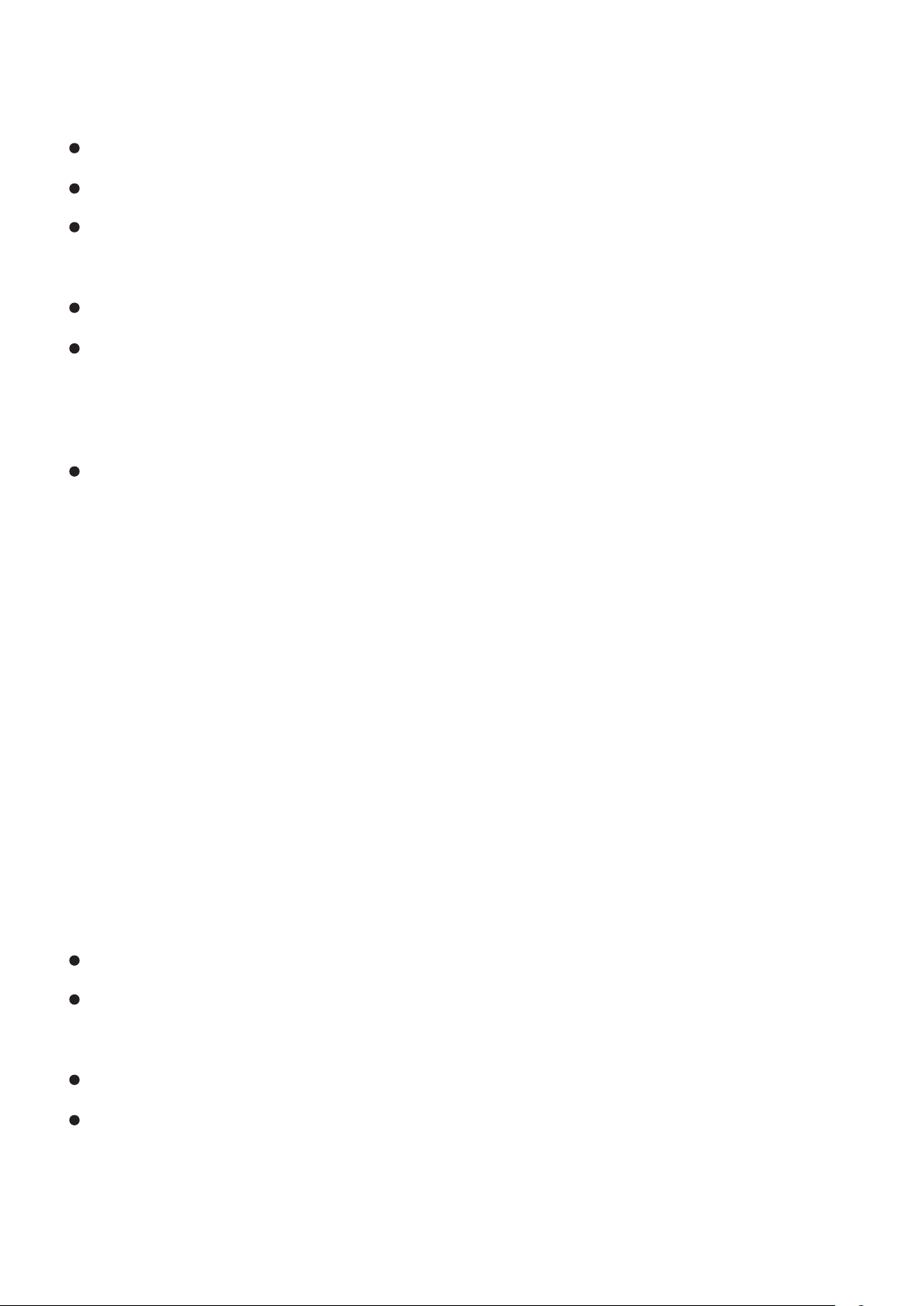
Prior to operation, check the unit and power cord for physical damage.
Do not use if physical damage has occurred.
Before plugging the unit into a power outlet, ensure that the outlet
provides the same type and level of power required by the device.
Unplug this device from the power source when not in use.
Take care to prevent damage to the power cord. Do not allow it to
become crimped, pinched, walked on, or become tangled with other
cords. Ensure that the power cord does not present a tripping hazard.
Never unplug the unit by pulling on the power cord. Always grasp the
connector head or adapter body.
04
INTRODUCTION
Thank you for purchasing this 3D printer from MALYAN! This printer
features a single extruder, which is capable of printing in PLA, ABS,
and other materials. You can print from a Windows® or Mac® PC
using a USB connection or can print from 3D model les stored on a
memory card, without the need for a PC connection of any kind. This
printer is easy to setup and easy to use following the instructions in
this manual.
FEATURES
Single extrusion print head
Can print PLA, ABS, wood, Copper Fill, Steel Fill, Bronze Fill, and other
materials
Open frame design for ease of use and maintenance
Includes a memory card with Cura, Repetier-Host, and a sample 3D model
3
1
4
2

The MALYAN Customer Service department is dedicated to ensuring that y
our ordering, purchasing, and delivery experience is second to none.
If you have any problem with your order, please give us an opportunity to
make it right. You can contact a MALYAN Customer Service representative
Please take an inventory of the package contents to ensure you have all
the items listed below. If anything is missing or damaged, please contact
MALYAN Customer Service for a replacement.
1x 3D printer
1x Filament rack
1x Plastic scraper
1x USB cable
1x MicroSD card
4x Hex wrench (2mm, 2.5mm, 3mm, 4mm)
5x M5x20 screw
5x M4x6 screw
1x Open-end wrench (8mm)
1x AC power cord
1x User's manual
05
PACKAGE CONTENTS
CUSTOMER SERVICE
1
1
2
3
5
6
4

1. Extruder 2. LCD screen
3. Filament rack 4. Feed Mechanism
5. Micro USB and microSD™ports 6. Power switch
7. AC power connector
PRODUCT OVERVIEW
06
56
7
3
1
4
2
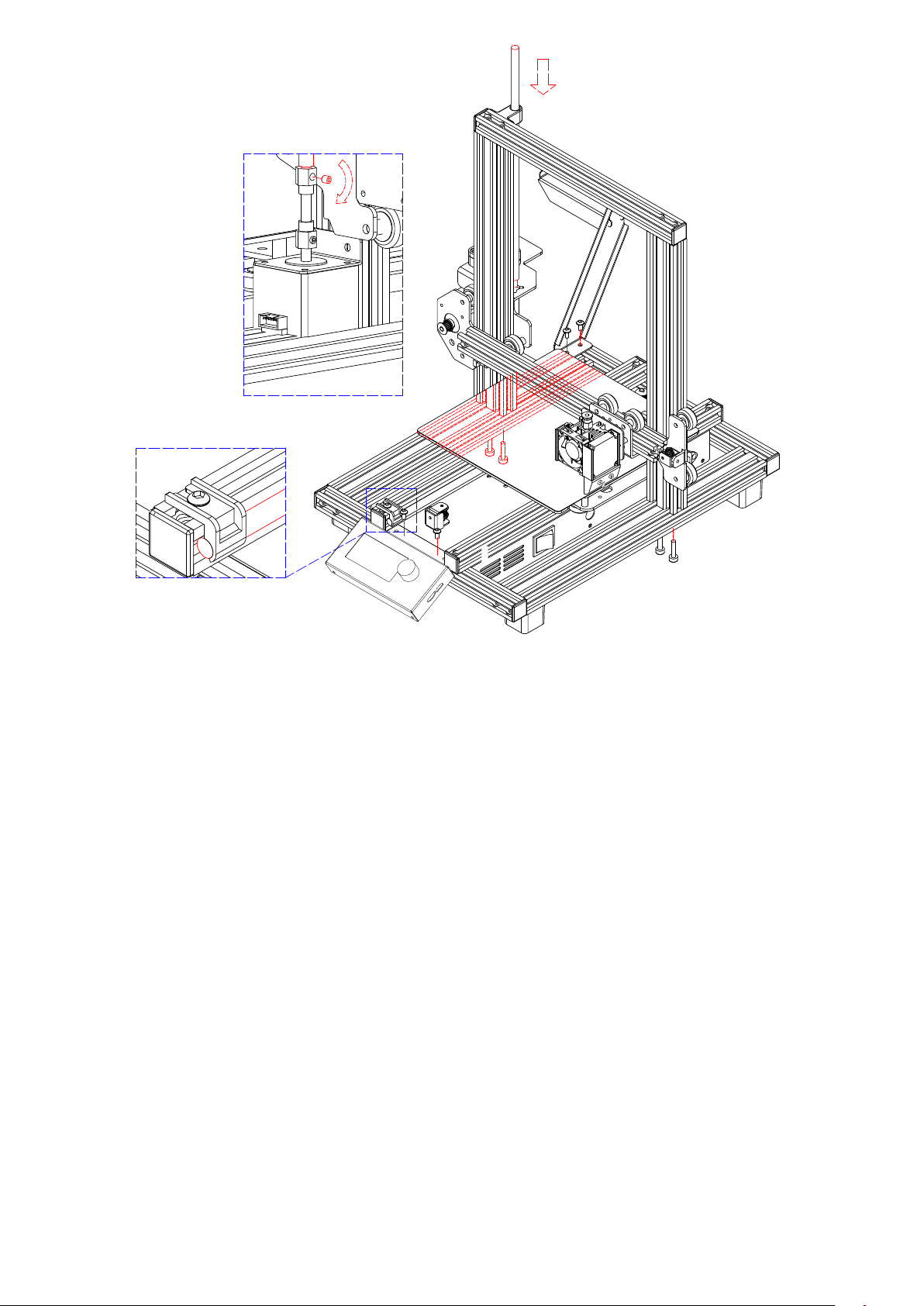
All instructions assume you are looking at the front of the printer during
assembly.
1. Use the packaging material to lay the printer on its side so that you can
see the holes on the bottom. Position the vertical portion of the frame
opposite the holes in the bottom, align the holes on the bottom of the
vertical frame with those on the horizontal frame, then use the included
2.5mm hex wrench and 4x M5x20 screws to secure the vertical frame
to the horizontal frame (2 screws on each side).
2. Place the printer on its feet so that you have access to both sides.
The Z Axis Lead Screw is stored inside the Left Y Axis Carriage Bar
and is secured in place using two plastic brackets. Use the 2.5mm hex
wrench to remove the plastic brackets. You will need to move the bed
backward to access the rear most bracket. Remove the Z Axis Lead
INSTALLATION
07
1
1
2
3
5
6
4

Screw from the Left Y Axis Carriage Bar, then replace the plastic
brackets and tighten the screws to secure them in place.
Using the included 3mm hex wrench, loosen the screw in the top of
the motor coupling, so that the Z Axis Lead Screw can be inserted.
Insert the Z Axis Lead Screw through the hole in the top of the frame,
then thread the it through the hole on the extruder housing until the
unthreaded portion of the screw is fully inserted into the motor coupling.
When it is properly inserted, the top will be ush with the frame. Tighten
the screw loosened in the previous step to secure the Z Axis Lead Screw
to the motor.
Using the 2.5mm hex wrench and 2x M4x6 screws, x the LCD Display
Module to the the printer frame. Insert the plug into the back of the module.
Align the t-nuts in the frame with the holes on the lament holder, then
using the 2.5mm hex wrench and 2x M4x6 screws, secure the lament
holder to the frame.
Mount the extruder hotend to the bracket on the X Axis Gantry by aligning
the positioning rods and magnets. Ensure that the cables are on top.
Plug the three cable connectors into the appropriate connections on the
front left side of the Left Y Axis Carriage, beneath the Z Axis Lead Screw
storage location referenced in step 3 above.
SETUP
Perform the following steps to prepare the printer for use.
1. Put the printer on a at, stable surface with plenty of ventilation and a
nearby AC power outlet.
2. Ensure that the Power Switch is in the OFF position. Plug the included
AC Power Cord into the AC Power Connector jack on the right side of the
08
3.
4.
5.
6.
7.
8.
Warning! Take care not to remove or damage the printing surface on the build
platform. This paper is essential to ensure the 3D model properly adheres to
the build platform during printing.

printer, then plugthe other end into a nearby AC power outlet. Flip the
Power Switch to the ON position.
Insert the included memory card into the slot on
the right side of the LCD module, the main
menu will display on the screen.
Press the center of control wheel and the contents
as the following picture will display on the screen.
Please rotating the control wheel clockwise to
choose the Change SD card if No SD card show
on the screen instead of Print from SD.
Rotating the control wheel clockwise to move
the highlight to Prepare, press the center of
control wheel to enter the menu.
Rotating the control wheel clockwise to move
the highlight to Auto home, the printer will move
the extruder to the home position automatically.
Check the distance between nozzle and platform,
if it is incorrect, please rotating the screw on the
bottom of four corners of the platform to adjust
the height of platform.
Rotating the control wheel counterclockwise to
move the highlight to Main, press the center of
the control wheel to back to the previous menu.
Rotating the control wheel clockwise to move
the highlight to the Control and press the center
of the control wheel to enter the menu.
09
3.
4.
5.
6.
7.
8.

Rotating the control wheel clockwise to move the highlight to Nozzle and press
the center of control wheel to enter the menu, Rotating the control wheel to set
the temperature of the nozzle to your target value, it depends on the lament you
plan to use. After you set up your target value, press the center of control wheel
Using the same procedure, set the Bed temperature to the target temperature
for your lament type.
Rotating the control wheel counterclockwise to move the highlight to Control,
press the center of control wheel to back to the previous menu.
While the printer is heating, open your lament. Using a pair of scissors or side
cutters, diagonally snip the end of the lament to make a point, as shown in the
images below.
Place the lament reel on the lament rack
on the left side of the printer.
While squeezing the lever on the Feed
Mechanism, insert the lament and push it into
opening. Keep pushing until you feel
resistance as it hits the extruder. Release the
lever on the Feed Mechanism.
10
9.
10.
11.
12.
13.
14.

Rotating the control wheel clockwise to move the highlight to Print from SD
will read the contents of the memory card and display them on screen.
Rotating the control wheel to choose the le to start printing the model.
When the printing is in progress, compare the rst layer with the images in the
table below to determine whether the build platform needs to be leveled or not.
If it does need adjustment, please rotating the screw on the bottom of four corners
of the platform.
11
15.
16.
Wrong
Correct
Wrong
The nozzle is too
close to the platform.
This can result in
damage to the nozzle
and build platform.
The nozzle is at the
correct height above
the platform.
The nozzle is too far
from the platform.
This can result in the
extruded material not
sticking to the build
platform.

OPTIONAL WI-FI SETUP
You can connect the printer wirelessly to a 2.4GHz Wi-Fi® network to print
models from your Android™phone or tablet. Perform the following steps to
setup the Wi-Fi connection for your device.
1. Open Notepad on your PC to create a new le.
2. Copy the below block of gcode into the empty text le.
3. Replace the SSID in the gcode with your network SSID and the
PASSWORD in the gcode with your network's password. Your password
cannot contain any semicolons.
4. Save the le using the lename WiFi.gcode onto a microSD™card.
5. Insert the microSD card into the card slot on the printer.
6. Select Print from the printer's Main Menu. The printer will read the
contents of the microSD card.
7. Locate and select the WiFi.gcode le. Once the printer centers the print
head, the process has been completed and your printer should connected
to your Wi-Fi® network.
Gcode Block
M106 S0 ; turn fan o in case it was already on
M106 S200 ; turn fan on to signify start
G28 X Y ; home X & Y to signify start
;
;
12
Notes:
1. You may have diculty connecting to the Wi-Fi® network if you have a
2.4GHz and 5GHz network with the same SSID. Try changing the SSID of
the 5GHz network if this occurs. For best results, move the printer to a
location closer to the Wi-Fi router or access point.
2. The printer cannot use both a Wi-Fi and USB connection.

M550 SSID
M551 PASSWORD
;
;
G1 X150 Y150 F1000 ; CENTER bed to signify completion
M106 S0 ; turn fan o to signify completion
M84 ; disable motors
SOFTWARE INSTALLATION AND SETUP
INSTALLING Cura
As you've seen, you can print a model directly from a gcode le on a
microSD™card and this is the preferred method, as it does not require
a continuous connection to your computer. You can download gcode les
to the microSD card and print them without having to build any model les.
However, you can create your own gcode les using an open source
program, such as Cura or Repetier-Host, which are pre-installed on the
microSD card that comes with the printer. These programs use 3D models
(typically .STL or .OBJ les) and, using machine specic information,
generate a gcode le with detailed instructions for the printer to create the
selected model. We recommend you start with Cura, since it includes a
Slicing Engine.
1. Use a card reader to read the contents on the included microSD™card.
Locate and double-click the Cura_4.0.0.exe le to start the setup program.
13
Note that in the above gcode block, there are four lines that start with a semicolon.
The 1st, 3rd, and 4th lines have a single space after the semicolon and the 2nd line has
two spaces after the semicolon. These spaces must be present, so do not use a text
Teditor that strips trailing spaces.

2. Click the Next button on the Welcome screen, then click the I Agree
button on the License Agreement screen.
3. Use the le browser to select an install directory or accept the default
directory (recommended). Click the Install button to continue.
14
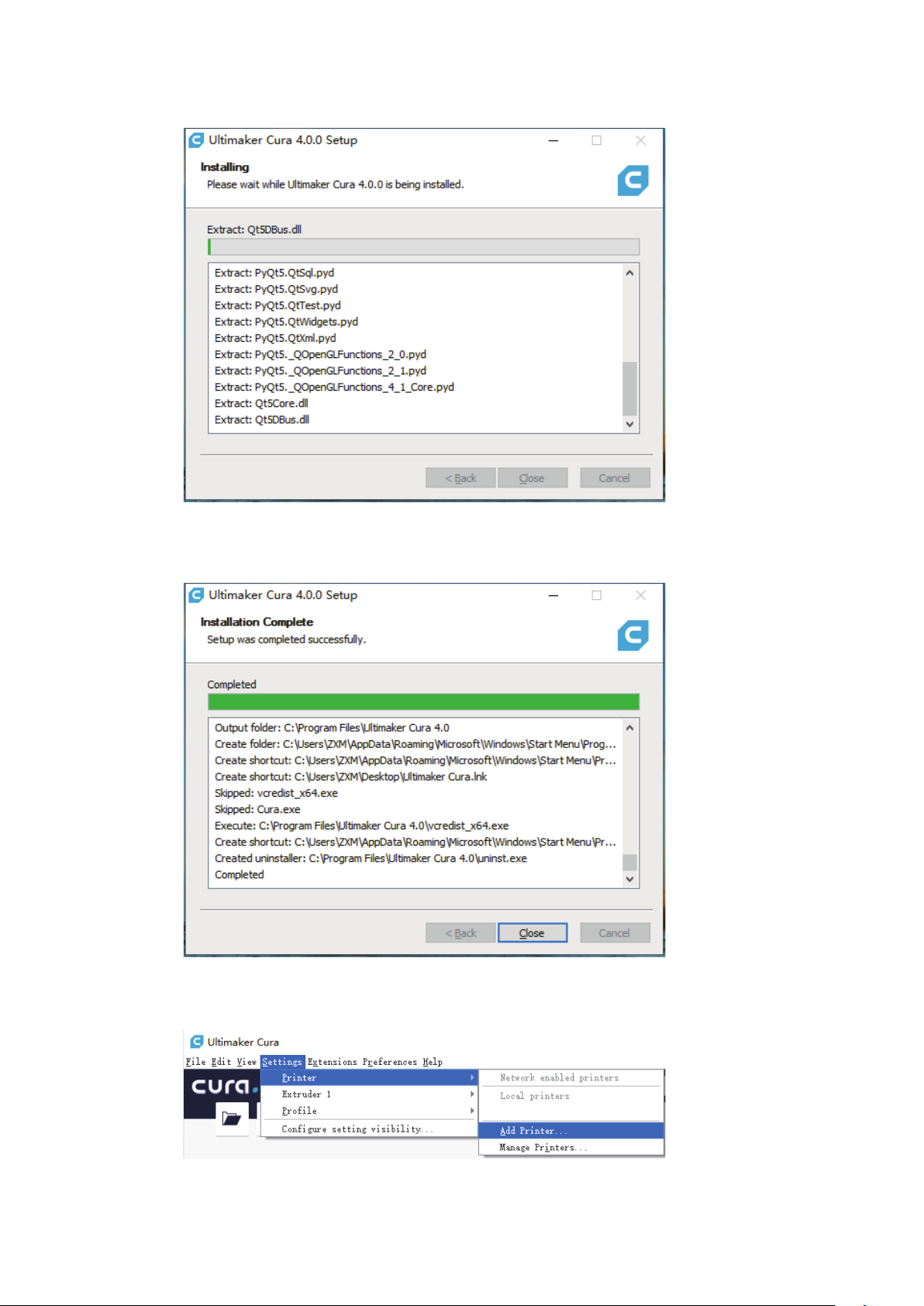
4. The program will start installing.
5. Click Close to complete the installation and launch the Cura program.
6. Click Settings > Printer > Add Printer...
15

7. Click the Other option, then choose the MALYAN MA10 Mini entry.
Click the Add Printer button to continue.
8. The Machine Settings screen will be displayed. Click the Close button to
nish the Cura installation.
16

Repetier-Host
You can also install Repetier-Host from the le on the included microSD™
card. The screenshots below show the proper Repetier-Host settings to
use for this printer.
17
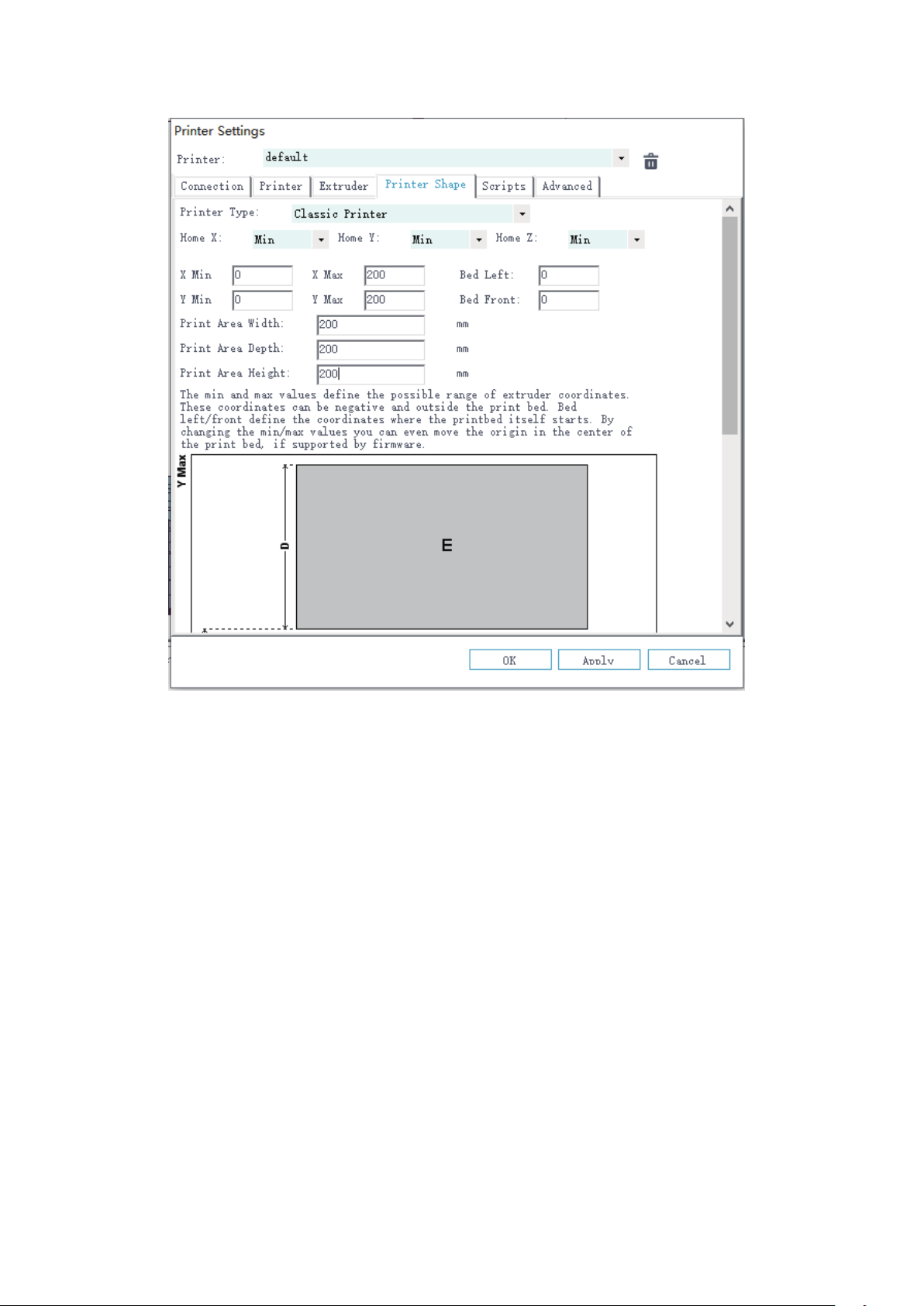
TECHNICAL SUPPORT
MALYAN is pleased to provide free, live, online technical support to assist you with
any questions you may have about installation, setup, troubleshooting, or product
recommendations. If you ever need assistance with your new product, please come
online to talk to one of our friendly and knowledgeable Tech Support Associates.
Technical support is available through our website http://malyansys.com or through
email by sending a message to support@malyansys.com.
18

REGULATORY COMPLIANCE
NOTICE FOR FCC
This device complies with Part 15 of the FCC rules. Operation is subject
to the following two conditions: (1) this device may not cause harmful
interference, and (2) this device must accept any interference received,
including interference that may cause undesired operation.
Modifying the equipment without Monoprice’s authorization may result in
the equipment no longer complying with FCC requirements for Class B
digital devices. In that event, your right to use the equipment may be limited
by FCC regulations, and you may be required to correct any interference to
radio or television communications at your own expense.
This equipment has been tested and found to comply with the limits for a
Class B digital device, pursuant to Part 15 of the FCC Rules. These limits
are designed to provide reasonable protection against harmful interference
in a residential installation. This equipment generates, uses and can radiate
radio frequency energy and, if not installed and used in accordance with the
instructions, may cause harmful interference to radio communications.
However, there is no guarantee that interference will not occur in a particular
installation. If this equipment does cause harmful interference to radio or
television reception, which can be determined by turning the equipment o
and on, the user is encouraged to try to correct the interference by one or
more of the following measures:
19

Modifying the equipment without MALYAN’s authorization may result in
the equipment no longer complying with FCC requirements for Class A
digital devices. In that event, your right to use the equipment may be limited
by FCC regulations, and you may be required to correct any interference to
radio or television communications at your own expense.
EU DECLARATION OF CONFORMITY
MALYAN, Inc. declares the product described within this user guide or
manual is in compliance with below applicable directives. The full text of
the EU Declaration of Conformity is available at the following internet
address: http://malyansys.com/product/ma10mini/
or the CE DoC can be found within this user manual.
EMC Directive 2004/108/EC
Low Voltage Directive 2014/35/EU
RoHS2 Directive 2011/65/EU
WEEE Directive 2012/19/EC
Packaging & Packaging Waste Directive 94/62/EC
REACH Directive 1907/2006/EC
20
Reorient or relocate the receiving antenna.
Increase the separation between the equipment and receiver.
Connect the equipment into an outlet on a circuit dierent from that to
which the receiver is connected.
Consult the dealer or an experienced radio/TV technician for help.
Other manuals for MA10
1
Table of contents
Other Malyan 3D Printer manuals