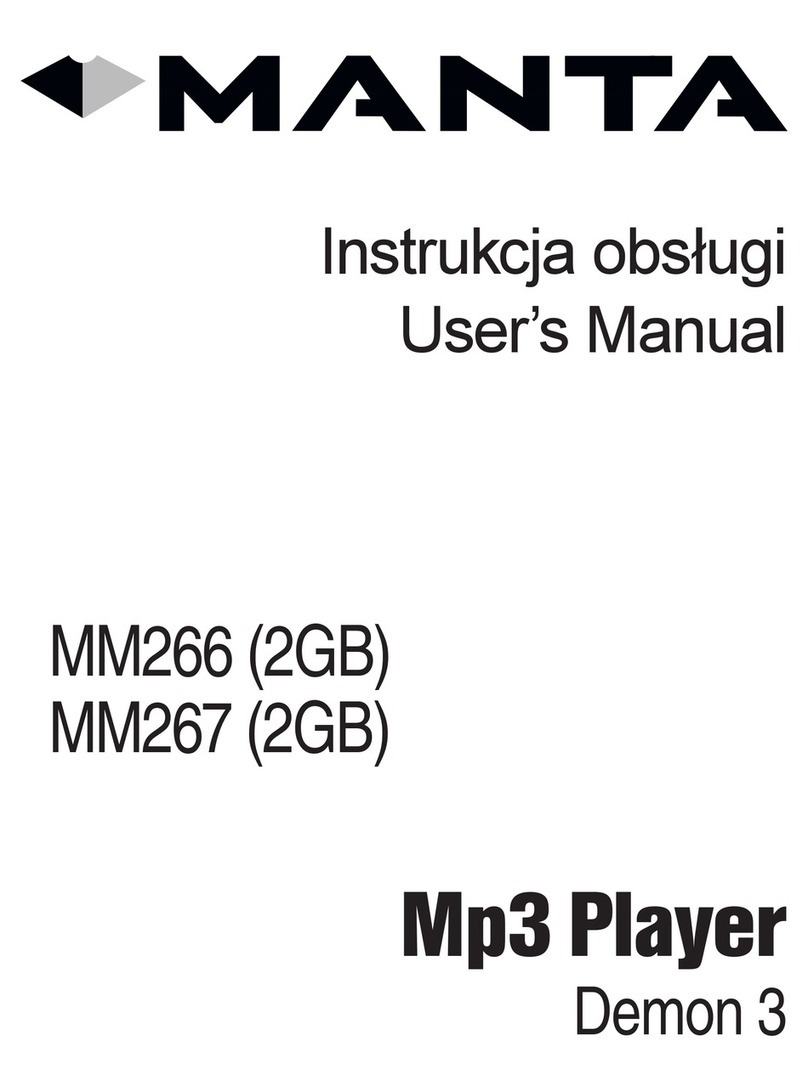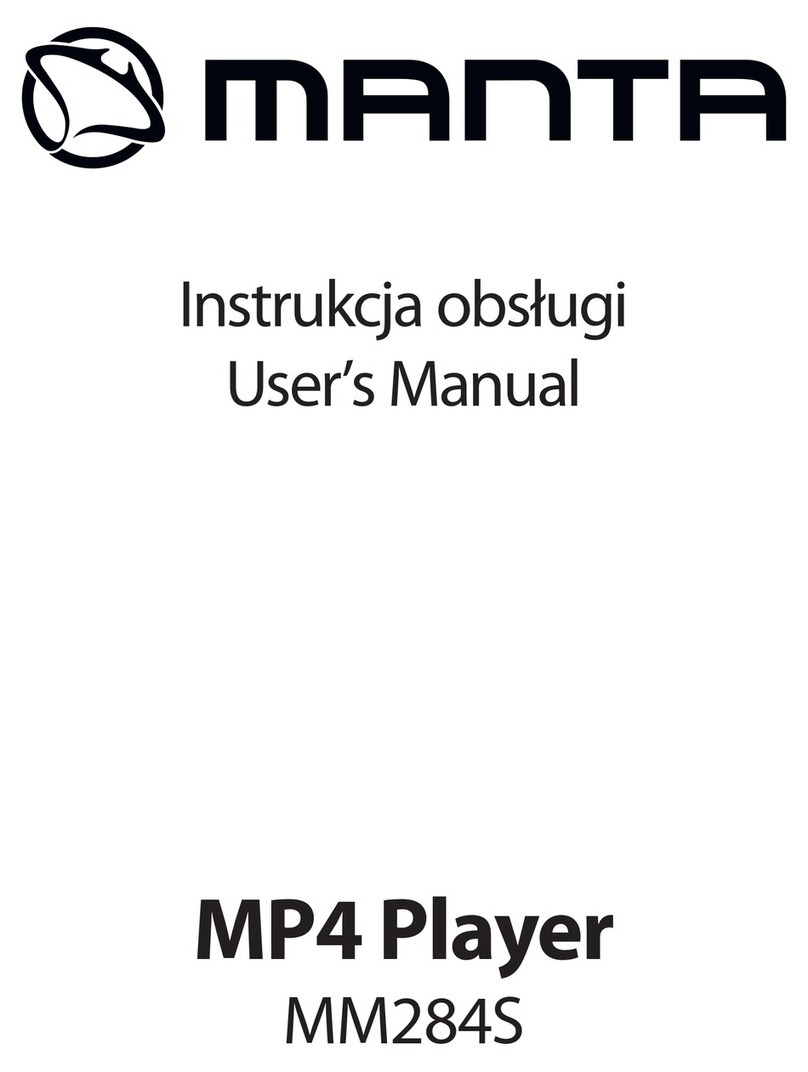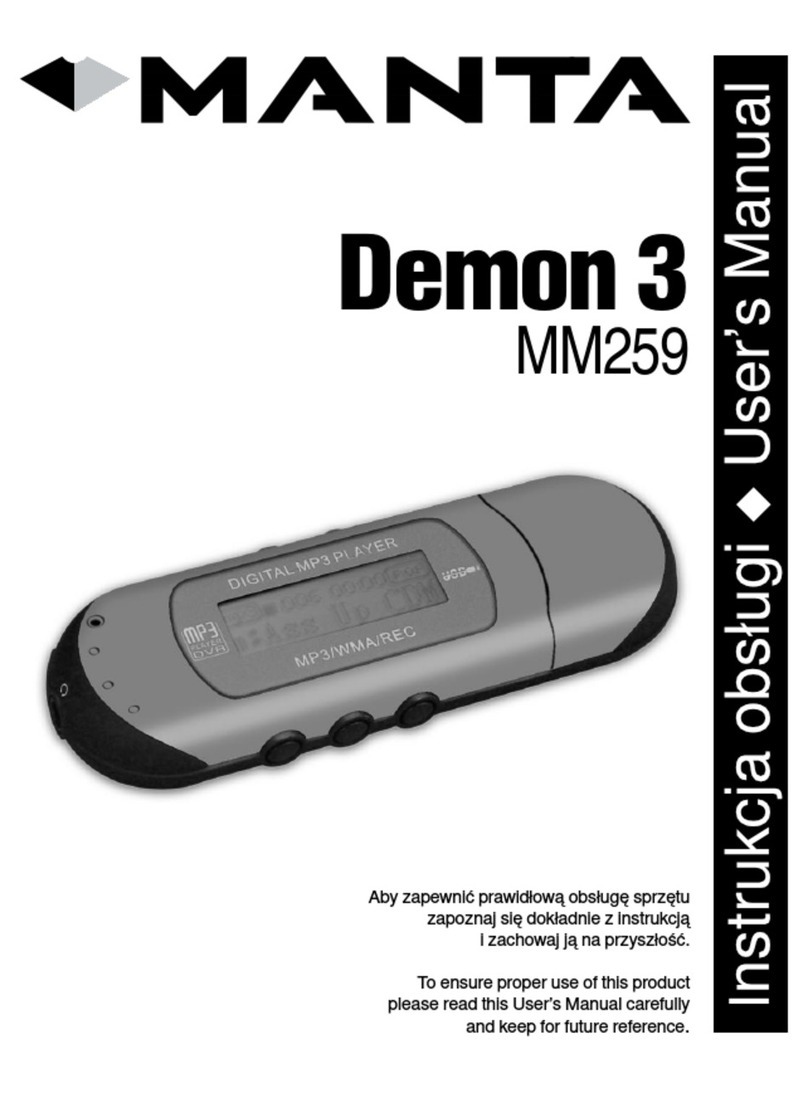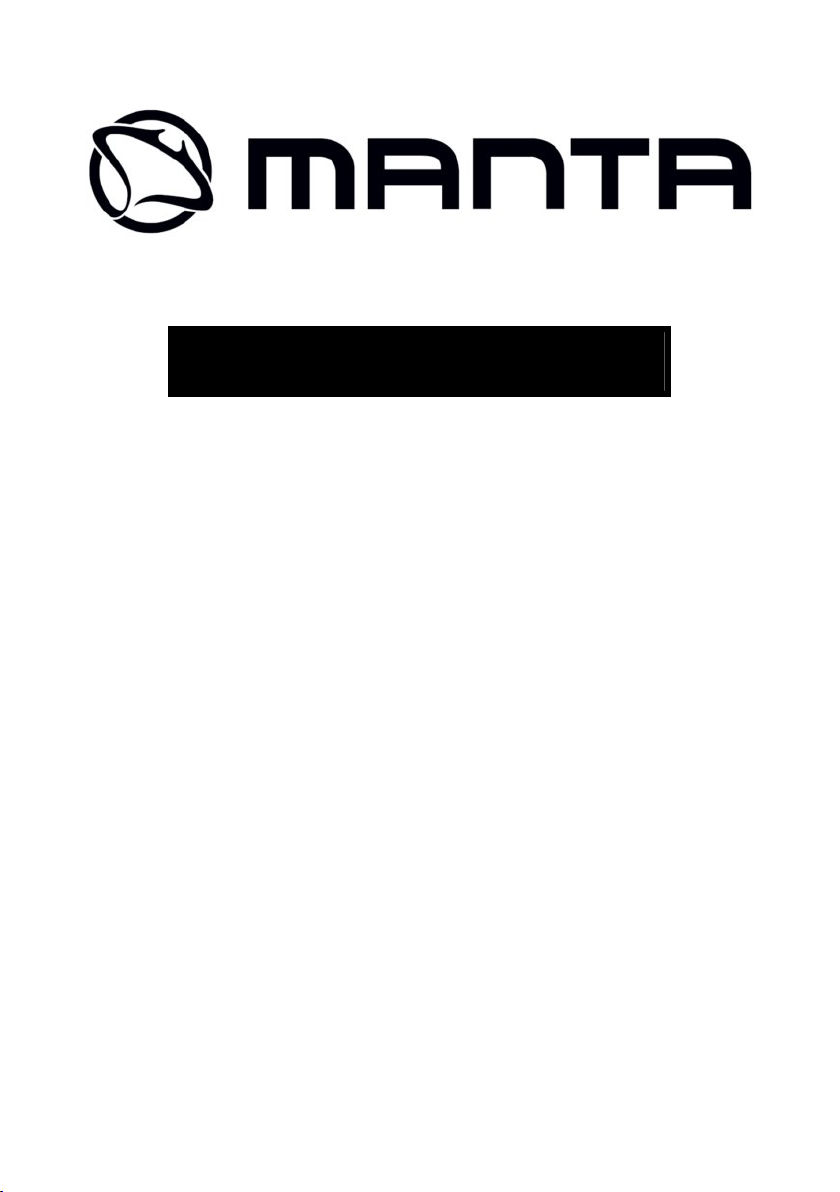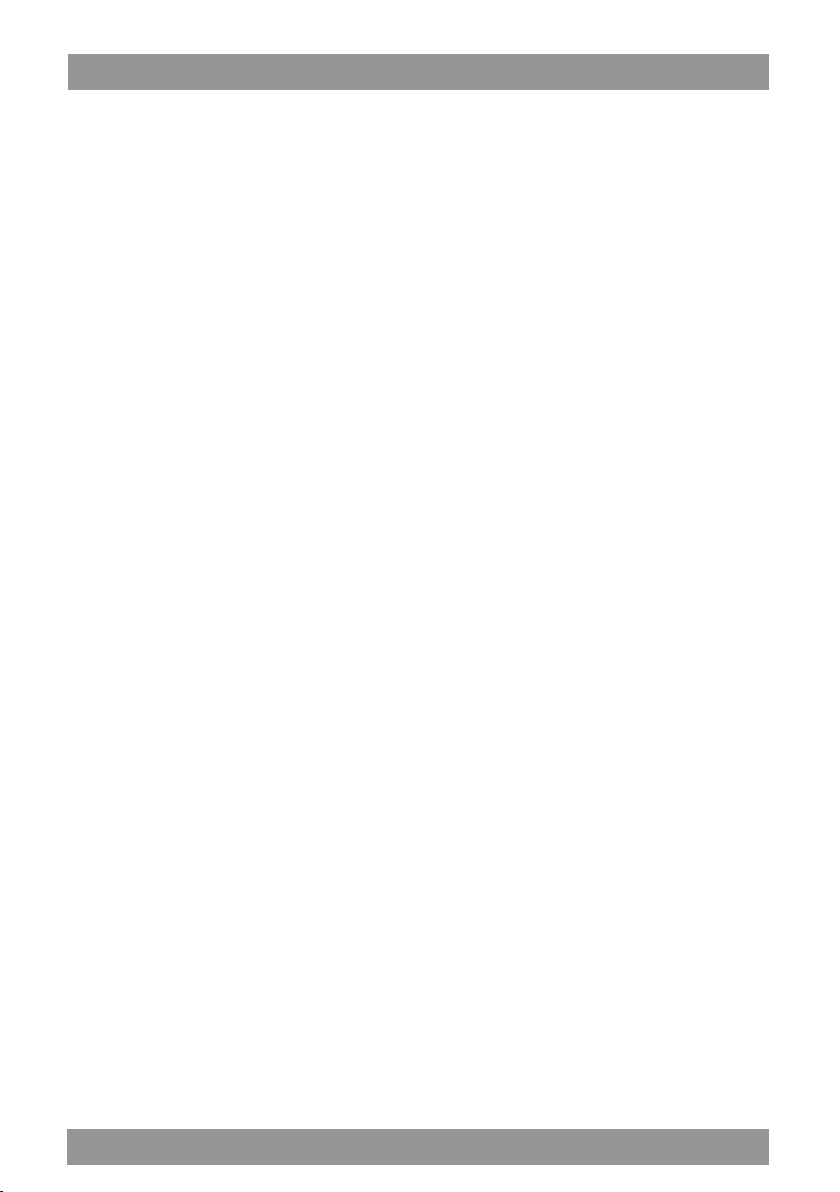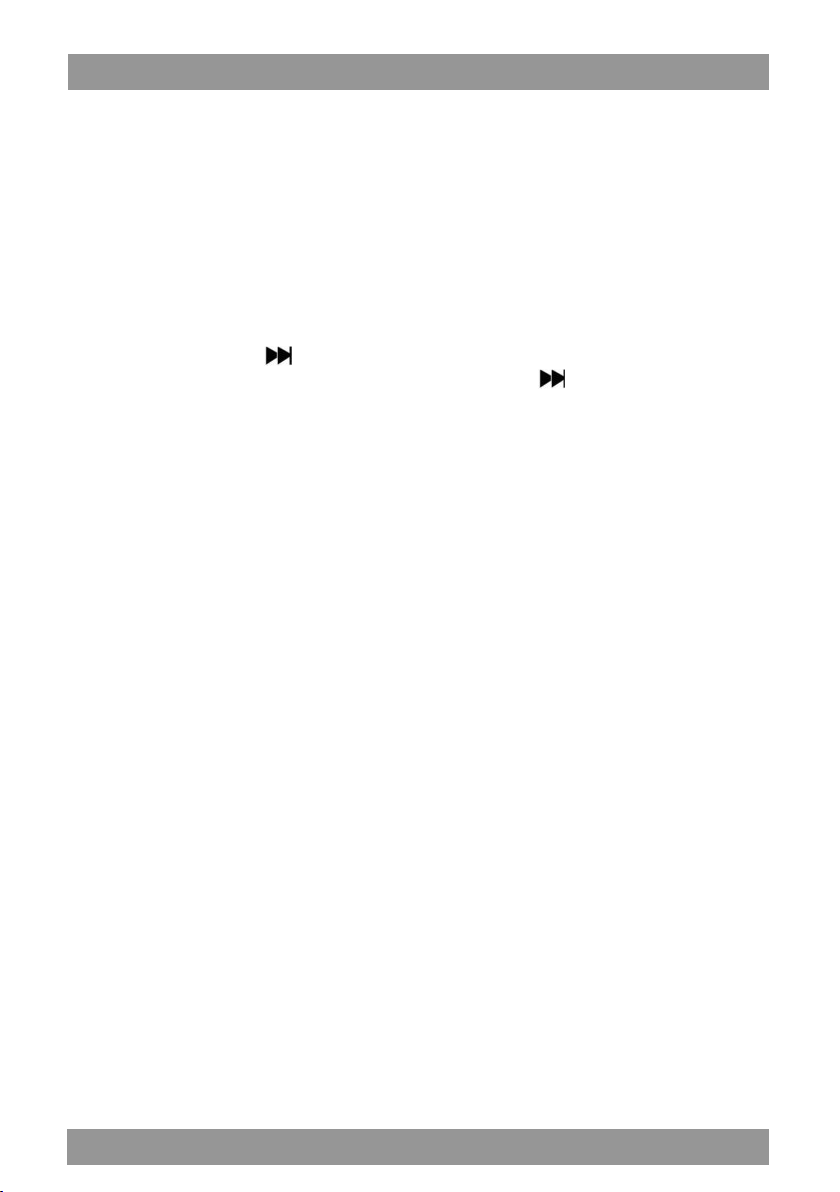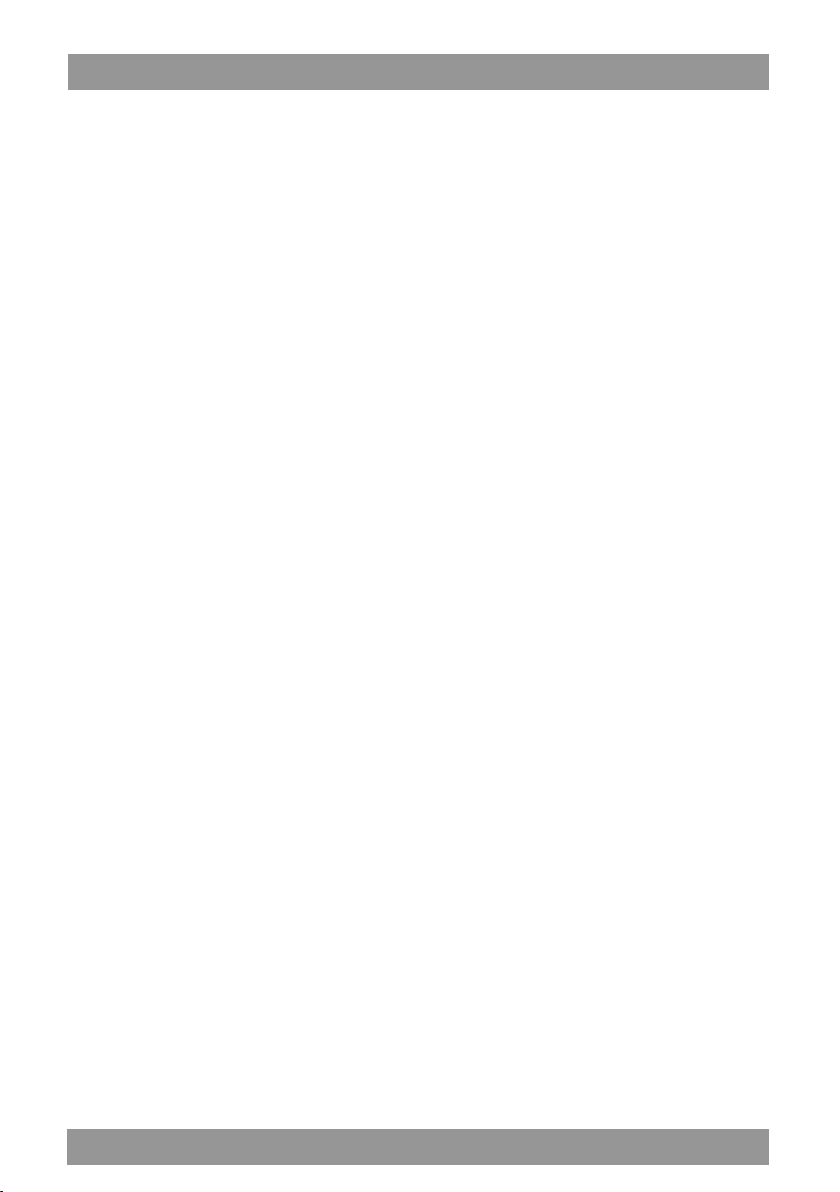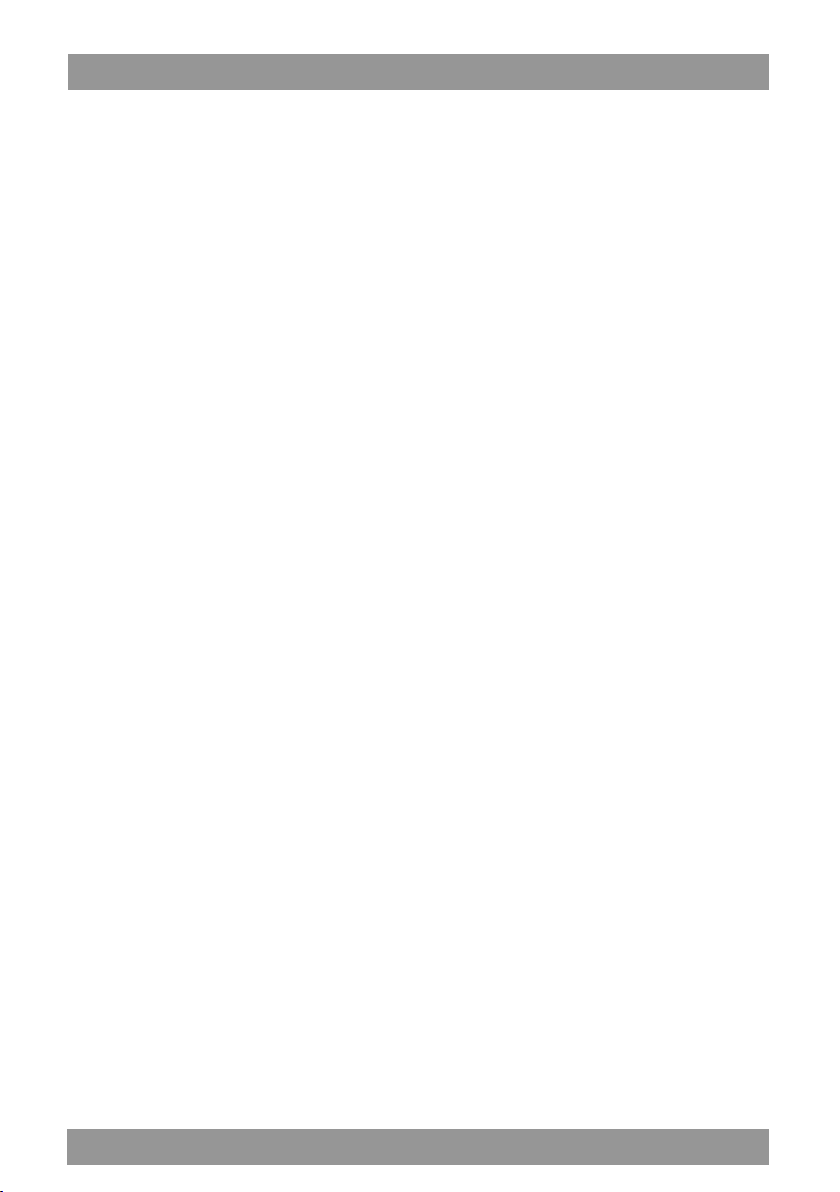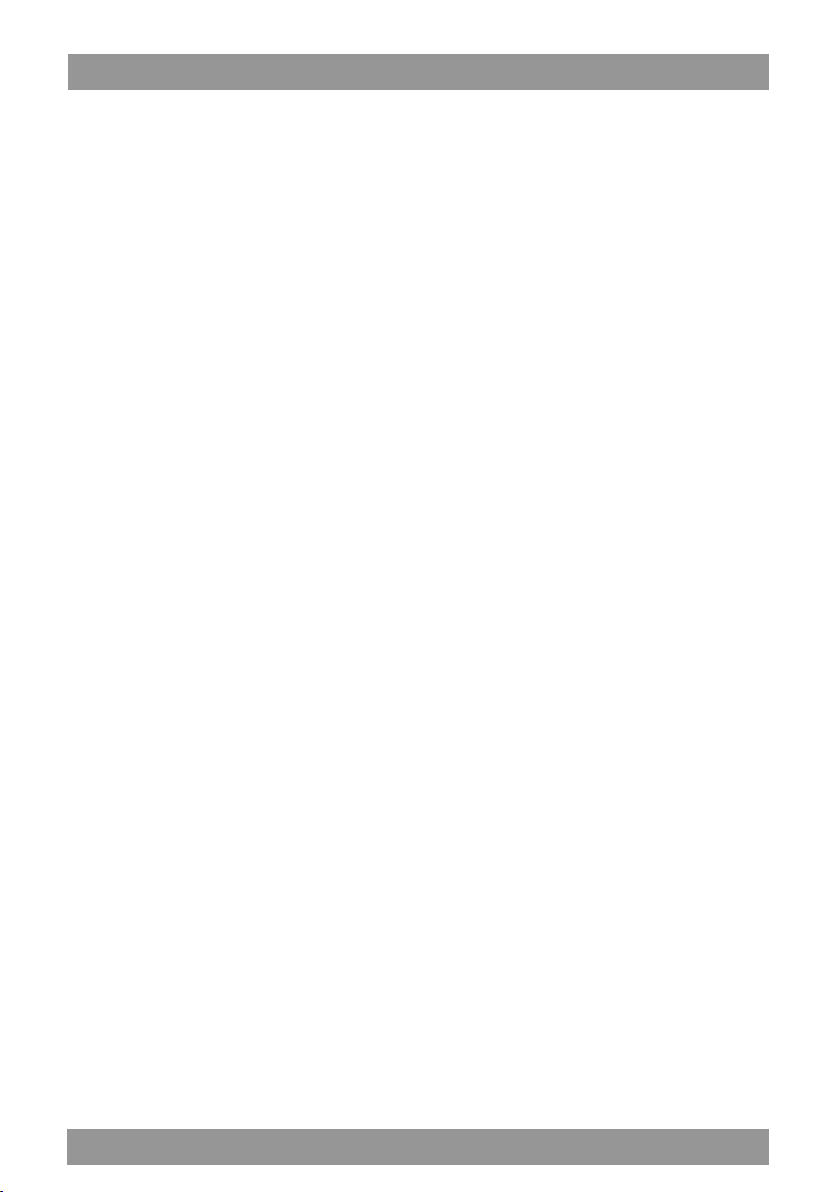MM286 PL
IX Tools (Narzędzia)
Wejście do menu narzędzi.
1. Kalendarz: nacisnąć [M] aby zmienić rok, miesiąc i dzień. Naciśnij [9/:] w celu zwiększenia lub zmniejszenia liczby.
2. Stopwatch (Stoper): nacisnąć przycisk Centralny aby rozpocząć odmierzanie czasu. (Maksymalny czas to 99 godzin 59 minut
59 sekund i 99 milisekund. Nacisnąć ponownie przycisk Centralny aby zatrzymać stoper. Nacisnąć [9/:] aby rozpocząć
kolejny zapis. Pamięć maksymalnie do 5 czasów. Aby zatrzymać stoper i wyczyścić wszystkie czasy, nacisnąć przycisk [M]. Aby
wyjść z funkcji stopera, nacisnąć V/R.
3. Alarm: wejście do menu Budzik. Wyświetlone zostaną [Alarm on /off], [Alarm time], [Alarm cycle], [Alarm music], [Alarm
volume]
① Alarm on/off: wyświetlone zostaną opcje [Alarm off] (Budzik wyłączony) i [Alarm on] (Budzik włączony), nacisnąć [9/:]
w celu wyboru.
② Alarm time (Czas włączenia budzika): nacisnąć [9/:] w celu zmiany godziny. Nacisnąć [M] w celu zmiany HH (godziny),
MM (minuty), AM/PM. Nacisnąć V/R aby wyjść z [Czas włączenia budzika].
③ Alarm cycle (Cykl budzika): trzy opcje.[Once] (Raz) [Daily] (Codziennie) [Work day] (W dni robocze). Nacisnąć [9/:] aby
przeglądać, nacisnąć przycisk Centralny w celu potwierdzenia, lub V/R aby wyjść z menu.
④ Alarm music (Dzwonek budzika): nacisnąć [9/:] aby przeglądać, nacisnąć przycisk Centralny w celu potwierdzenia, lub
V/R aby wyjść z menu. Wyświetlone zostaną opcje [Ring embedded] i [Music in flash]. [Ring embedded] (Dzwonek urządzenia)
oznacza, że ustawiony jest dzwonek będący domyślną melodią w systemie. [Music in flash] (Muzyka na pamięci flash) oznacza,
że dzwonki pochodzą z wewnętrznej pamięci.
⑤ Alarm volume (Głośność budzika): zakres głośności od 0 do 31. Domyślny poziom głośności wynosi 15.
X Set (Ustawienia)
Opcje menu ustawień
① [Play mode] (Tryb odtwarzania): taki sam, jak w przypadku funkcji związanych z muzyką.
② [Sound settings] (Ustawienia dźwięku): takie sam, jak w przypadku funkcji związanych z muzyką.
③ [Sleep timer] (Czas przejścia w stan uśpienia): przedział czasowy to 1 min.~99 min., możliwość ustawienia z dokładnością
do 1 minuty.
④ [Display settings] (Ustawienia wyświetlania): dostępne są trzy opcje [Brightness], [Backlight timer], [Screensaver].
Brightness (Jasność): przedziałem jest 0~11, domyślny poziom to 5.
Backlight timer (Czas podświetlenia): dostępne są cztery opcje: [10 seconds] (10 sekund), [20 seconds] (20 sekund), [30
seconds] (30 sekund), [Always on] (Zawsze włączone). Tryb wyłączonego światła nie będzie działać przy następujących
czterech interfejsach: Interfejs odtwarzacza wideo, Interfejs czytnika ebooków, Interfejs podłączenia USB
Wygaszacz ekranu: dostępne są następujące opcje: [None](Brak), [Digital clock] (Zegar cyfrowy), [Album art] (Sztuka z
albumu), [Screen off] (Ekran wyłączony), [Demo mode] (Tryb demo).
Date and time (Data i godzina): ustawianie daty i czasu.
Nacisnąć [M] aby zmienić rok, miesiąc, dzień, godzinę, minuty i sekundy. Nacisnąć [9/:] w celu zmiany wartości. Nacisnąć
przycisk Centralny, aby zapisać ustawienia. Nacisnąć V/R, aby wyjść z menu.
⑤ [Slideshow settings] (Ustawienia pokazu slajdów): tak samo, jak w przypadku funkcji Zdjęć.
⑥ [Language] (Język): Urządzenie obsługuje następujące języki: Uproszczony chiński, tradycyjny chiński, angielski, japoński,
koreański, francuski, niemiecki, włoski, holenderski, portugalski, hiszpański, szwedzki, czeski, duński, polski, rosyjski, turecki,
węgierski, rumuński, arabski, hebrajski, tajski, indonezyjski, grecki.
⑦ [Information] (Informacja): wyświetli opcje [Player information], [Disk space], [File type supported].
Player information (Informacje o odtwarzaczu): pokazuje nazwę modelu, wersję oprogramowania i adresy gdzie można
uzyskać wsparcie.
Disk space (Przestrzeń dyskowa): pokazuje wolną przestrzeń, łączną przestrzeń, liczbę utworów, zdjęć i filmów.
⑧ [File type supported] (Obsługiwane typy plików): wyświetla obsługiwane formaty muzyki, zdjęć i filmów.
⑨ [Factory settings] (Ustawienia fabryczne): wcisnąć przycisk Centralny a wyświetli się odpowiednie pytanie, wybrać „yes”
(tak) w celu przywrócenia ustawień fabrycznych.
XI Bluetooth
Opcje menu
Aby zobaczyć menu obsługi należy wejść do menu Bluetooth. Nacisnąć [9/:] w celu przeglądania plików, nacisnąć przycisk
Centralny, aby wprowadzić odpowiednią opcję.
[Bluetooth switch control] (Włącznik Bluetooth): nacisnąć przycisk Centralny aby wejść do menu, nacisnąć [9/:] w celu
wybrania [Turn BT On] (Włącz BT) lub [Turn BT Off] (Wyłącz BT).
[Search device] (Wyszukiwanie w urządzeniu): nacisnąć przycisk Centralny - pojawi się interfejs wyszukiwania, a jeśli
znalezione zostanie jakieś narzędzie, zostanie ono wskazane w liście urządzeń. Wybrać [Connect] (Połącz) aby połączyć się z
urządzeniem Bluetooth.
[Device’s list] (Lista urządzenia): aby obsługiwać urządzenie, nacisnąć przycisk Centralny. Nacisnąć [9/:] aby wybrać
urządzenie i wejdź do menu urządzenia. Wyświetli się lista dostępnych opcji z zakresu obsługi, odpowiednio do statusu
urządzenia.
Gdy urządzenie ma status Usable (Do wykorzystania), można je podłączyć do innego urządzenia.