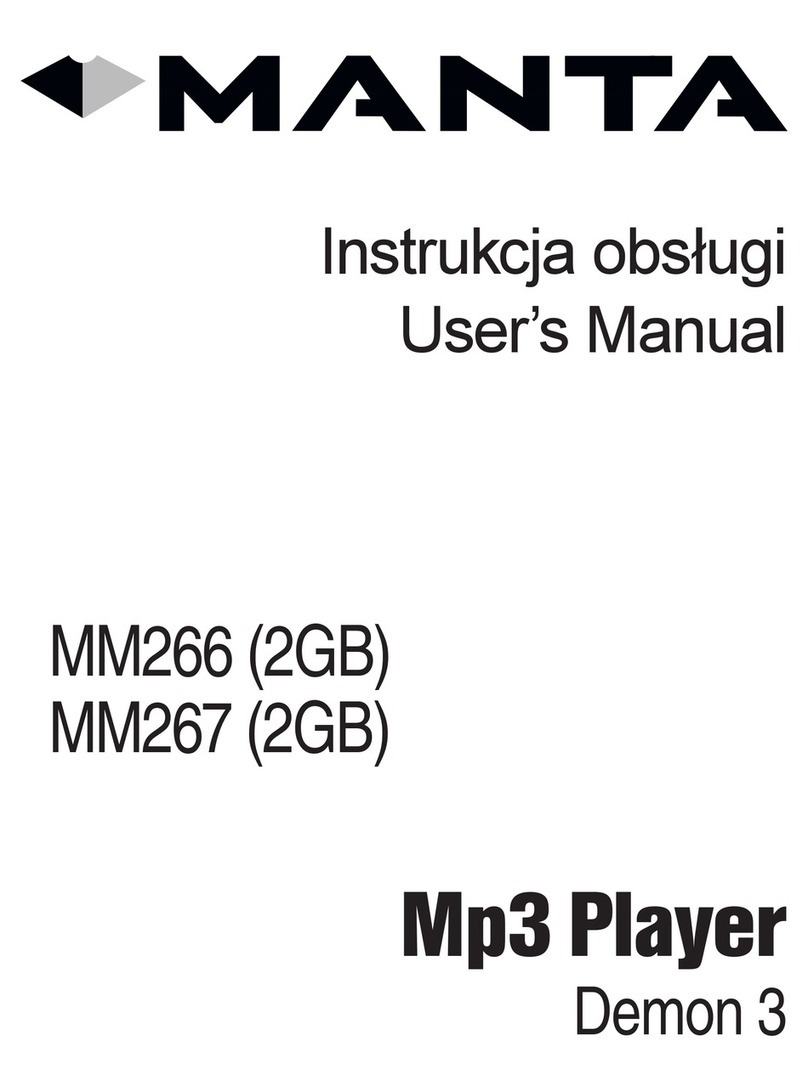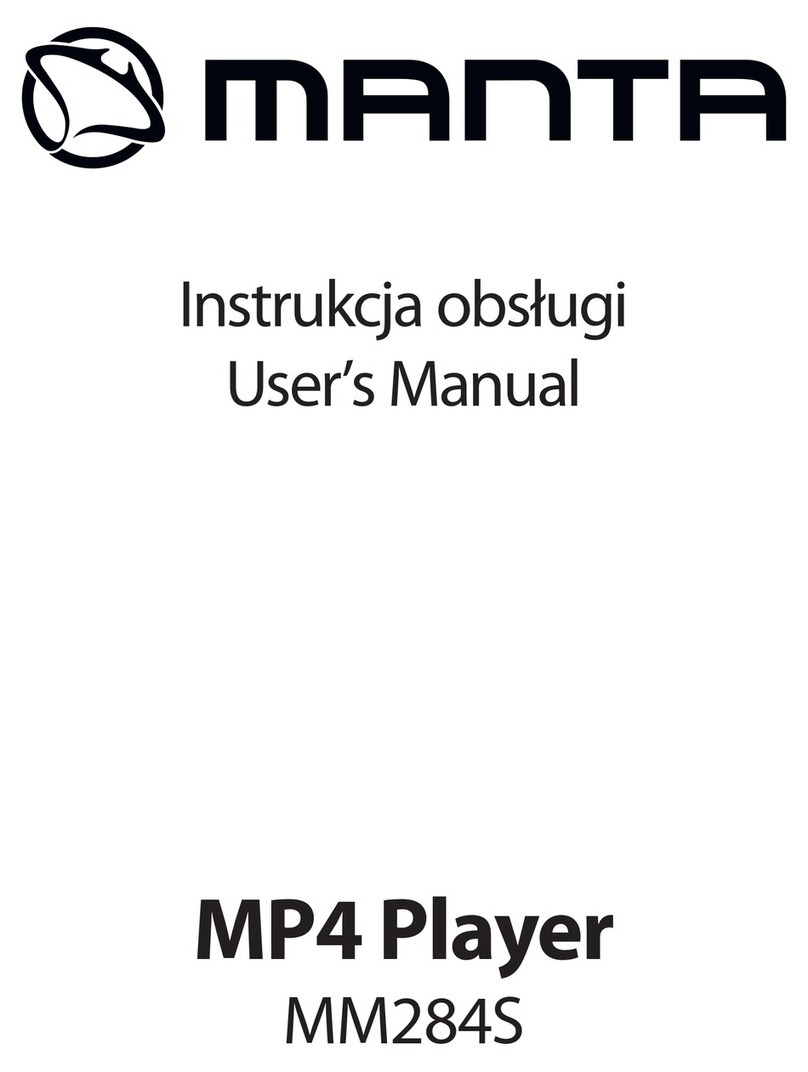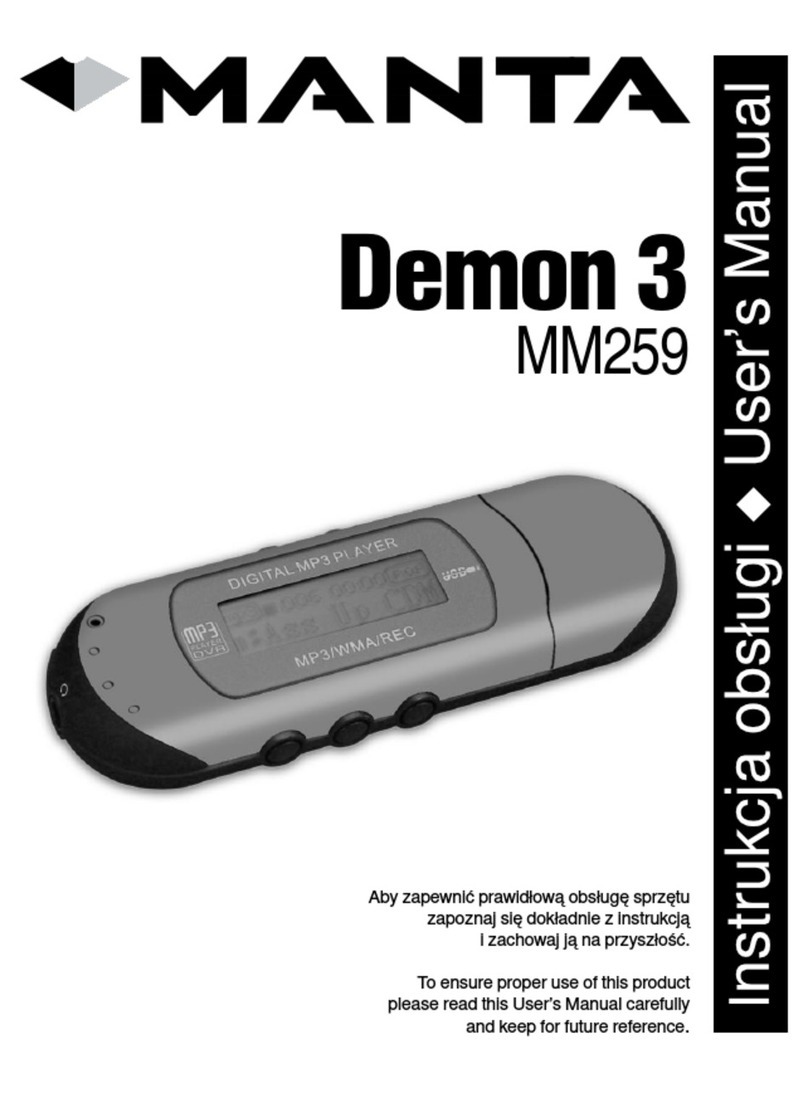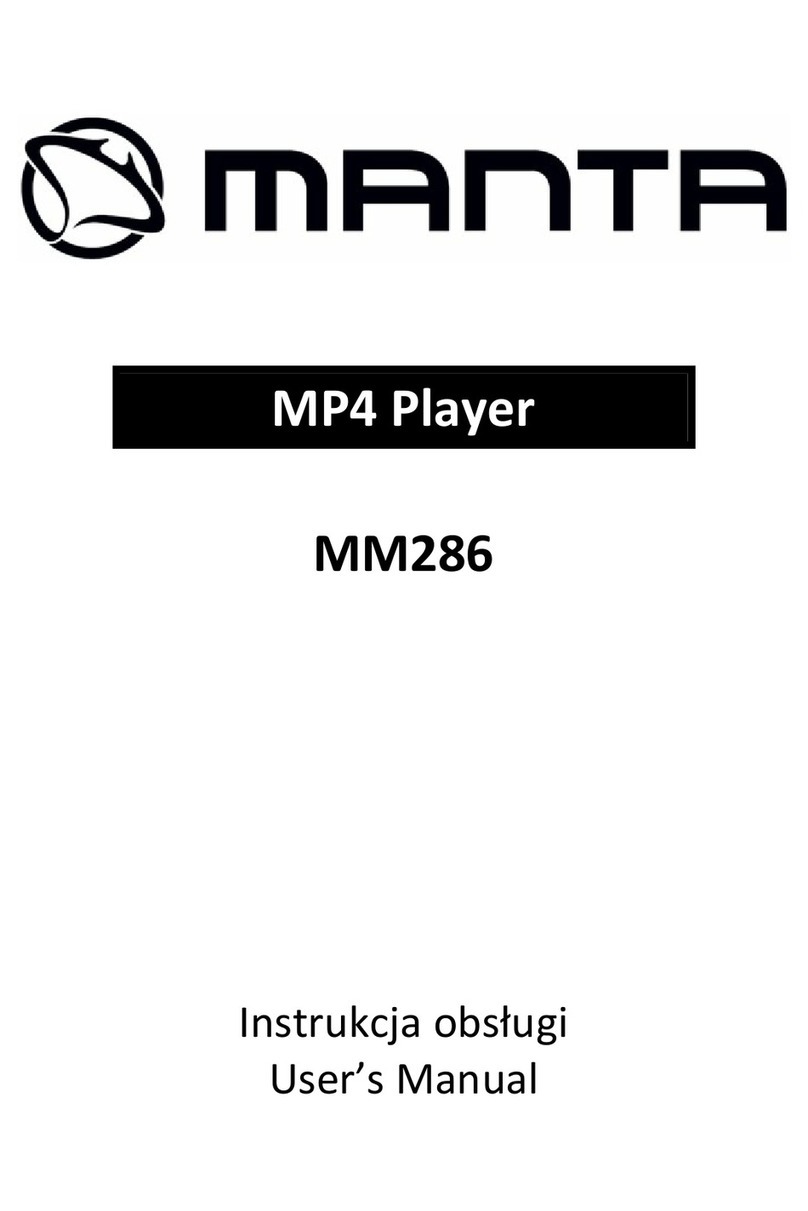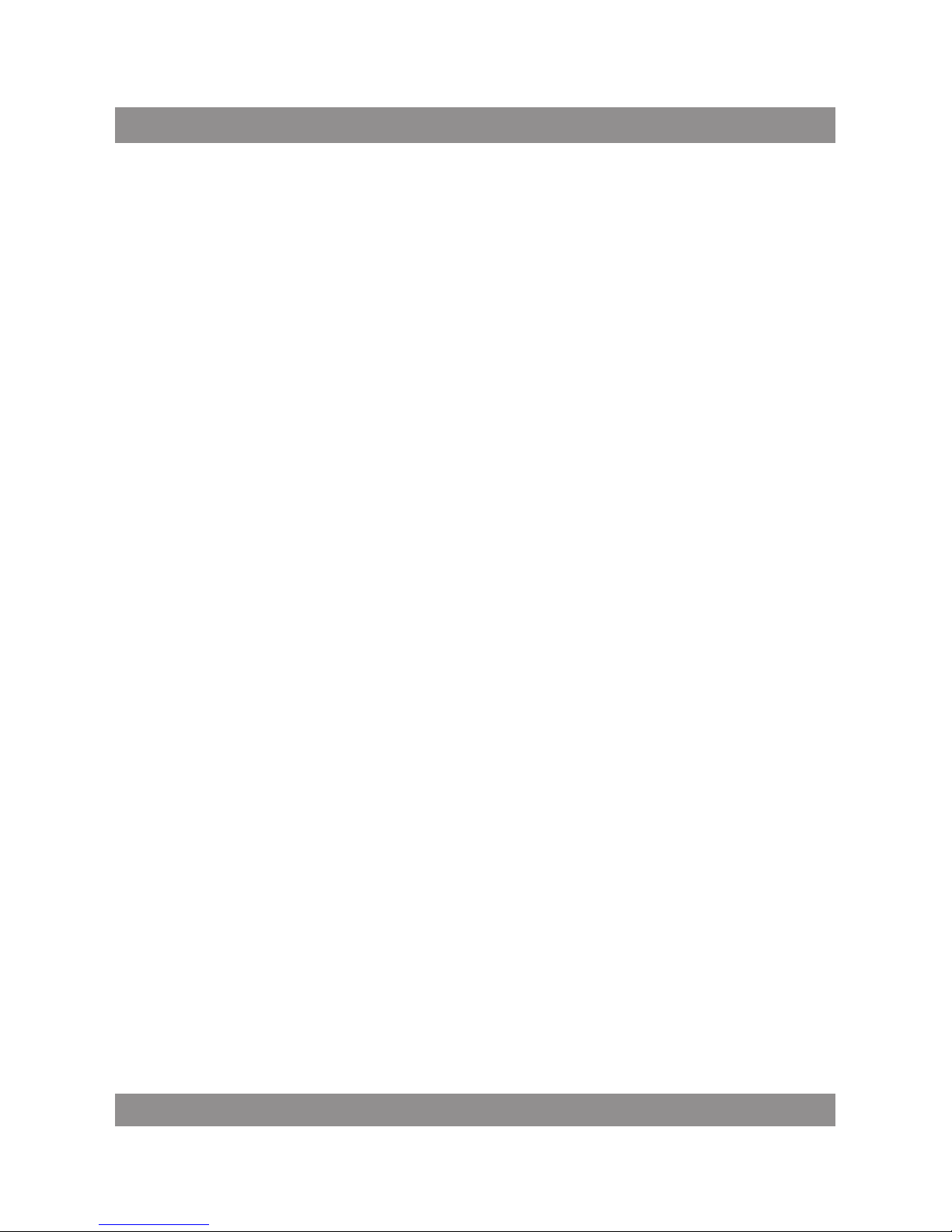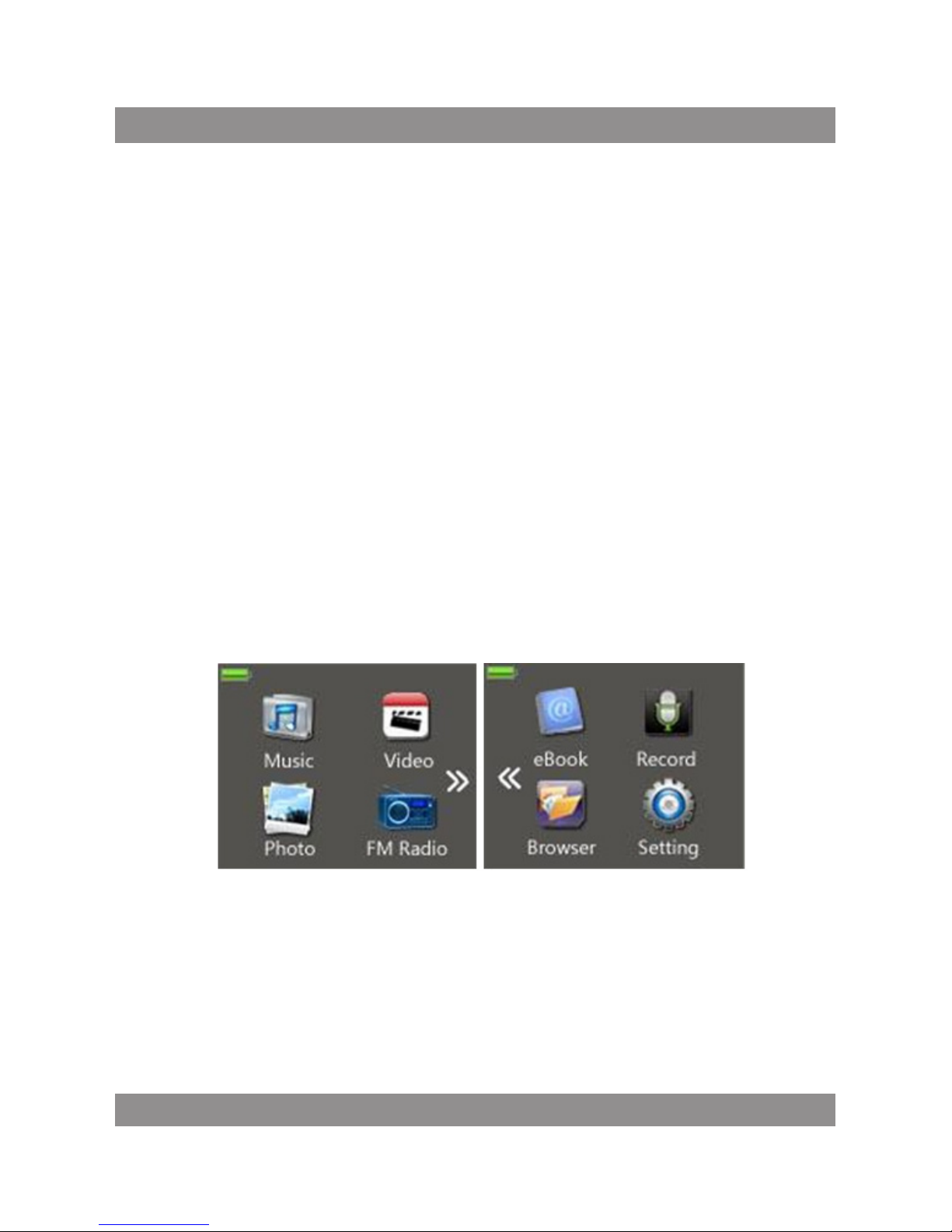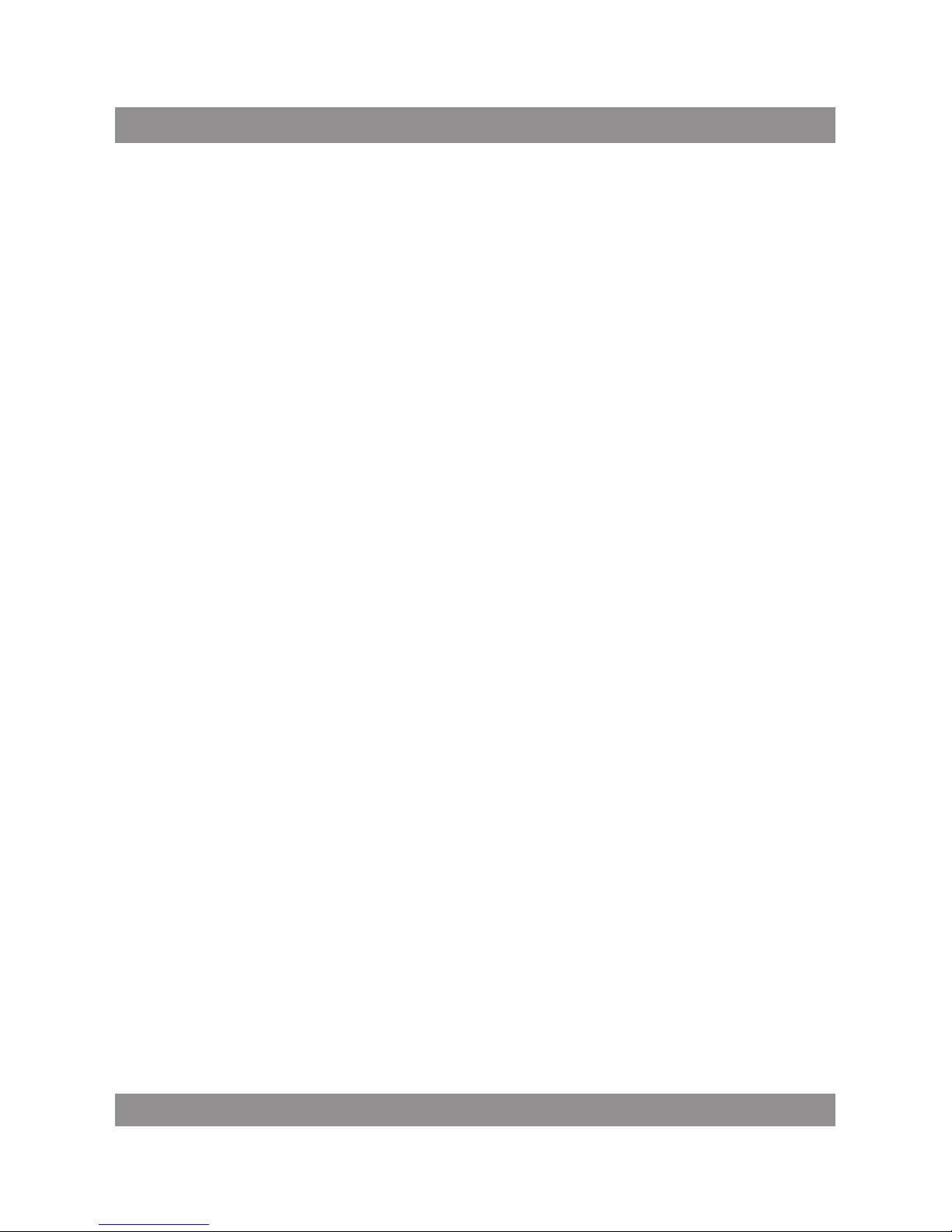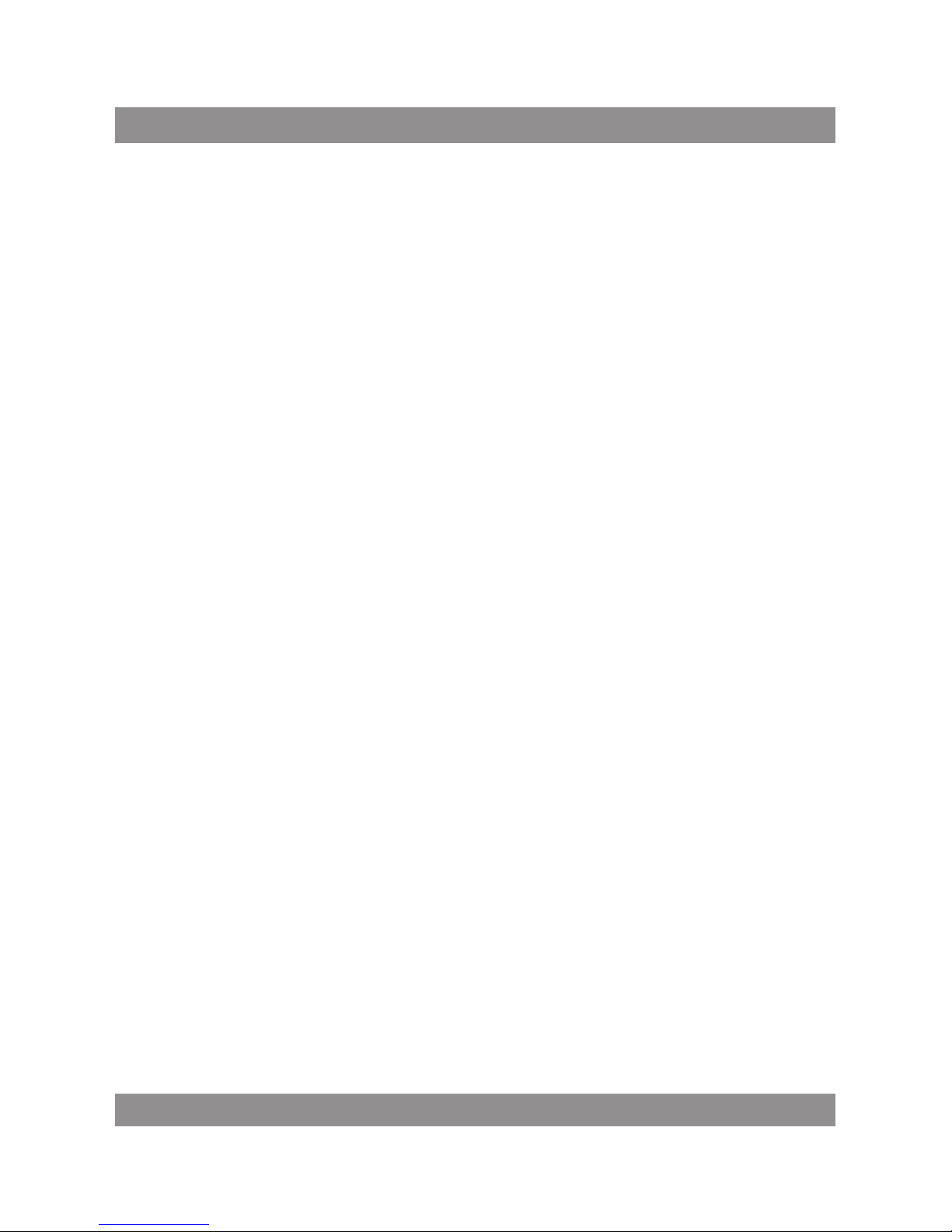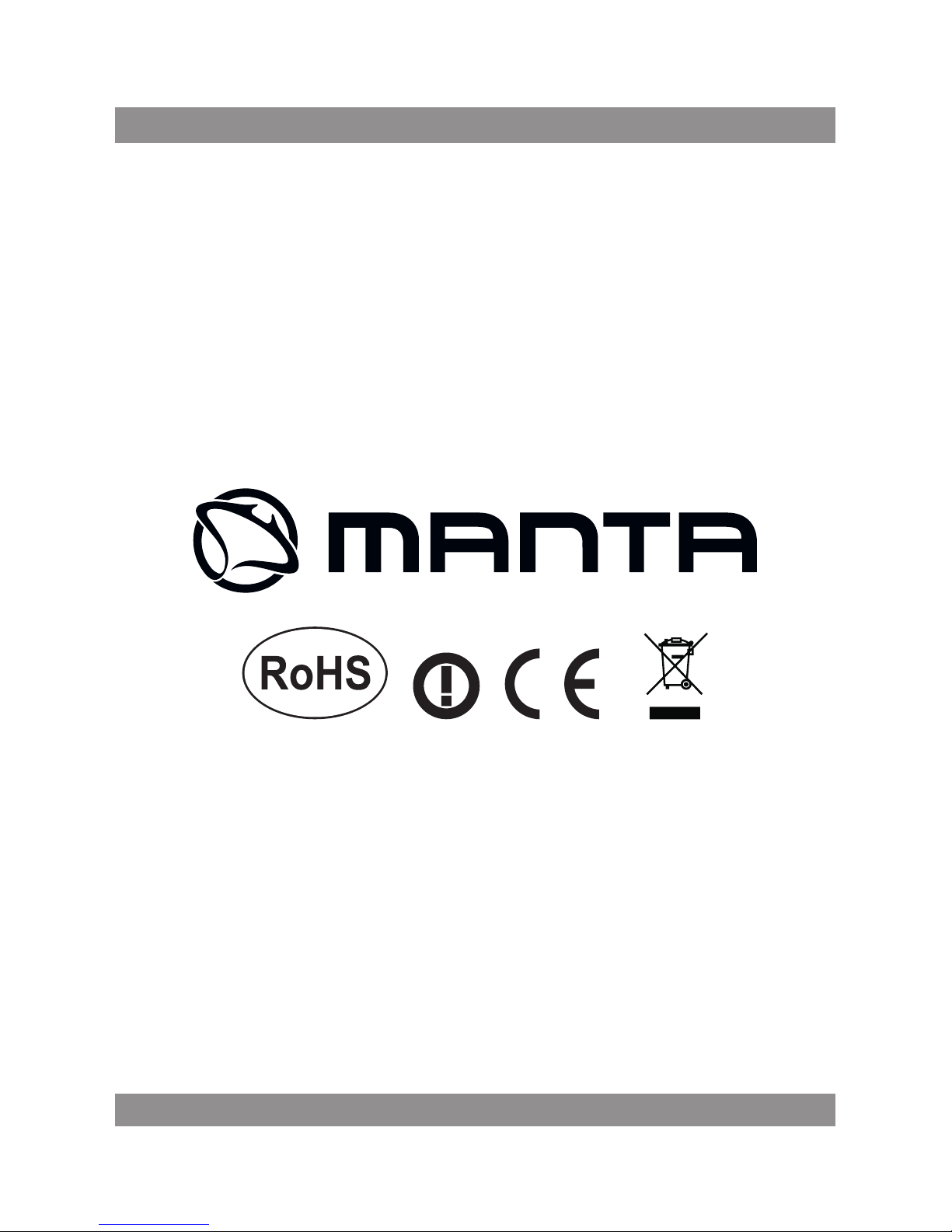7
directly from the FM signal and not the microphone.
Delete - This option will delete the current radio preset. If you are not on
a preset station, this has no function.
Delete All This will delete all saved radio presets.
Auto Search This will begin scanning through your stations, saving any
with a strong enough signal as a preset. Please note that this WILL override a
ny presets you have saved.
Normal Band This is your standard FM band in the US. Stations range
from 87 to 108.
Japan Band - This is the standard FM band in Japan and parts of Asia.
Stations range from 76 to 90.
eBook
The eBook mode allows you to view text .
Tech Note - This device supports eBook les in TXT format only.
Pressing the + button will “turn the page” giving you the next page of text.
Pressing the - button will go back to the previous page of text.
Pressing the “M” button will bring you to your eBook submenu where
you can add, delete, or select a bookmark.
Recorder
The Recorder mode will allow you to record voice using built in
microphone, and play them back.
To begin recording, simply tap the icon in center of the screen. To
pause the recording, tap the icon again. To save your recording, tap
the back icon, which will save the recording and return you to the
options of recording, and playing back a saved recording
Recording Playback
Your Recording playback mode acts identically to the Music Mode. Please
refer to that section for operation instructions the le in the appropriate
mode. For example if you select a song, it will immediately open the music
mode and begin playing that le. If