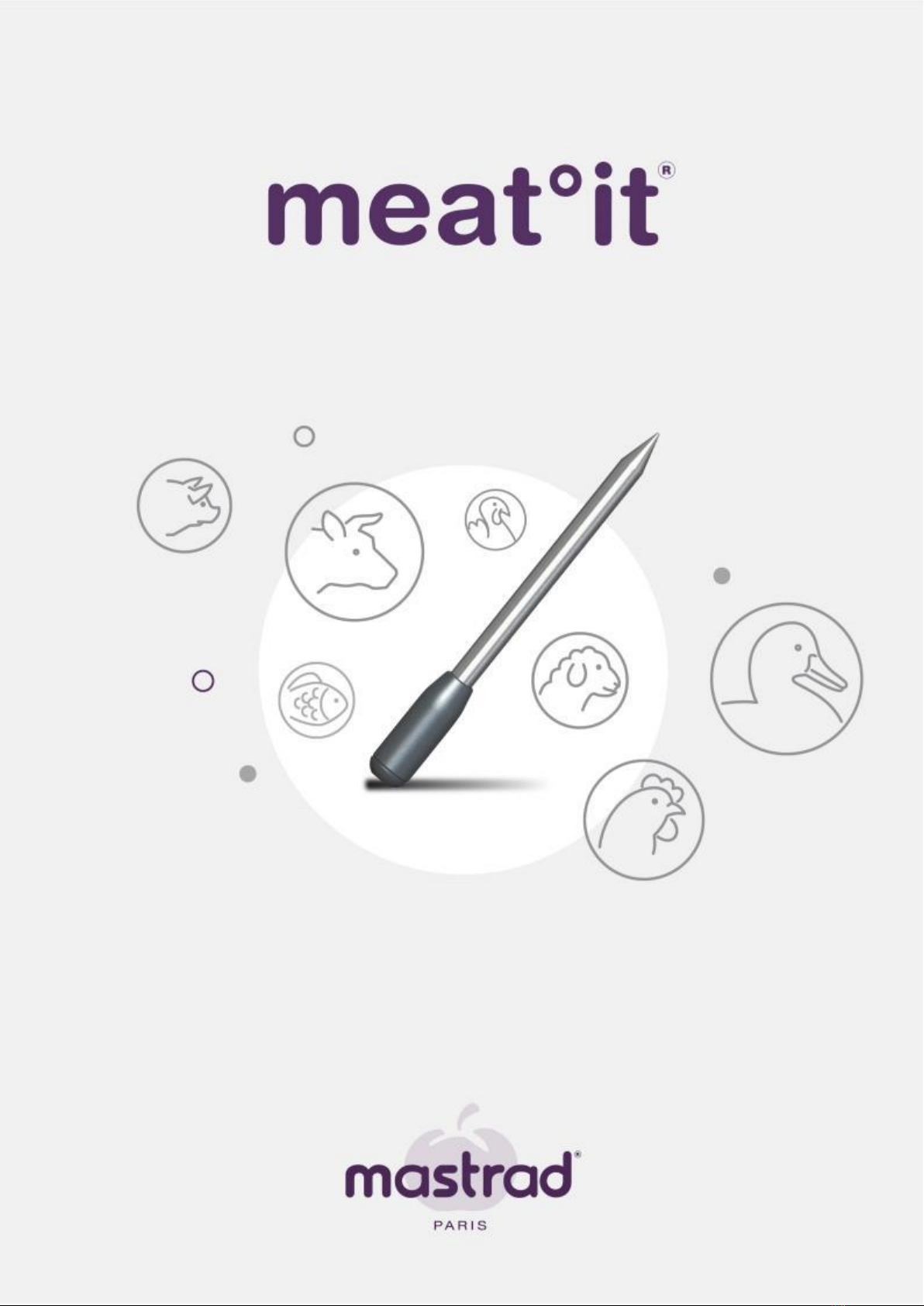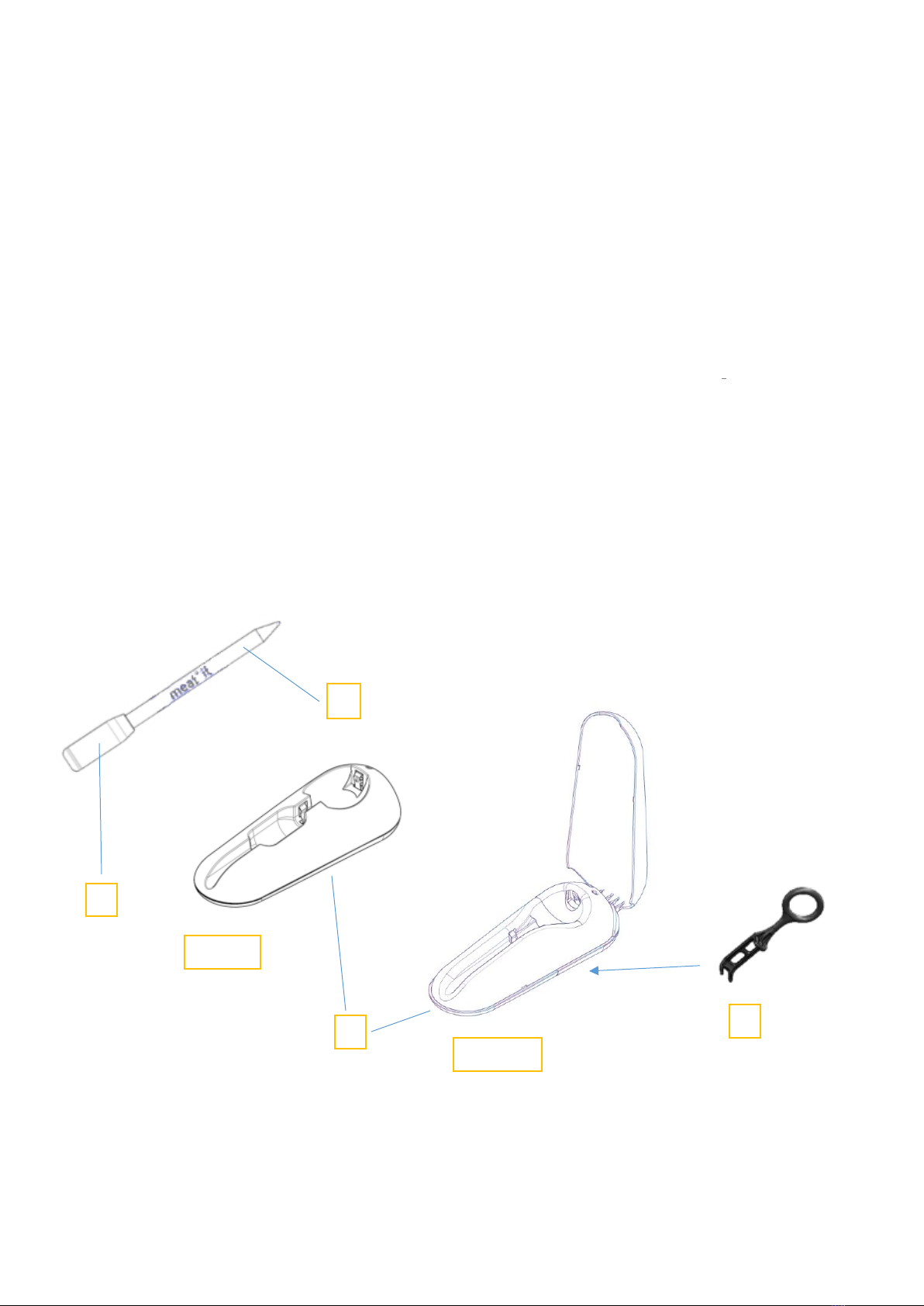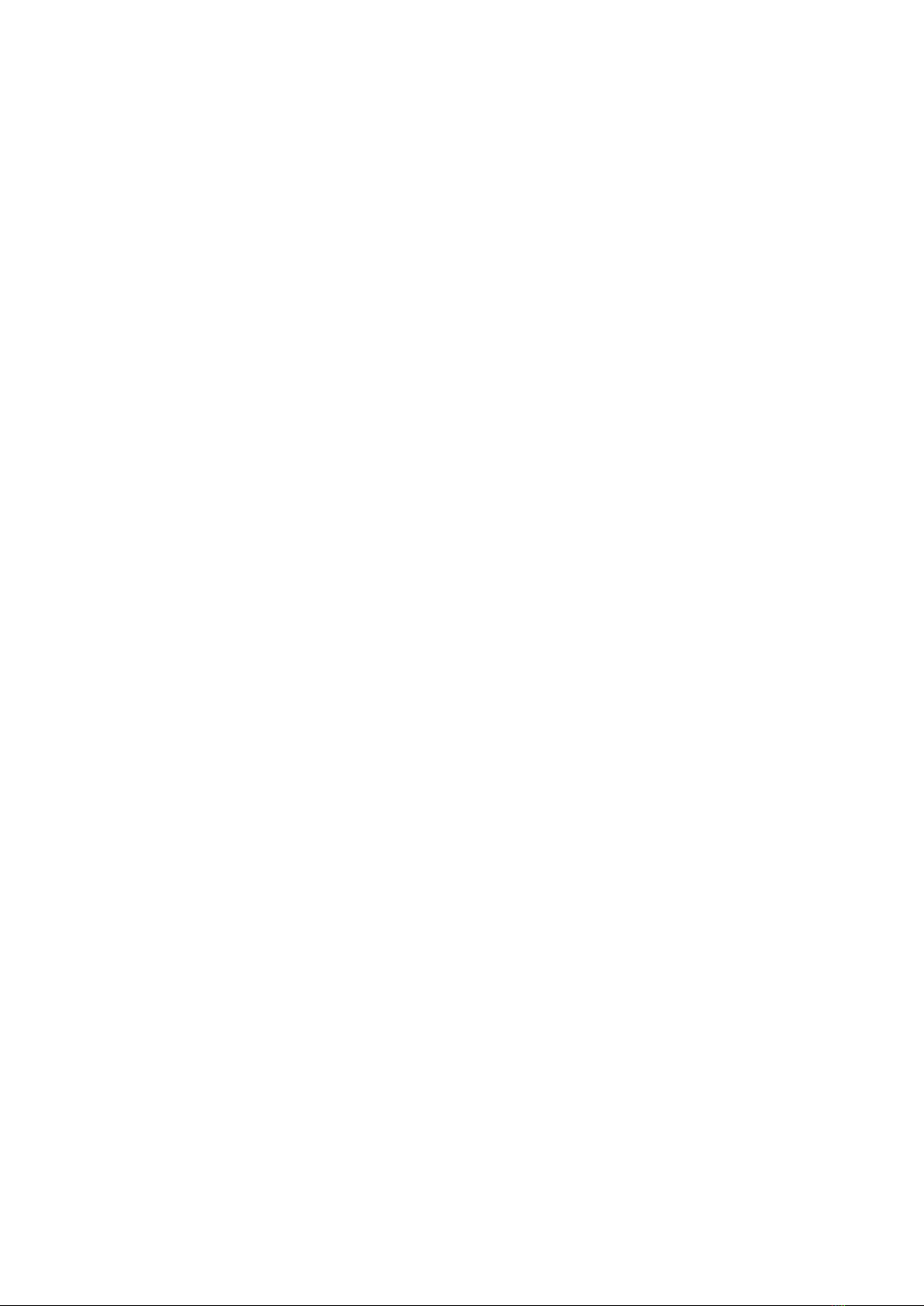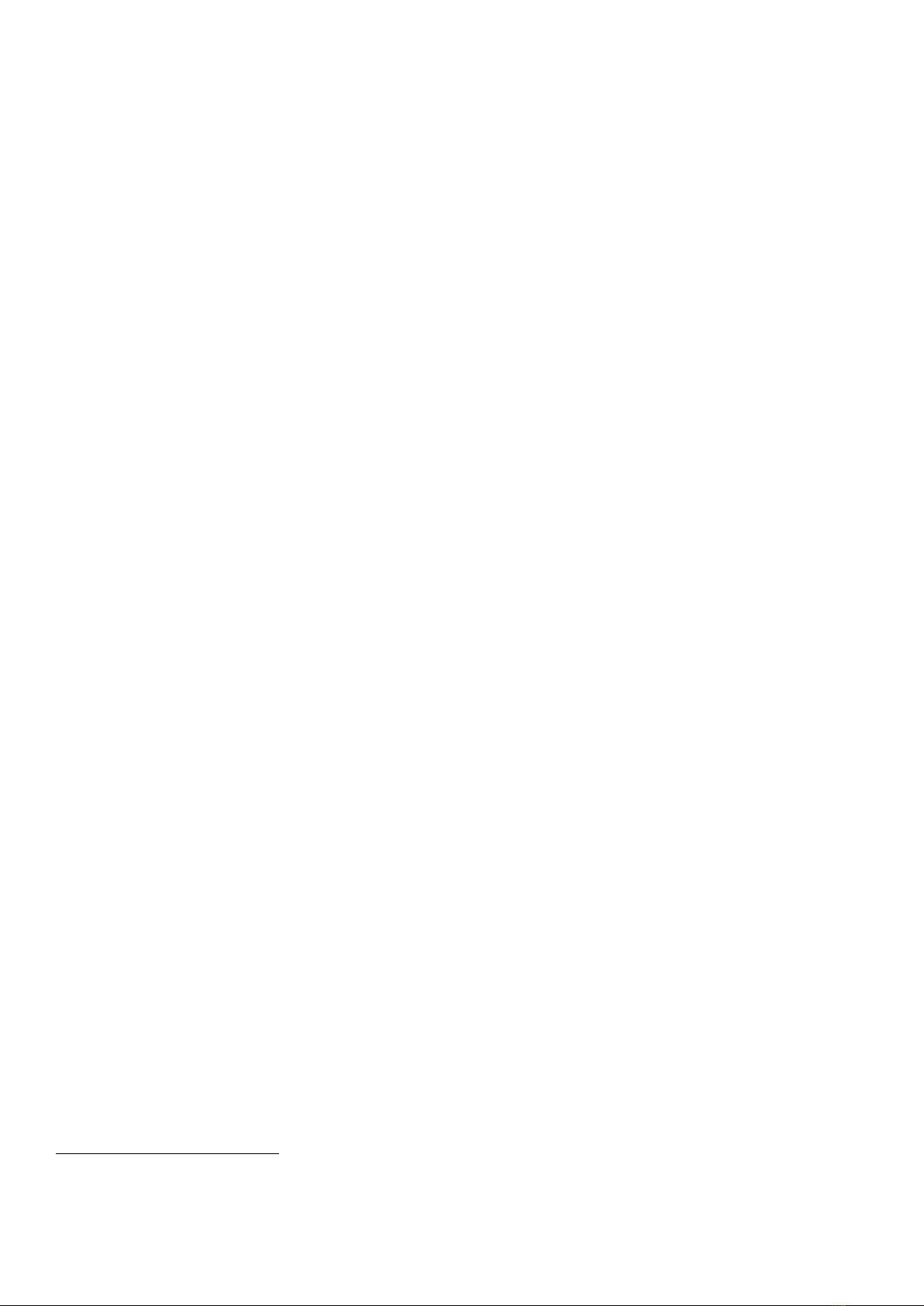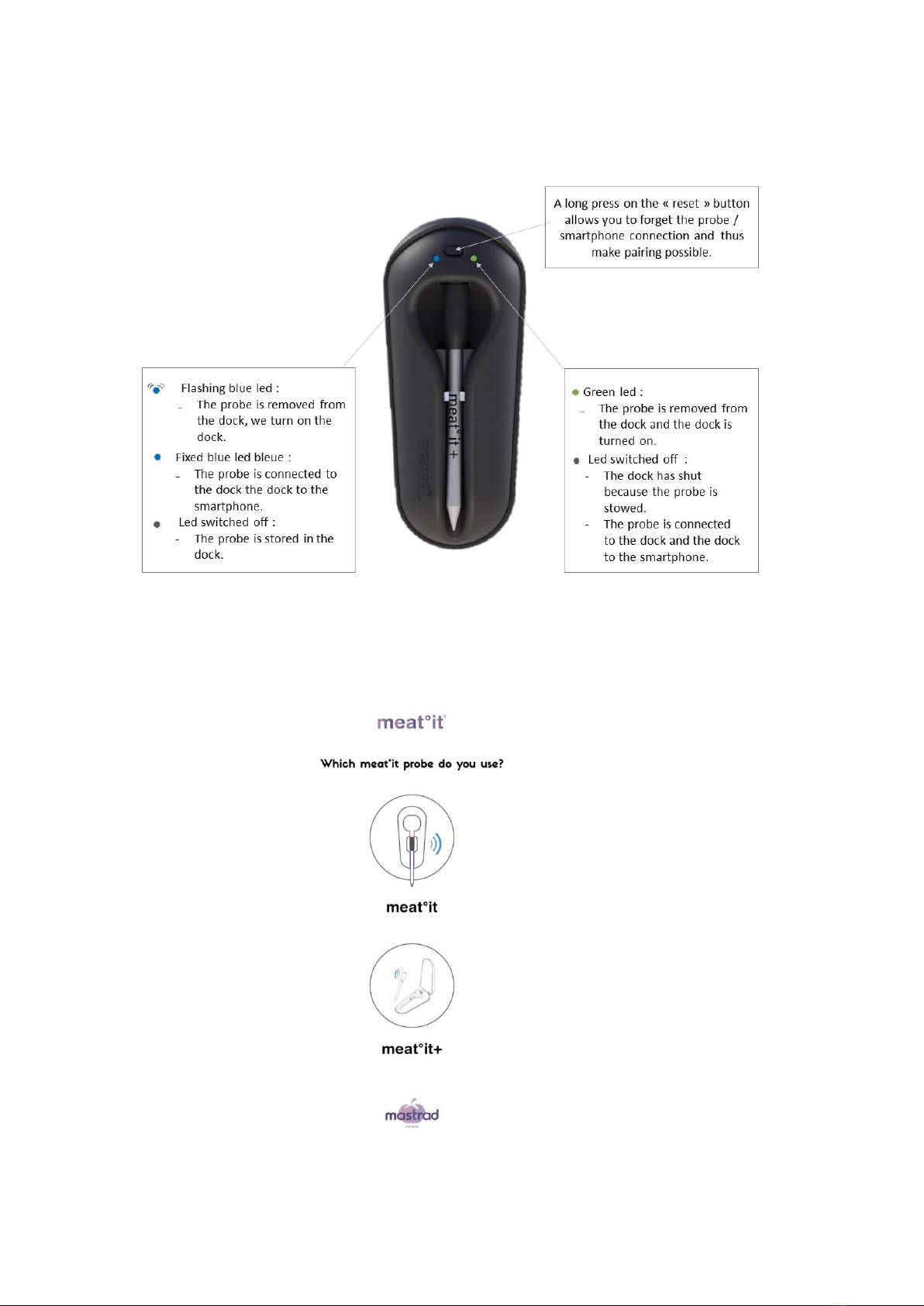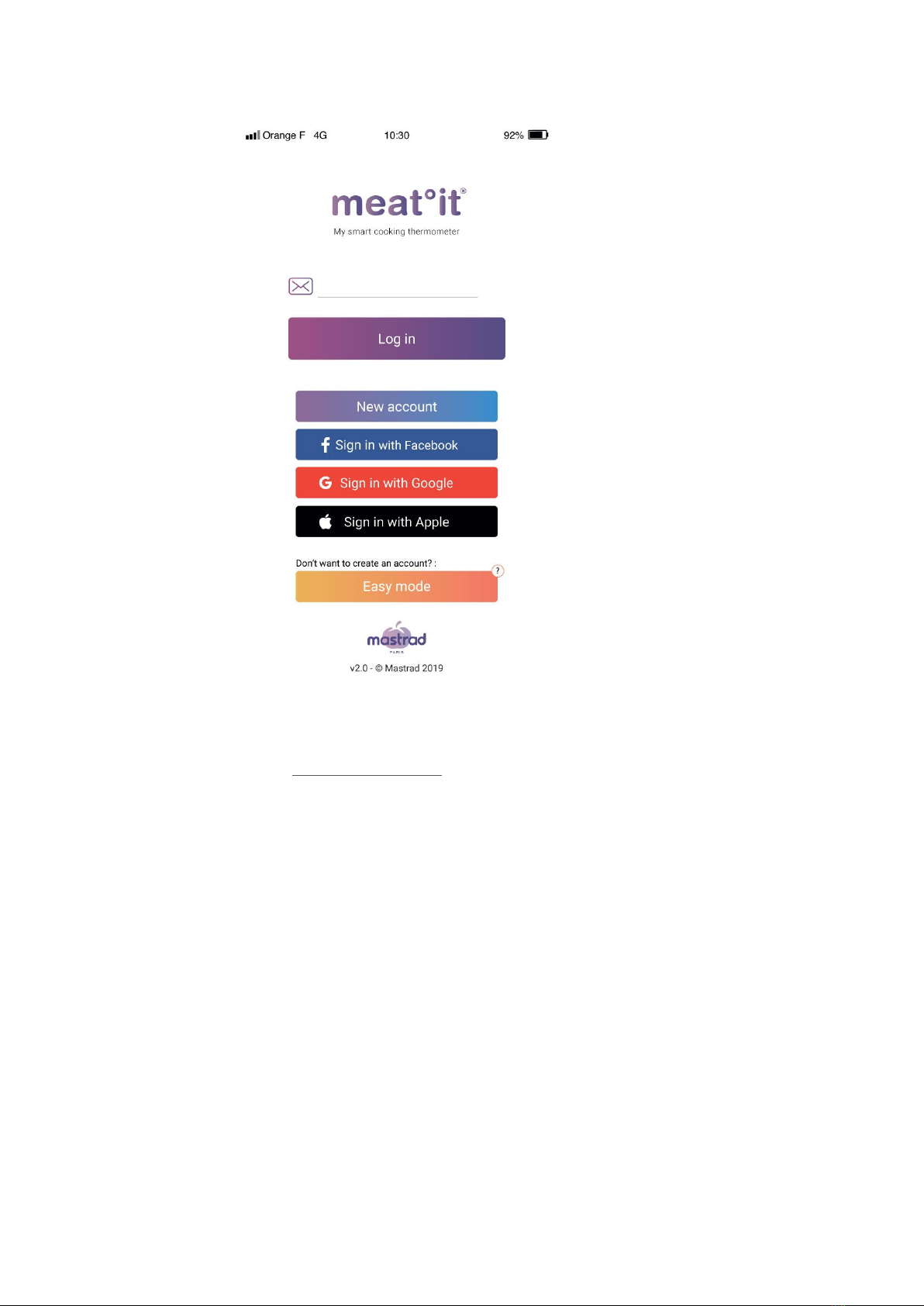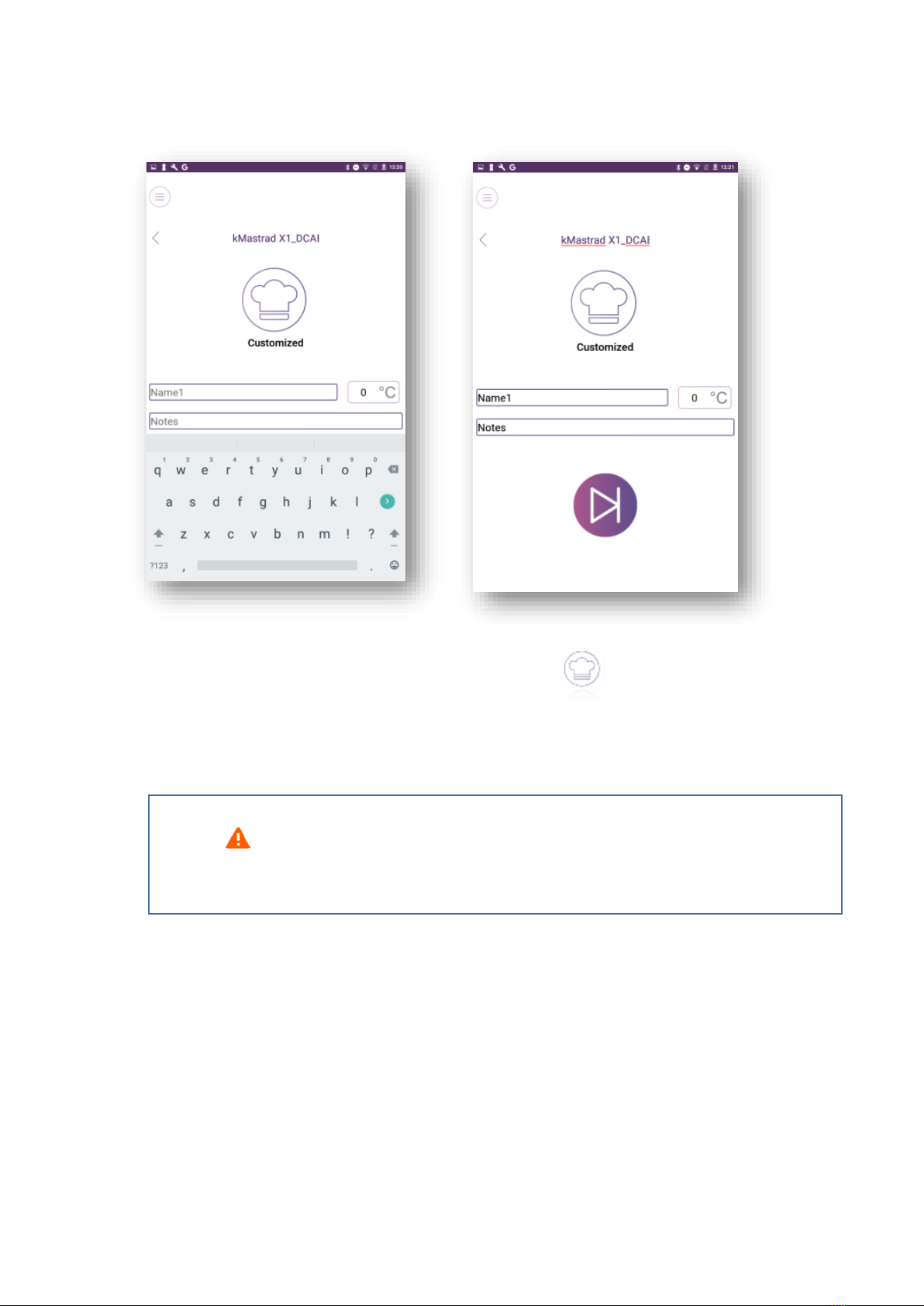30
Contents
II. English ................................................................................................................................................ 29
1. Before starting ........................................................................................................................................... 31
1.1. Activate Bluetooth .................................................................................................................................. 31
1.2. Install the meat°it app............................................................................................................................. 31
1.3. Charging the probe ................................................................................................................................. 31
1.4. Activate the probe .................................................................................................................................. 32
2. Using the meat°it app................................................................................................................................. 33
2.1. Registration and connection.................................................................................................................... 34
2.2. Connecting to the thermometer............................................................................................................... 35
2.3. Setting a “standard” cooking program..................................................................................................... 35
2.4. Setting a personalized cooking program .................................................................................................. 37
2.5. Wi-Fi repeater......................................................................................................................................... 37
2.6. Cooking program control screen.............................................................................................................. 40
2.7. Program an alarm................................................................................................................................... 42
2.8. Change the cooking mode ....................................................................................................................... 43
2.9. Check the graph of the evolution of the temperature ............................................................................... 44
2.10. End of cooking program ...................................................................................................................... 45
2.11. Share result......................................................................................................................................... 47
2.12. Main menu ......................................................................................................................................... 47
2.13. Cooking list ......................................................................................................................................... 48
2.14. Setting a timer/stopwatch................................................................................................................... 49
2.15. Settings/About.................................................................................................................................... 50
2.16. Help.................................................................................................................................................... 51
3. Cleaning the probe ..................................................................................................................................... 51
4. System update (firmware)........................................................................................................................... 51