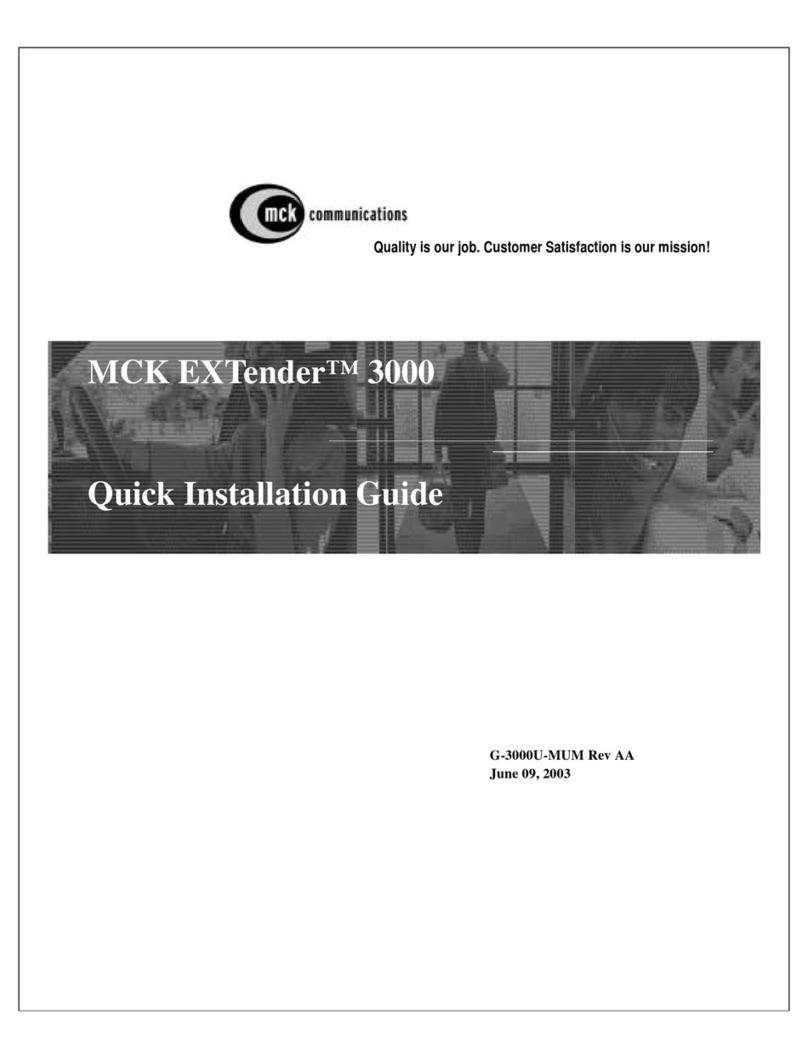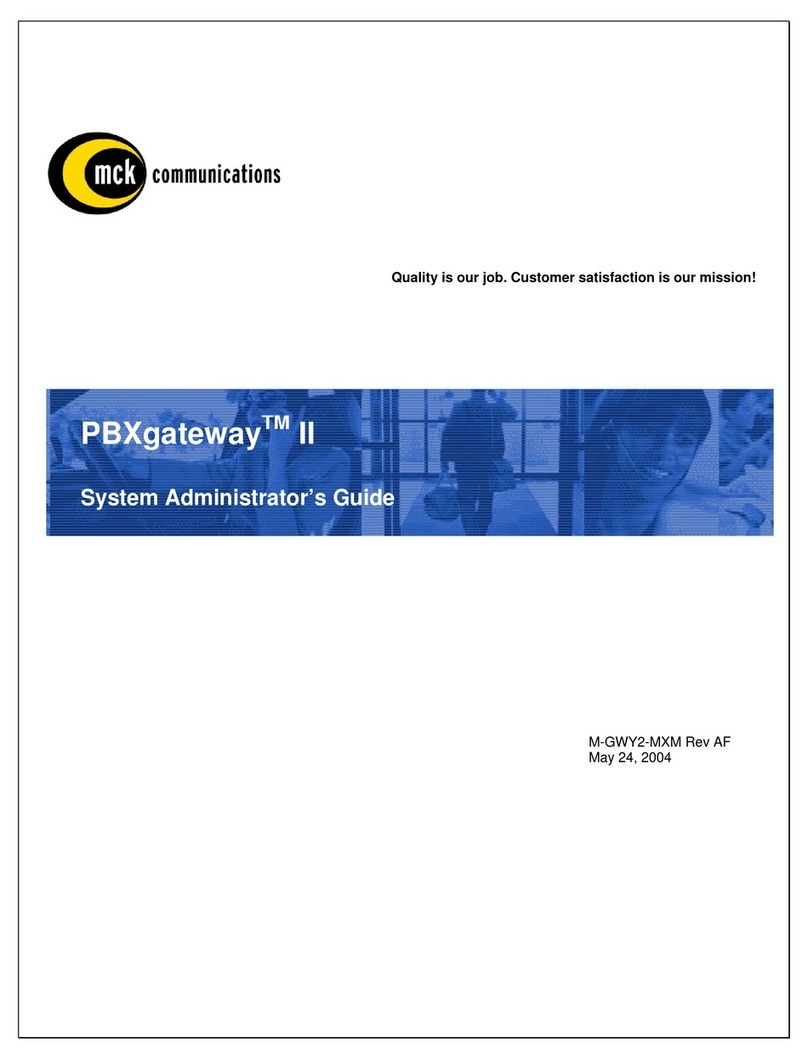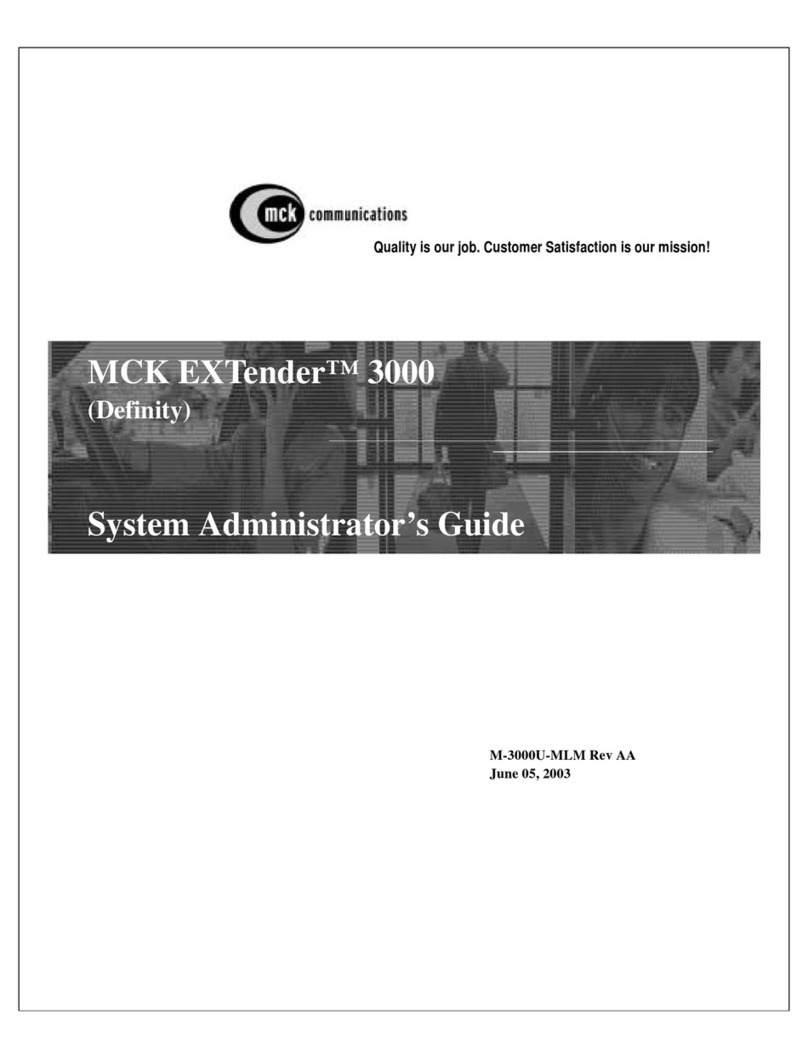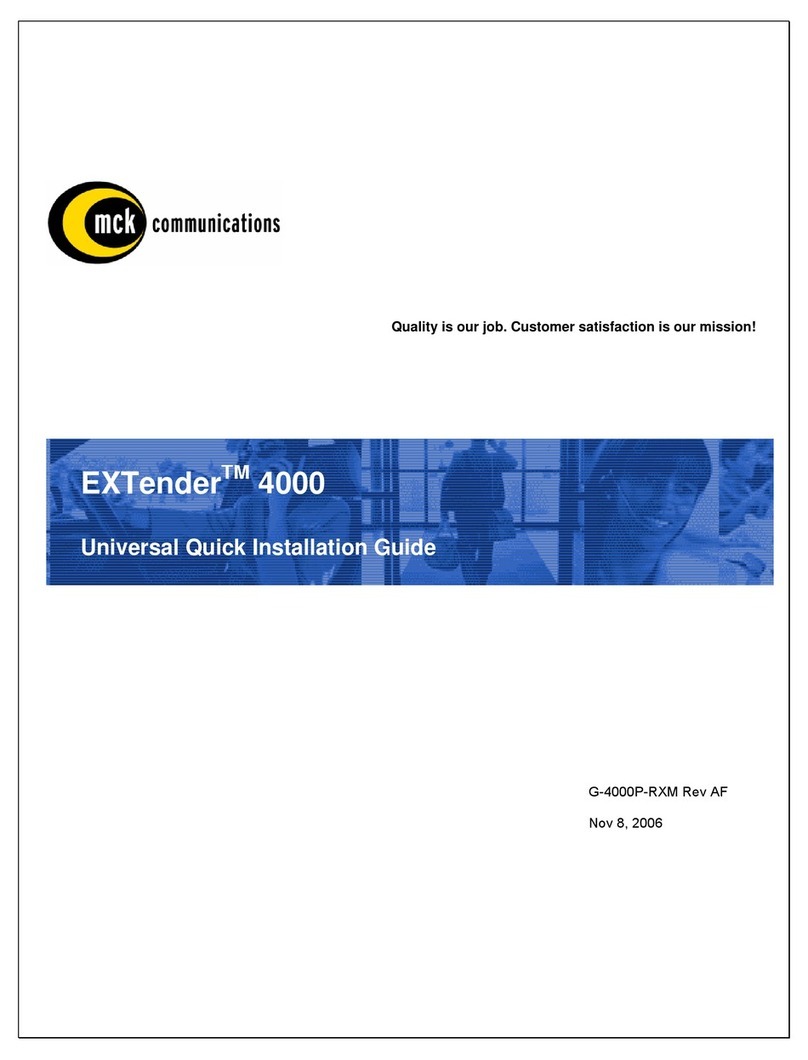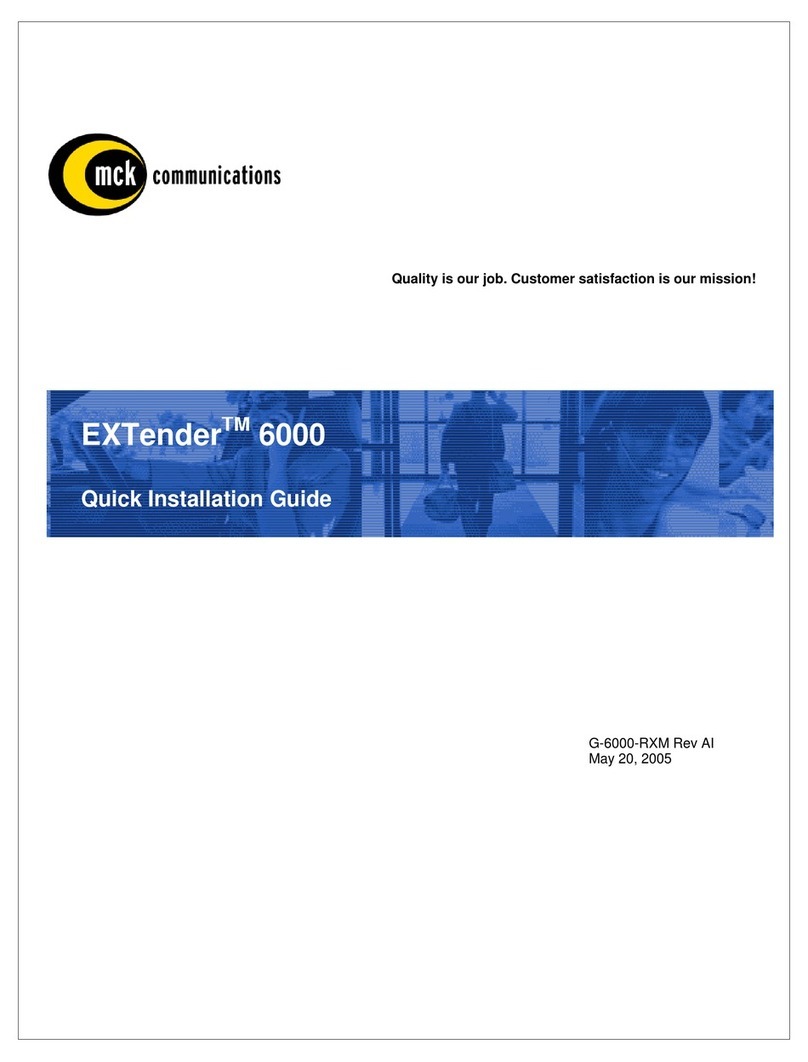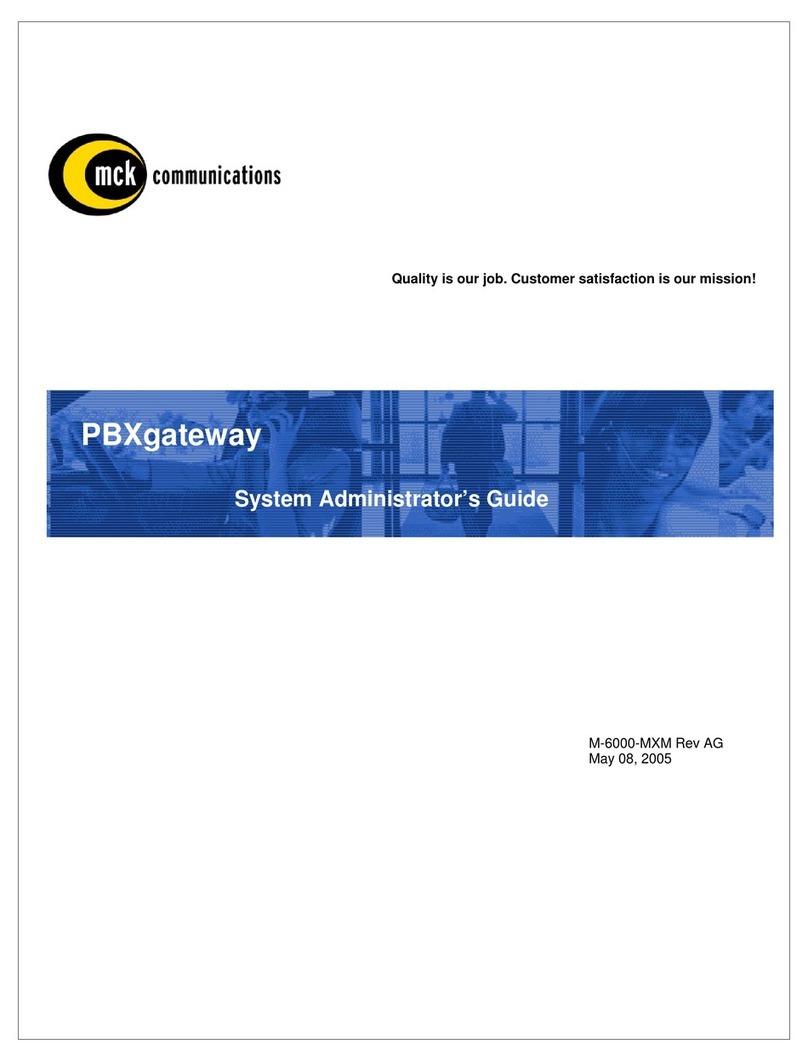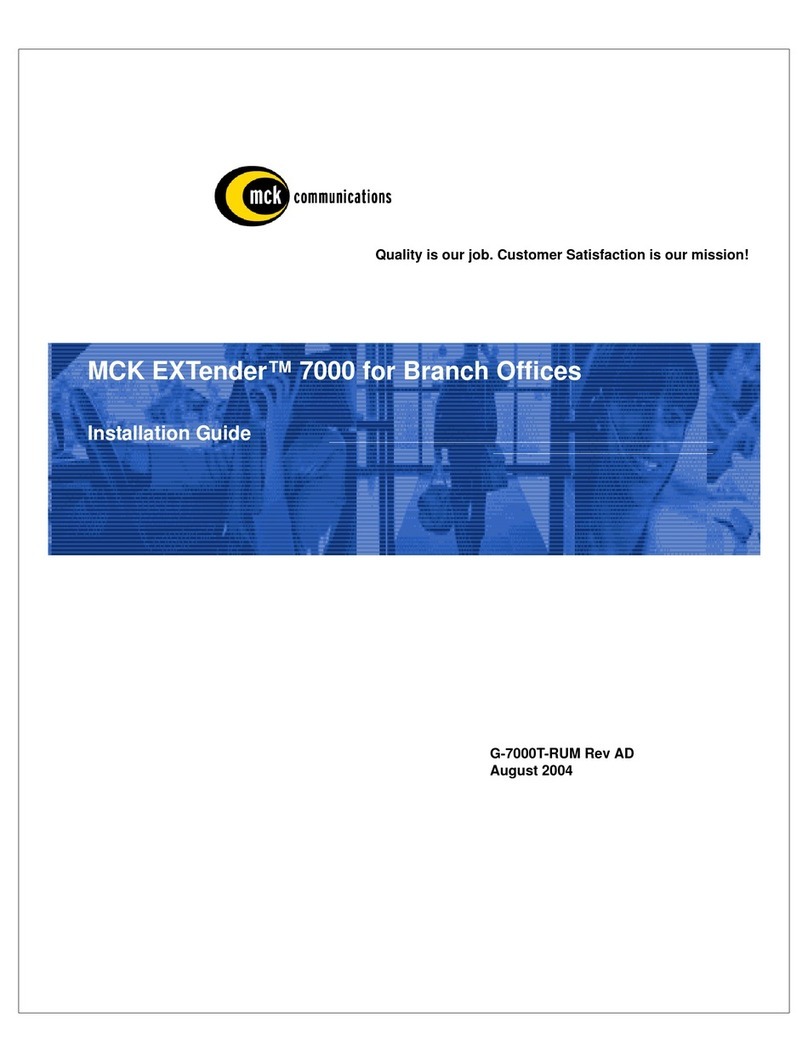PBXgateway II Quick Installation Guide 3
Table of Contents
Table of Contents..........................................................................................................................................3
Purpose of this Document ........................................................................................................................... 5
Related Documentation............................................................................................................................... 5
Safety Considerations ................................................................................................................................. 5
Support Telephone Number ........................................................................................................................ 5
Target Audience .......................................................................................................................................... 5
Introduction ...................................................................................................................................................6
Remote Voice Protocol (RVPTM) over a Serial Connection (RVP_Direct) .................................................. 6
Remote Voice Protocol over IP (RVP_IP)................................................................................................... 6
Management Features ................................................................................................................................ 6
Compatible Remote Clients......................................................................................................................... 6
ConneX Features ........................................................................................................................................ 6
Multiple Users.............................................................................................................................................. 10
ConneX Feature Support............................................................................................................................. 11
Dialback Modes ....................................................................................................................................... 11
MCK Client Information............................................................................................................................ 12
Prerequisites for Installation........................................................................................................................12
Network Requirements ................................................................................................................................ 12
Power Requirements................................................................................................................................... 12
Space Requirements ................................................................................................................................... 12
Bandwidth Requirements ............................................................................................................................ 13
MCK Remote Client Map............................................................................................................................. 14
Installation Components.............................................................................................................................. 15
Parts not provided with the PBXgateway II ................................................................................................. 15
Mounting the PBXgateway II........................................................................................................................16
Connections to the PBX .............................................................................................................................. 16
Connections to the PBXgateway II.............................................................................................................. 17
Telephony Wiring......................................................................................................................................... 18
Connection for the Management Interface (MI) .......................................................................................... 19
Direct Serial Connection .......................................................................................................................... 19
Console Port Connection......................................................................................................................... 19
Enhanced Terminal Interface (ETI) Setup................................................................................................... 20
Power-Up..................................................................................................................................................... 20
Setup Wizard ............................................................................................................................................... 22
Standard Console UI vs the Setup Wizard .............................................................................................. 22
Basic Configuration......................................................................................................................................23
Installation Environments............................................................................................................................24
Multi-User................................................................................................................................................. 24
Single-User .............................................................................................................................................. 24
Connecting to the EXTender 6000 - RVP_Direct........................................................................................ 25
Synchronous-Serial Device ..................................................................................................................... 25
Connections to a second EXTender 6000............................................................................................... 25
Prerequisites for Configuration ................................................................................................................ 25
Configuration Items.................................................................................................................................. 25
Asynchronous-Serial Device ....................................................................................................................... 26
Prerequisites for Configuration ................................................................................................................ 26
Configuration Items.................................................................................................................................. 26
Setting the Compression Algorithm ......................................................................................................... 27
Enabling/Disabling the WAN ports........................................................................................................... 27
Setting the Sync Rate .............................................................................................................................. 28
Setting the Mode of the WAN Port........................................................................................................... 28
Connecting to the EXTender 6000 - RVP_IP.............................................................................................. 30
Prerequisites for Configuration ................................................................................................................ 30
Configuration Items.................................................................................................................................. 30
Connecting to the EXTender 4000 - RVP_IP.............................................................................................. 31
Prerequisites for Configuration ................................................................................................................ 31