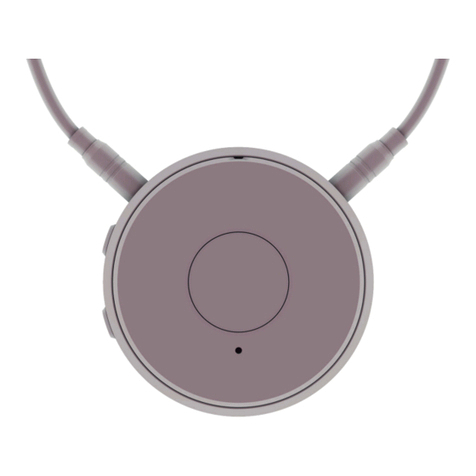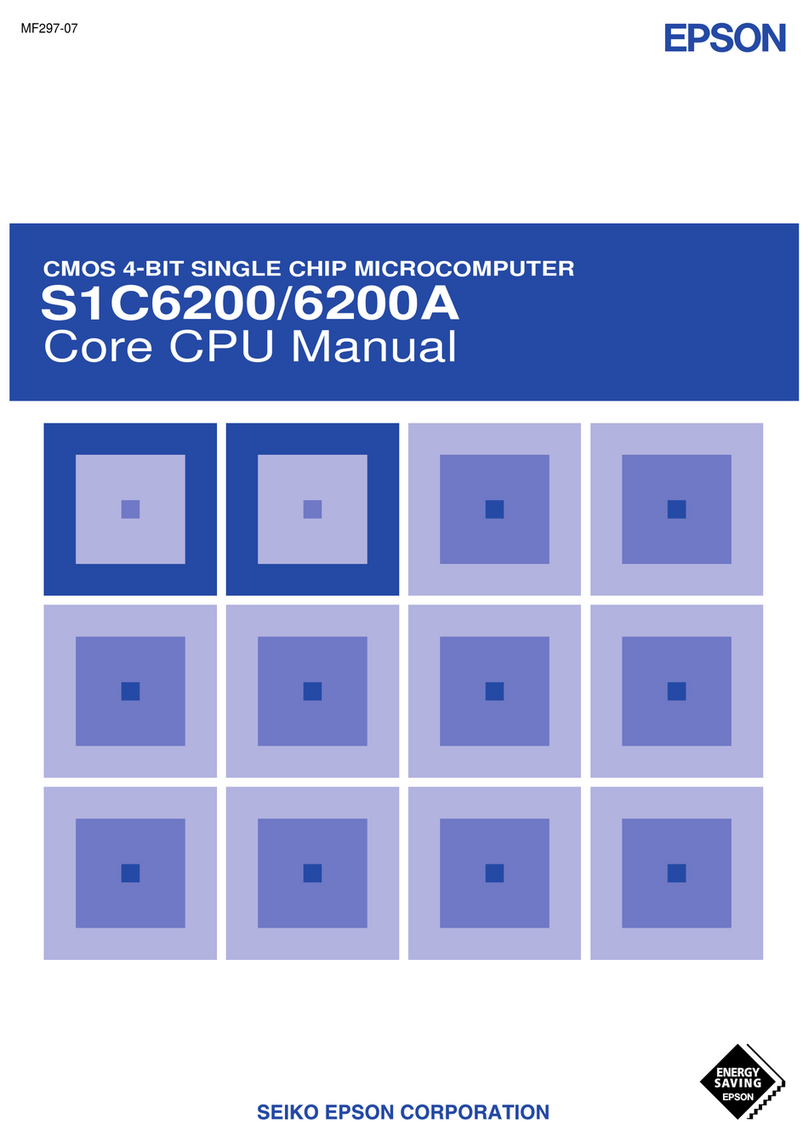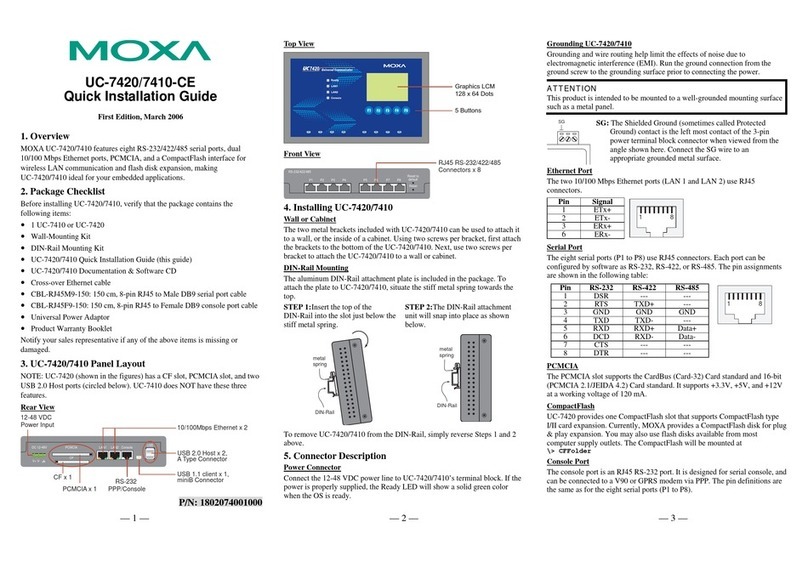Medel RONDO 3 User manual

RONDO 3
Quick Guide
Single-Unit Audio Processor
AW39494_2.0 (English)
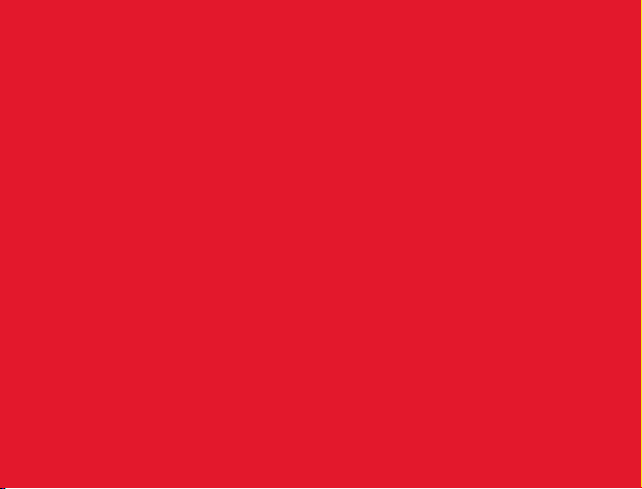
Table of Contents
Charging RONDO 3 ....................2
Switching On RONDO 3.................4
Checking the Battery Status .............6
Changing the Cover. . . . . . . . . . . . . . . . . . . . 7
Changing the Magnet ..................8
Using Attachment Clips................10
FineTuner Echo ......................12
Using AudioKey......................14
Connecting via AudioLink ..............15
Using the Telecoil Adapter..............16
Attaching WaterWear .................17
Activating the Flight Mode .............18
Testing the RONDO 3 Microphones .......19
Light Patterns .......................20
Link Monitoring......................22
Cleaning RONDO 3 ...................24
The RONDO 3 Quick Guide is intended as an easy-to-use reference when handling
your audio processor. For detailed information on the intended use, indications,
contraindications, warnings and precautions of RONDO 3, or the complete information
on the FineTuner Echo and other accessories, please refer to the RONDO 3 user manual.

1
RONDO 3 Single-Unit Audio Processor
Finger grooves
Bracket grooves
Microphone
openings
Magnet
Main
indicator
light
Rubber
socket cover
Charging
indicator light
On/off
button

RONDO 32
Charging RONDO 3
Plug the USB cable into
the charging pad.
1
Plug the other end into the wall plug
adapter, or the USB port of your
computer, TV, tablet etc.
2
Switch off RONDO 3 and place it in the
exact centre of the charging pad, with
the MED-EL logo facing upwards.
3
The orange indicator light shows that
RONDO 3 is charging. When the light
goes off, RONDO 3 is charged. This
should take around 2.5 to 4 hours.
4
Charging pad not manufactured by MED-EL.

3
Alternatively, you can use the
RONDO 3 charging cable and a
power bank to power RONDO 3.
Open the rubber socket cover and
plug the cable into the socket. Plug
the other end into a power bank.
5
The RONDO 3 charging cable should
only be connected to power banks.
Do not connect it to computers, TVs,
or other power sources.
Make sure RONDO 3 is placed
correctly onto the charging pad.
The MED-EL logo must be facing
upwards.
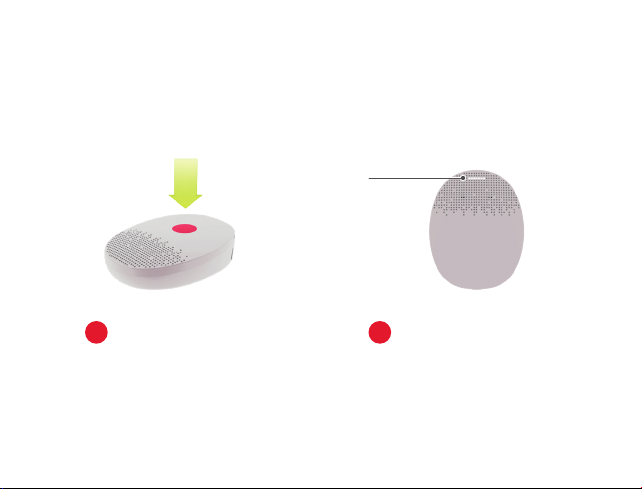
RONDO 34
Switching On RONDO 3
Press the on/off button in the
centre of the audio processor for
approximately 2 seconds.
1The main indicator light will fade
in white. The audio processor is
now turned on.
2
White
Indicator Light
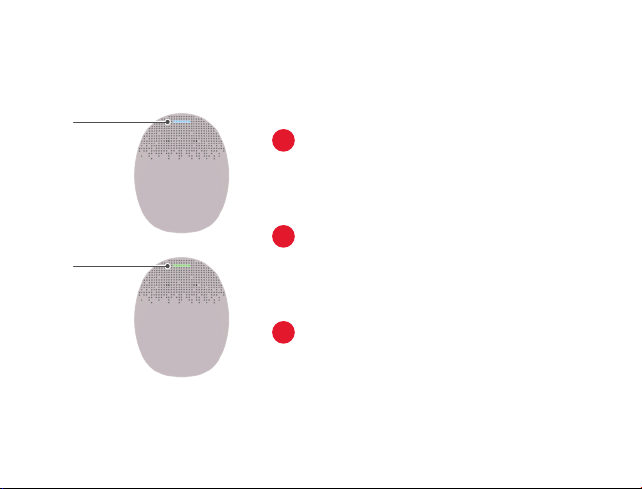
5
The main indicator light will blink
blue to show which programme
is activated. 1 blink indicates
programme 1 is selected, 2 blinks
indicate programme 2, and so on.
3
If the link monitoring function is
activated, the indicator light will
blink red. The indicator light will
blink green when RONDO 3 is
correctly positioned on your head.
4
RONDO 3 should be placed over
your implant, with the MED-EL
logo against your head and the
microphones facing upwards.
5
Blue
Indicator Light
Green
Indicator Light

RONDO 36
Checking the Battery Status
Make sure RONDO 3 is
switched on.
1Briey push the on/off button. The main
indicator light will blink to show how
much battery charge is left.
2
Blinking pattern Meaning Required action
Battery fully charged (75% to 100 %) None
Battery charge 50% to 75 % None
Battery charge 25% to 50 % None
Battery charge low to 25% Consider charging the audio
processor.
Battery charge low Charge the audio processor.

RONDO 3 7
Changing the Cover
The cover should be changed every three months
to maintain best possible hearing with RONDO 3.
Insert your ngernail into the groove
above the socket, between the
processor and the cover. Gently lift
up to remove the cover.
1Position the new cover over
the processor and push down
until it snaps into place.
2
Groove

RONDO 38
Changing the Magnet
Place the magnet exchange
tool over the magnet, with the
arrow on the tool pointing to
the locked symbol .
1Turn the tool to point to the
unlocked symbol . Lift the
magnet out of RONDO 3.
2
MED-EL strongly recommends that you do not change the magnet yourself. Contact
your clinician to have the magnet changed or if you experience any skin irritation.
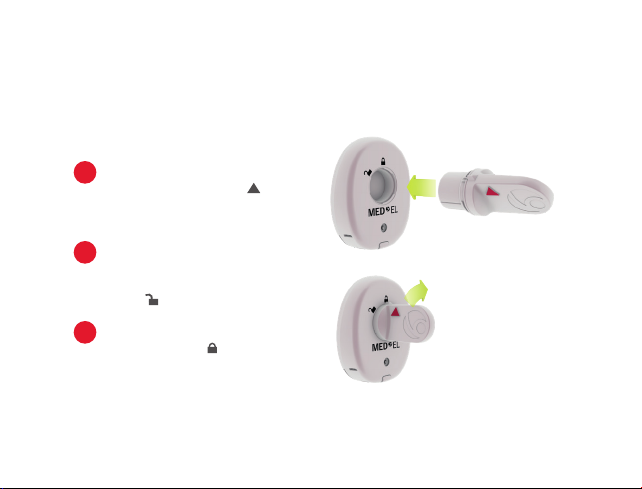
9
Pick up the new magnet with
the tool, making sure the
arrow on the tool is over the
white bar on the magnet.
3
Place the magnet into the
processor, with the arrow
pointing to the unlocked
symbol .
4
Turn the tool to point to
the locked symbol .
5
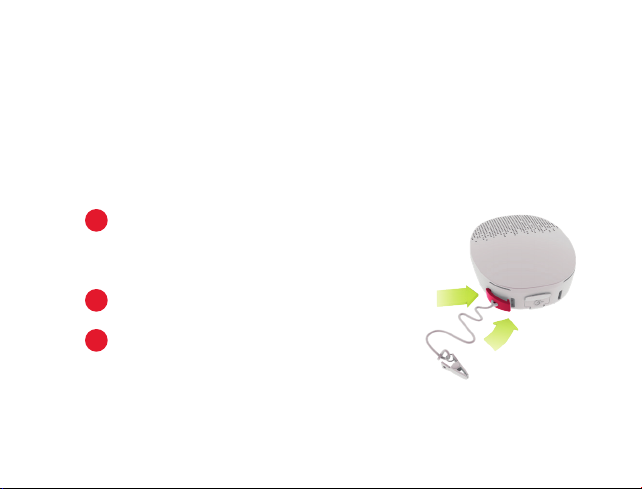
RONDO 310
Using Attachment Clips
There are three available clips: the hair attachment clip with bracket, clothing
attachment clip with bracket, and clothing attachment clip with cap.
Using Attachment Clips with Bracket
Push one lip and then the other lip of the
bracket into the grooves on either the left or
right side of the rubber socket cover. It can be
attached to either side of the audio processor.
1
Clip to hair or clothing as appropriate.
2
To remove the clip, insert your ngernail under
the lip closest to the rubber socket cover and
lift the bracket off.
3

11
Using Attachment Clips with Cap
Hold the audio processor face up in one hand,
and hold the cap between the forenger and
thumb in your other hand.
1
Slide the cap onto the audio processor so that
one lip and then the other lip are pushed into
the grooves furthest away from the rubber
socket cover.
2
Clip to clothing as appropriate.
3
To remove the clip, insert your ngernail under
one side of the cap and gently lift it off.
4
Make sure that the leash does not get
caught under the cap.

RONDO 312
Volume
Increase or decrease volume
Sensitivity
Increase or decrease audio sensitivity
Programme Selection
Choose a programme
Default
Set volume and audio sensitivity to default
setting as determined by your audiologist
AudioLink
Activate or deactivate connection with AudioLink.
Keypad Lock
Press for several seconds to lock or unlock
the keypad.
Processor Selection
Select left, right, or both audio processors
1
2
3
4
5
6
7
FineTuner Echo
Please note, for RONDO 3 the MT button
has a monitoring mode function only.
1
3
5
6
2
4
7

13
Changing the Battery
1. Using a coin, turn the battery
compartment cover until it points
to the symbol.
2. Carefully remove the cover, making
sure the black silicone ring does not
fall out.
3. Insert a CR2032 battery, with the +
facing upwards.
4. Place the cover over the battery
compartment, pointing towards
the symbol. Using a coin,
turn the cover until it points to
the symbol.
Pairing the FineTuner Echo
1. Switch off RONDO 3. Place it on the
back of the FineTuner Echo.
2. Switch on RONDO 3. It will pair
automatically with the FineTuner Echo.
3. Once it is successfully paired, the
symbol will be displayed on the screen.
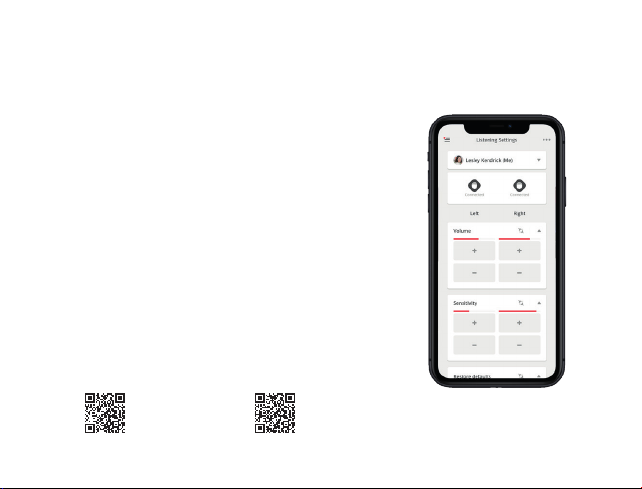
RONDO 314
Using AudioKey
The AudioKey app can be used to control your RONDO 3
from your phone, and has several other useful features.
– Control the volume, audio sensitivity,
and other settings straight from your phone.
– Find your lost RONDO 3 with the
“Find My Processor” function.
– Support other users, such as a child,
with their RONDO 3.
– Keep track of your usage by checking
the statistics of your RONDO 3.
Download for
Android
Scan the QR code to download AudioKey now:
Download for
iPhone

RONDO 3 15
Connecting via AudioLink
AudioLink is a pocket-sized universal connectivity
device that can be used to wirelessly stream phone
calls, audio, and music to your RONDO 3.
– Make phone calls from your Android,
iPhone or any other smartphone.
– Listen to music from your phone or
music device.
– Stream sound from your TV.
– Use AudioLink as a remote microphone for
better hearing in challenging environments.
For more details, and instructions for how to connect,
check out our online support at medel.com/support/AudioLink.

RONDO 316
Using the Telecoil Adapter
RONDO 3’s telecoil adapter is a plug-in device that allows you use hearing loops in
public venues as well as telecoil-enabled phones.
The input selection key (MT) of the FineTuner Echo has no effect on the
telecoil adapter. Your healthcare provider can adjust the loudness of the
adapter for each audio processor programme.
Remove the audio processor from your head.
1
Open the rubber socket cover.
2
Plug the telecoil adapter into the socket.
RONDO 3 will now automatically pick up the
signal from the hearing loop or neckloop.
3
To deactivate the telecoil function, remove the
telecoil adapter from the audio processor.
4

RONDO 3 17
Attaching WaterWear
Make your RONDO 3 waterproof with WaterWear,
and enjoy the water activities you love.
– WaterWear makes your processor
completely waterproof.
– Can be used in fresh-, salt-,
and chlorinated water.
– The WaterWear covers are reusable
up to 3 times.
For more details, and instructions for how
to attach WaterWear, check out our online
support at www.medel.com/WaterWear

RONDO 318
Activating the Flight Mode
1. Switch off the audio processor and wait at least 2 seconds.
2. Switch on the audio processor and wait until the main
indicator light blinks blue for the rst time.
3. Repeat steps 1 and 2.
4. Repeat steps 1 and 2 again.
5. Repeat steps 1 and 2 one more time.
6. The main indicator will briey blink red to conrm that
the ight mode has been successfully activated. If you
do not see the red light, repeat steps 1 to 5.
Deactivating the Flight Mode
1. Switch off the audio processor and wait 2 seconds.
2. Switch on the audio processor.
Activate the ight mode whenever you board a ight or enter an environment where
RF transmissions are prohibited.
Table of contents
Other Medel Computer Hardware manuals
Popular Computer Hardware manuals by other brands

Belkin
Belkin F5U222V user manual

StarTech.com
StarTech.com PCI225USB Instruction guide

Faroudja
Faroudja DVP1000 Installation and operation manual

ekwb
ekwb EK-FC 6970 INSTALLATION AND MOUNTING MANUAL

Fujimoto
Fujimoto CP51 instruction manual

ekwb
ekwb EK-FB EVGA X58 CLASSIFIED Installation and mounting instructions

Analog Devices
Analog Devices EVAL-ADAU1860 user guide
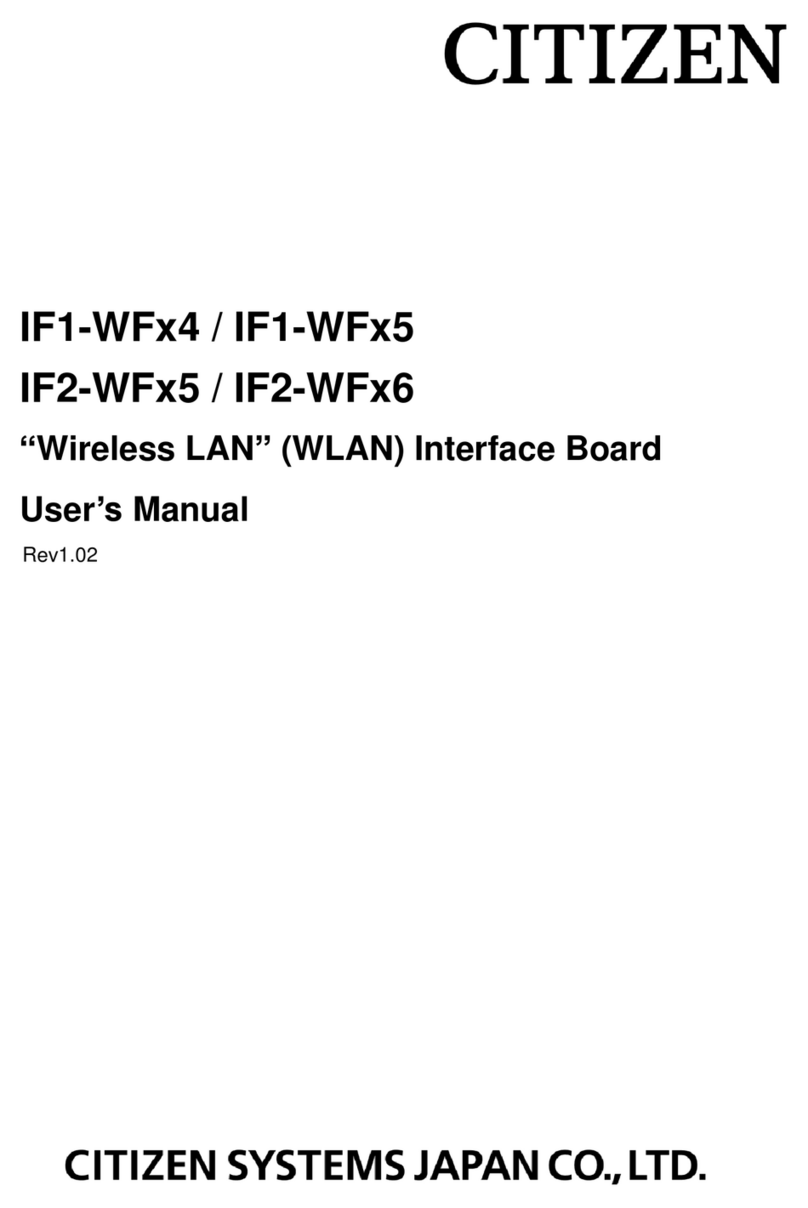
Citizen
Citizen IF1-WFx4 Series user manual
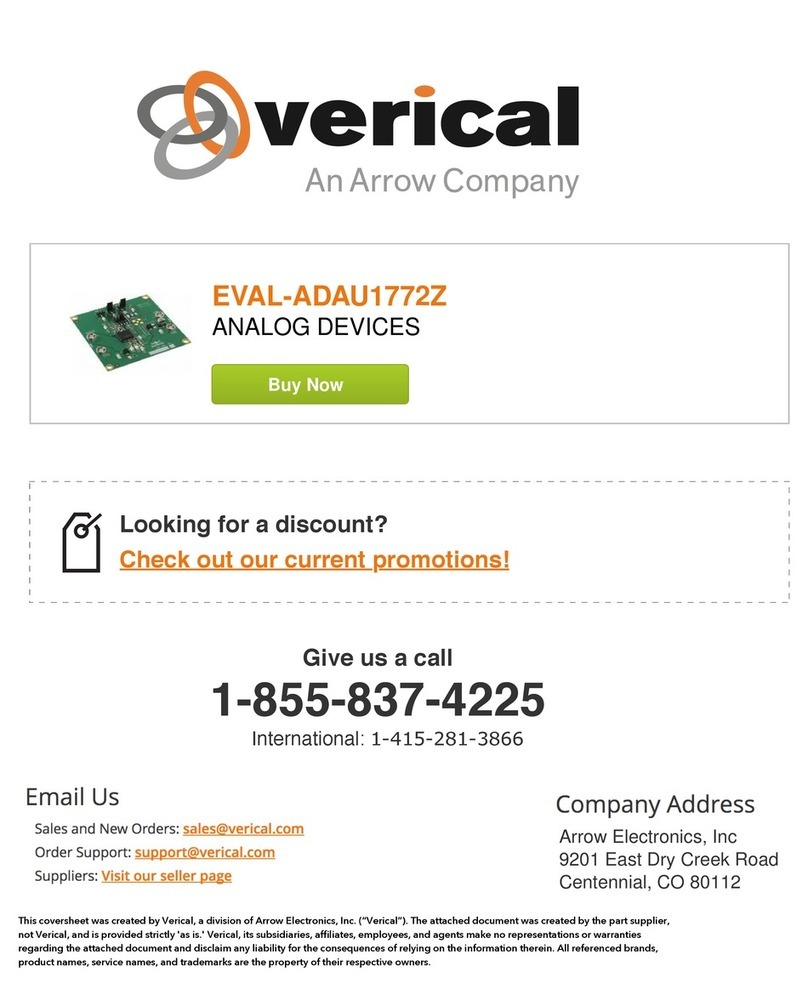
Analog Devices
Analog Devices EVAL-ADAU1772Z user guide
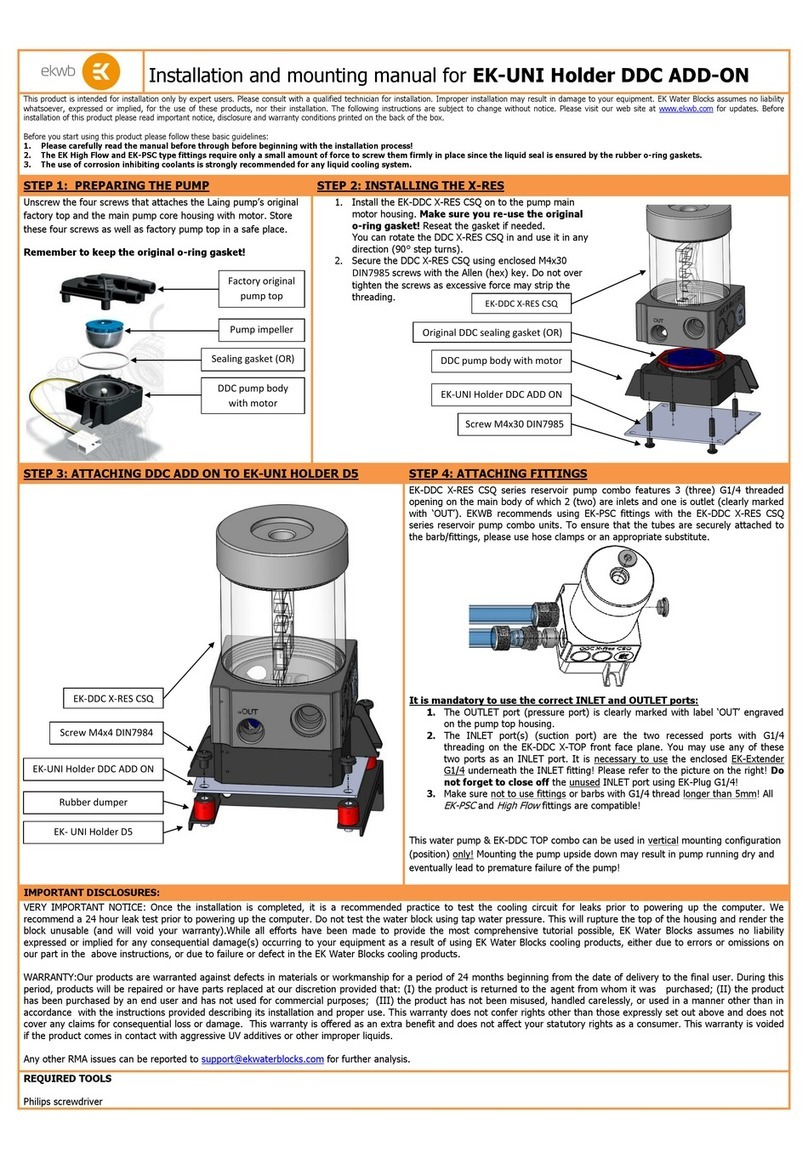
ekwb
ekwb EK-UNI INSTALLATION AND MOUNTING MANUAL

One Stop Systems
One Stop Systems OSS-PCIe-HIB38-x8-DUAL user manual
NXP Semiconductors
NXP Semiconductors i.MX 8M Hardware user's guide