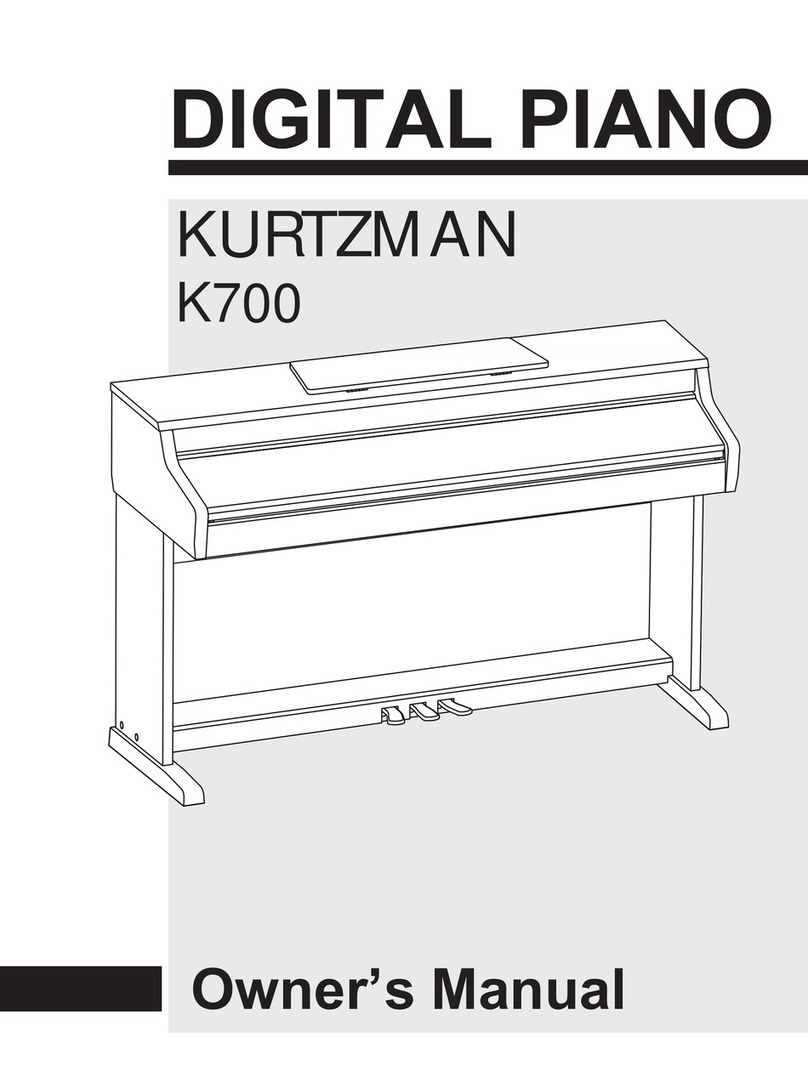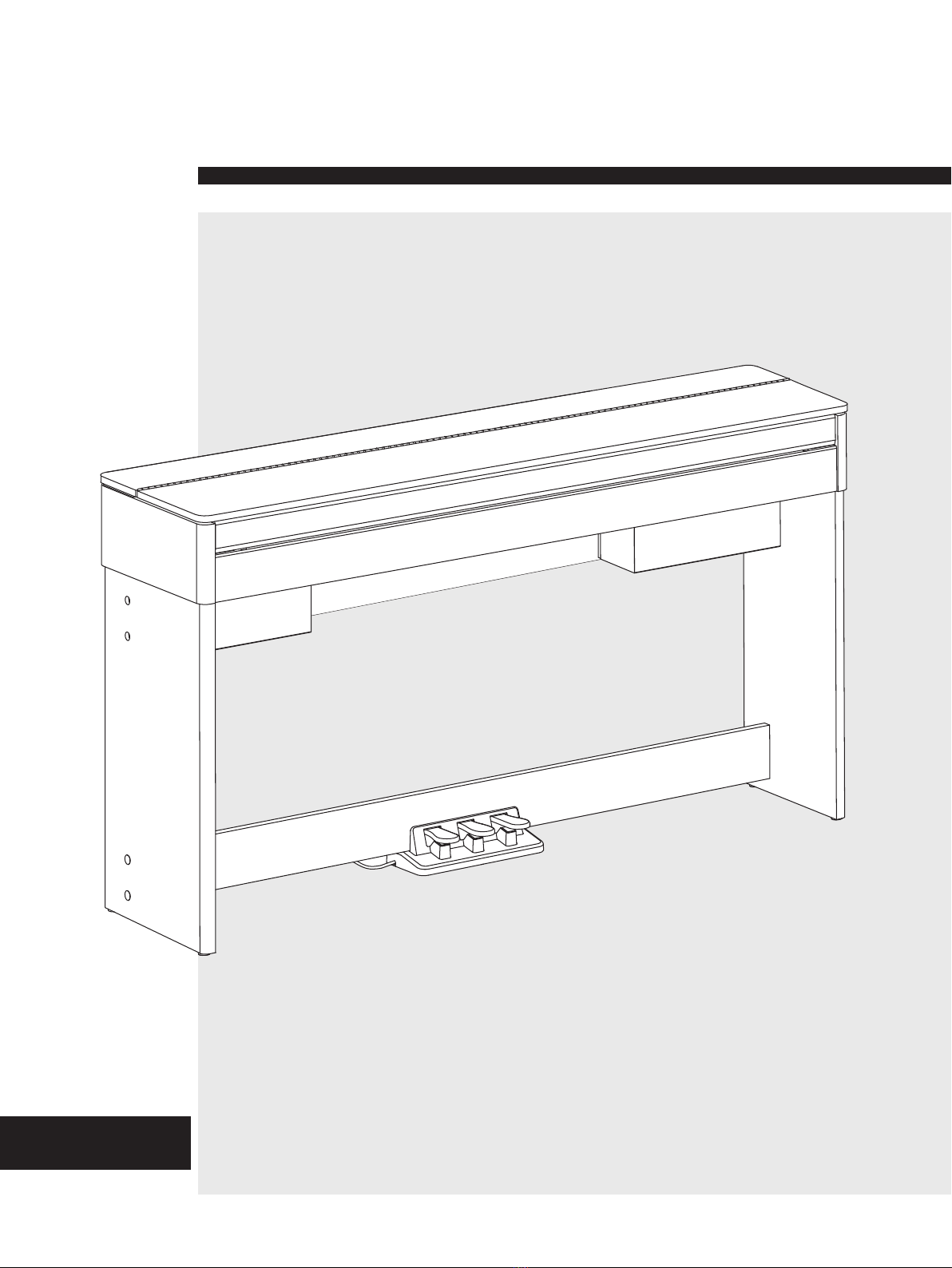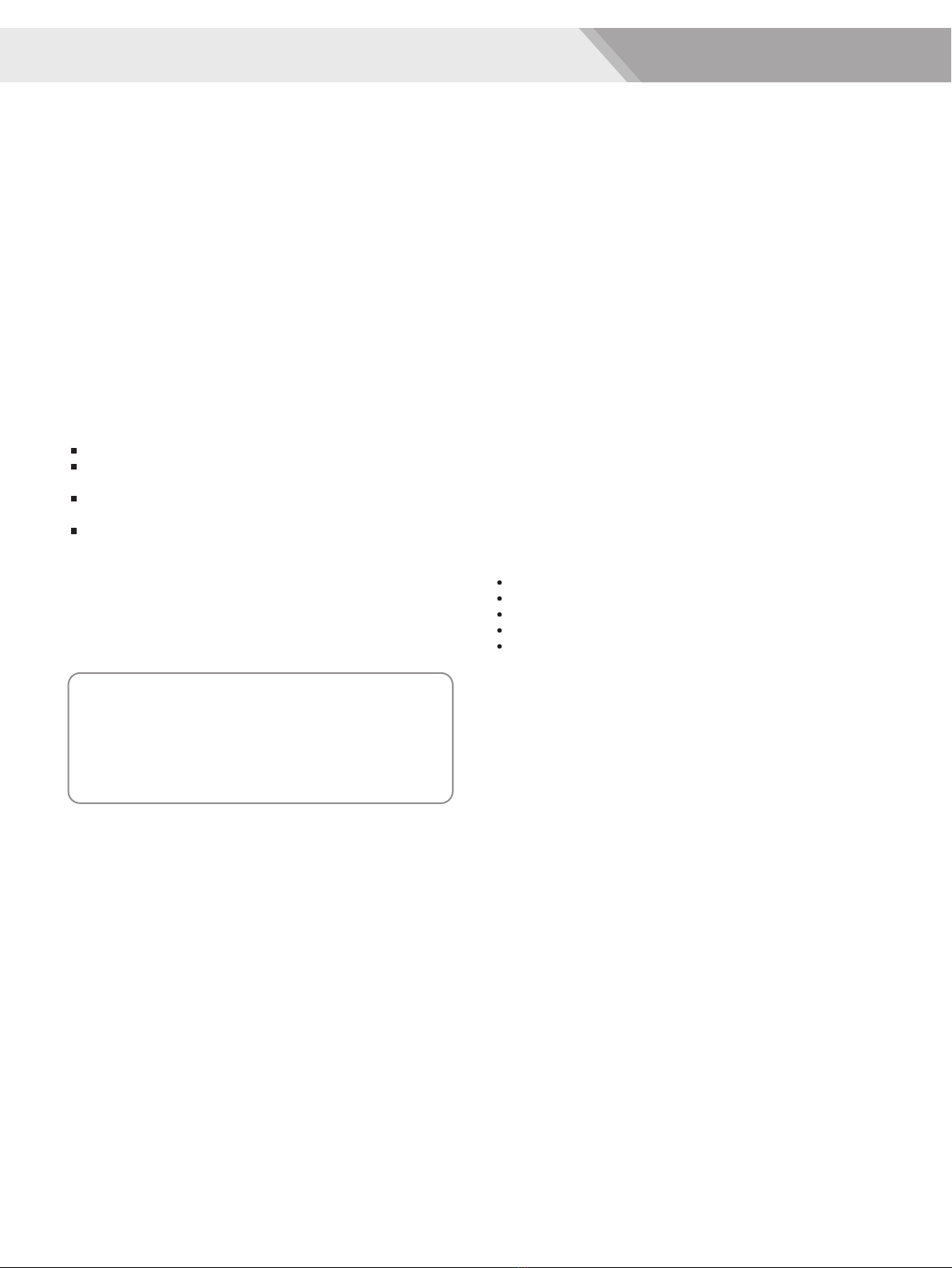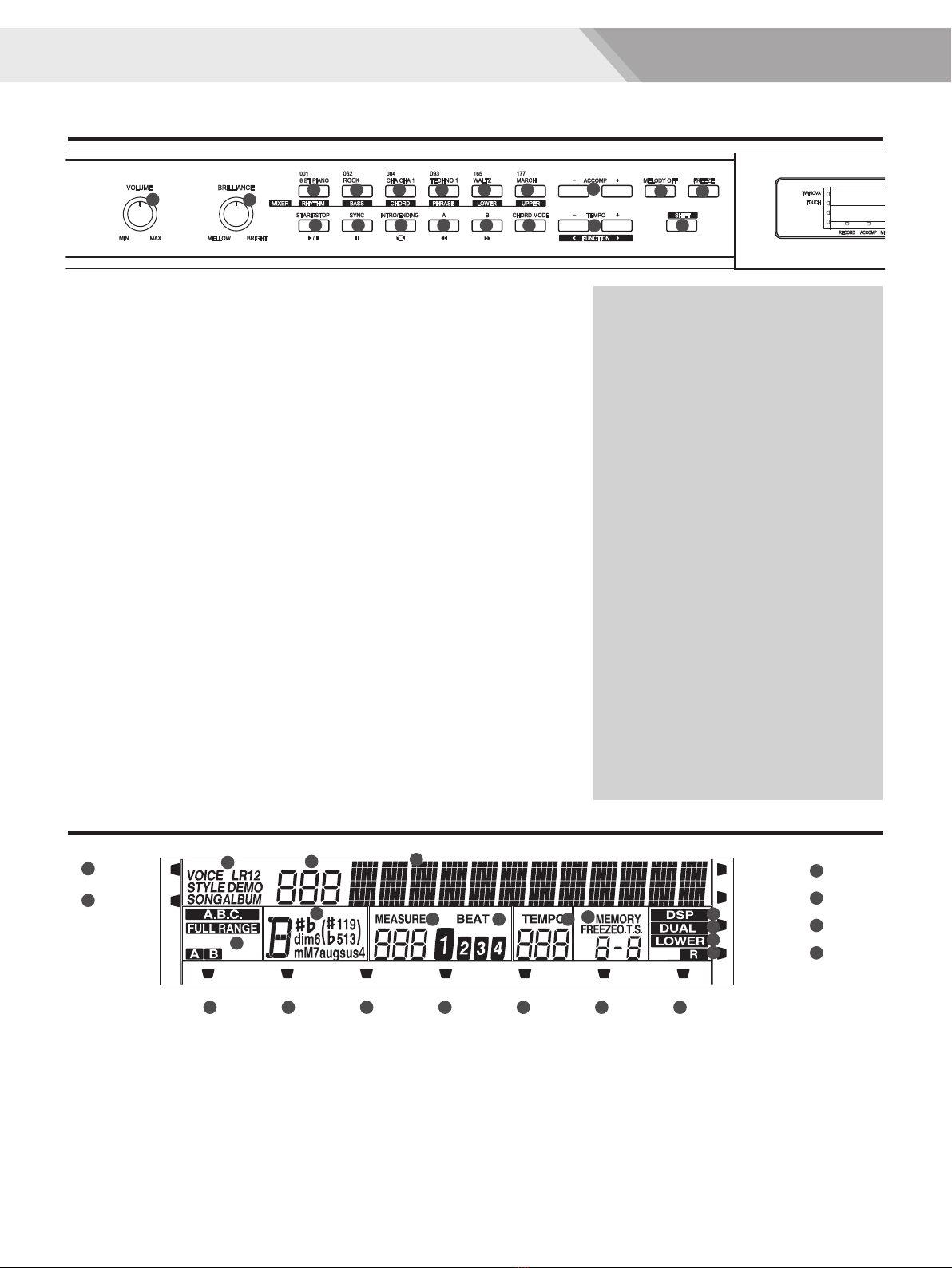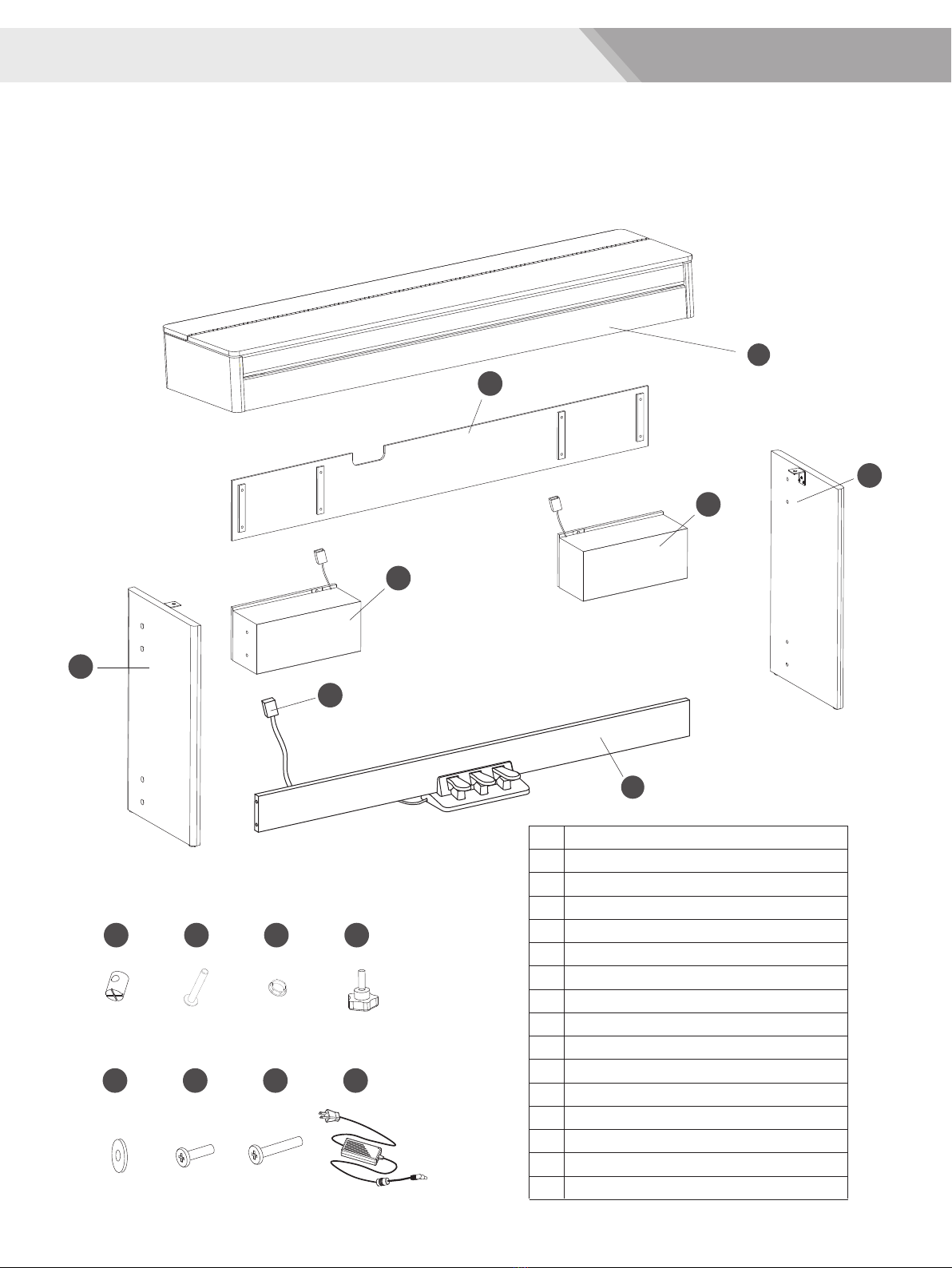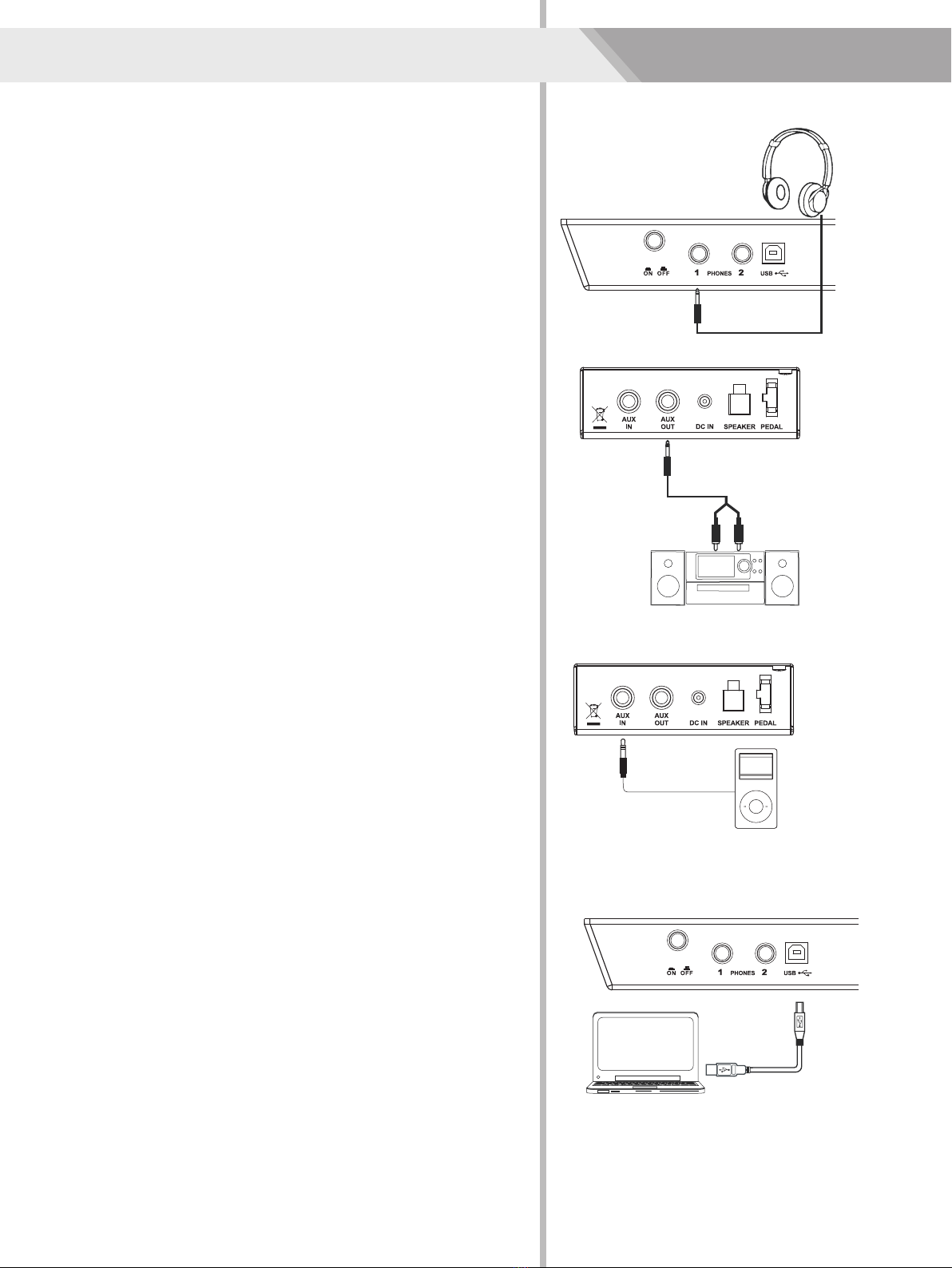Contents
3
Panel & Display Description
Front Pane ..................................................................4
LCD.............................................................................4
Rear Panel..................................................................5
Pedal...........................................................................5
Setup
Setup Guide................................................................6
Power Supply..............................................................9
Connections
Connecting a pair of Headphones.............................10
Connecting an Audio Equipment...............................10
Connecting an MP3/CD Player.................................10
Connecting a Computer............................................10
Adjusting the Master Volume.................................11
Adjusting the Voice Brilliance................................11
Playing the Demo Song..........................................11
Playing Voices
Playing Voices...........................................................12
Playing two voices simultaneously-DUAL.................12
Playing Different Voices with Both hands-LOWER...12
Touch.........................................................................13
Transpose..................................................................13
Piano mode...............................................................14
Metronome................................................................14
Twinova.....................................................................14
Scale.........................................................................15
Auto Accompaniment
Play Auto Accompaniment (rhythm track only)..........16
Play Auto Accompaniment (all tracks).......................16
Accompaniment Sections..........................................16
Playing Different Accompaniment Sections...............17
Accompaniment Volume............................................18
Chord Fingering.........................................................18
Tempo........................................................................19
One Touch Setting.....................................................19
Harmony
Harmony Switch........................................................20
Play with harmony effect...........................................20
Performance Assistant
What's the performance assistant?...........................21
Enter the Performance Assistant...............................21
Guitar Mode...............................................................21
Playing in Guitar Mode..............................................22
Piano Mode...............................................................22
Playing in Piano Mode...............................................22
Exit the Performance Assistant.................................22
DSP Effect................................................................23
l
Mixer 23
Pedal Function.........................................................24
Function Menu
Tune..........................................................................25
KeySplit.....................................................................25
Beat Type..................................................................26
Metro Volume............................................................26
Pedal Type................................................................26
Reverb Volume..........................................................26
Chorus Volume..........................................................27
Harmony Type...........................................................27
Harmony Speed........................................................27
MIDI In.......................................................................28
MIDI OUT..................................................................28
PowerOff...................................................................28
Performance Beat Type.............................................28
Restore Factory Setting..........................................29
Register Memory
Registering the Panel Setting....................................29
Recalling the Registered Panel Settings...................29
Selecting a Registration Bank...................................29
Accompaniment Freeze............................................30
Song Album.............................................................30
Song Recording
Start Recording.........................................................31
Stop Recording..........................................................32
Playback Recording..................................................32
Delete User Song......................................................32
Song
Listen to the songs....................................................33
Song Control.............................................................33
Practice Song ...........................................................33
MIDI
What's MIDI?.............................................................34
Upload/Download Data from the Computer..............34
Troubleshooting......................................................35
Specifications..........................................................35
Appendices
Voice List...................................................................36
Style List....................................................................41
Song List...................................................................43
Album List..................................................................43
Chord List..................................................................45
MIDI Implementation Chart.......................................46
.................................................47
.........................................................................
Scale Tuning System