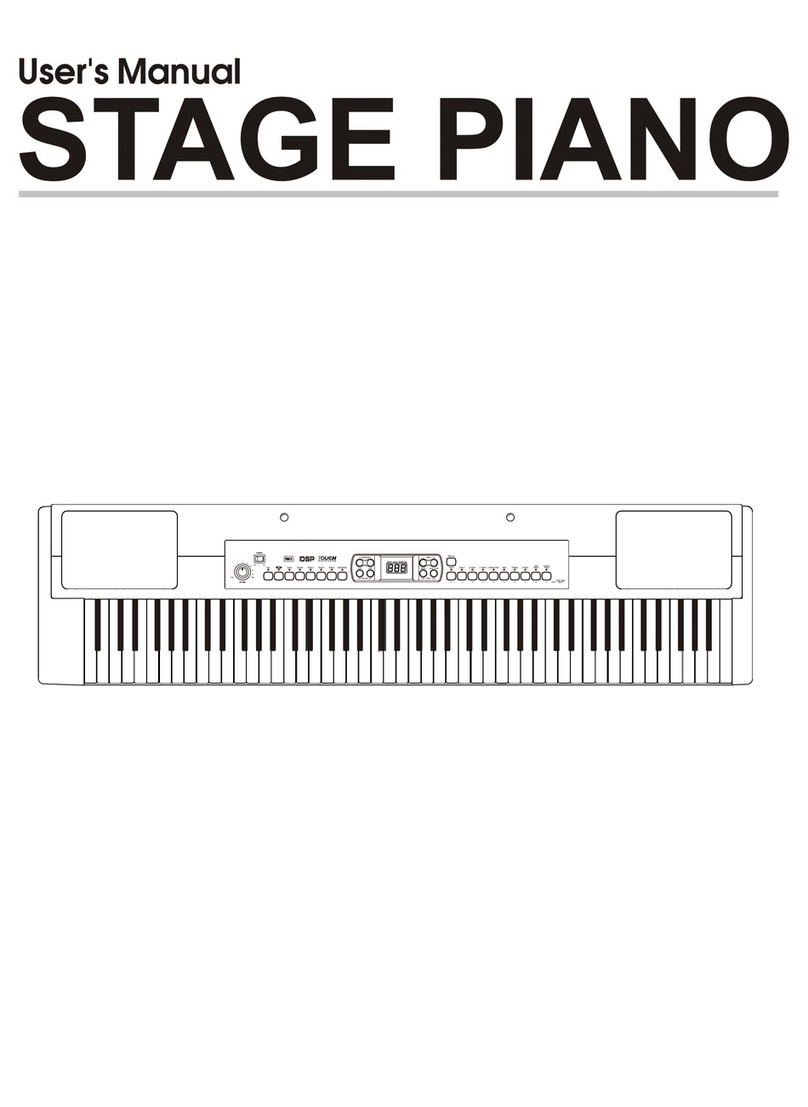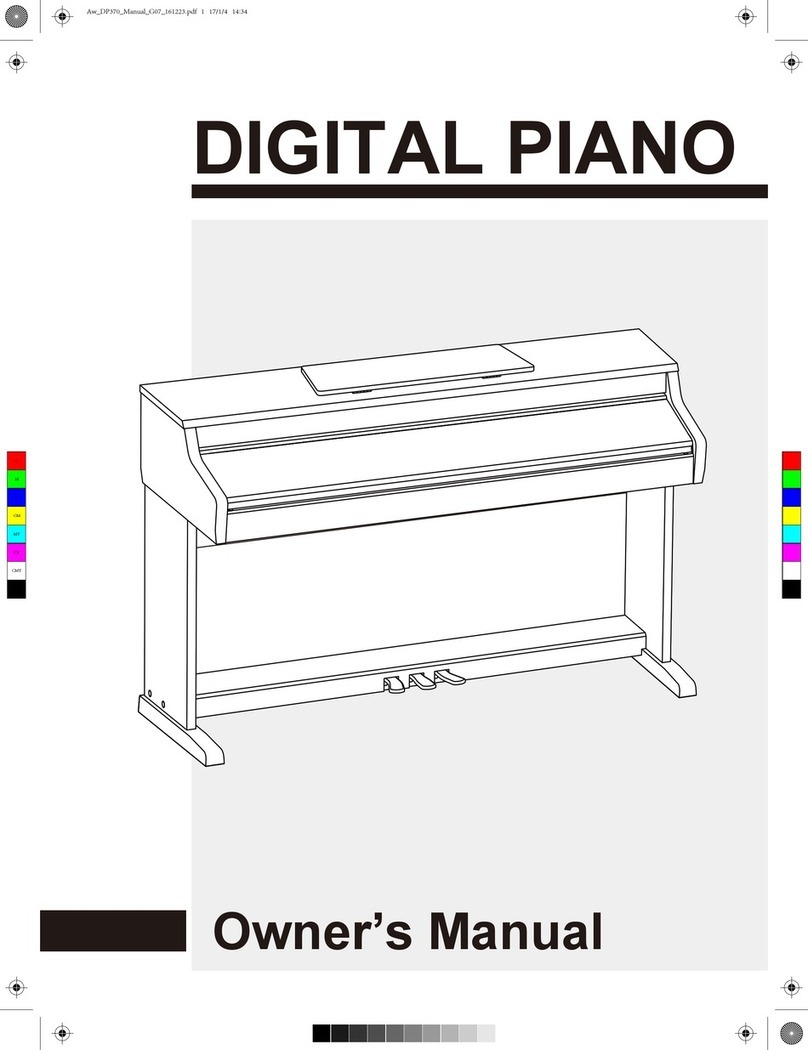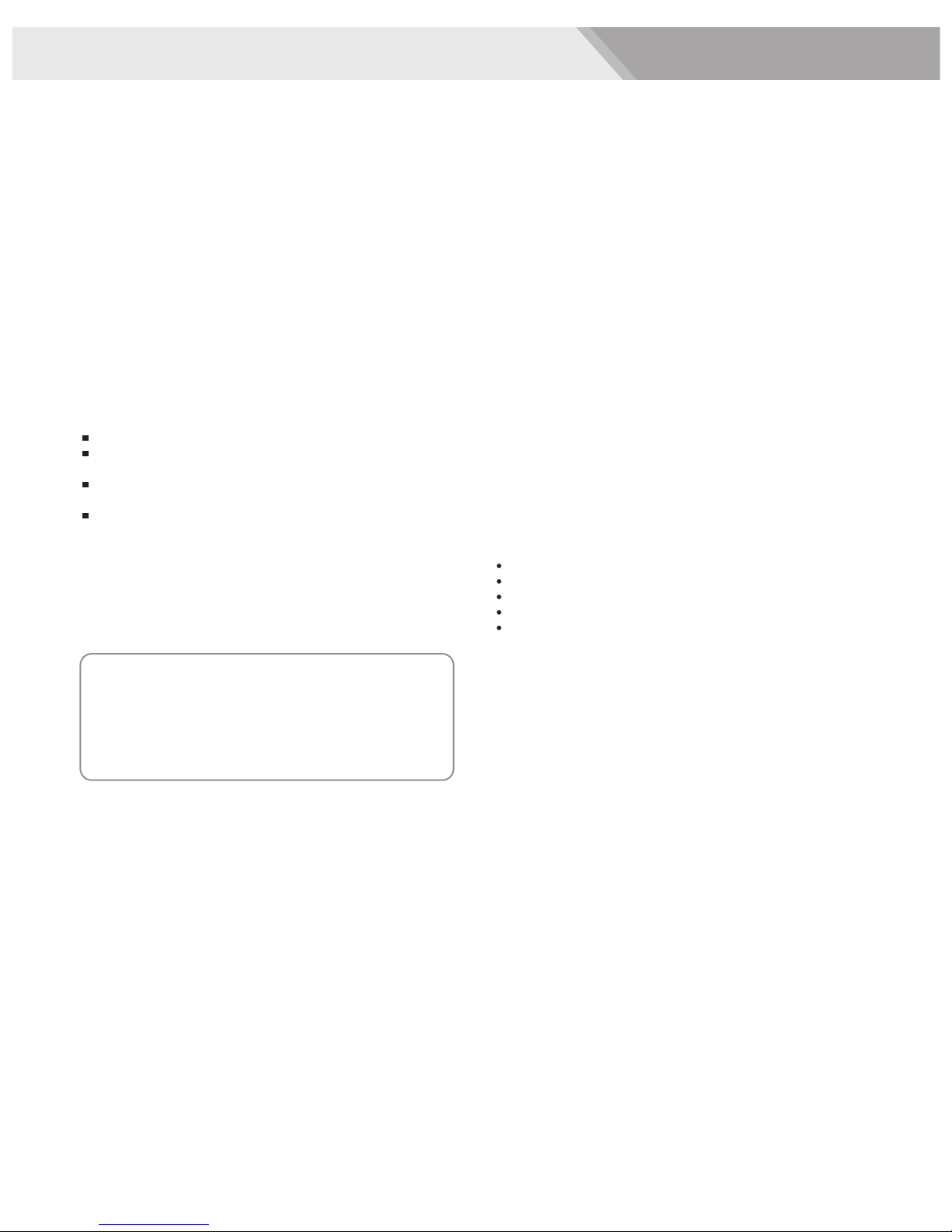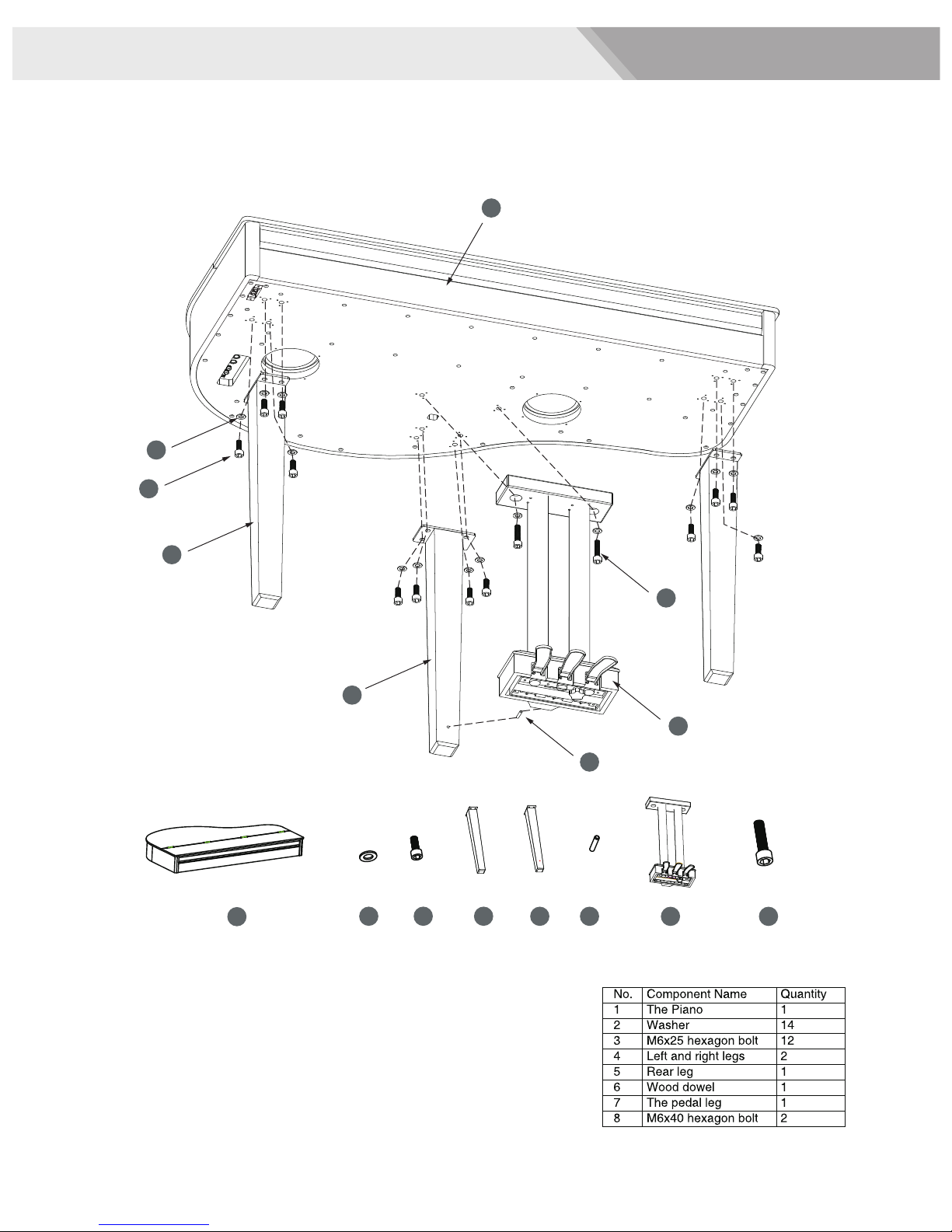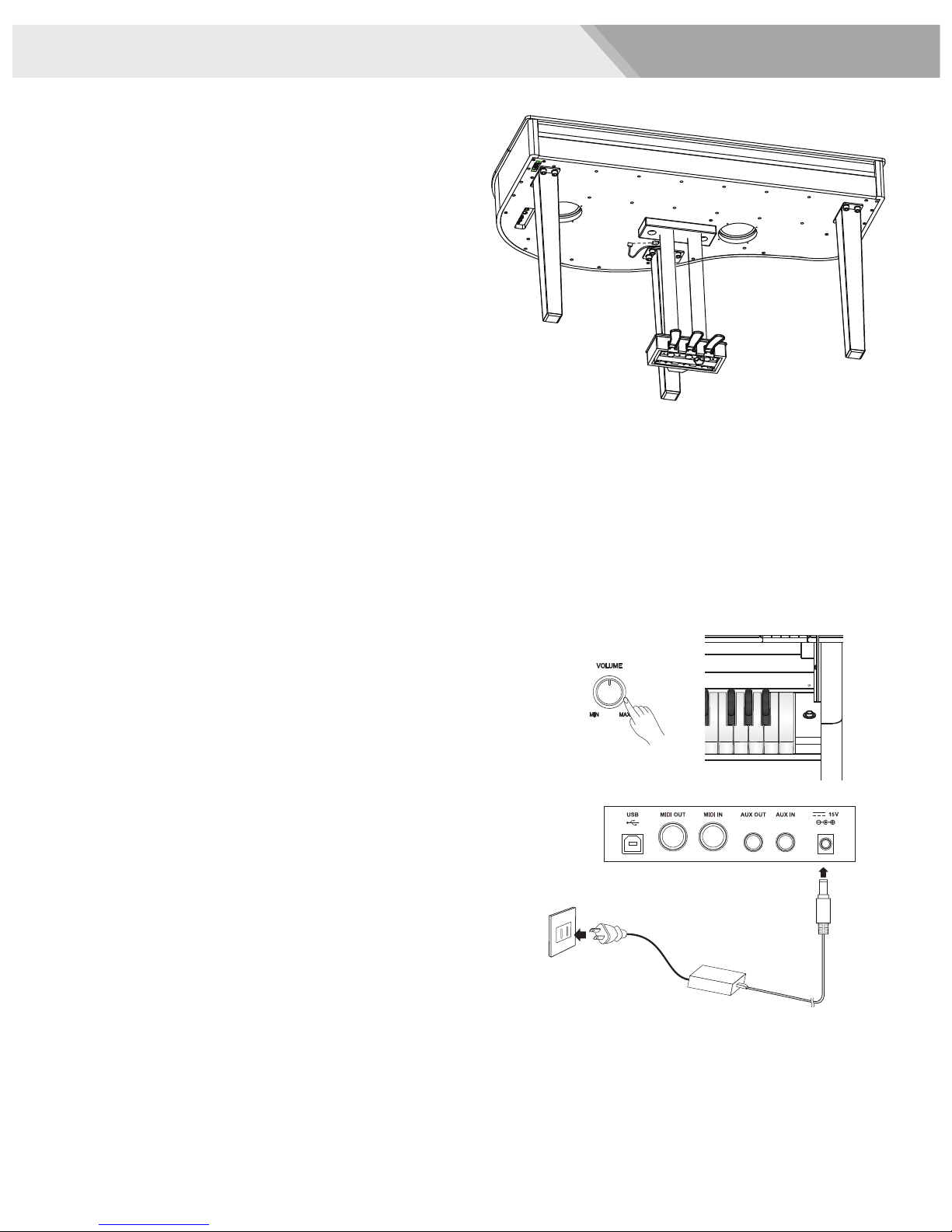Contents
3
Panel & Display Description
Front Pane ..................................................................4
LCD.............................................................................4
Rear Panel..................................................................5
Pedal...........................................................................5
Setup
Setup Guide................................................................6
Power Supply..............................................................8
Connections
Connecting a pair of Headphones...............................9
Connecting an Audio Equipment.................................9
Connecting an MP3/CD Player...................................9
Connecting a Computer..............................................9
Adjusting the Master Volume.................................10
Adjusting the Voice Brilliance................................10
Playing the Demo Song..........................................10
Playing Voices
Playing Voices...........................................................11
Playing two voices simultaneously-DUAL.................11
Playing Different Voices with Both hands-LOWER....11
Touch.........................................................................12
Transpose..................................................................12
Piano mode...............................................................13
Metronome................................................................13
Twinova.....................................................................13
Scale.........................................................................14
Auto Accompaniment
Play Auto Accompaniment(rhythm track only)...........15
Play Auto Accompaniment(all tracks)........................15
Accompaniment Sections..........................................16
Playing Different Accompaniment Sections...............16
Accompaniment Volume............................................17
Chord Fingering.........................................................17
Tempo........................................................................18
One Touch Setting.....................................................18
Harmony
Harmony Switch........................................................19
Play with harmony effect...........................................19
Performance Assistant
What's the performance assistant?...........................20
Enter the Performance Assistant...............................20
Guitar Mode...............................................................20
Playing in Guitar Mode..............................................21
Piano Mode...............................................................21
Playing in Piano Mode...............................................21
Exit the Performance Assistant.................................21
DSP Effect................................................................22
l
Mixer 22
Pedal Function.........................................................22
Function Menu
Tune..........................................................................23
KeySplit.....................................................................23
Beat Type..................................................................24
Metro Volume............................................................24
Pedal Type................................................................24
.............................................................24
.............................................................25
Harmony Type...........................................................25
Harmony Speed........................................................25
MIDI IN......................................................................26
MIDI OUT..................................................................26
Power Off..................................................................26
Performance Beat Type.............................................26
Restore Factory Setting..........................................26
Register Memory
Registering the Panel Setting....................................27
Recalling the Registered Panel Settings...................27
Selecting a Registration Bank...................................27
Accompaniment Freeze............................................27
Song Album.............................................................28
Song Recording
Start Recording.........................................................29
Stop Recording..........................................................30
Playback Recording..................................................30
Delete User Song......................................................30
Song
Listen to the songs....................................................31
Song Control.............................................................31
Practice Song ...........................................................31
MIDI
What's MIDI?.............................................................32
Upload/Download Data from the Computer..............32
Troubleshooting......................................................33
Specifications..........................................................33
Appendices
Voice List...................................................................34
Style List....................................................................39
Song List...................................................................41
Album List..................................................................42
Chord List..................................................................44
MIDI Implementation Chart.......................................45
.................................................46
.........................................................................
Reverb Level
Chorus Level
Scale Tuning System