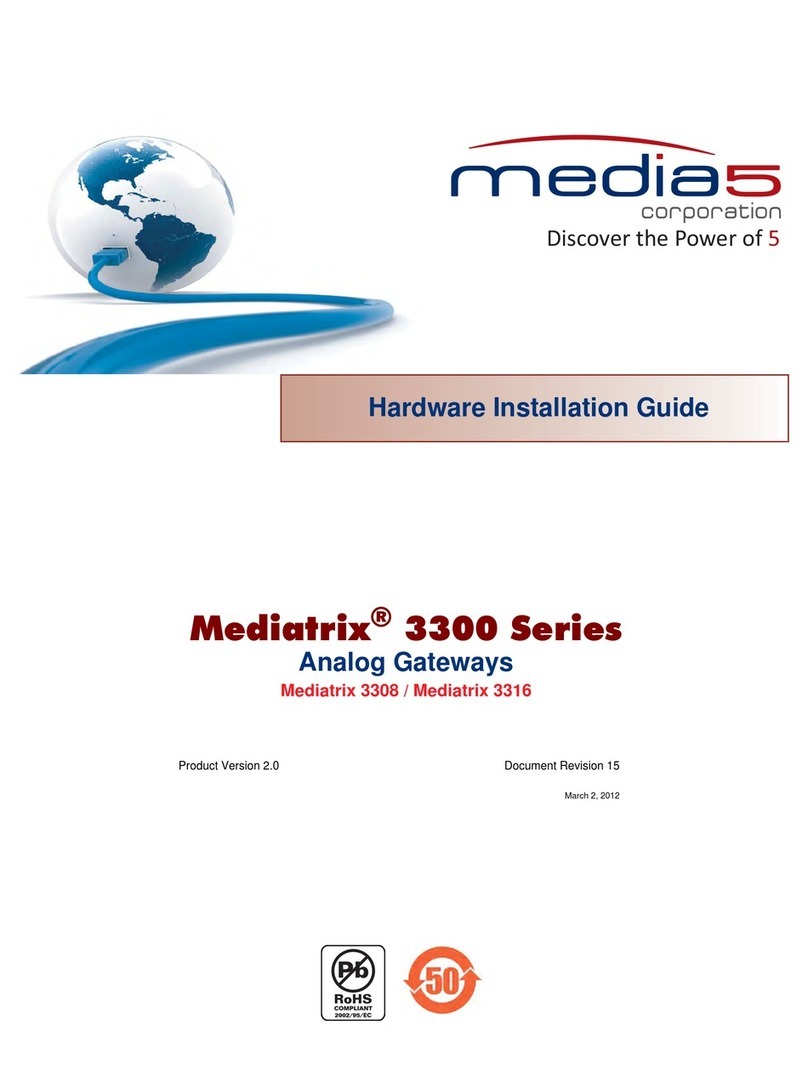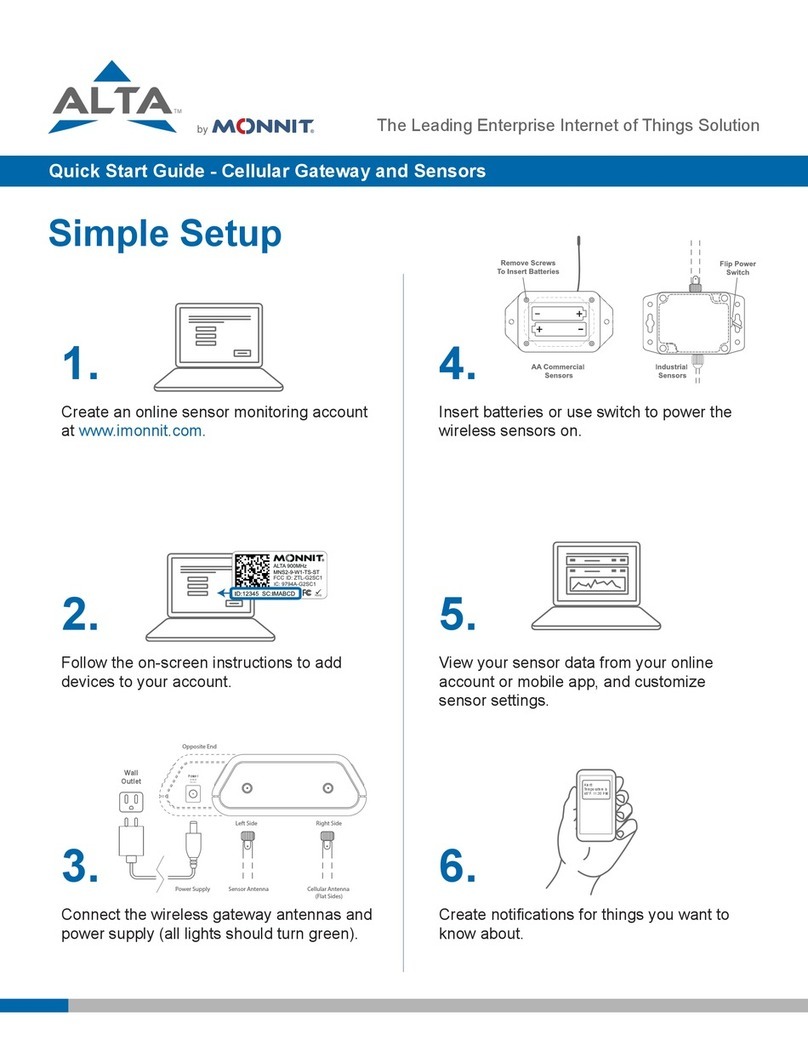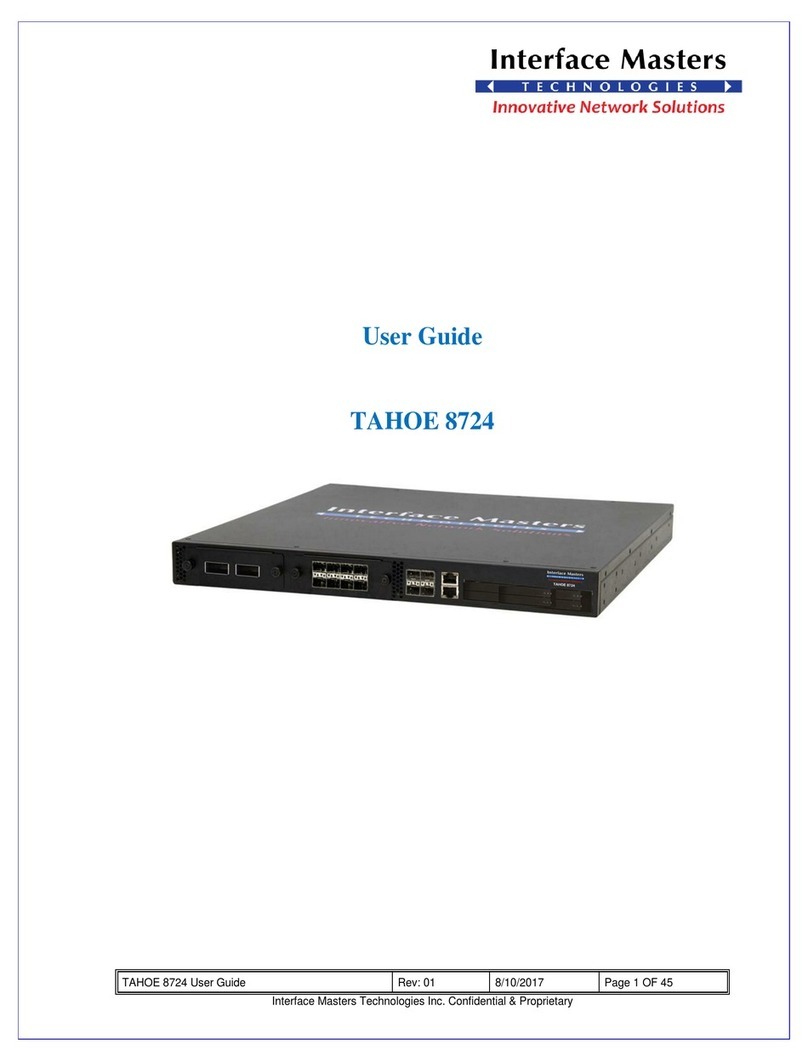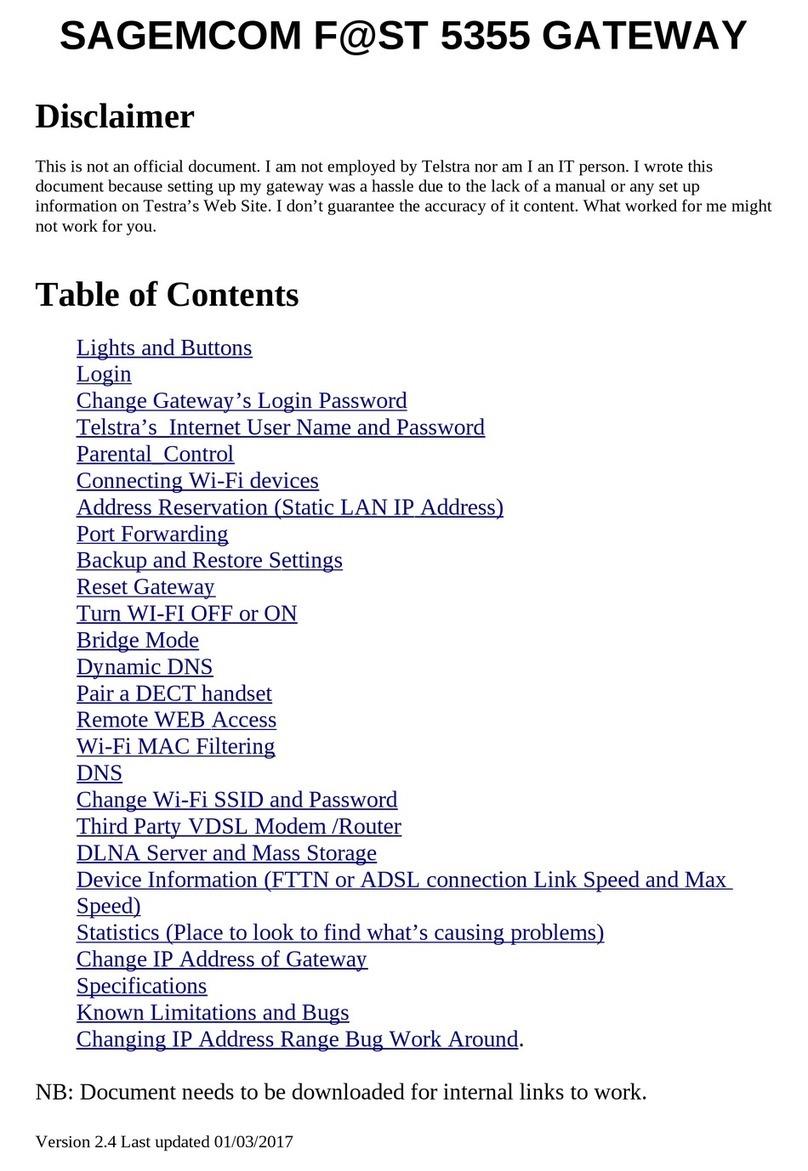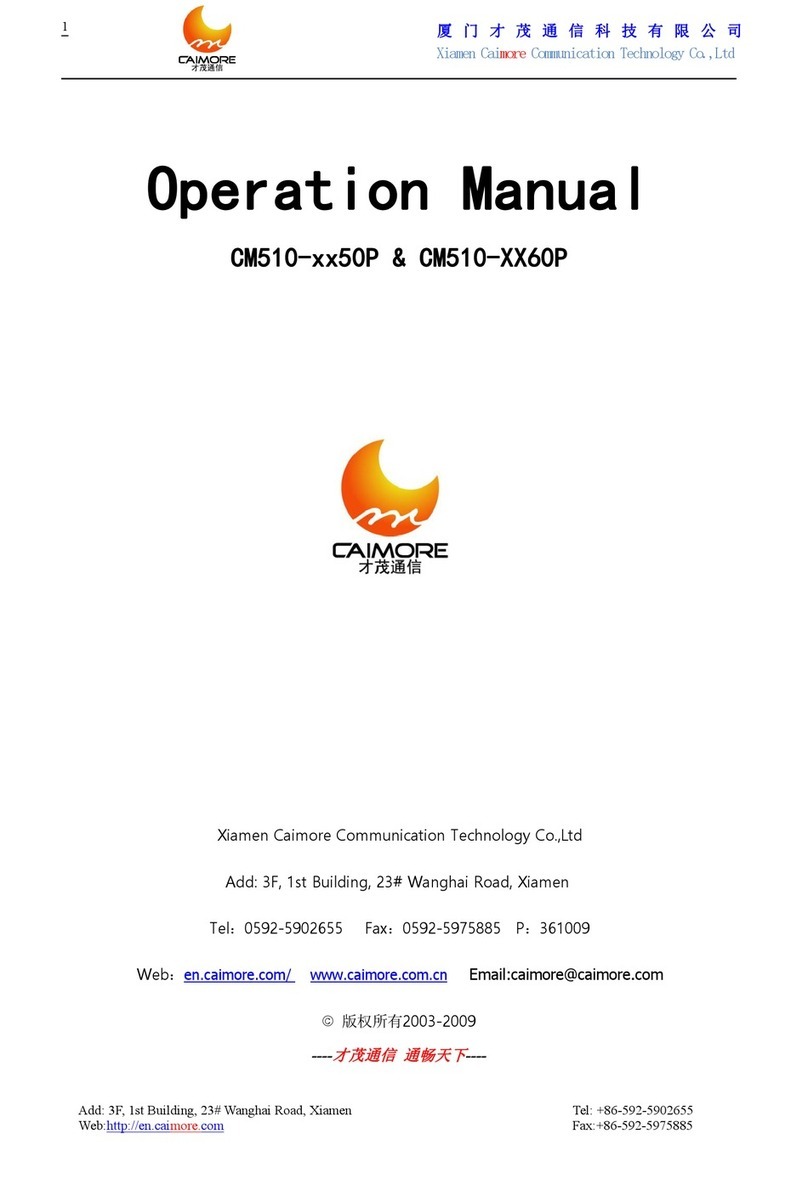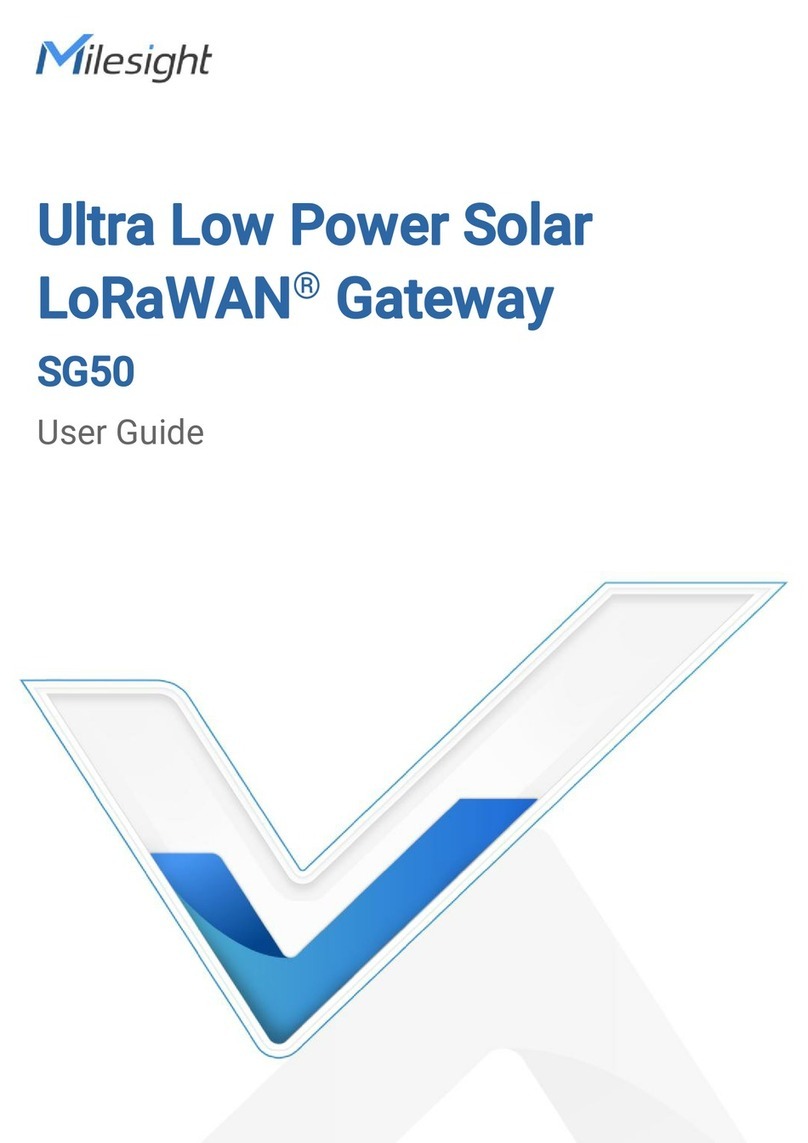Media5 Mediatrix 4104 User manual

Discover the Power of 5
© 2012, Media5 Corporation Document Revision 17
Mediatrix 4104
Installation – SIP
Warning: In the following installation procedures, do not disconnect the
Mediatrix 4104 while the LEDs are flashing.
Thank you for choosing the Mediatrix 4104. This Quick Start will help you to properly connect all of the cables to the Mediatrix 4104 and access its web
interface.
Please read the Mediatrix 4104 Hardware Installation Guide for detailed installation information and the Mediatrix 4104 Software
Configuration Guide for in-depth configuration information.
Step 1 Connecting Cables
The following describes how to connect the various cables to the Mediatrix 4104.
Before you begin, make sure that you have a working network connection. Then follow these steps to install the Mediatrix 4104.
1. Before you begin, be sure that the Mediatrix 4104 is
powered off.
2. Connect the power cord to its connector on the Mediatrix
4104. Do not connect the other end of the power cord to an
electrical outlet.
3. Connect analog telephones or fax machines into the Port
connectors.
Use a standard telecommunication cord with a minimum of 26 AWG wire size.
4. Connect a 10/100 BaseT Ethernet RJ-45 cable into the ETH1 connector of the Mediatrix 4104; connect the other end to a compatible Ethernet
interface that supplies TCP/IP network access (e.g., router, switch, hub or computer).
Use a standard telecommunication cord with a minimum of 26 AWG wire size.
5. Connect a 10/100 BaseT Ethernet RJ-45 cable into the ETH2 connector of the Mediatrix 4104 and connect the other end to the network card of
a computer.
You can either use a crossover or straight Ethernet cable because it performs automatic MDI / MDIX detection. Use a standard
telecommunication cord with a minimum of 26 AWG wire size.
6. Connect a SCN line into the Bypass connector of the Mediatrix 4104 (optional).
Use a standard telecommunication cord with a minimum of 26 AWG wire size.
Step 2 IP Address Discovery or Configuration
The purpose of this section is to be able to contact the Mediatrix 4104's web interface to start with unit configuration.
Once the physical connection is complete, you will need to power on the Mediatrix 4104 and find out the IP address it is using. The Mediatrix 4104's IP
address can be set either dynamically or statically. The default behaviour of the Mediatrix 4104 is to try to obtain a dynamic IP address through a DHCP
server.
Note: This section applies to the IP configuration of the ETH1 port.
23
46
5
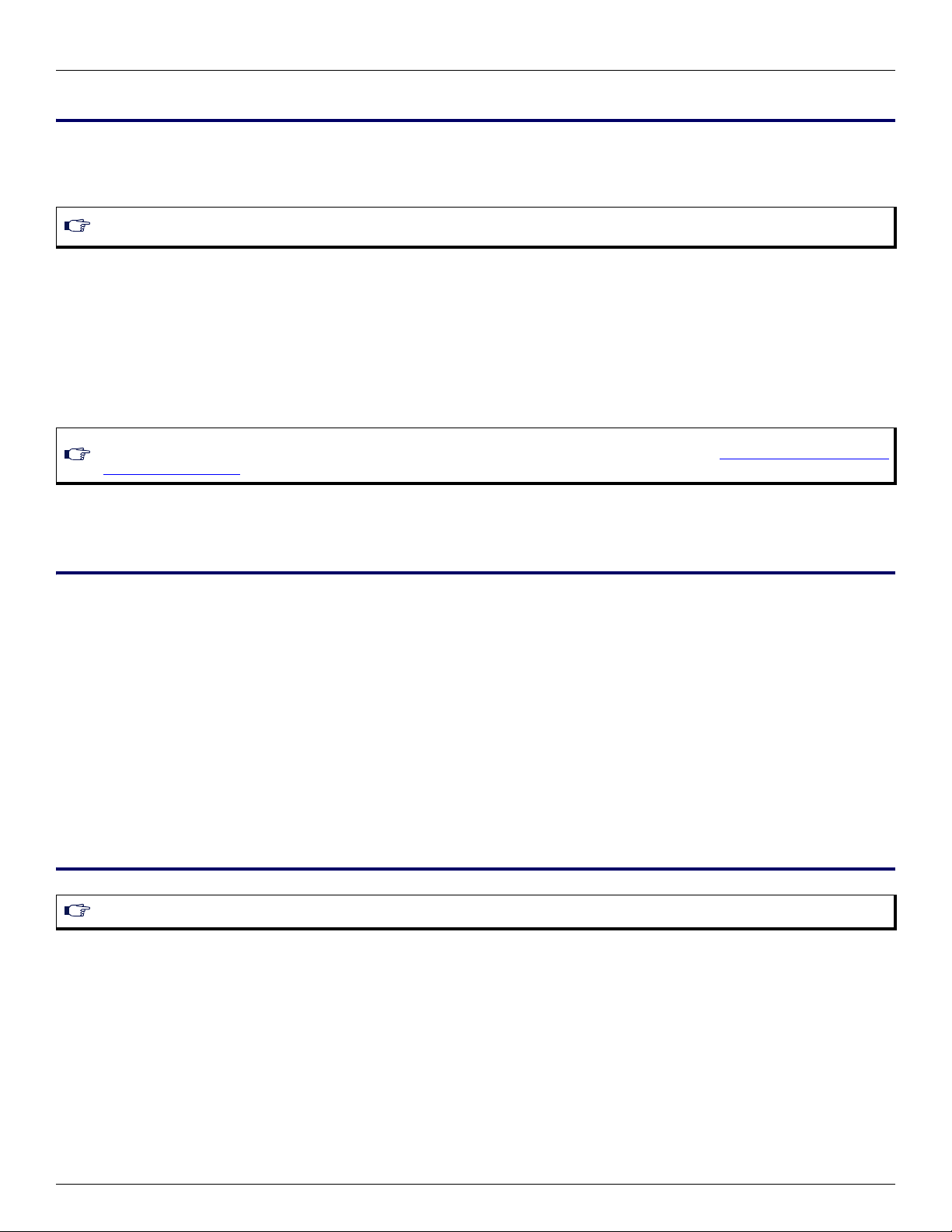
Page 2 Installation Quick Start
IP Address Discovery or Configuration SIP Version
Dynamic IPv4 Address Discovery
Before connecting the Mediatrix 4104 to the network, Media5 strongly suggests that you reserve an IP address in your DHCP server for the unit you are
about to connect. DHCP servers reserve IP addresses for specific devices by using a unique identifier for each device. The Mediatrix 4104's unique
identifier is its media access control (MAC) address. The MAC address appears on the label located on the bottom side of the unit.
If you have not reserved an IP address, you can discover which IP address has been assigned to the Mediatrix 4104 by either:
taking one of the telephones connected to the Mediatrix 4104 and dialing *#*0 on the keypad. The current IP address of the Mediatrix
4104 (static or DHCP) will be stated.
consulting your DHCP server's logs to find out details on the DHCP lease that was given to the Mediatrix 4104.
using a network packet sniffer (e.g., Wireshark) to examine the DHCP messages exchanged between the Mediatrix 4104 and your
DHCP server while the Mediatrix 4104 boots up.
1. If you need to discover the IP address of the Mediatrix 4104, use one of the methods listed above.
2. Power on the Mediatrix 4104 by connecting the other end of the power cord to an electrical earthed socket-outlet. The electrical outlet must be
installed near the Mediatrix 4104 so that it is easily accessible.
3. Proceed with accessing the Mediatrix 4104 web interface.
Default Static IPv4 IP Address Configuration
If there is no DHCP server in your network, then the IP address has to be configured statically.
1. With a 10/100 Hub and two 10/100 BaseT Ethernet RJ-45 straight cables, connect both cables to the Hub; one of them is connected into the
ETH1 connector. The other cable links the computer to the Hub.
2. Reconfigure the IP address of your computer to 192.168.0.10 and the Subnet Mask to 255.255.255.0. Restart the computer.
3. Power on the Mediatrix 4104 by connecting the other end of the power cord to an electrical outlet. The electrical outlet must be installed near the
Mediatrix 4104 so that it is easily accessible.
4. Insert a small, unbent paper clip into the Reset / Default hole located at the rear of the Mediatrix 4104.
The Power LED will start blinking, and after a few seconds, all the LEDS will start blinking. Release the paper clip after all the LEDs start blinking
and before they all stop blinking (between 7-11 seconds).
This procedure is called a partial reset. After a partial reset is performed, the Mediatrix 4104 uses the default IP address 192.168.0.1/24. Refer
to the Hardware Configuration Guide, Chapter Powering on the Mediatrix 4104 for details on the partial reset procedure.
5. Proceed with accessing the Mediatrix 4104 web interface.
IPv6 Link Local Address Configuration
You can also use the link local address to contact the unit. Note that the Mediatrix 4104 IPv6 interface is disabled by default.
1. With a 10/100 Hub and two 10/100 BaseT Ethernet RJ-45 straight cables, connect both cables to the Hub; one of them is connected into the
ETH1 connector. The other cable links the computer to the Hub.
2. Power on the Mediatrix 4104 by connecting the other end of the power cord to an electrical outlet. The electrical outlet must be installed near the
Mediatrix 4104 so that it is easily accessible.
3. Insert a small, unbent paper clip into the Reset / Default hole located at the rear of the Mediatrix 4104.
The Power LED will start blinking, and after a few seconds, all the LEDS will start blinking. Release the paper clip after all the LEDs start blinking
and before they all stop blinking (between 7-11 seconds).
This procedure is called a partial reset. After a partial reset is performed, the Mediatrix 4104 enables its link local IPv6 address. Refer to the
Hardware Configuration Guide, Chapter Powering on the Mediatrix 4104 for details on the partial reset procedure.
4. Proceed with accessing the Mediatrix 4104’s web interface by using the unit’s link local address.
The unit’s link local address is printed on a sticker under the unit.
Note: Make sure any IPv4 DHCP-provided address is outside of 192.168.0.x or otherwise, contact the unit on the LAN port and change the LAN
IP address for an address that does not clash with the DHCP-provided address.
Note: If the Power LED is always blinking and never turns on, this means that the Mediatrix 4104 cannot find an IPv4 DHCP server. Check that
you have a DHCP server properly configured on your network. If you do not have a DHCP server, goto the section “Default Static IPv4 IP Address
Configuration” on page 2.
Note: This section applies if your unit supports IPv6.

Mediatrix 4104 Page 3
SIP Version Access the Mediatrix 4104 Web Interface
The link local address can be determined by using the following pattern: [fe80::290:f8ff:feXX:XXXX] where XXXXXX are the last 6 digits of the
unit’s MAC address. Example: The link local address for the Mediatrix 4104 with MAC address 00:90:F8:12:34:56 would be
[fe80::290:f8ff:fe12:3456].
Step 3 Access the Mediatrix 4104 Web Interface
The Mediatrix 4104 may have one of two versions of the SIP application available. You can distinguish them by the login page used.
Version #1
1. In your web browser’s address field, type the IP address of the Mediatrix 4104:
obtained from the DHCP server
obtained in “Default Static IPv4 IP Address Configuration” on page 2 (192.168.0.1), or
obtained in “IPv6 Link Local Address Configuration” on page 2
The Login page opens.
2. Enter the user name public and no password.
You can also use the following values:
User Name: admin
Password: administrator
3. Click Login.
The System Information web page displays.
Note: On Windows, a scope ID needs to be added to the link local address ([fe80::290:f8ff:fe12:3456%11]). You can find this number by
executing the ‘ipconfig’ command in a command prompt. Note the number at the end of the IPv6 default Gateway for the interface used to contact
the unit.
OnLinux, thescope identifier maybe thelink name or theinterface number. The interface number canbe determined through the Linuxcommand
line.
2
3
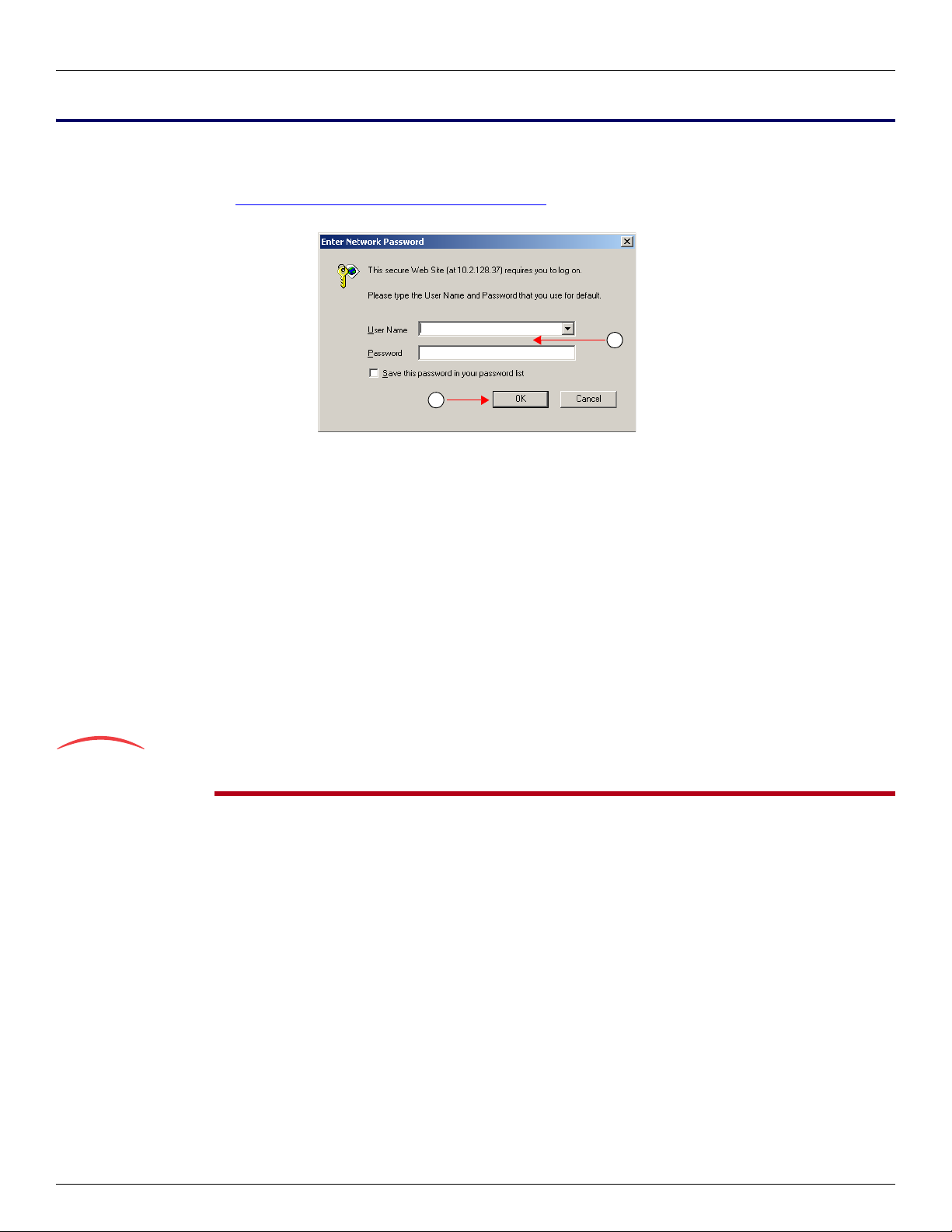
Page 4 Installation Quick Start
End User Technical Support SIP Version
Version #2
1. In your web browser’s address field, type the IP address of the Mediatrix 4104:
obtained from the DHCP server, or
obtained in “Default Static IPv4 IP Address Configuration” on page 2 (192.168.0.1)
The Enter Network Password page opens.
2. Enter the user name admin and the password 1234.
3. Click OK.
The Device Info web page displays.
Step 4 End User Technical Support
Media5 works through its partners to resolve technical support issues. All end users requiring technical support are encouraged to contact their vendor
directly.
2
3
Other manuals for Mediatrix 4104
2
Table of contents
Other Media5 Gateway manuals

Media5
Media5 Mediatrix 4108 Manual
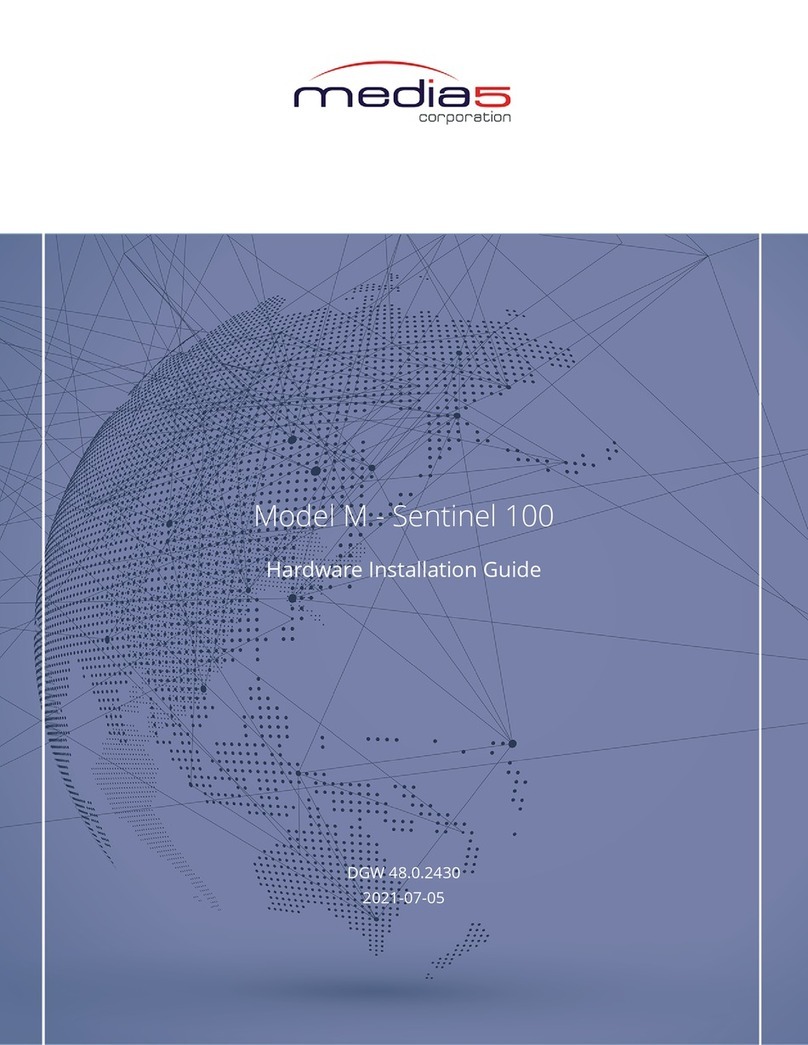
Media5
Media5 Mediatrix Sentinel 100 Manual
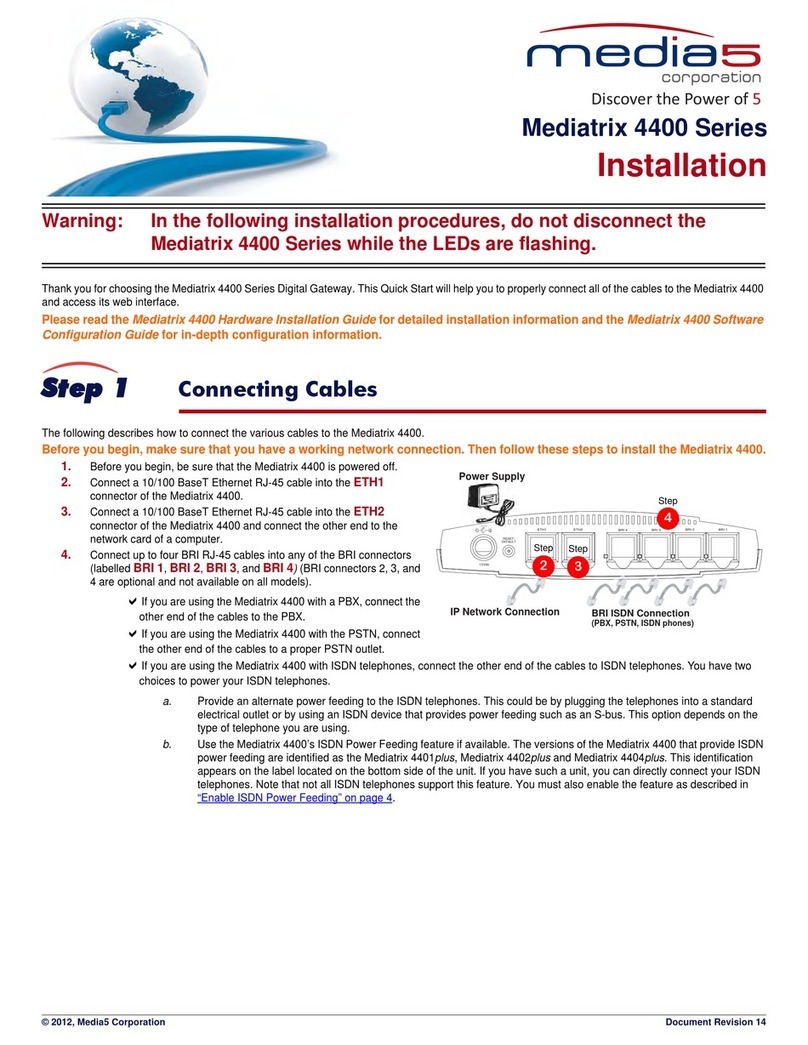
Media5
Media5 Mediatrix 4400 Series User manual
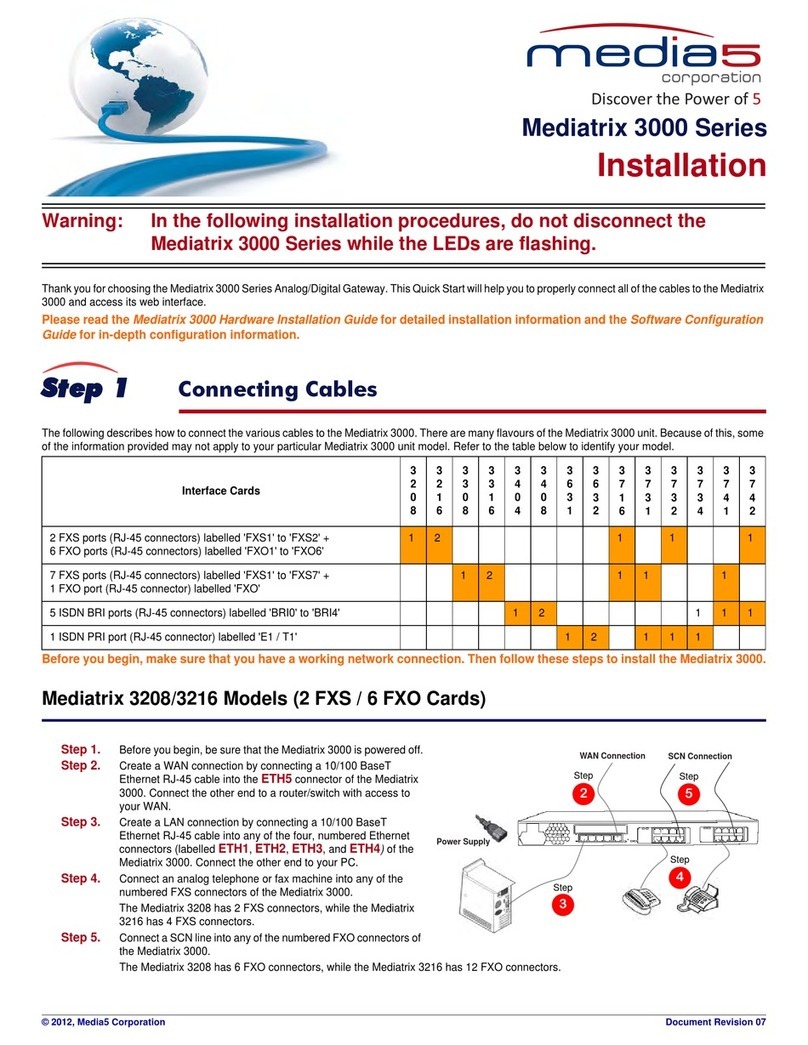
Media5
Media5 Mediatrix 3000 Series User manual
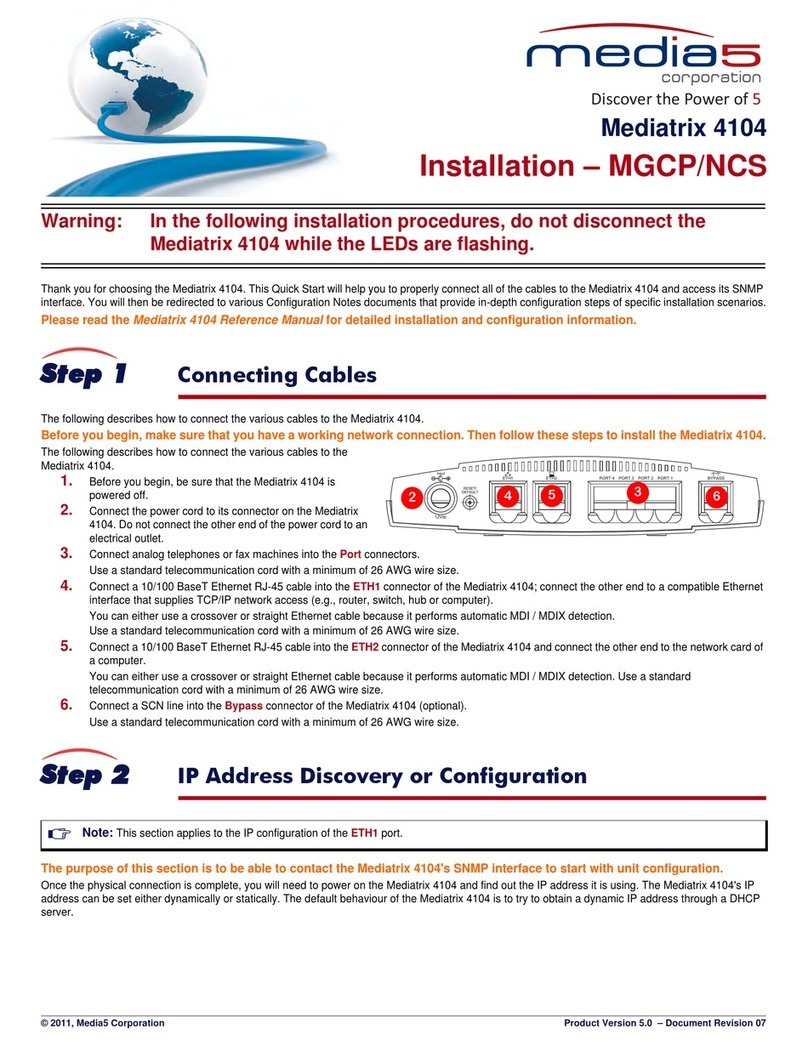
Media5
Media5 Mediatrix 4104 User manual

Media5
Media5 Mediatrix C710 User manual
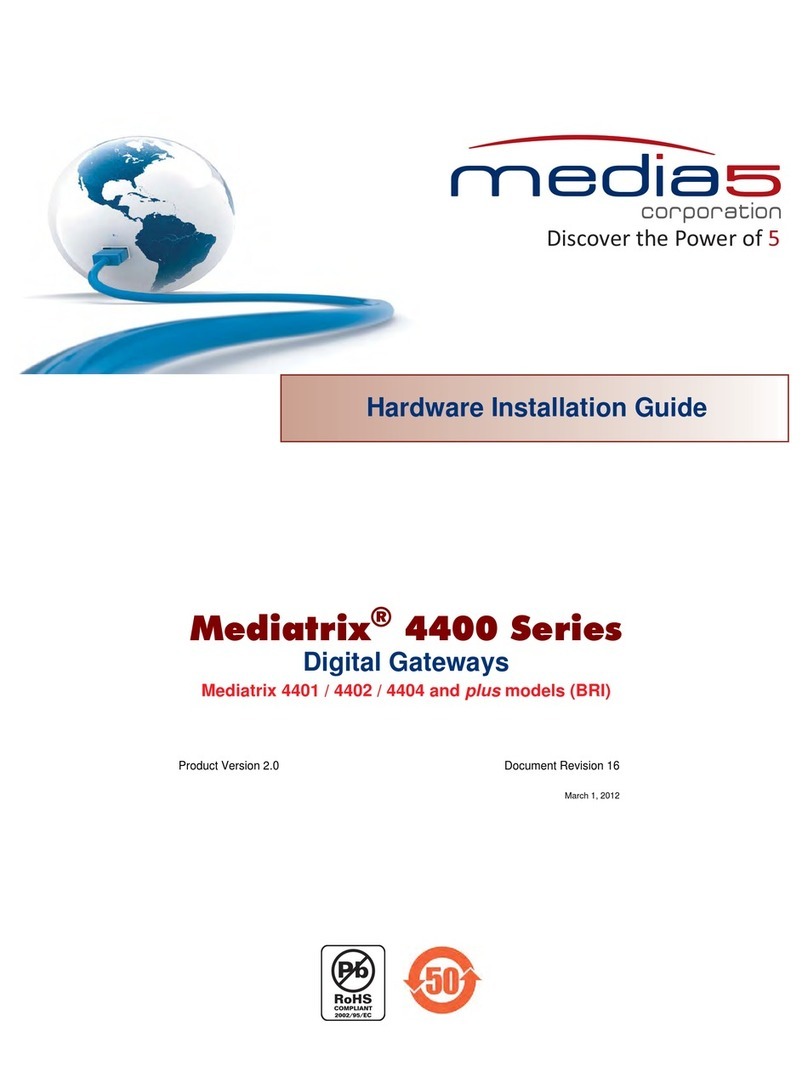
Media5
Media5 Mediatrix 4401 Manual

Media5
Media5 Mediatrix G7 Series Manual
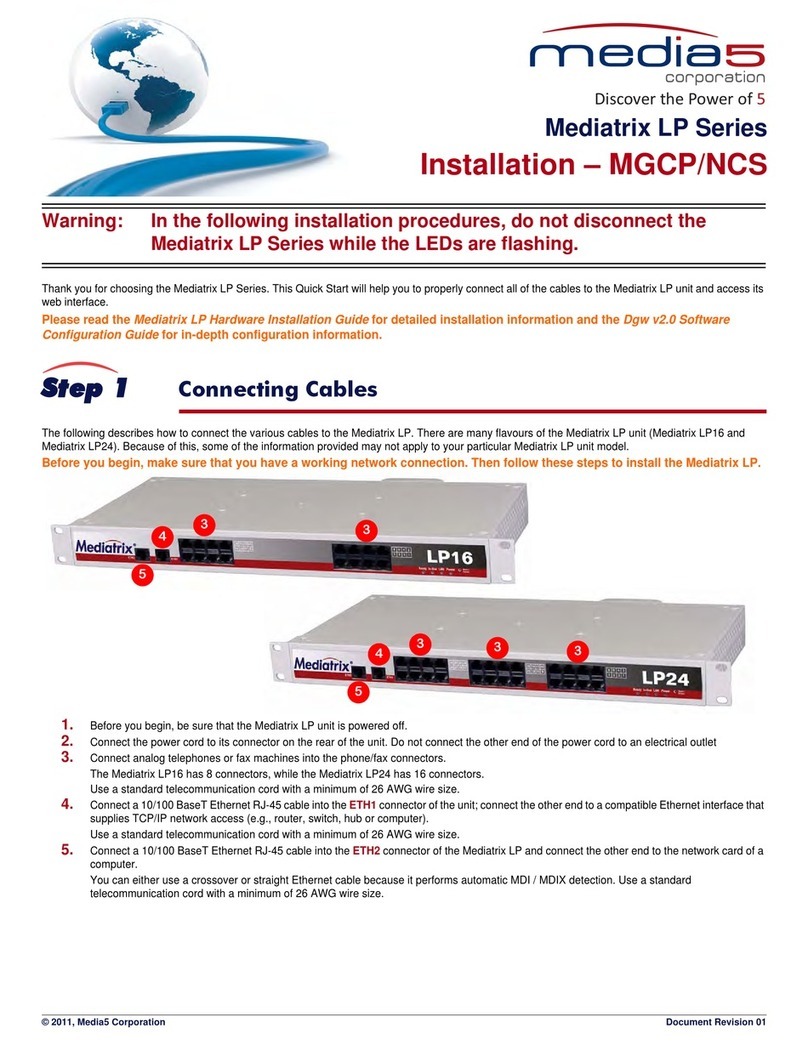
Media5
Media5 Mediatrix LP Series User manual

Media5
Media5 Mediatrix 4100 Series Manual