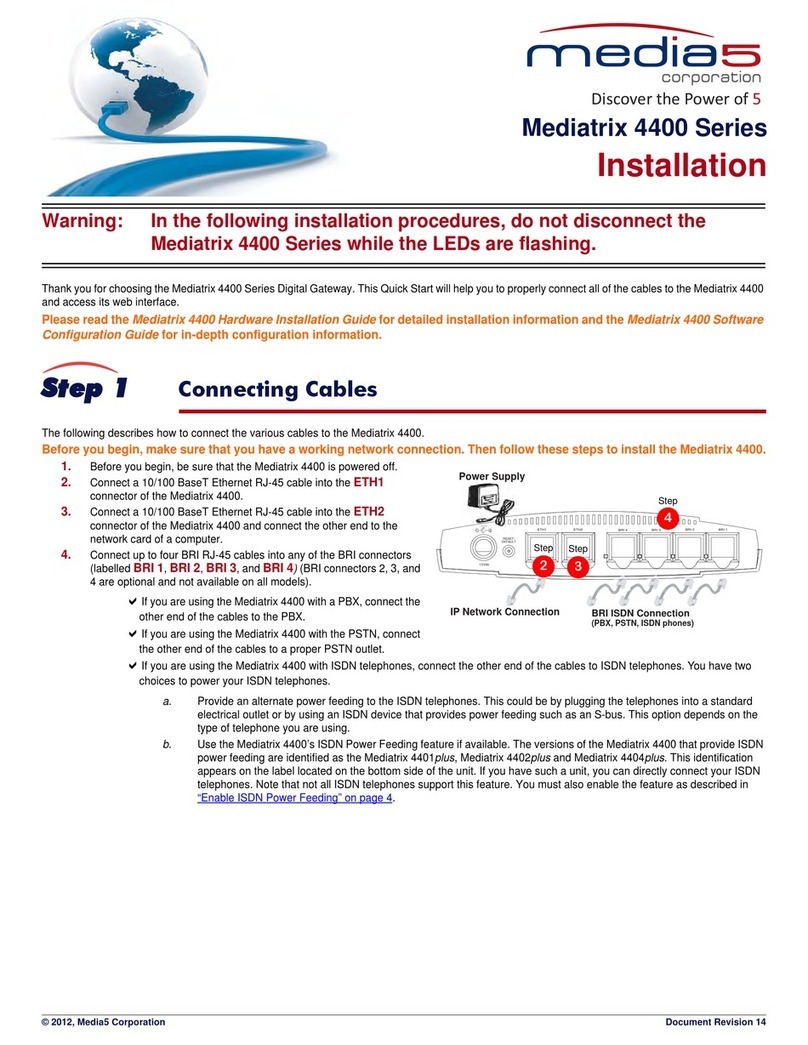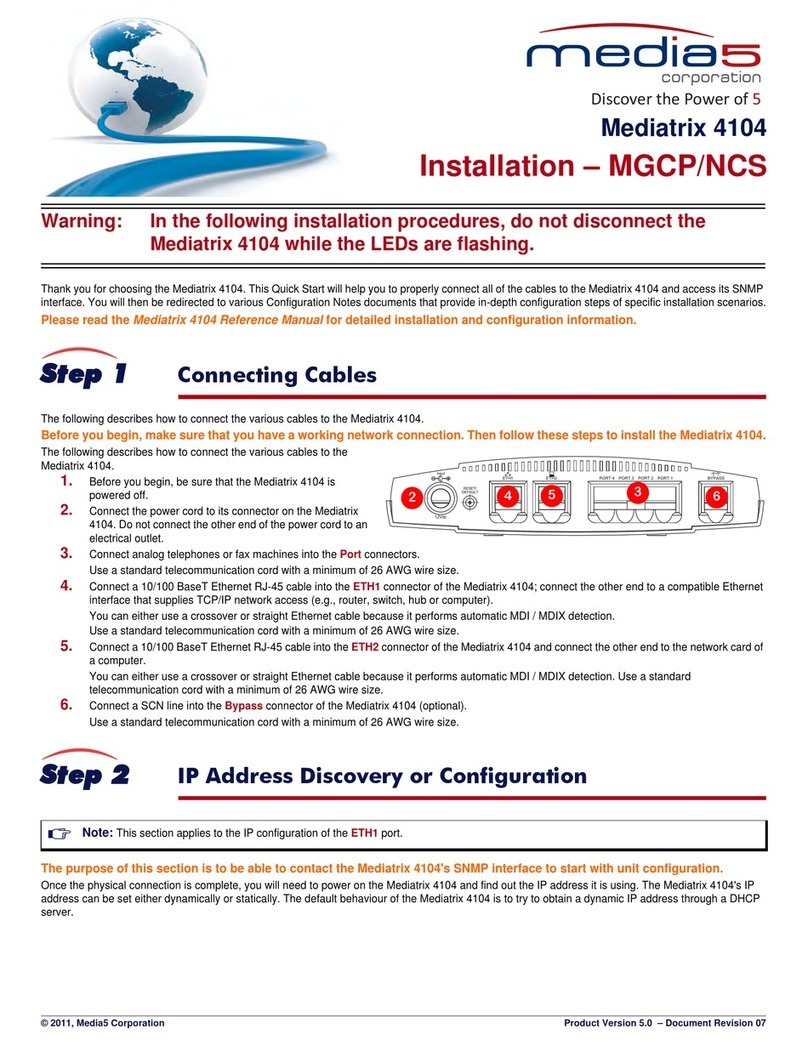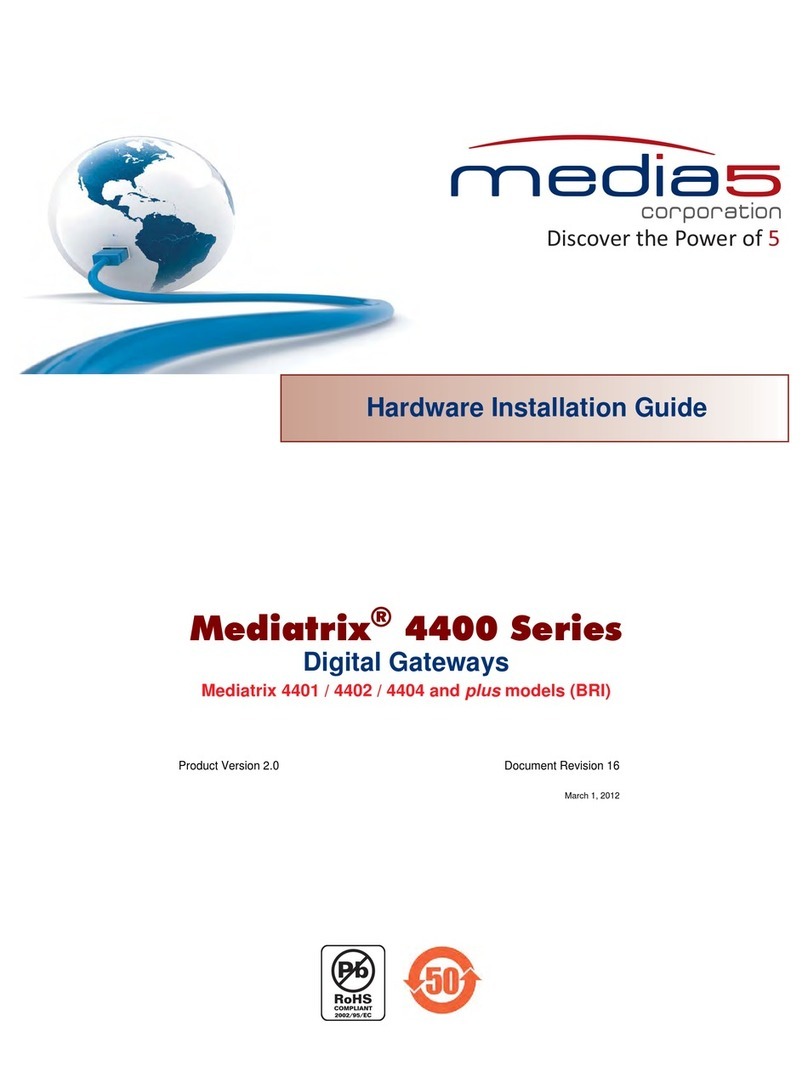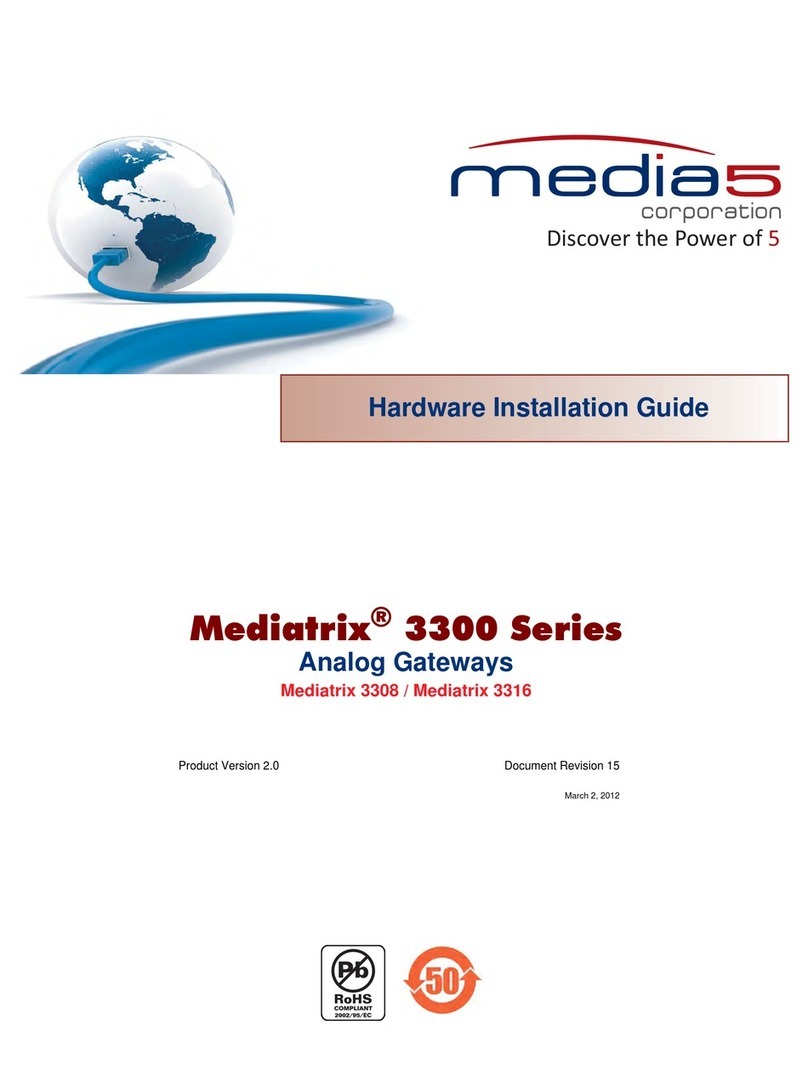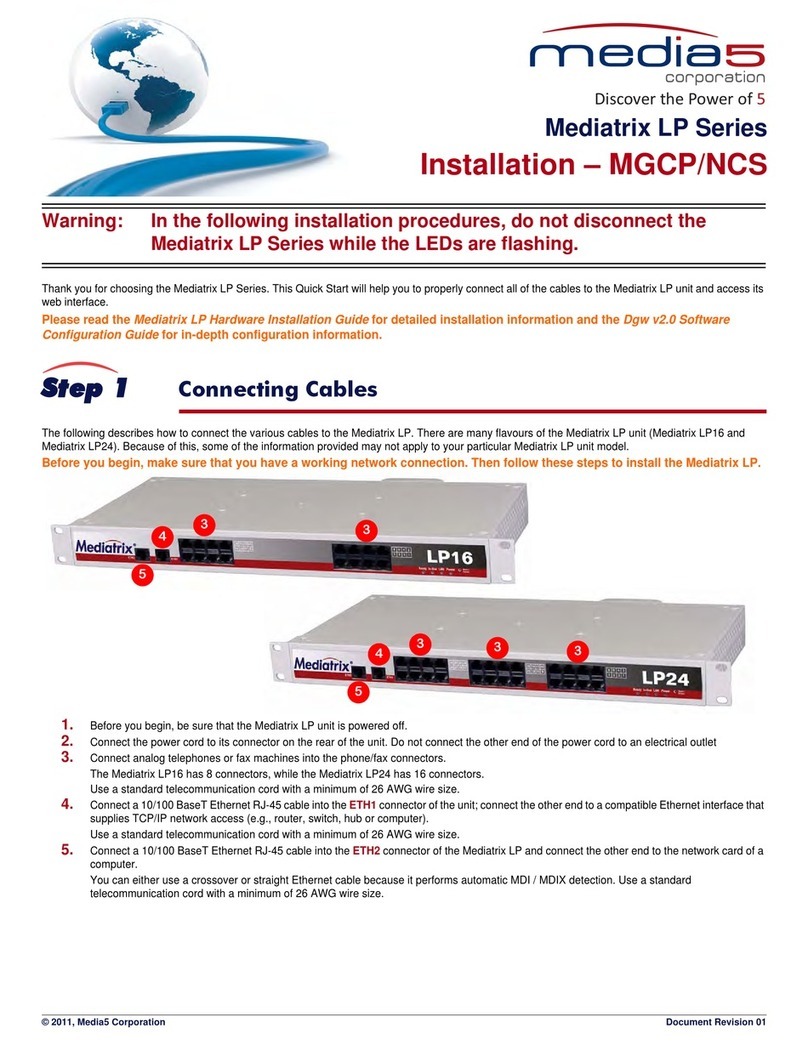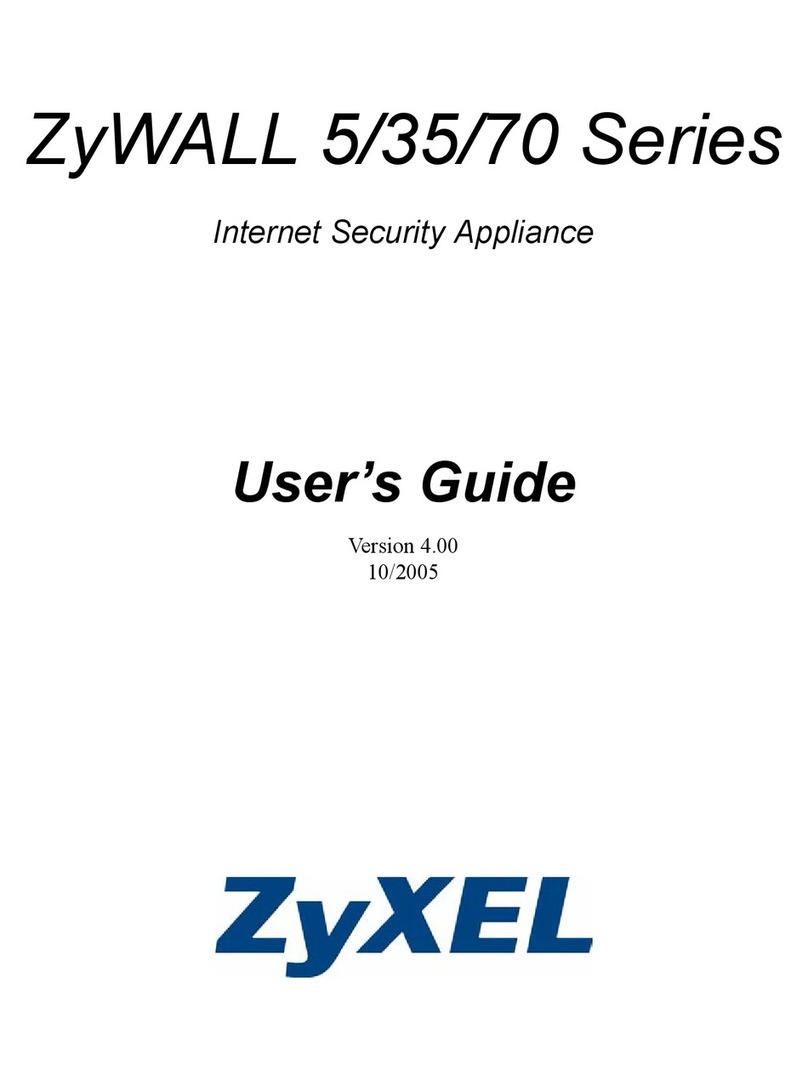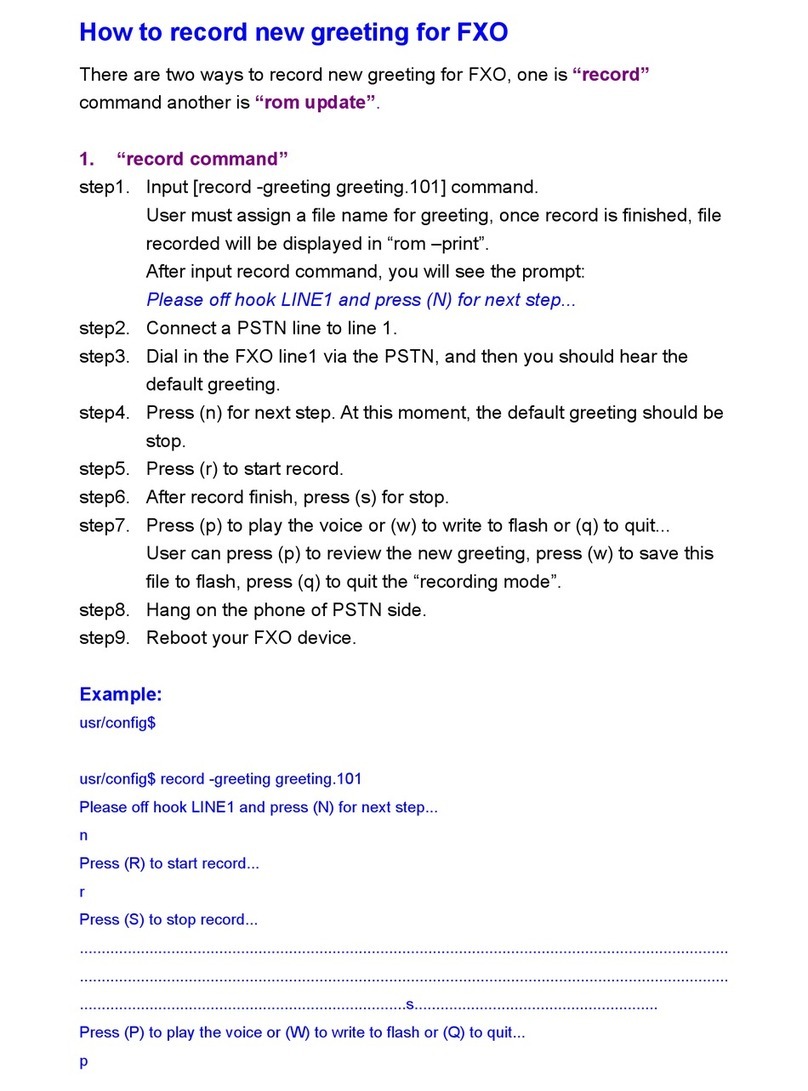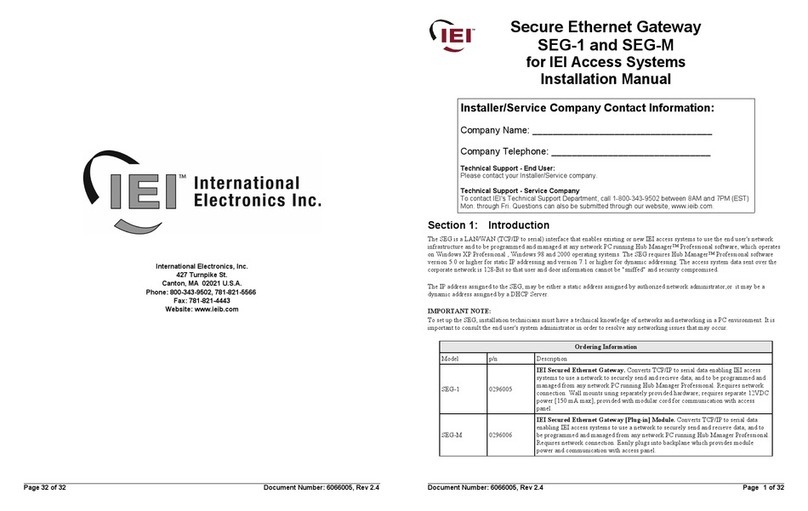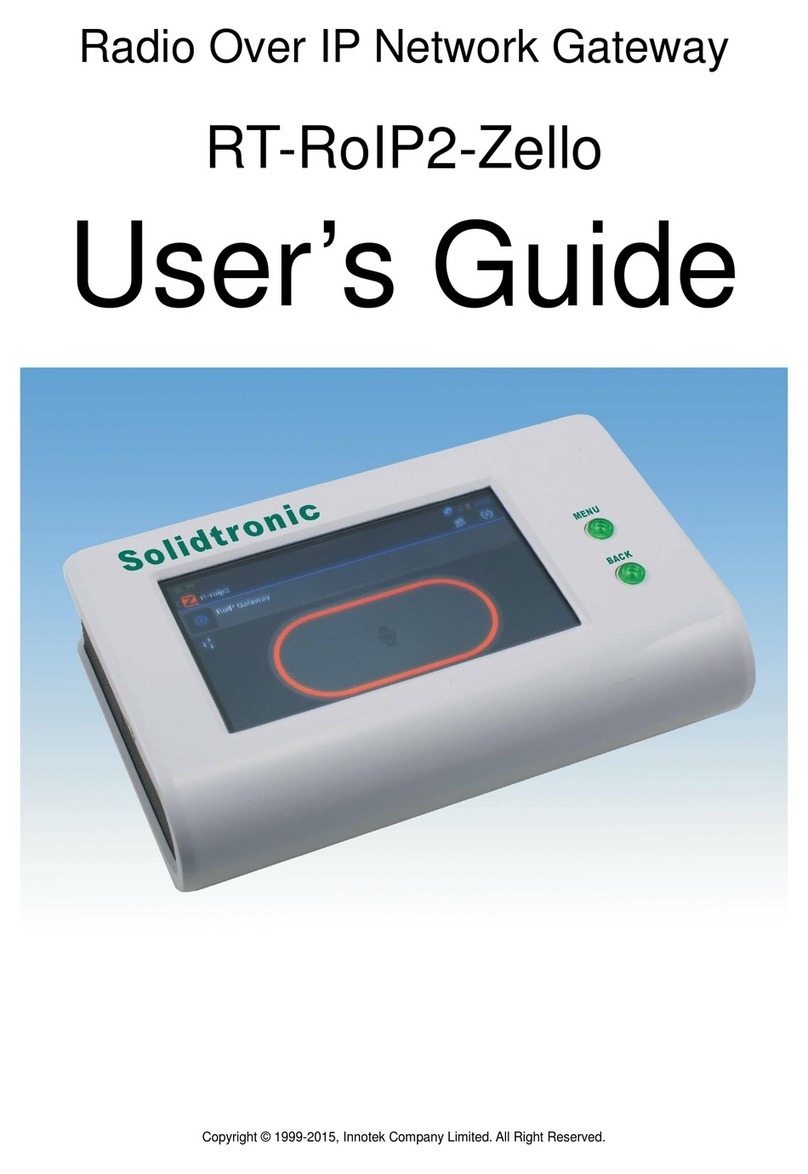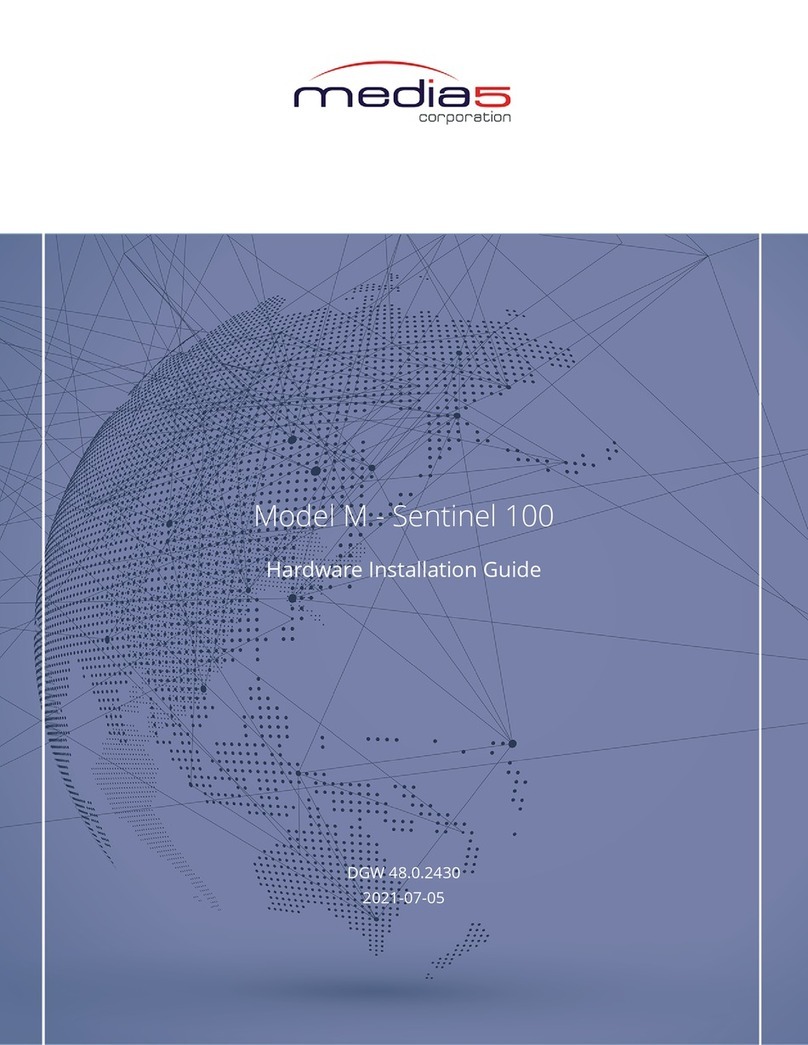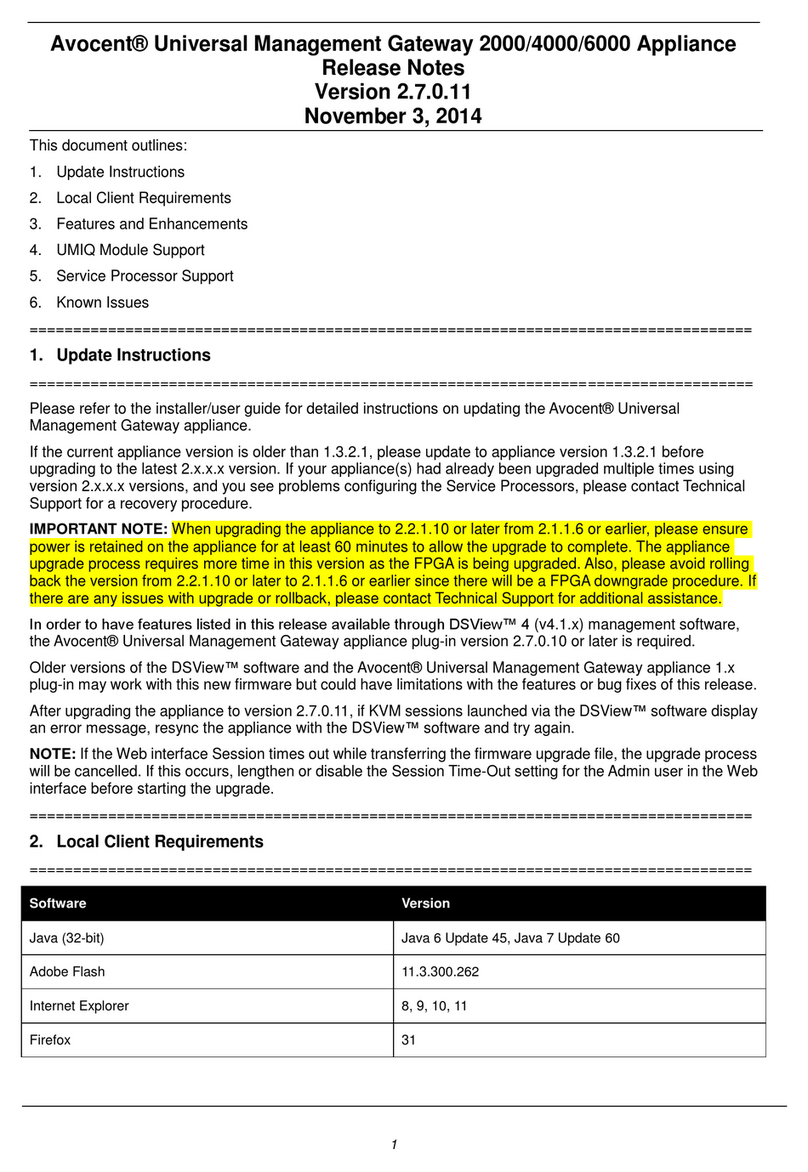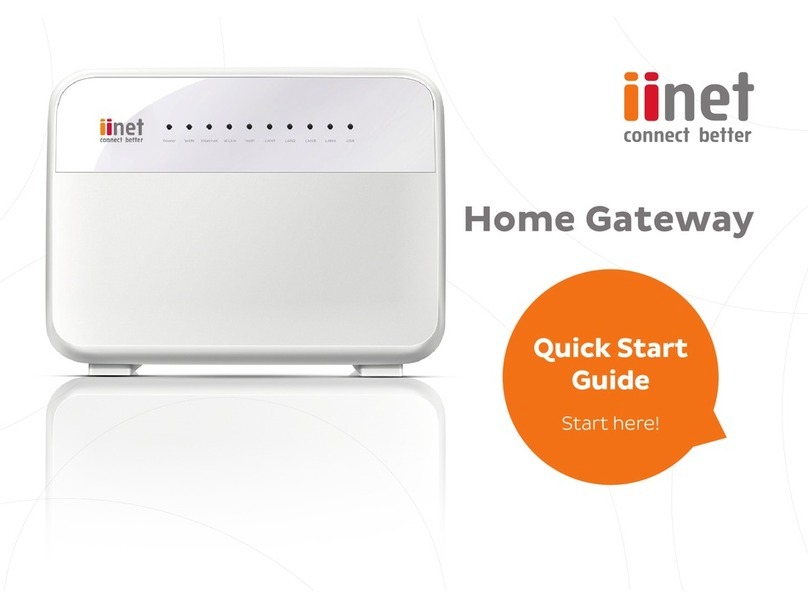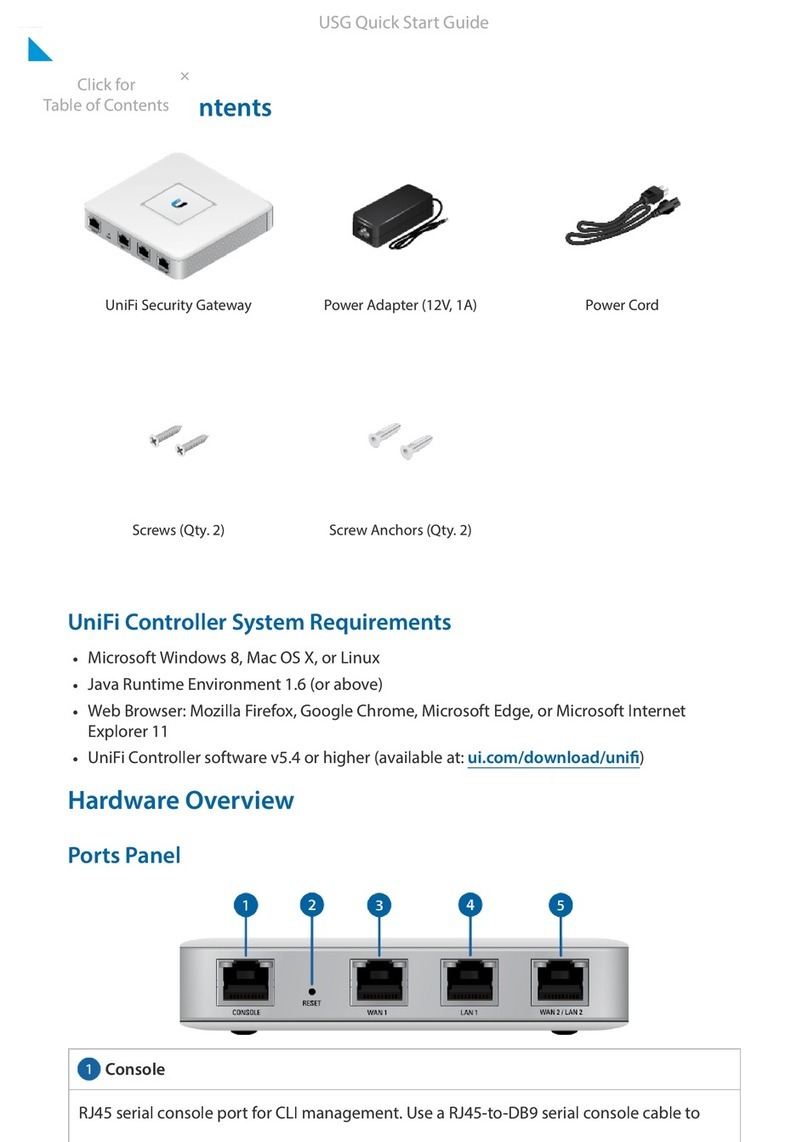Page 2 Installation Quick Start
Connecting Cables
Mediatrix 3308/3316 Models (7 FXS / 1 FXO Cards)
Step 1. Before you begin, be sure that the Mediatrix 3000 is powered off.
Step 2. Create a WAN connection by connecting a 10/100 BaseT
Ethernet RJ-45 cable into the ETH5 connector of the Mediatrix
3000. Connect the other end to a router/switch with access to
your WAN.
Step 3. Create a LAN connection by connecting a 10/100 BaseT
Ethernet RJ-45 cable into any of the four, numbered Ethernet
connectors (labelled ETH1, ETH2, ETH3, and ETH4) of the
Mediatrix 3000. Connect the other end to your PC.
Step 4. Connect an analog telephone or fax machine into any of the
numbered FXS connectors of the Mediatrix 3000.
The Mediatrix 3308 has 7 FXS connectors, while the Mediatrix
3316 has 14 FXS connectors.
Mediatrix 3404/3408 Models (BRI Interfaces)
Step 1. Before you begin, be sure that the Mediatrix 3000 is powered off.
Step 2. Create a WAN connection by connecting a 10/100 BaseT
Ethernet RJ-45 cable into the ETH5 connector of the Mediatrix
3000. Connect the other end to a router/switch with access to
your WAN.
Step 3. Create a LAN connection by connecting a 10/100 BaseT
Ethernet RJ-45 cable into any of the four, numbered Ethernet
connectors (labelled ETH1, ETH2, ETH3, and ETH4) of the
Mediatrix 3000. Connect the other end to your PC.
Step 4. Connect up to four BRI RJ-45 cables into any of the BRI
connectors (labelled BRI 0, BRI 1, BRI 2, BRI 3, and BRI 4)
ofSlot 2/3 section oftheMediatrix3000(Slot 3 is available onthe
Mediatrix 3408 model only).
When using the BRI ports in TE mode, you must use a straight-through cable, while using the BRI ports in NT mode requires a crossover
cable or a cable adapter. Refer to the Hardware Installation Guide for more details. Please note that the BRI 3 and BRI 4 connectors may
also be used to provide a Bypass feature.
If you are using the Mediatrix 3000 with a PBX, connect the other end of the cables to the PBX.
If you are using the Mediatrix 3000 with the PSTN, connect the other end of the cables to a proper PSTN outlet.
If you are using the Mediatrix 3000 with ISDN telephones, connect the other end of the cables to ISDN telephones. You must provide
an alternate power feeding to the ISDN telephones. This could be by plugging the telephones into a standard electrical outlet or by
using an ISDN device that provides power feeding such as an S-bus. This option depends on the type of telephone you are using.
Mediatrix 3531/3532/3621/3631/3632 Models (PRI Interfaces)
Step 1. Before you begin, be sure that the Mediatrix 3000 is powered off.
Step 2. Create a WAN connection by connecting a 10/100 BaseT
Ethernet RJ-45 cable into the ETH5 connector of the Mediatrix
3000. Connect the other end to a router/switch with access to
your WAN.
Step 3. Create a LAN connection by connecting a 10/100 BaseT
Ethernet RJ-45 cable into any of the four, numbered Ethernet
connectors (labelled ETH1, ETH2, ETH3, and ETH4) of the
Mediatrix 3000. Connect the other end to your PC.
Step 4. Create an ISDN connection by connecting a T1 or E1 RJ-45
cable into any of the two E1 / T1 connectors of the Mediatrix
3000 (the Mediatrix 3532/3632 models have two E1 / T1
connectors).
If you are using the Mediatrix 3000 with a PBX, connect the
other end of the cables to the PBX.
Power Supply
WAN Connection
Power Supply
WAN Connection
BRI ISDN Connection
Power Supply
WAN Connection
PRI ISDN Connection