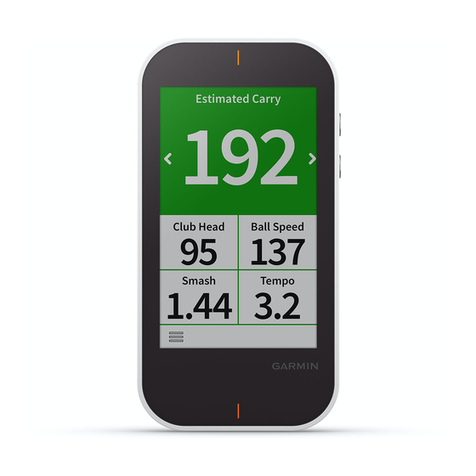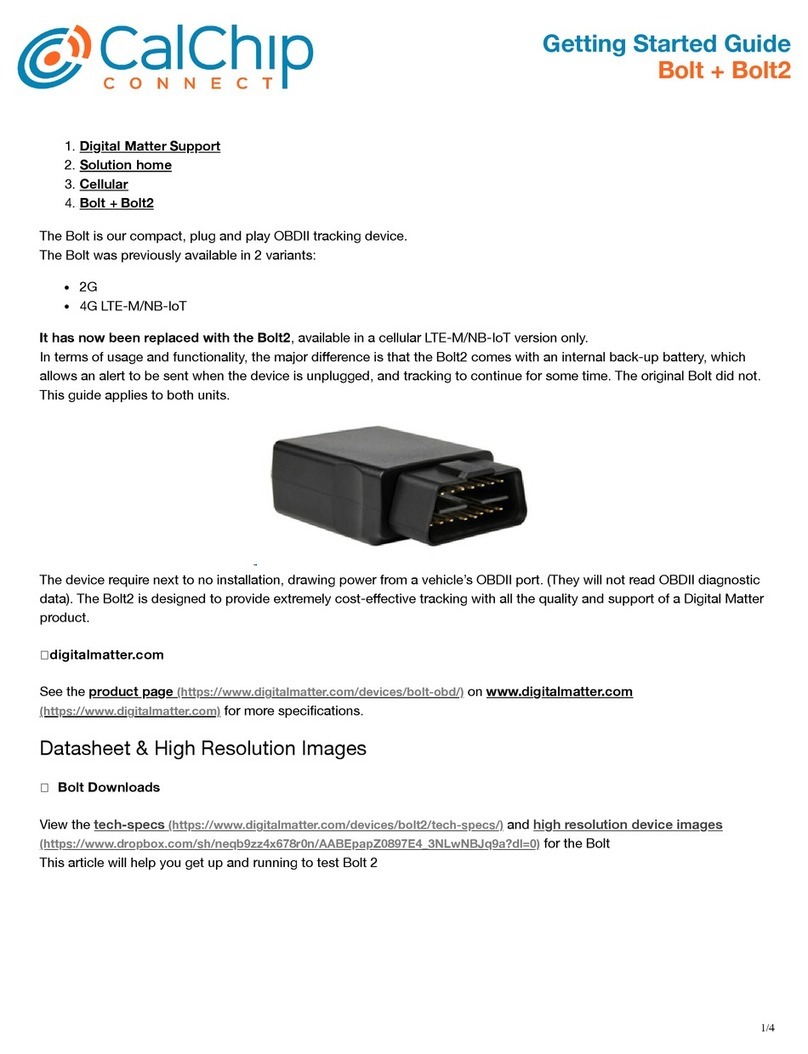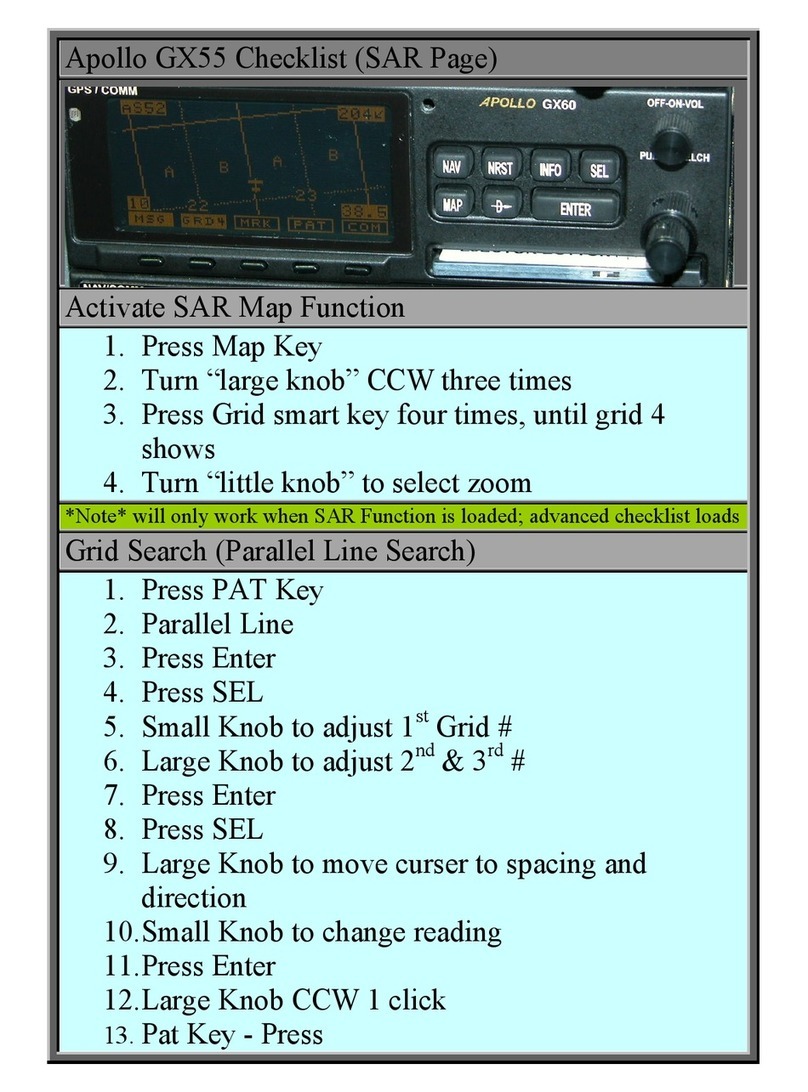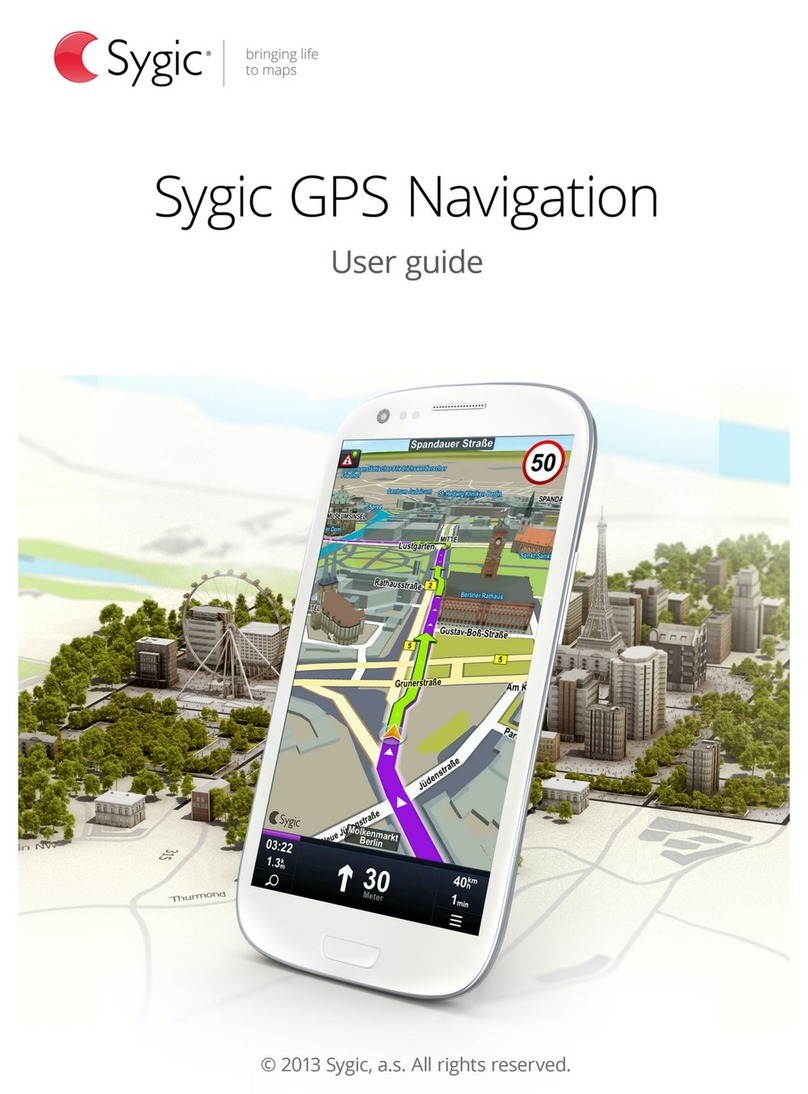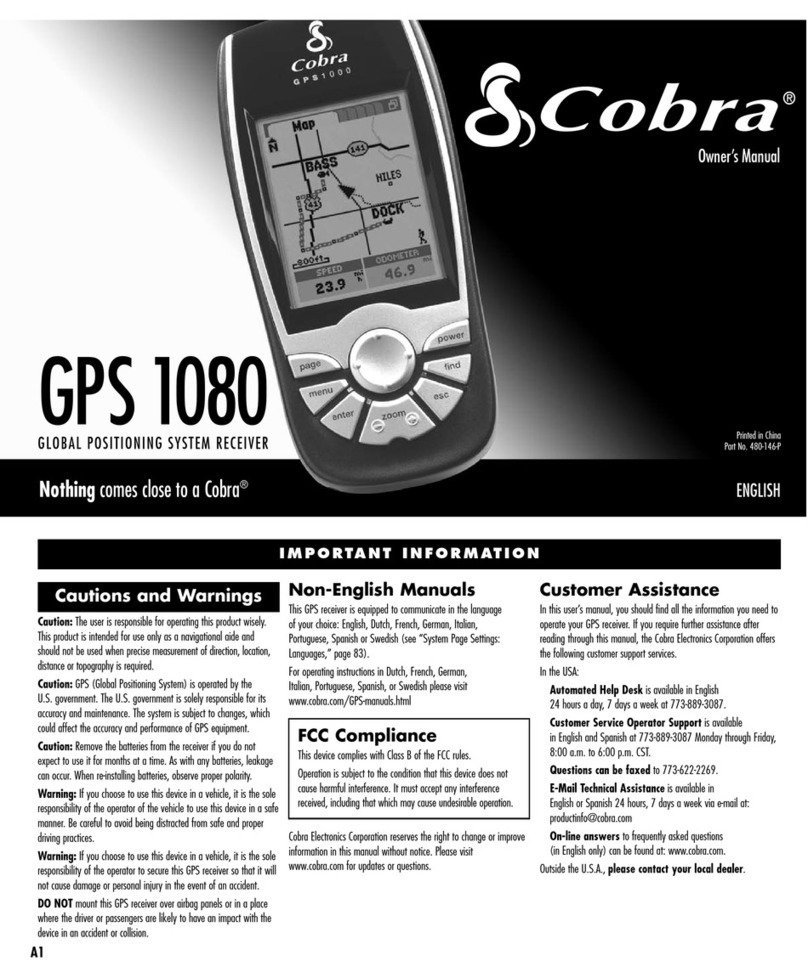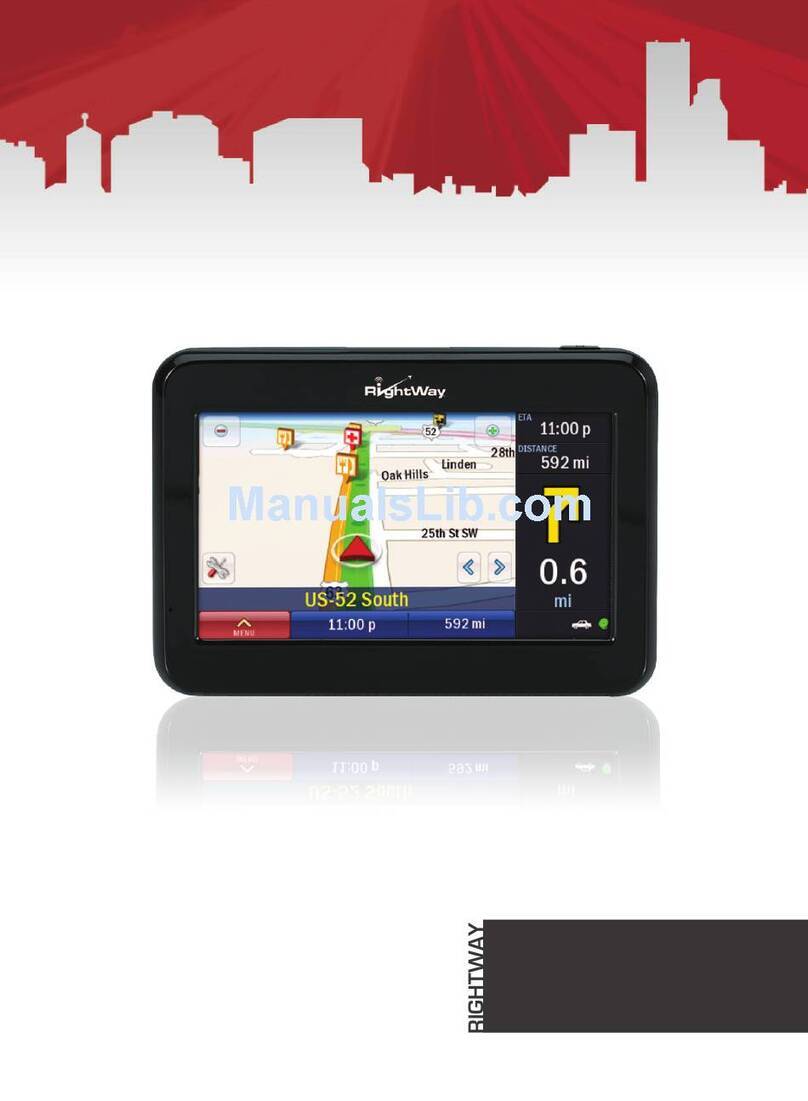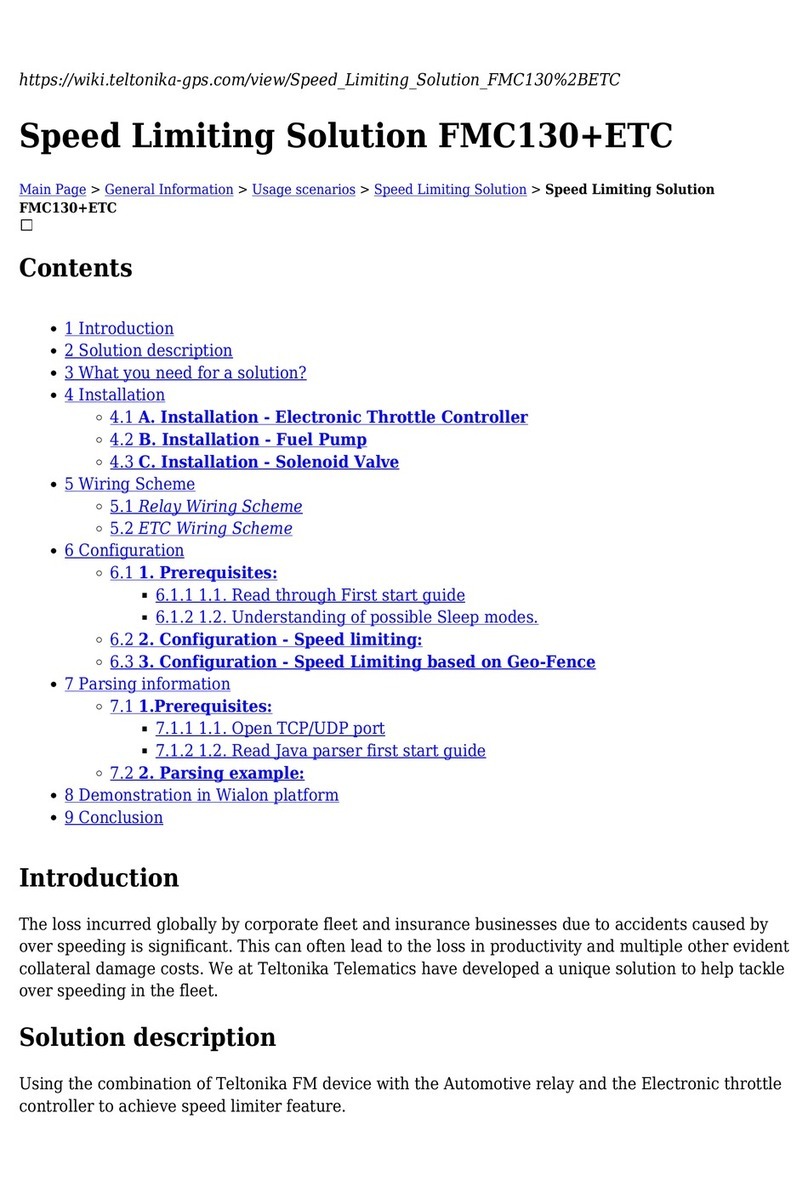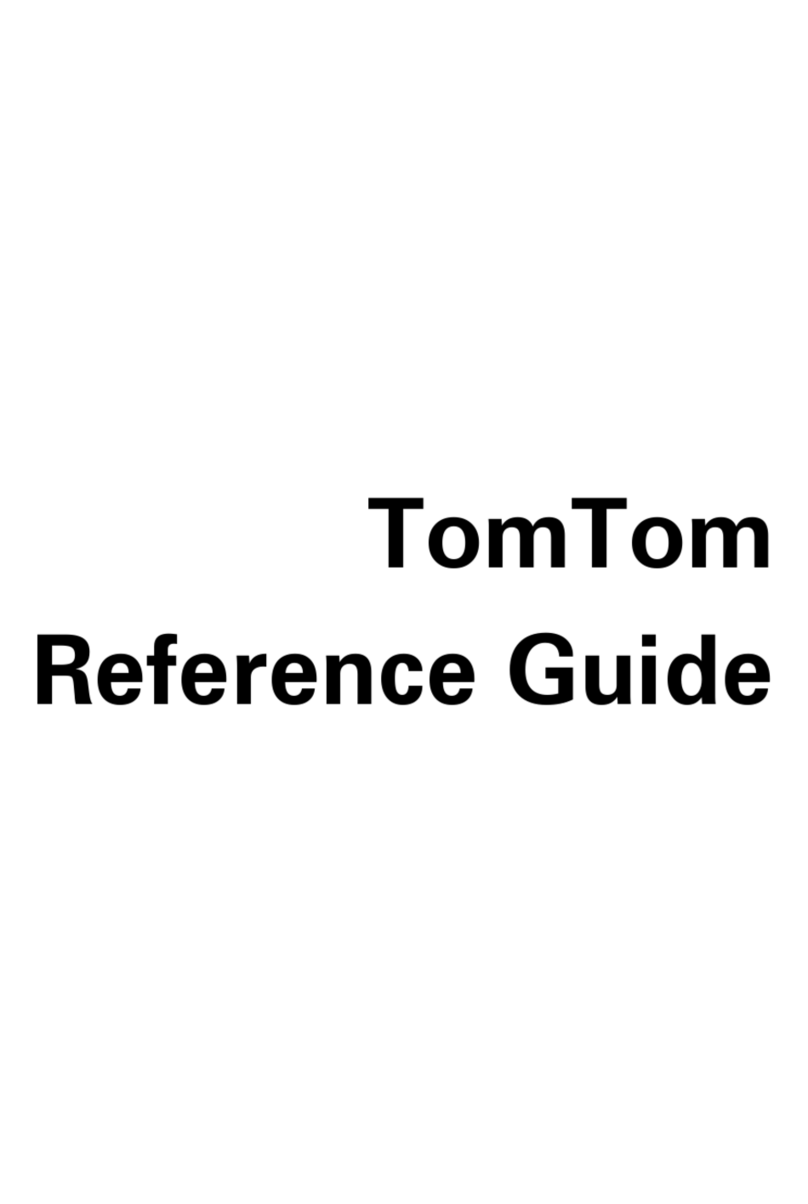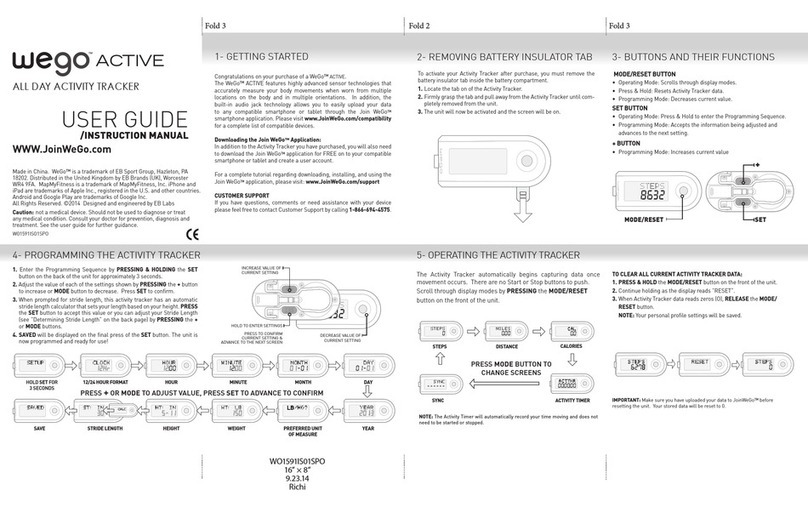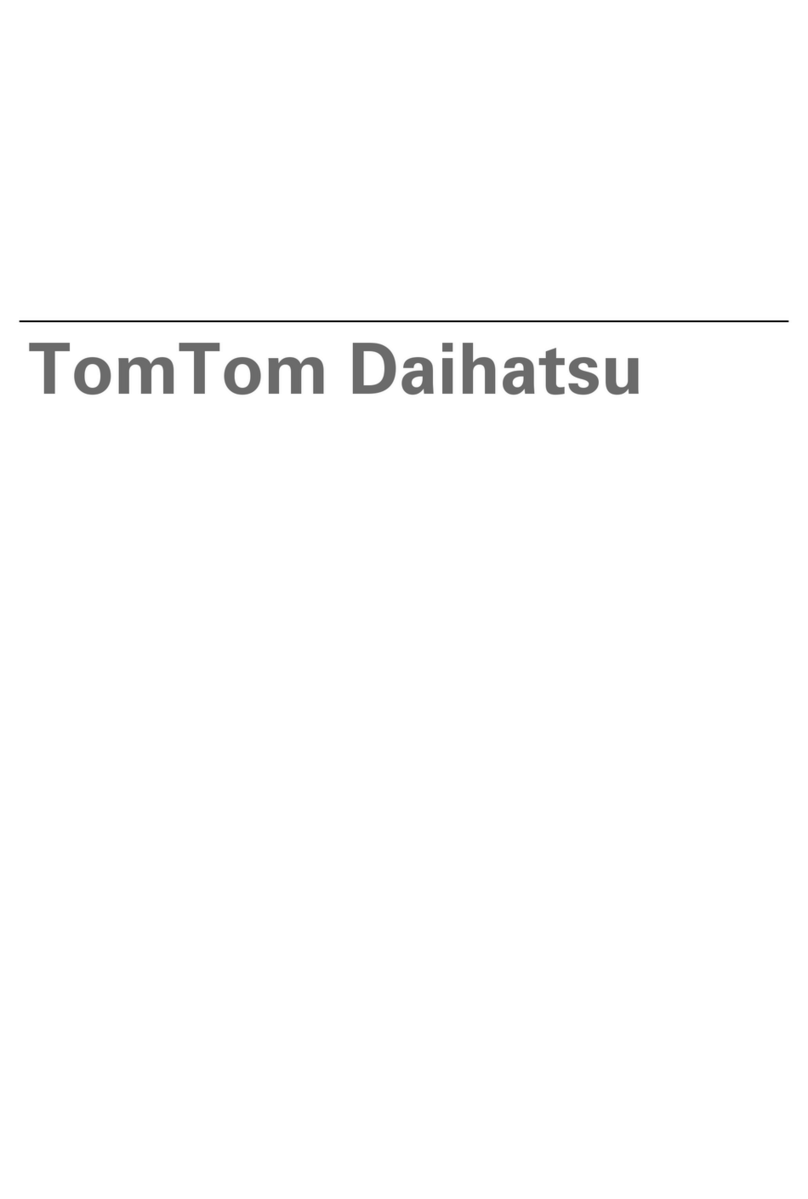MeiTrack TA255 Series User manual

MEITRACK TA255 series Solar Asset Tracker User Guide
MEITRACK TA255 series
Solar Asset Tracker
User Guide

MEITRACK TA255 series of products Solar Asset Tracker User Guide
Copyright © Meitrack Group 2023. All rights reserved. - 2 -
Change History
File Name MEITRACK TA255 series Solar Asset Tracker User
Guide
Creation Date 2023-03-22
Project TA255 series trackers Modification
Date
2023-04-04
Subproject User Guide Total Pages 25
Version V1.1 Confidential External Documentation
Copyright and Disclaimer
Copyright © Meitrack Group 2023. All rights reserved.
, and are trademarks that belong to Meitrack Group and its subsidiary.
The user manual may be changed without notice.
Without prior written consent of Meitrack Group, this user manual, or any part thereof, may not be reproduced for any
purpose whatsoever, or transmitted in any form, either electronically or mechanically, including photocopying and
recording.
Meitrack Group shall not be liable for direct, indirect, special, incidental, or consequential damages (including but not
limited to economic losses, personal injuries, and loss of assets and property) caused by the use, inability, or illegality
to use the product or documentation.
Document Changelog
Version Date Modification
1.0 2023-03-22 Initial draft.
1.1 2023-04-04 1. Add MT Manager+ IOS APP download link.
2. Modify the boot mode and 1-wire interface parameters.

MEITRACK TA255 series of products Solar Asset Tracker User Guide
Copyright © Meitrack Group 2023. All rights reserved. - 3 -
Contents
1 Product Introduction ................................................................................................................................................. - 4 -
2 Product Specifications ............................................................................................................................................... - 4 -
3 Main Device and Accessories .................................................................................................................................... - 6 -
3.1 Standard Product Kit..................................................................................................................................... - 6 -
3.1.1 Product Kit 1 ........................................................................................................................................ - 6 -
3.1.2 Product Kit 2 ........................................................................................................................................ - 7 -
3.1.3 Product Kit 3 ........................................................................................................................................ - 7 -
3.1.4 Product Kit 4 ........................................................................................................................................ - 8 -
3.1.5 Product Kit 5 ........................................................................................................................................ - 9 -
3.2 Optional Accessory ....................................................................................................................................... - 9 -
4 Product Panel .......................................................................................................................................................... - 11 -
5 Charging mode and charging time........................................................................................................................... - 11 -
6 Charging mode and charging time LED Indicator..................................................................................................... - 12 -
6.1 Charging LED Indicator................................................................................................................................ - 12 -
6.2 Device Status LED Indicator ........................................................................................................................ - 12 -
7 First Use................................................................................................................................................................... - 13 -
7.1 Insert a SIM card......................................................................................................................................... - 13 -
7.2 Installing Product Kit................................................................................................................................... - 14 -
7.3 Turning on TA255L ...................................................................................................................................... - 15 -
7.4 Configuring Device Parameters................................................................................................................... - 16 -
7.4.1 Configuring Device Parameters by Using Meitrack Manager............................................................. - 16 -
7.4.2 Configuring by Bluetooth Configuration Tool-MT Manager+............................................................. - 18 -
7.4.3 Configuring Device Parameters by Using SMS ................................................................................... - 20 -
7.4.4 Configuring Device Parameters by Using FOTA Manager Platform .................................................... - 20 -
8 MS03 Platform......................................................................................................................................................... - 21 -
9 Installing the Tracker................................................................................................................................................ - 22 -
9.1 Magnetic Installation .................................................................................................................................. - 22 -
9.2 I/O Cable Installation(Only applicable to Product Kit 4/5).......................................................................... - 23 -
9.2.1 Wiring ................................................................................................................................................ - 25 -
10 Safety and Usage Instructions ............................................................................................................................... - 25 -

MEITRACK TA255 series of products Solar Asset Tracker User Guide
Copyright © Meitrack Group 2023. All rights reserved. - 4 -
1Product Introduction
The TA255 series of products is a new solar asset tracker developed in 2022 by Meitrack. It is mainly used to track goods,
valuables, equipment, and other assets. You can attach the tracker to a shelf or the body of a truck with magnets. If the
tracker drops, a drop alert is generated. The model features unique attachable shell design and batteries of up to 22,400
mAh, and is water resistant, dustproof, and shockproof.
2Product Specifications
Physical specification
Dimensions of the tracker
(excluding the charging cover) 71 mm × 95 mm × 27 mm (L × W × H)
Outer case material ABS
Power
Operating voltage 3.7V
Minimum current in sleep mode 0.29mA
Built-in battery (optional) 3200 mAh/3.7V
Charging voltage Magnetic charging: 5.5 V/2 A
Charging by using a battery box (I/O cable): 11.4–60 V
Solar charging current Charge the tracker by using a solar panel: MAX 70 mA
Charge a battery box by using a solar panel: MAX 100 mA
Frequency band
TA255E
EGPRS: 850/900/1800/1900Mhz
Cat M1/Cat NB2:
LTE-FDD:B1/B2/B3/B4/B5/B8/B12/B13/B14(Cat M1 only)
/B18/B19/B20/B25/B26/B27(Cat M1 only)/B28/ B66/B71(Cat NB2
only)/B85
TA255L-E
GSM:850/900/1800/1900MHz
LTE-FDD:B1/B3/B5/B7/B8/B20/ B28
TA255L-AU GSM:850/900/1800/1900MHz
LTE-FDD:B2/B3/B4/B5/B7/B8/B28/ B66

MEITRACK TA255 series of products Solar Asset Tracker User Guide
Copyright © Meitrack Group 2023. All rights reserved. - 5 -
GNSS
GPS mode
Supports GPS,BD, and Glonass;supports dual-mode combination
configuration.
Support LBS+WIFI assisted positioning.
Positioning accuracy 2.5M
Tracking sensitivity -162dBm
GSM/GPS antenna GSM(Internal FPC antenna) ,GPS(Internal ceramic antenna).
Bluetooth
Specification Compliant with Bluetooth 5.0/4.2 specification.
WiFi
Specification 802.11 b/g/n. Frequency: 2.4 GHz. STA mode supported.
Interface
LED indicator
Green LED indicator showing the GSM signal.
Blue LED indicator showing the GPS signal.
Red LED indicator showing the charging status.
Dual sim card Dual card single waiting, Nano-sim and E-sim(Reserved)
USB Micro-USB
Memory 8 MB flash
Operating environment
Operating temperature(built-in
battery)-20℃~60℃
Storage temperature(exclude
Battery)-40℃-80℃
Water resistance rating IP67
Function
Sensor
3-axis accelerometer (used to determine whether the tracker vibrates, is
moving, or stops moving).
Drop detection sensor.
Scenarios
Installation alert or drop alert.
solar charger.
Attachable battery box.
Round or polygonal geo-fence alert.
Low power alert for a battery box.
Cornering report.
Speeding alert.
Heartbeat report.
Impact detection.

MEITRACK TA255 series of products Solar Asset Tracker User Guide
Copyright © Meitrack Group 2023. All rights reserved. - 6 -
Harsh cornering detection.
Harsh acceleration and braking detection.
Real-time location query, tracking by time interval, or tracking by distance
.Time Synchronization GNSS , NITZ
firmware update FOTA, USB upgraded
Configuration Meitrack Manager (USB), MT Manager+ APP(Bluetooth),MS03 Platform,
FOTA, SMS
Certification
CE certification
Protocol
Meitrack CCE Protocol
3Main Device and Accessories
3.1 Standard Product Kit
3.1.1 Product Kit 1
Product Kit 1 Specifications
TA255L tracker (excluding batteries) Tracker + Magnetic suction charging cover
(3,200 mAh)
Magnetic charging cable
Magnetic suction charging cover 83.1 mm × 95 mm × 27 mm (L × W × H)
Power adapter (USB port; 5.5 V; 2 A) 156.25g(weight)
L wrench
8 hexagon screws
2 set screws at the sides of the tracke
CD download card

MEITRACK TA255 series of products Solar Asset Tracker User Guide
Copyright © Meitrack Group 2023. All rights reserved. - 7 -
3.1.2 Product Kit 2
3.1.3 Product Kit 3
Product Kit 2 Specifications
TA255L tracker (excluding batteries) Tracker + Battery box 1+ Magnetic suction
charging cover (3,200 mAh x 4 = 12,800 mAh)
Magnetic charging cable
Magnetic suction charging cover 165.1 mm × 95 mm × 27 mm (L × W × H)
Power adapter (USB port; 5.5 V; 2 A) 269g(weight)
Battery box 1
L wrench
16 hexagon screws
4 set screws at the sides of the tracke
CD download card

MEITRACK TA255 series of products Solar Asset Tracker User Guide
Copyright © Meitrack Group 2023. All rights reserved. - 8 -
3.1.4 Product Kit 4
Product Kit 3 Specifications
TA255L tracker (excluding batteries) Tracker + Battery box 2+ Magnetic suction
charging cover (3,200 mAh x 7= 22,400 mAh)
Magnetic charging cable
Magnetic suction charging cover 246.9 mm × 95 mm × 27 mm (L × W × H)
Power adapter (USB port; 5.5 V; 2 A) 381.75g(weight)
Battery box 2
L wrench
24 hexagon screws
6 set screws at the sides of the tracke
CD download card
Product Kit 4 Specifications
TA255L tracker (excluding batteries)
Tracker + power cover
(3200 mAh)
I/O cable 0.5 meters power cover
L wrench 88.2 mm × 95 mm × 27 mm (L × W × H)
8 hexagon screws 190.35g(weight)
2 set screws at the sides of the tracke
CD download card

MEITRACK TA255 series of products Solar Asset Tracker User Guide
Copyright © Meitrack Group 2023. All rights reserved. - 9 -
3.1.5 Product Kit 5
3.2 Optional Accessory
Product Kit 5 Specifications
TA255L tracker (excluding batteries)
Tracker + Battery box 1 + power cover
(3,200 mAh x 4 = 12,800 mAh)
I/O cable 0.5 meters power cover
Battery box 1 170.2 mm × 95 mm × 27 mm (L × W × H)
L wrench 303.1g(weight)
8 hexagon screws
2 set screws at the sides of the tracke
CD download card
Product Kit Optional Accessory
Battery box Battery
1. Batteries are excluded.
2. Up to three 18650 batteries can be installed into a
battery box.
3. One tracker can be connected to up to two
battery boxes.
4. Dimensions of a battery box: 82 mm × 95 mm × 27
mm
LG MHI-18650-3,200 mAh battery. One end of the
battery is pointed.
Dimensions: 18 × 67 mm.
One battery is installed into the tracker, while three
batteries are installed into a battery box.

MEITRACK TA255 series of products Solar Asset Tracker User Guide
Copyright © Meitrack Group 2023. All rights reserved. - 10 -
Optional Bluetooth accessories
(
Applicable to Product Kit 1/2/3/4/5
)
Bluetooth temperature and
humidity sensor
(AST101)
Bluetooth temperature
and humidity sensor
(ELA)
Bluetooth beacon
(AB401)
Bluetooth beacon
(AB402)
Optional other external accessories
(
Applicable to Product Kit 4/5
)
fuel level sensor (analog input
voltage)
(A53)
digital temperature
sensor
(A52)
Relay(12/24V)
iButton reader
Bluetooth ultrasonic fuel
sensor(range 100cm)
(ASUF103)
Bluetooth ultrasonic fuel
sensor(range 250cm)
(ASUF104)
Ultrasonic fuel level
sensor (range 400cm)
(ASUF105)
Ultrasonic fuel level
sensor (range 400cm,
None AD analog output )
(A76)
RFID reader
TA255 magnet kit TA255 magnet installation kit
Screws are included. A TA255 magnet kit includes four
magnets, four screws, four nuts, and a piece of EVA
foam.
Magnets are excluded. A TA255 magnet installation
kit includes four screws, four nuts, and a piece of
EVA foam.

MEITRACK TA255 series of products Solar Asset Tracker User Guide
Copyright © Meitrack Group 2023. All rights reserved. - 11 -
4Product Panel
((Front of the tracker))(Rear of the tracker))
(Rear of the battery box)
5Charging mode and charging time
Magnetic suction charging cover power cover
Connect the tracker to the 5.5 V charger by
using the magnetic charging cable.
plug the red I/O cable into the positive terminal of the
power supply (11–60 V) and connect the black cable
to the GND wire.
Charging LED indicator
LED indicator
Drop detection
solar panel

MEITRACK TA255 series of products Solar Asset Tracker User Guide
Copyright © Meitrack Group 2023. All rights reserved. - 12 -
charging time
Charging time of the tracker: 6–7 hours
Charging time of the tracker and battery box 1: 13–15 hours
Charging time of the tracker and battery box 2: 13–15 hours
Note: If the battery power is low, it may affect positioning and data transmission of the tracker. So you need to charge
the battery before using.
6Charging mode and charging time LED Indicator
6.1 Charging LED Indicator
Power LED indicator (red) Description
Steady off The battery is low, the tracker is in sleep mode, or the tracker stops
charging.
Steady on The tracker is charging. (When the tracker is supplied power with an
external power supply or with the solar panel, the red LED indicator is on.)
LED Indicator(blue) Description
0.5 seconds on and 0.5 seconds off
(one cycle every 1 second)
The tracker is charging, and the battery power is in the range of 0 to 50%.
When the battery power reaches 70%, the LED indicator stops blinking.
1 second on and 1 second off The tracker is charging, and the battery power is in the range of 51% to 60%.
When the battery power reaches 70%, the LED indicator stops blinking.
2 seconds on and 1 second off The tracker is charging, and the battery power is in the range of 61% to 70%.
When the battery power reaches 70%, the LED indicator stops blinking.
Steady on When the battery power is greater than or equal to 70%, the LED indicator
is steady on.
LED Indicator(green) Description
0.5 seconds on and 0.5 seconds off
(one cycle every 1 second)
The tracker is charging, and the battery power is in the range of 71% to 80%.
When the battery power reaches 98%, the LED indicator stops blinking.
1 second on and 1 second off The tracker is charging, and the battery power is in the range of 81% to 90%.
When the battery power reaches 98%, the LED indicator stops blinking.
2 seconds on and 1 second off The tracker is charging, and the battery power is in the range of 91% to 98%.
When the battery power reaches 98%, the LED indicator stops blinking.
Steady on When the battery power is greater than or equal to 98%, the LED indicator
is steady on.
Note: The three LED indicators are steady on. The battery power is full.
6.2 Device Status LED Indicator
GPS LED indicator (blue) Description
Blink fast (once every 0.1 seconds) The tracker is being initialized.

MEITRACK TA255 series of products Solar Asset Tracker User Guide
Copyright © Meitrack Group 2023. All rights reserved. - 13 -
Blink slowly (1 second on and 2
seconds off)
The GPS is invalid.
Blink fast (0.1 seconds on and 2.9
seconds off)
A GPS signal is received.
Network status LED indicator (green) Description
Blink fast (once every 0.1 seconds) The tracker is being initialized.
Blink slowly (1 second on and 2
seconds off)
No signal is received from a base station.
Blink fast (0.1 seconds on and 2.9
seconds off)
A signal is received from a base station.
Notes:
1. Charging box kit (magnetic connection): When the tracker is charging, the charging LED indicator functions. After the
charging cable is plugged out and the tracker stops charging, the device status LED indicator functions. In this case, the
GPS LED indicator shows the positioning status, while the GSM LED indicator shows the network status. (In the section
" 6.1 Charging LED Indicator", the average value of the battery power is used.)
2. Battery box kit (I/O cable connection): When the ACC is on, the device status LED indicator functions. If the tracker is
supplied power only with an external power supply and the ACC is off, the charging LED indicator functions.
3. If the tracker is supplied power only with the solar panel, the red LED indicator is on, and the device status LED
indicator (blue and green LED indicators) functions.
4. When the tracker is charging in sleep mode, only the red LED indicator is on. When the tracker is fully charged, the
red LED indicator is steady off. (When the tracker is charging or is not charging in sleep mode, the blue LED indicator
and green LED indicator are steady off.)
7First Use
7.1 Insert a SIM card
Gently put the SIM card into the card slot with the gold-plated contacts facing down. Close the back cover of the tracker
and tighten the hexagon screws. (SIM card hot-swapping is supported.)

MEITRACK TA255 series of products Solar Asset Tracker User Guide
Copyright © Meitrack Group 2023. All rights reserved. - 14 -
7.2 Installing Product Kit
In this section, the product kit "Tracker + Battery box 1 + Magnetic suction charging cover " is used as an example.
Fasten the battery box to the tracker
1.Align the battery box with the tracker and fasten the
battery box to the tracker.
2.Push the battery box and tracker towards the
middle until they snap into place.
3.Tighten the screws on both sides.

MEITRACK TA255 series of products Solar Asset Tracker User Guide
Copyright © Meitrack Group 2023. All rights reserved. - 15 -
Install magnets.
1. Align magnets with the battery box, as shown in the
figure on the right.
2. Align screws with nuts and fasten the screws, as shown
in the figure on the right.
3. Repeat the preceding steps to install magnets to the
tracker. The magnet installation method of the battery
box is the same as that of the tracker.
Install EVA foam.
Remove the round foam from the center of the
EVA foam, tear the sticker, and then attach the
EVA foam to the drop detection position on the
rear of the tracker, as shown in the figure on the
right. Do not cover the lens.
7.3 Turning on TA255L
There are two ways to start up.
The first way
After the battery is installed, the device will start up automatically.
Hold down the power button for 3 seconds and the device will shut down.
The second way
Connect the tracker to an external power supply by using the magnetic charging cable or the I/O power cable. Then
the tracker is turned on automatically.

MEITRACK TA255 series of products Solar Asset Tracker User Guide
Copyright © Meitrack Group 2023. All rights reserved. - 16 -
7.4 Configuring Device Parameters
7.4.1 Configuring Device Parameters by Using Meitrack Manager
1.After the device is powered on, there are two ways to connect it to the computer via USB cable.
Method 1: USB port of the tracker Method 2: Standard product kit 1/2/3
Connect the USB port of the tracker to your
computer by using a standard Android USB cable.
For customers purchasing standard product kit
1/2/3, connect the tracker to your computer by
using the USB cable provided by Meitrack.
2.Installing the USB Driver
Before you use Meitrack Manager, install the USB driver and Meitrack Manager first. (If the operating system of your
computer is Windows 10/11, the USB driver maybe already exists.)
Right-click My Computer, select Manage, and view Device Manager. If STMicroelectronice Virtual COM Port (COM3)
is displayed as follows, the data communication is successful.
If the serial port is not displayed, visit the following website to install the USB driver:
https://www.meitrack.com/cd-download/Aided_Software/STM32_USB_Driver.rar

MEITRACK TA255 series of products Solar Asset Tracker User Guide
Copyright © Meitrack Group 2023. All rights reserved. - 17 -
3.Installing Meitrack Manager
a) Download the Meitrack Manager software.
Visit https://www.meitrack.com/cd-download/Aided_Software/MMPlusSetup.rar
and download the Meitrack
Manager installation package.
b) Unzip the downloaded installation package and double-click the MMSetup.exe file to install Meitrack Manager.
c )Install Meitrack Manager as prompted.
Select an installation directory and choose I agree to the License terms and conditions. The default installation
directory is in C drive. Then click Next.
On the page that is displayed, click Finish. The software installation is finished.
4.Running Meitrack Manager
a) Start Meitrack Manager on your computer. Then Device disconnected, auto connect device... is displayed in the
lower left corner of the window.
b) Turn on the device, and connect it to the computer by using the USB cable.
c) If Get device setting succeed! is displayed in the lower left corner of the window, Meitrack Manager is run
successfully.
Note: If the connection fails, check whether the USB driver is installed.

MEITRACK TA255 series of products Solar Asset Tracker User Guide
Copyright © Meitrack Group 2023. All rights reserved. - 18 -
5.Configuring GPRS Parameters
Please follow the following steps to set:
①Click "Tracking" to open GPRS Tracking setting parameters.
②GPRS: Select TCP.
③IP/Domain: Select (U.S.A): 67.203.15.7.
④The Meitrack server port is 10003.
⑤Set the APN based on the operator of SIM cards, APN user name, and password. If no user name and password
are required, leave them blank. If left blank, the device will choose the APN automatically.
⑥Set the interval for regularly reporting GPRS data.
⑦After the GPRS parameters are configured, click Set to save the settings.
7.4.2 Configuring by Bluetooth Configuration Tool-MT Manager+
1. Scan the QR code to download the MT Manager+ APP and install on the phone
https://www.meitrack.com/cd-
download/Aided_Software/MT_Manager+.apk
https://apps.apple.com/cn/app/mt-
manager/id1640858688
2. Open MT Manager+.
a)Turn on the Bluetooth function of the
phone and start the TA255L,then open the MT
Manager+ APP, you could see the page as
b)Choose the device you want to configure and press
the “Connect”.

MEITRACK TA255 series of products Solar Asset Tracker User Guide
Copyright © Meitrack Group 2023. All rights reserved. - 19 -
below, click the “Bluetooth connection” to
enter device list.
Note: If TA255L cannot be found through search, please make sure that the device is powered on and broadcasting
mode is set.
3. After entering the password, the connection will be established, and you can view the device information and
parameters once the connection is completed. (The default password is the SMS password, please change it in
time for information security.)
4.Configuring GPRS Parameters
Choose the “Parameter configuration” icon then into the “Tracking settings”. configure GPRS Parameters.

MEITRACK TA255 series of products Solar Asset Tracker User Guide
Copyright © Meitrack Group 2023. All rights reserved. - 20 -
7.4.3 Configuring Device Parameters by Using SMS
1. Set the GPRS parameter SMS command
:
0000,A21,Connection mode,IP address,Port,APN,APN user name,APN password
Description
Connection mode = 0: function disabled.
Connection mode = 1: function enabled; use the TCP/IP reporting mode.
Connection mode = 2: function enabled; use the UDP reporting mode.
IP address: IP address or domain name. A maximum of 32 bytes are supported.
Port: a maximum of 5 digits.
APN/APN user name/APN password: a maximum of 32 bytes respectively.
If no user name and password are required, leave them blank.
Example:0000,A21,1,67.203.15.7,10003,,,
7.4.4 Configuring Device Parameters by Using FOTA Manager Platform
Before using the FOTA Manager platform to configure devcie parameters in batches, you must enable FOTA. By
default, FOTA is enabled. (You can use your MS03 account to log in to the FOTA Manager platform, or you apply
to Meitrack for a login account.)
For more information about the FOTA Manager platform, see the MEITRACK FOTA Manager User Guide.
Table of contents
Other MeiTrack GPS manuals

MeiTrack
MeiTrack T311 User manual
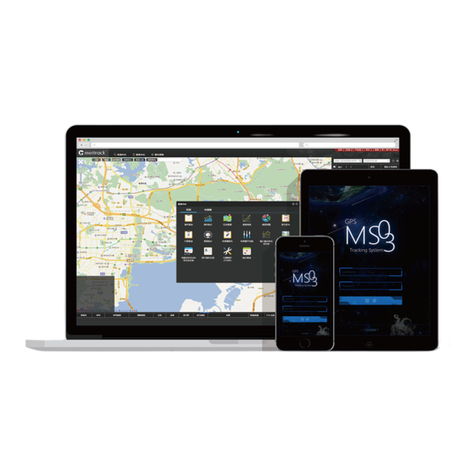
MeiTrack
MeiTrack MS03 User manual
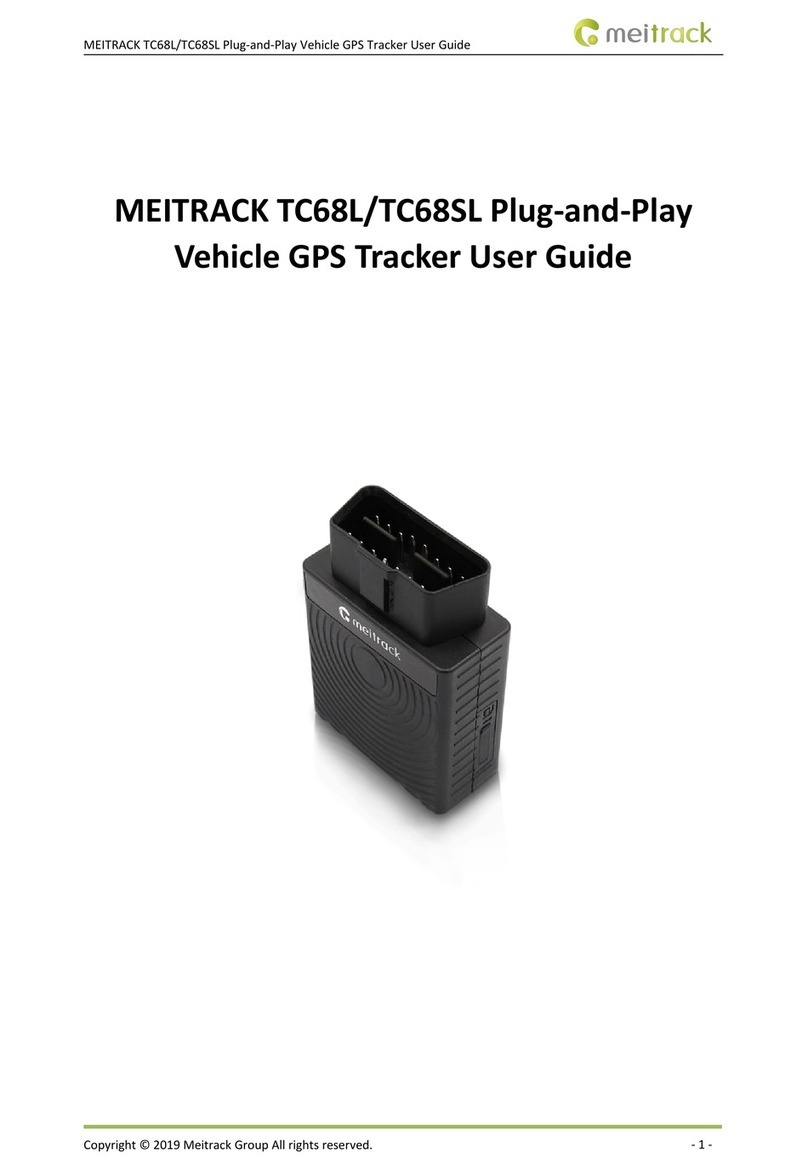
MeiTrack
MeiTrack TC68L User manual

MeiTrack
MeiTrack VT310 User manual

MeiTrack
MeiTrack MVT100 User manual

MeiTrack
MeiTrack MT90 User manual

MeiTrack
MeiTrack MVT380 User manual
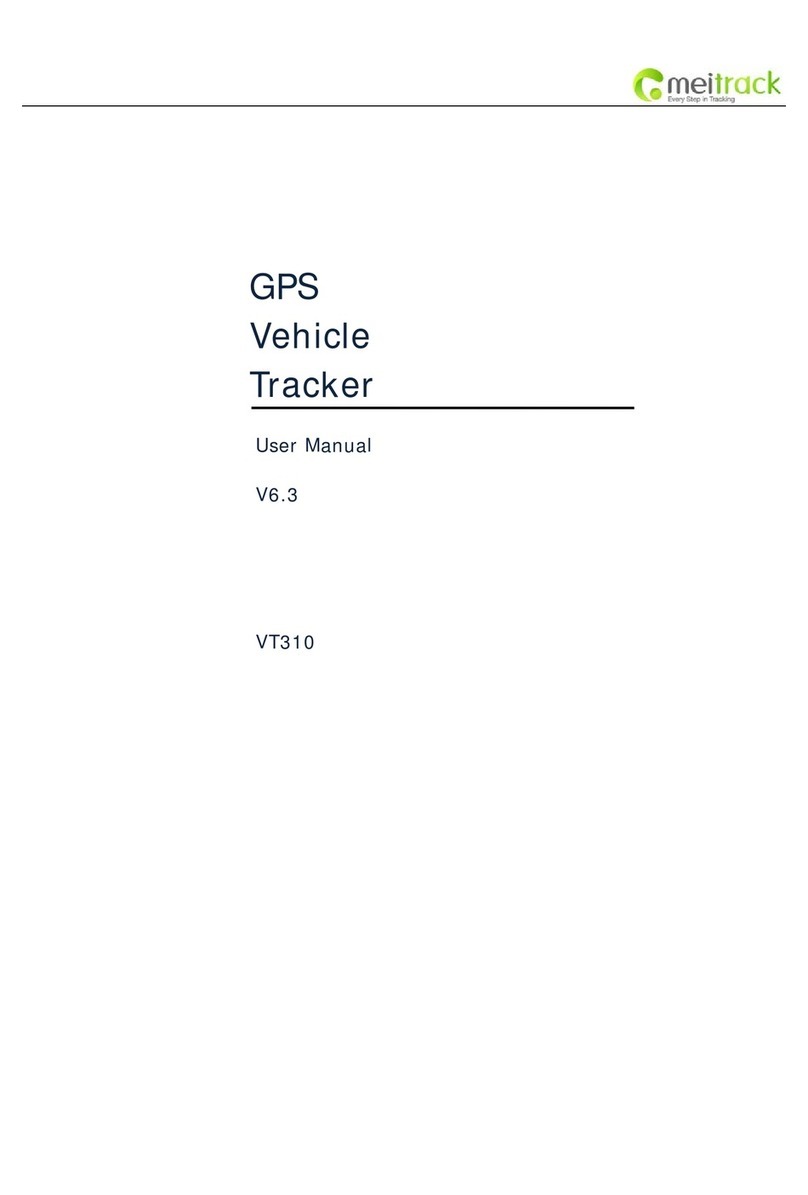
MeiTrack
MeiTrack VT310 User manual

MeiTrack
MeiTrack MT88 User manual
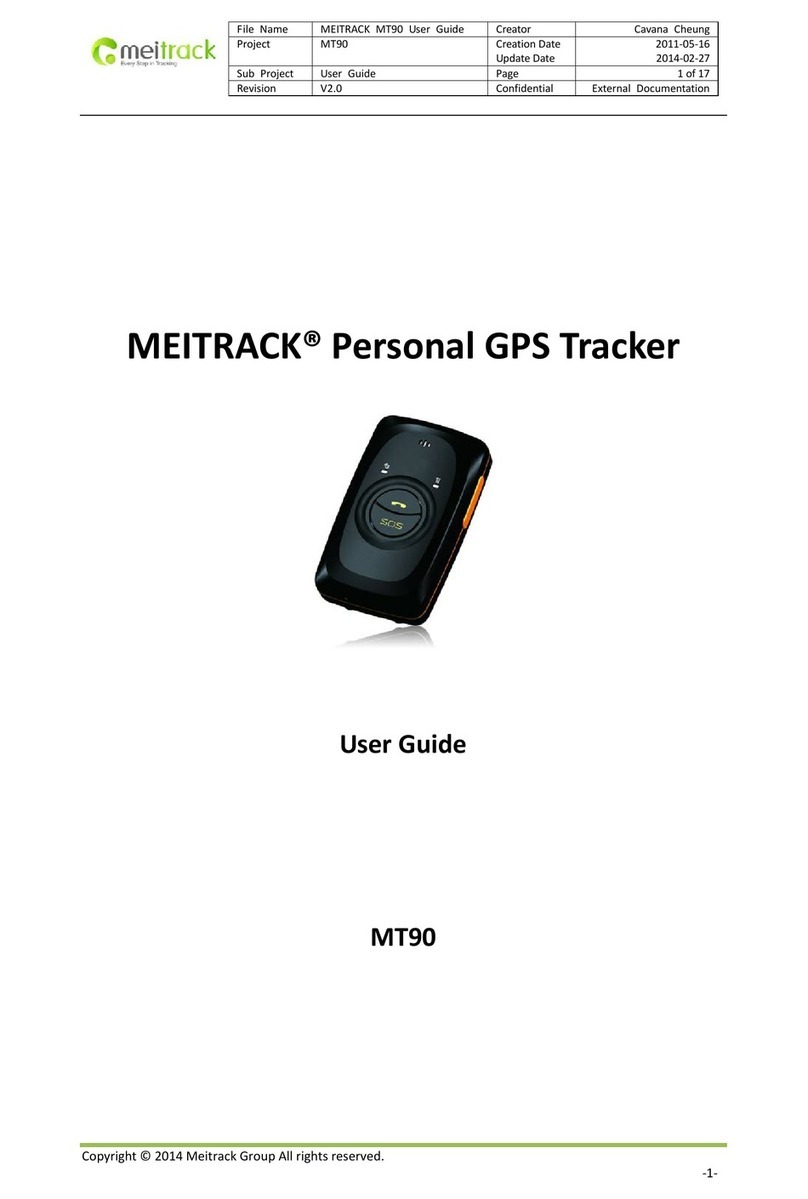
MeiTrack
MeiTrack MT90 User manual

MeiTrack
MeiTrack T322X User manual

MeiTrack
MeiTrack iButton T333 User manual

MeiTrack
MeiTrack T399G User manual

MeiTrack
MeiTrack P88L User manual

MeiTrack
MeiTrack MVT800 User manual
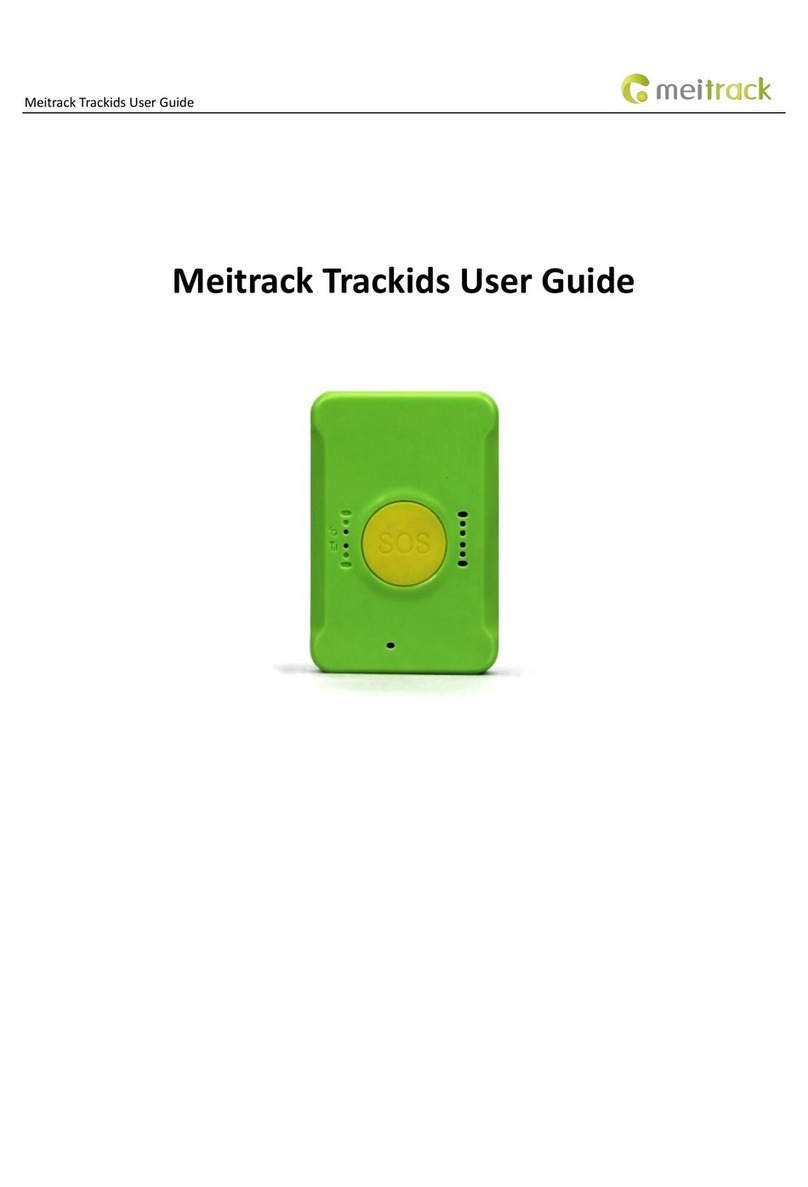
MeiTrack
MeiTrack Trackids User manual

MeiTrack
MeiTrack iButton T1 User manual

MeiTrack
MeiTrack MVT100 User manual

MeiTrack
MeiTrack MVT800 User manual

MeiTrack
MeiTrack TC68L User manual