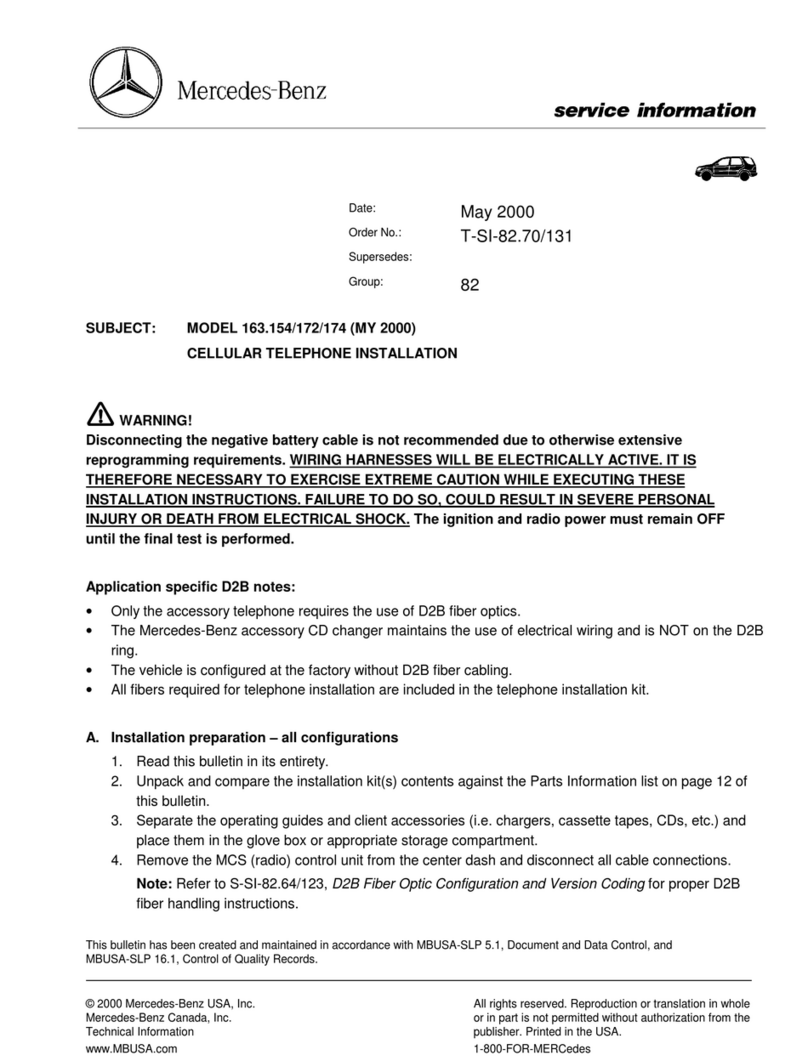Displaying Bluetooth®details .......... 20
Pairing ............................................. 17
Pairing (external) .............................. 18
Reconnecting ................................... 19
Selecting .......................................... 24
MP3
Changing folders .............................. 33
Selecting a track .............................. 33
Mute function ...................................... 14
O
On-board computer
Overview .......................................... 13
Operating safety .................................... 7
Overview of controls ........................... 10
P
Pairing .................................................. 17
Phone book
Calling an entry ................................ 25
Phone call
Dialing .............................................. 25
Playback options ................................. 34
Q
Qualified specialist workshop .............. 8
R
Radio
Calling up stored stations ................ 31
Entering a frequency ........................ 30
Searching for a station ..................... 30
Selecting .......................................... 30
Setting a station .............................. 30
Setting stations manually ................ 30
Sound settings (balance, bass,
fader, treble) .................................... 16
Storing stations ............................... 31
Storing stations automatically ......... 31
Storing stations manually ................ 31
Switching wavebands ...................... 31
Redial .................................................... 26
Reset .................................................... 21
Resetting
Factory settings............................... 21
S
SD function
Displaying metadata ........................ 34
Displaying track information ............ 34
Important safety notes .................... 32
Inserting a memory card .................. 32
Selecting .......................................... 32
Selecting a track .............................. 33
Selecting playback options .............. 34
Switching folders ............................. 33
SD memory card
Ejecting ............................................ 32
Inserting .......................................... 32
Setting
Stations ........................................... 30
Volume ............................................ 14
Settings
Adjusting the display ....................... 16
Brightness........................................ 16
Language ......................................... 21
Sound settings ................................. 16
Specialist workshop .............................. 8
Station search ..................................... 30
Stations
Calling up ......................................... 31
Saving manually ............................... 31
Selecting .......................................... 30
Setting manually .............................. 30
Storing ............................................. 31
Storing automatically ....................... 31
Steering wheel with buttons
Overview .......................................... 13
Switching on/off ................................. 13
Switching wavebands (radio) ............. 31
T
Telephone
911 emergency call ......................... 24
Accepting/ending a call ................... 24
Entering phone numbers .................. 25
Important safety notes .................... 24
Making a call .................................... 25
Redialing .......................................... 26
Rejecting a call ................................ 25
Rejecting or accepting a waiting
call ................................................... 26
Index 5