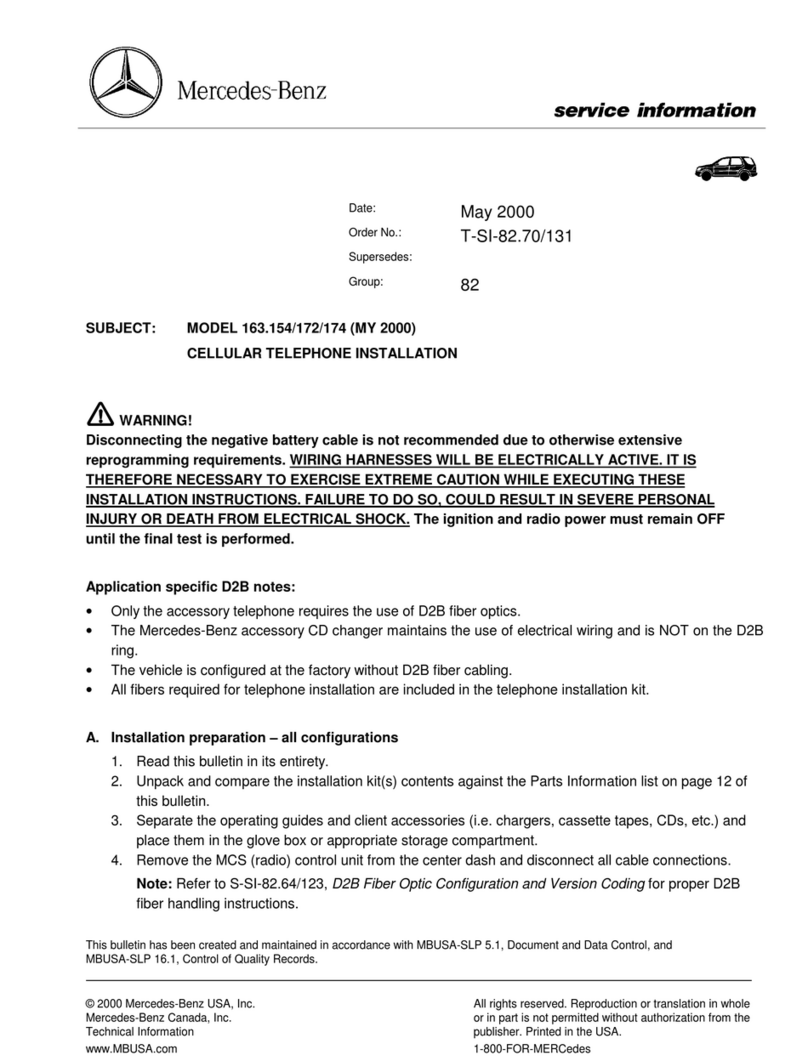1
Validity
These installation instructions are valid for
vehicles equipped with a
• mobile phone fitting with interface
(code 386) or
• Mercedes-Benz mobile phone
(code 388)
Each in combination with COMAND or the
audio system Audio 20/Audio 50.
Parts included
• (1) Mercedes-Benz telephone module
with Bluetooth®SIM access profile
In the following text, this will be referred to
as "telephone module".
Overview
• (2) Multi-function display
• (3) COMAND or audio system
• (4) Multi-function steering wheel
General notes
Please contact a qualified specialist work-
shop if you encounter installation difficul-
ties. Mercedes-Benz recommends that you
use a Mercedes-Benz Service Centre for this
purpose.
The manufacturer reserves the right to
change technical details from those shown
in the illustrations contained in these instal-
lation instructions.
These installation instructions also refer to
the COMAND and audio system Operating
Instructions, the vehicle Owner's Manual
and the mobile phone operating instruc-
tions. Please keep them handy for reference.
2
Contents
Fitting the telephone module 컄5
Pairing the telephone module
with the mobile phone
Requirements 컄5
General notes 컄6
For the following vehicles:
• S-Class, model series 221,
and
•CL-Class,modelseries216
컄7
For C-Class vehicles (model
series 204) as well as the following
vehicle model series starting from
date of manufacture 04/2008:
• SLK-Class, model series 171,
• SL-Class, model series 230,
• CLS-Class, model series 219,
from date of manufacture 06/2008:
• A-Class, model series 169,
• B-Class, model series 245,
• E-Class, model series 211,
from date of manufacture 07/2008:
• M-Class, model series 164,
• GL-Class, model series 164,
and
• R-Class, model series 251
컄9
For all model series with
COMAND or Audio 50, with the
exception of S-Class vehicles,
model series 221 and CL-Class
vehicles, model series 216
컄12
3
For the following vehicles:
• E-Class, model series 211
up to date of manufacture
06/2008
• CLK-Class, model series 209
• SLK-Class, model series 171
up to date of manufacture
04/2008
• R-Class, model series 251
up to date of manufacture
07/2008 and
• M-Class, model series 164
up to date of manufacture
07/2008
with audio system Audio 20
컄14
For all other vehicle model series
with Audio 20
컄17
Connecting the telephone mo-
dule with the mobile phone
컄19
Searching for and connecting
other paired mobile phones
컄21
Downloading the phone book 컄22
Disconnecting the telephone
module from the mobile phone
컄24
Resetting the telephone
module
컄25
Telephone module in SIM card
mode
컄26
Speed-dial keys 컄27
Removing the telephone
module
컄28
4
GRisk of accident
Please comply with the legal regula-
tions of the country in which you are
driving when you use the mobile
phone inside the vehicle.
If it is legally permissible to use the
mobile phone while driving, only do
so when traffic conditions allow for
it. You may otherwise become dis-
tracted from the traffic, which may
lead to an accident in which you or
others may be injured.
For safety reasons, while driving,
only use the hands-free system to
make calls.
When you are using the mobile pho-
ne via the hands-free system, drive
with extra caution, close all windows
and try to eliminate background noi-
se.
Please pull over or park the car if
you do not wish to use the hands-
free system to make a call. Do not
stop the vehicle or park where it is
prohibited to do so.
Place the telephone module into the
cradle only while the vehicle is at a
standstill. You could otherwise be
distracted and cause an accident.