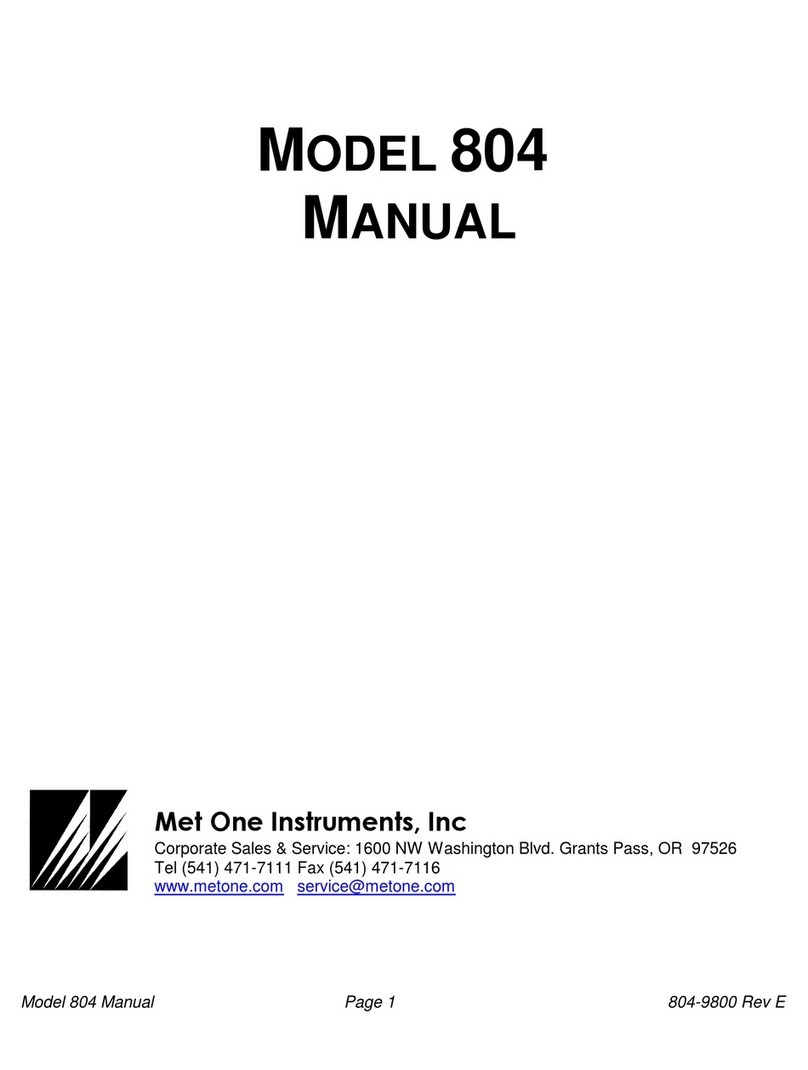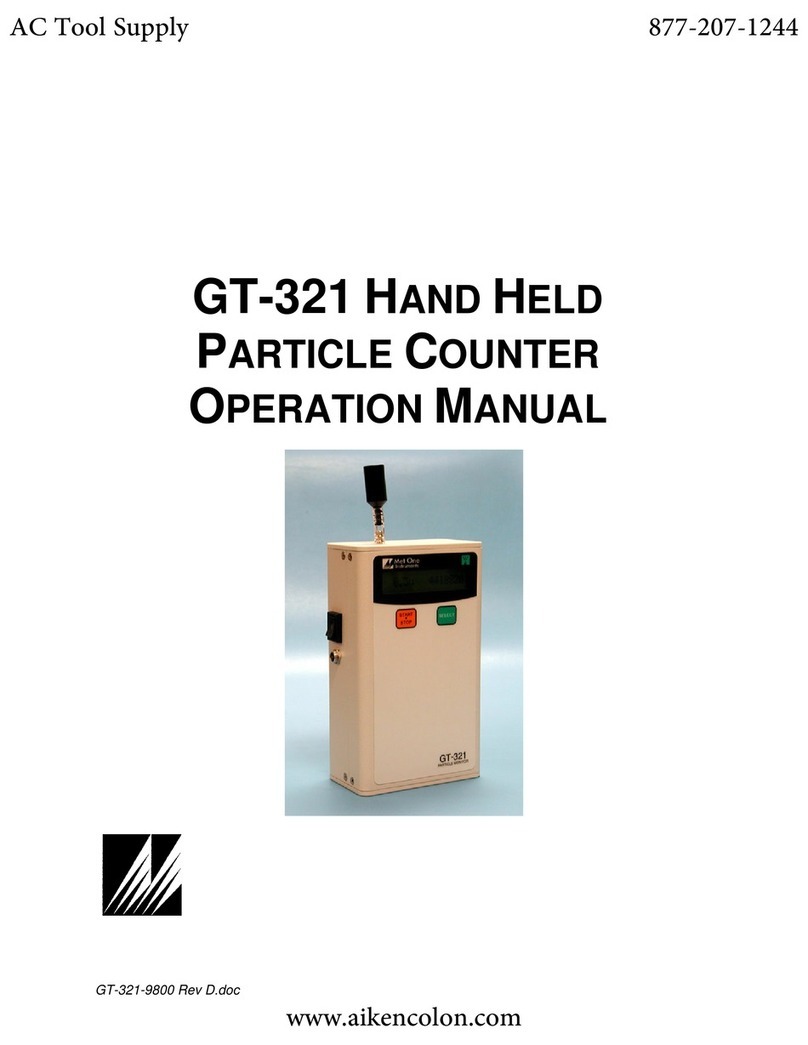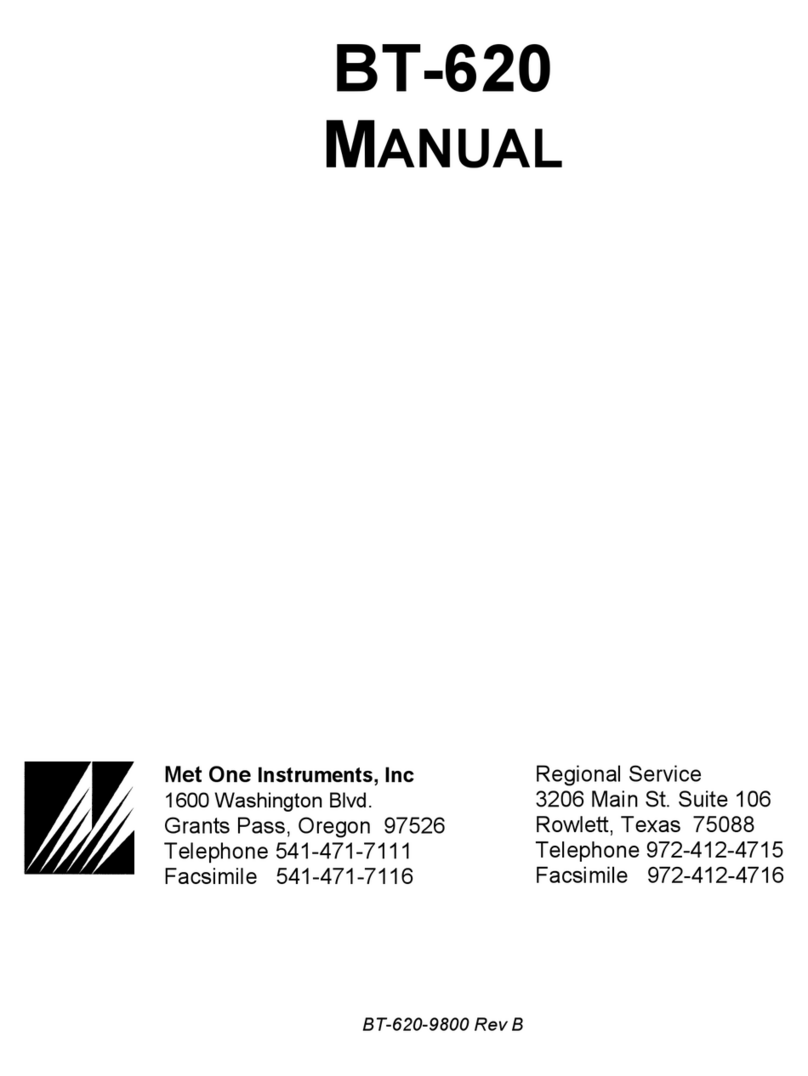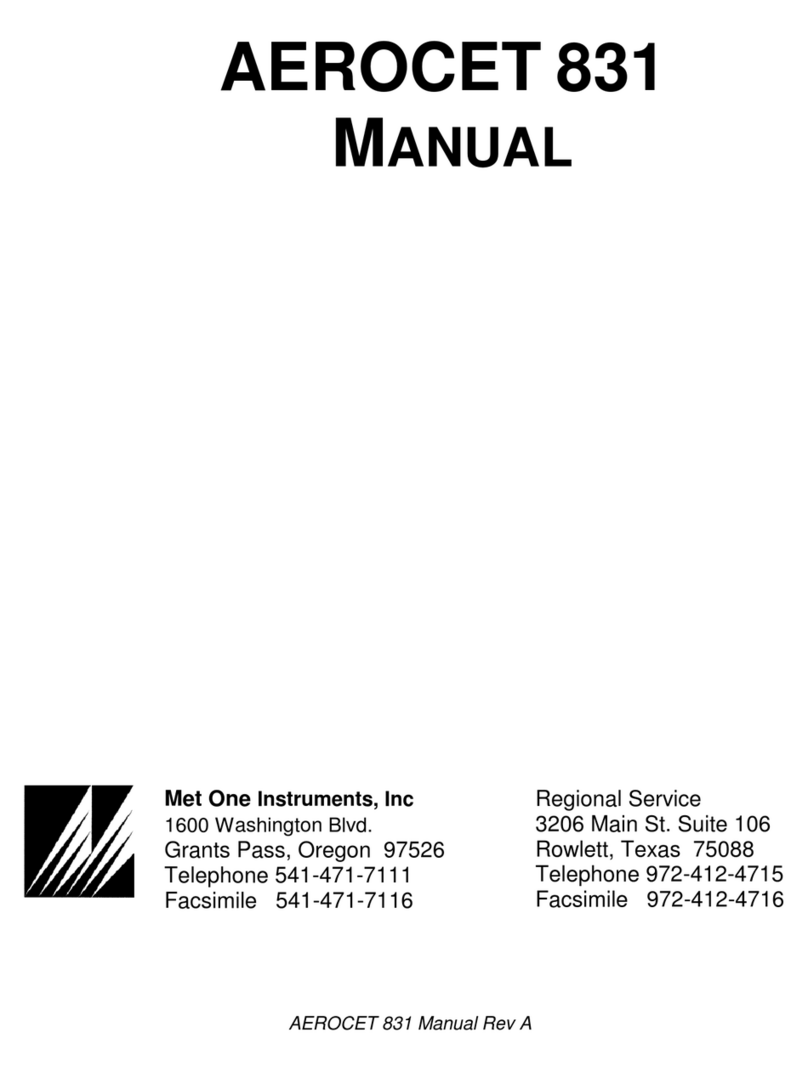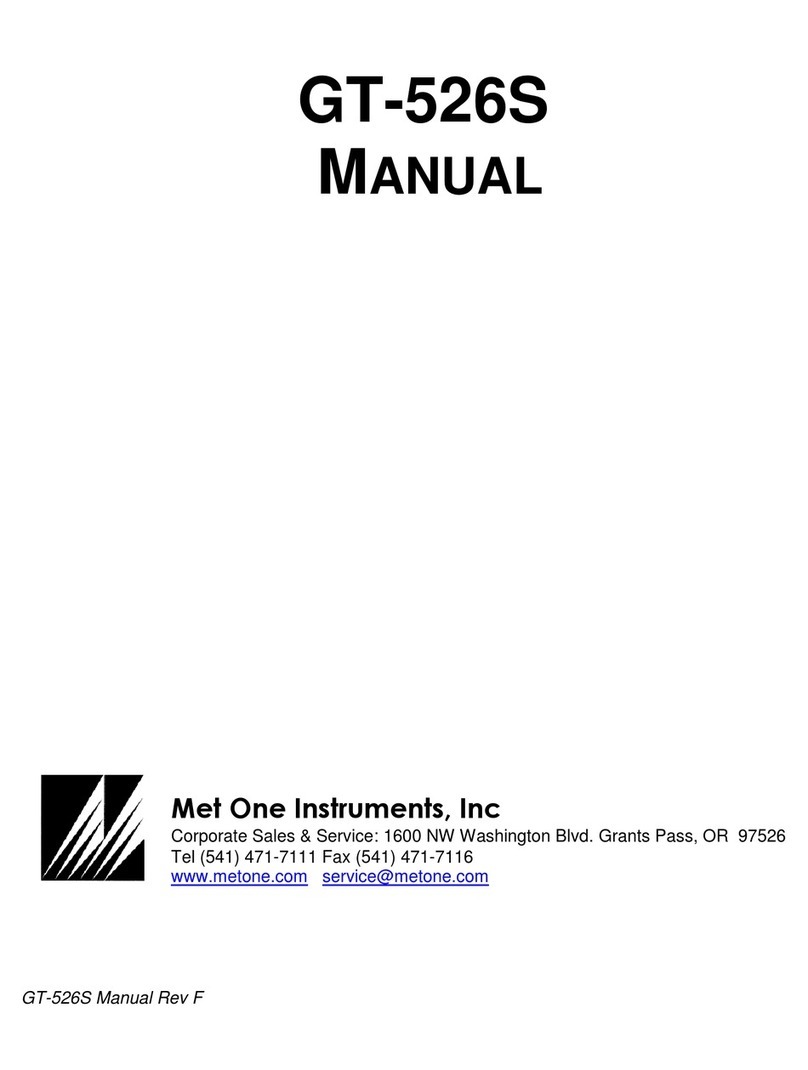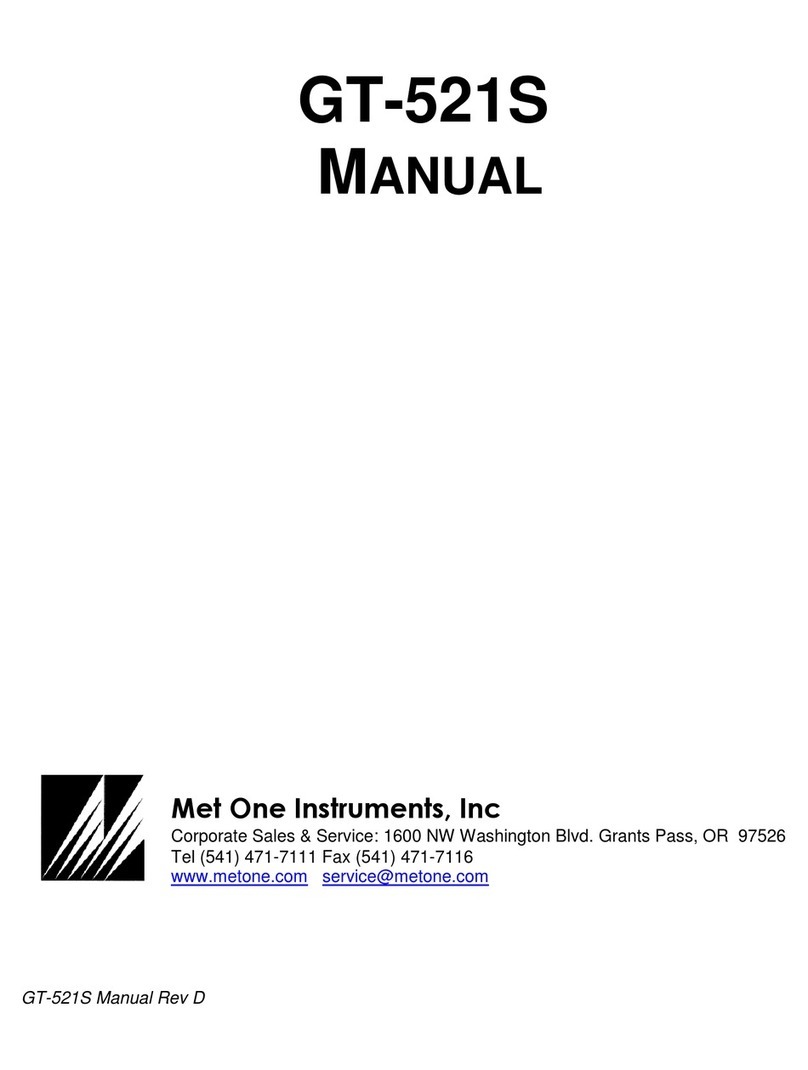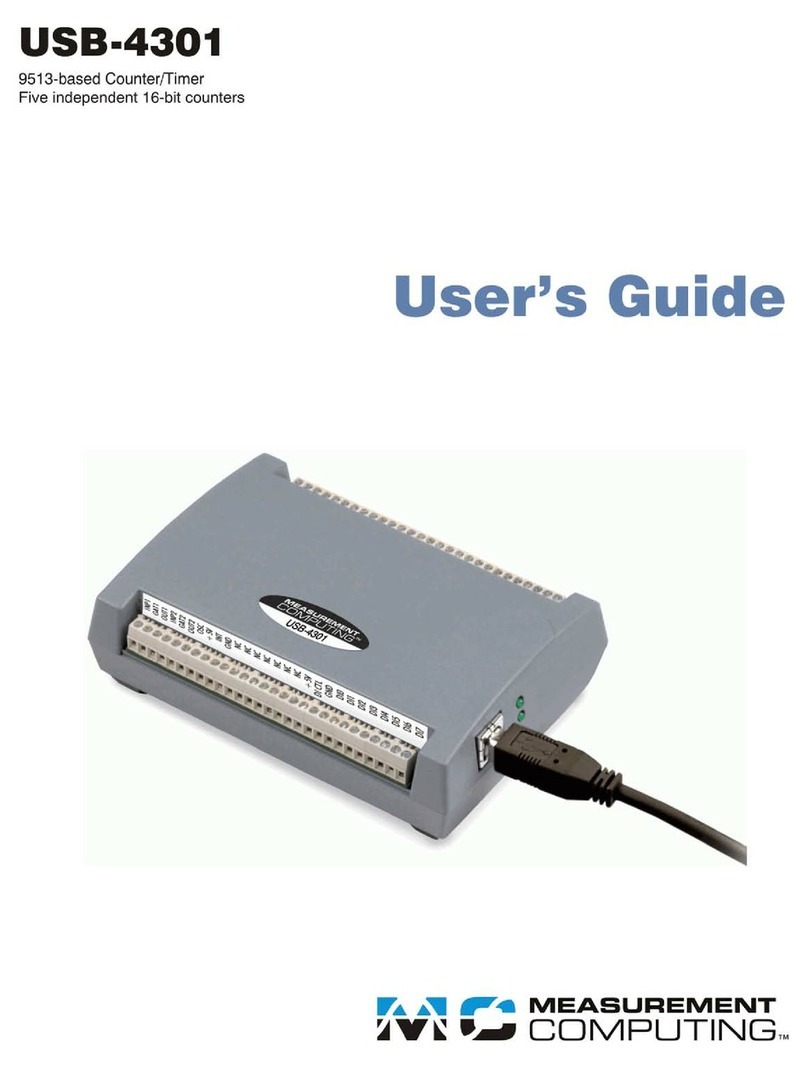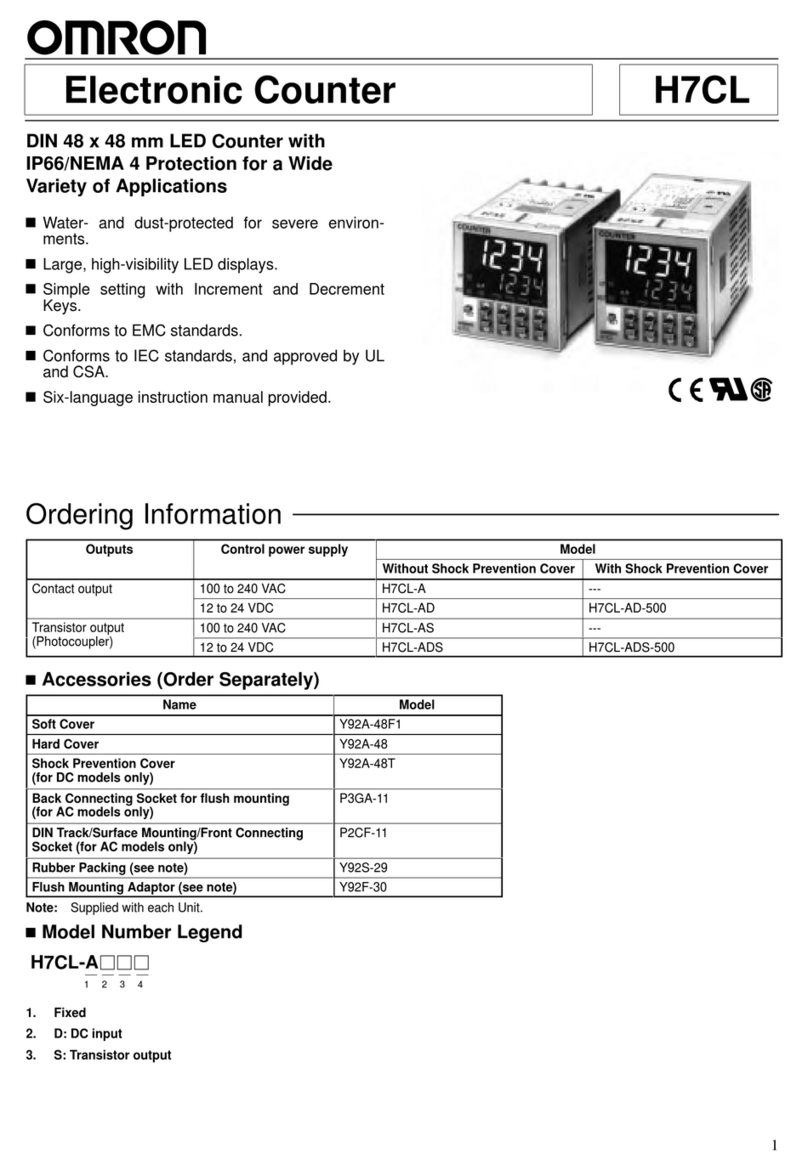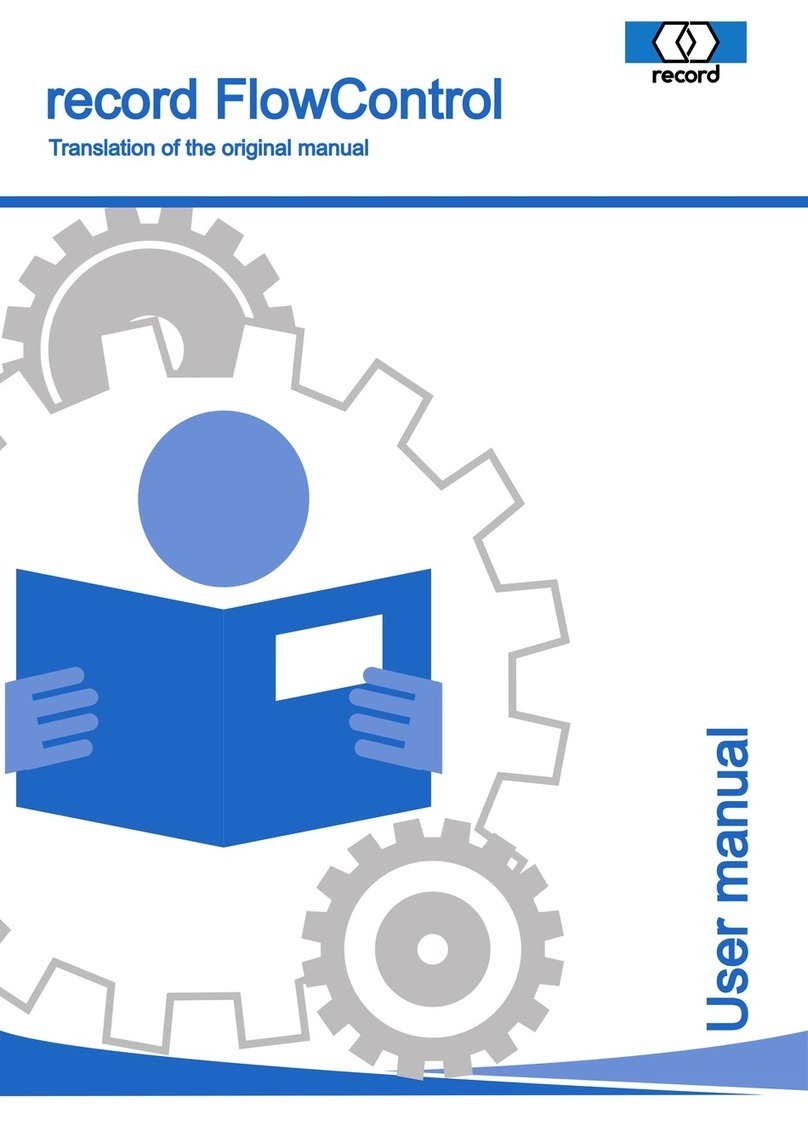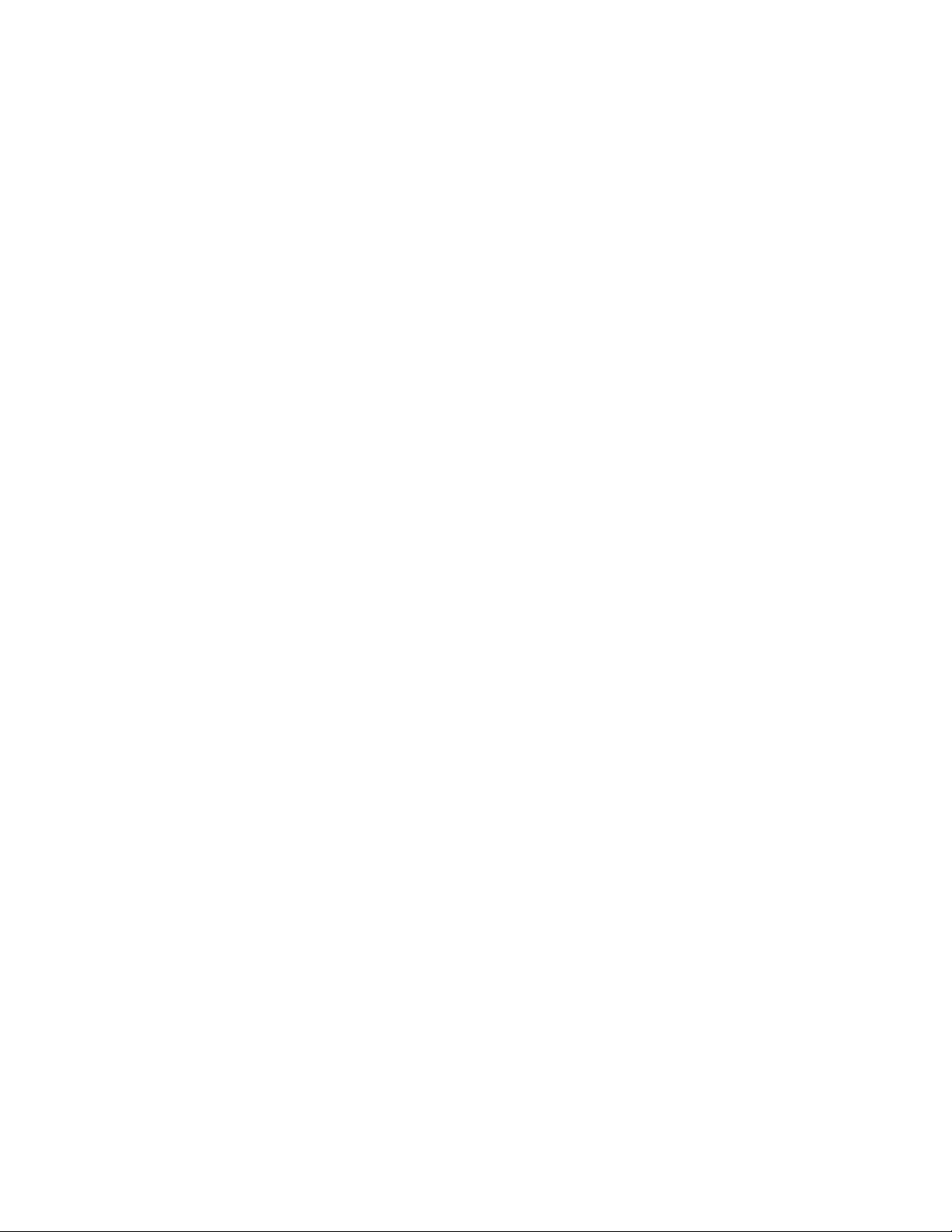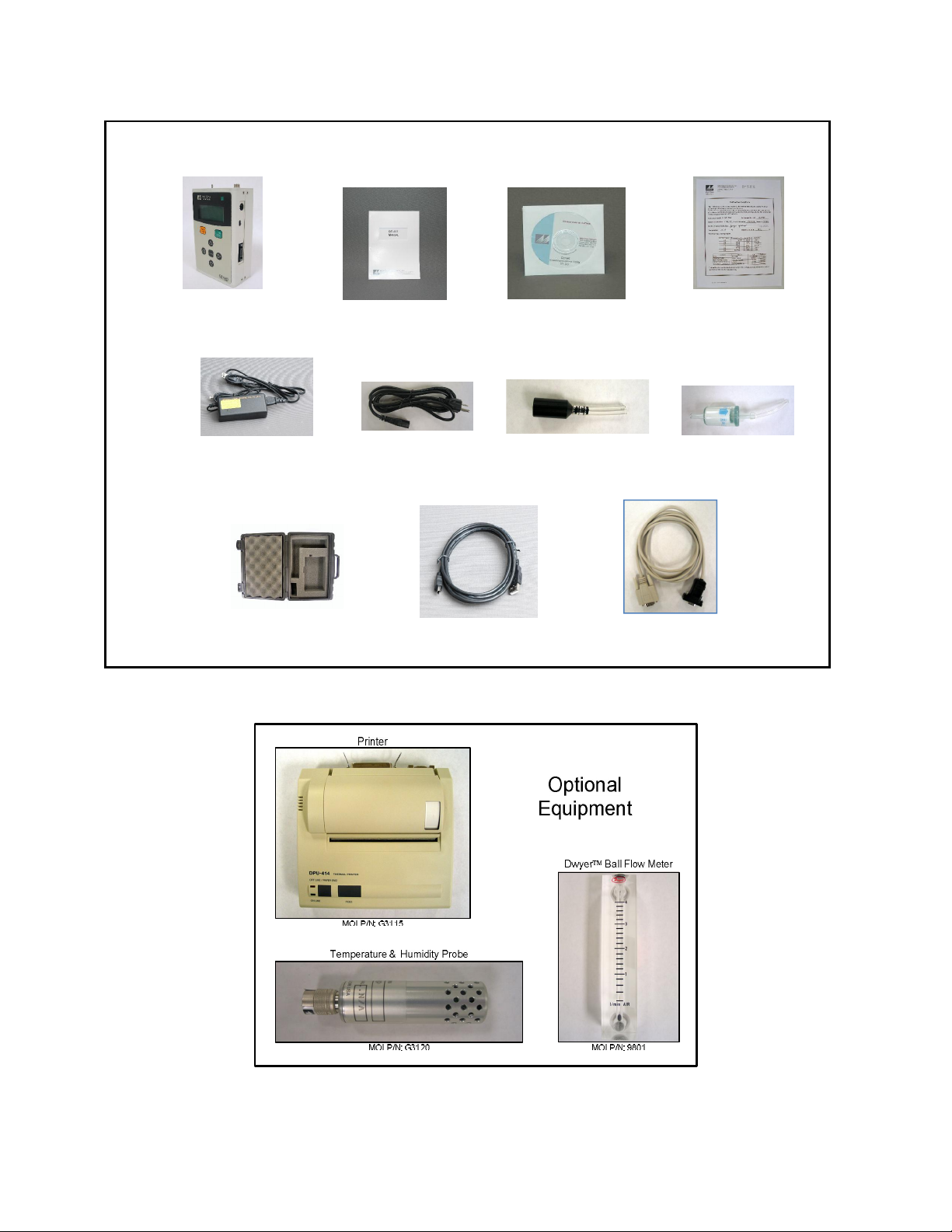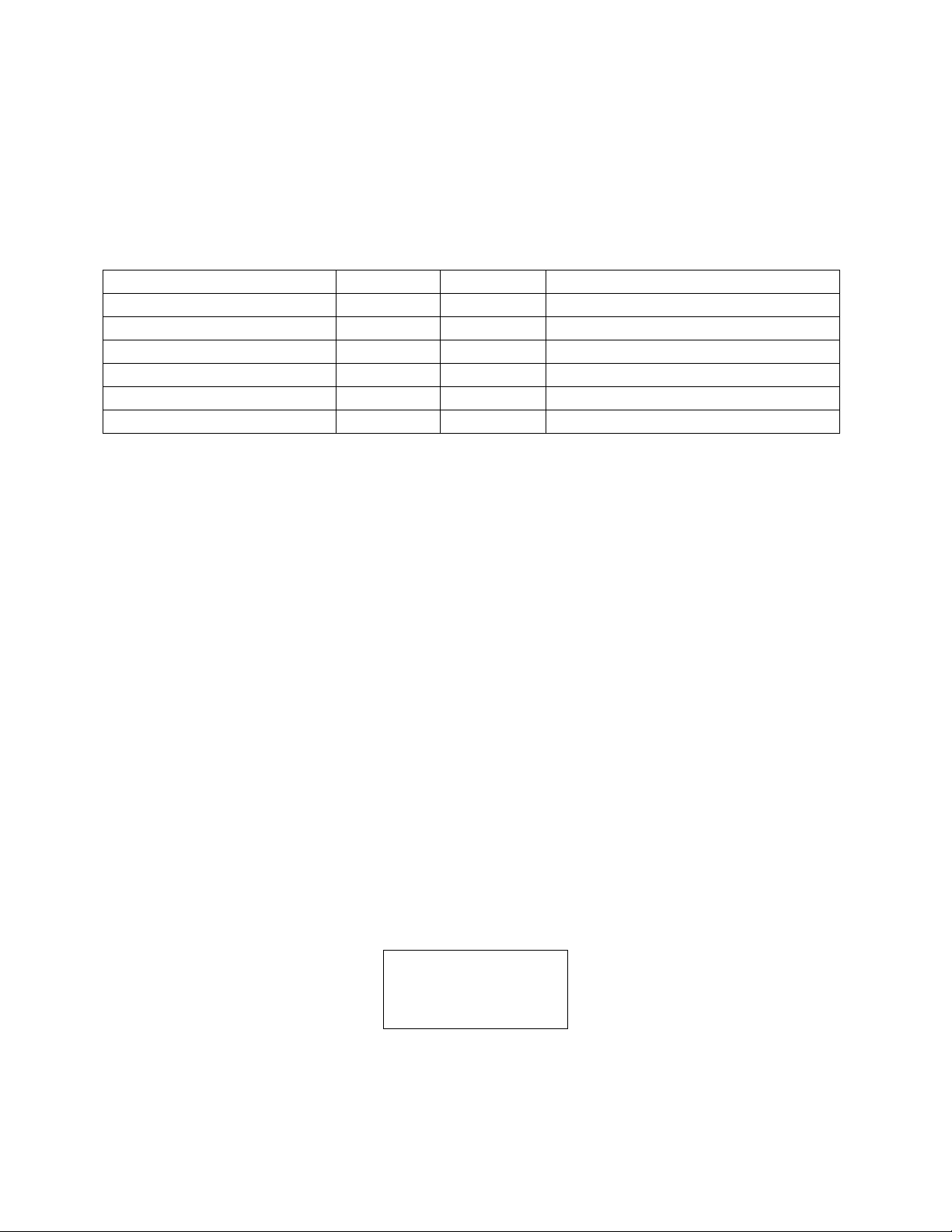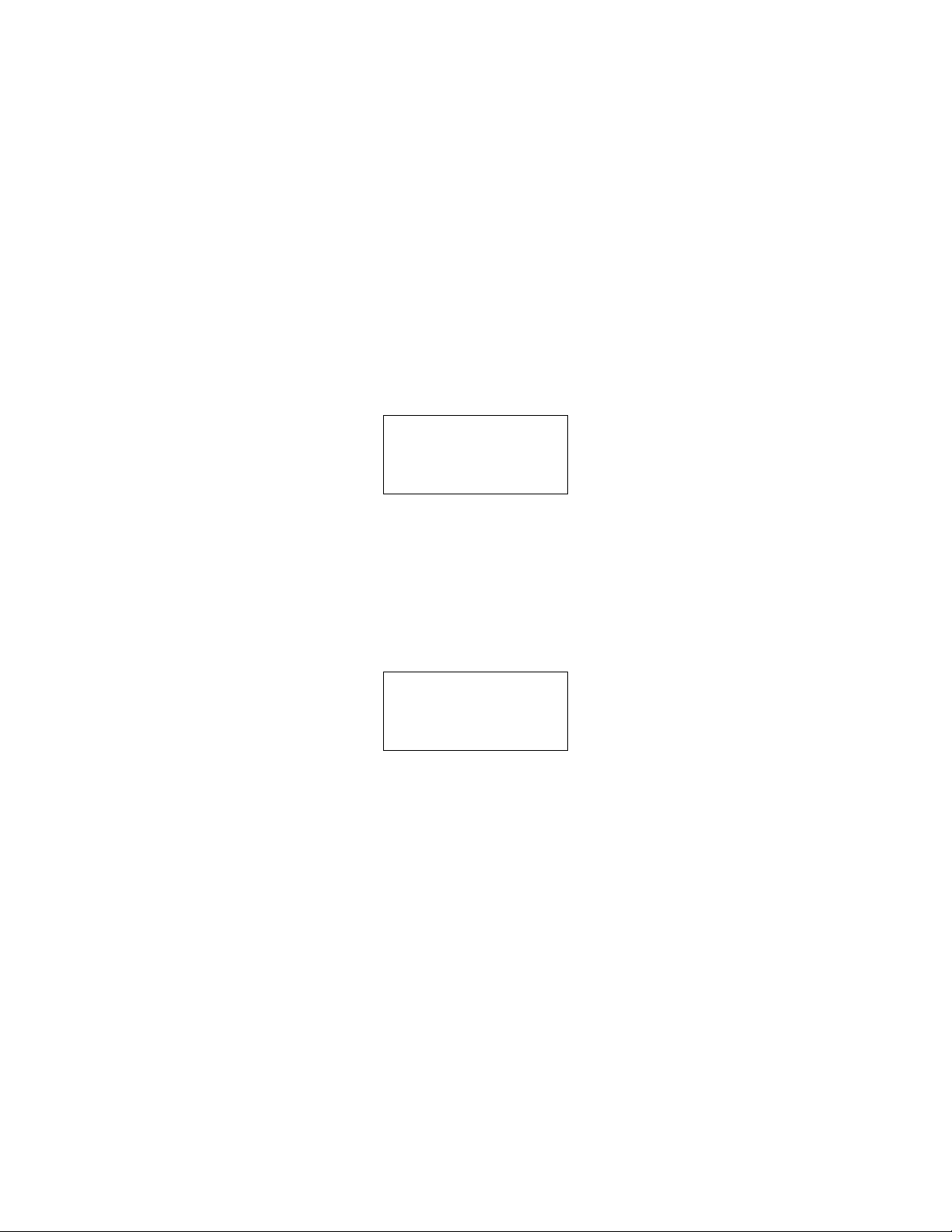AEROCET 531S Manual Page 2 AEROCET 531S-9800 Rev A.docx
Table of Contents
1. Introduction ........................................................................................................... 4
2. Setup ...................................................................................................................... 4
2.1. Unpacking ............................................................................................................................ 4
2.2. Layout .................................................................................................................................. 6
2.3. Default Settings .................................................................................................................... 7
2.4. Initial Operation .................................................................................................................... 7
3. User Interface ........................................................................................................ 7
4. Operation ............................................................................................................... 8
4.1. What’s New and Different ..................................................................................................... 8
4.2. About the Measurement ........................................................................................................ 8
4.3. Power Up.............................................................................................................................. 8
4.4. Operate Screen .................................................................................................................... 9
4.4.1. Sampling ...................................................................................................................... 10
4.4.2. Sample Status .............................................................................................................. 10
4.4.3. Sample History ............................................................................................................. 10
4.4.4. Warning / Error Messages ............................................................................................ 11
4.5. Sample Related Functions .................................................................................................. 11
4.5.1. Starting/Stopping .......................................................................................................... 11
4.5.2. Measurement Type ....................................................................................................... 11
4.5.3. Sample Mode ............................................................................................................... 11
4.5.4. Hold Time ..................................................................................................................... 11
4.5.5. Real-Time Serial Report ............................................................................................... 11
4.5.6. Sample Timing ............................................................................................................. 12
5. Menu Selections .................................................................................................. 12
5.1. Edit Menu Items .................................................................................................................. 12
5.2. SAMPLE SETUP Screen ...................................................................................................... 13
5.2.1. LOCATION Number....................................................................................................... 13
5.2.2. MEASURE ...................................................................................................................... 13
5.2.3. Sample MODE ............................................................................................................... 13
5.2.4. HOLD Time.................................................................................................................... 13
5.3. SETTINGS Screen .............................................................................................................. 14
5.3.1. VOLUME ........................................................................................................................ 14
5.3.2. TEMPERATURE .............................................................................................................. 14
5.4. SERIAL Screen .................................................................................................................. 15
5.4.1. REPORT ........................................................................................................................ 15
5.4.2. BAUD ............................................................................................................................ 15
5.4.3. SERIAL ........................................................................................................................ 15
5.5. RECALL DATA Screen ........................................................................................................ 16
5.6. PRINT DATA Screen .......................................................................................................... 16