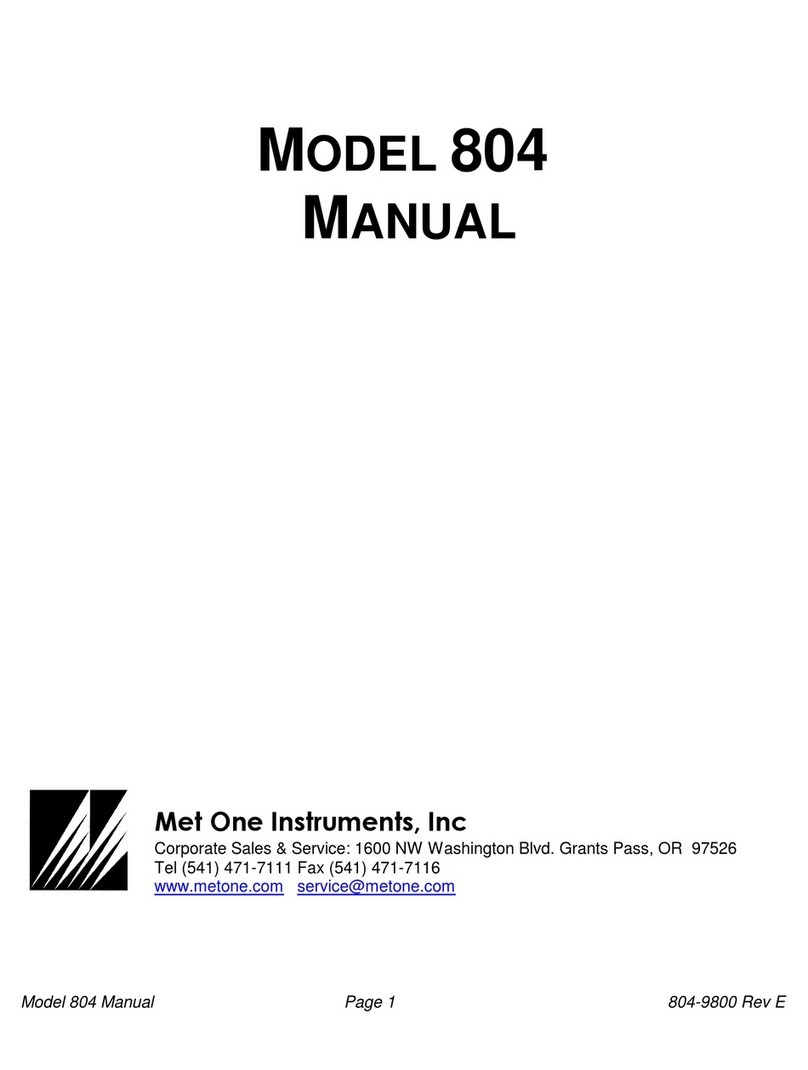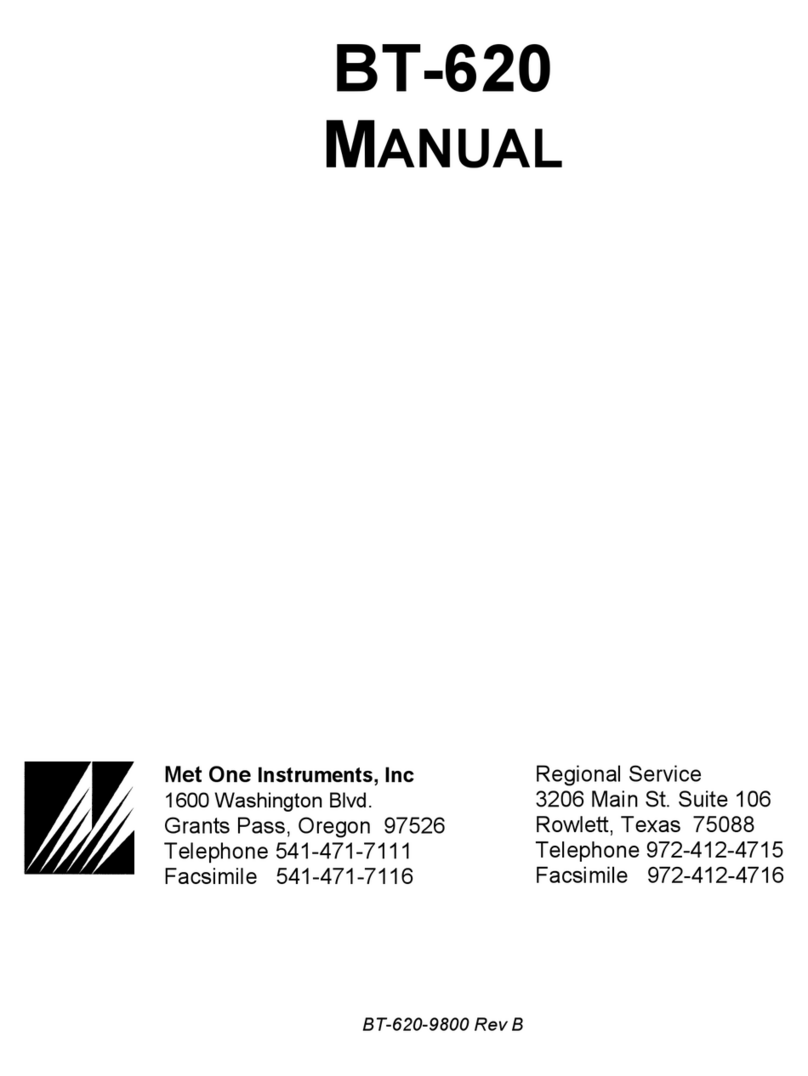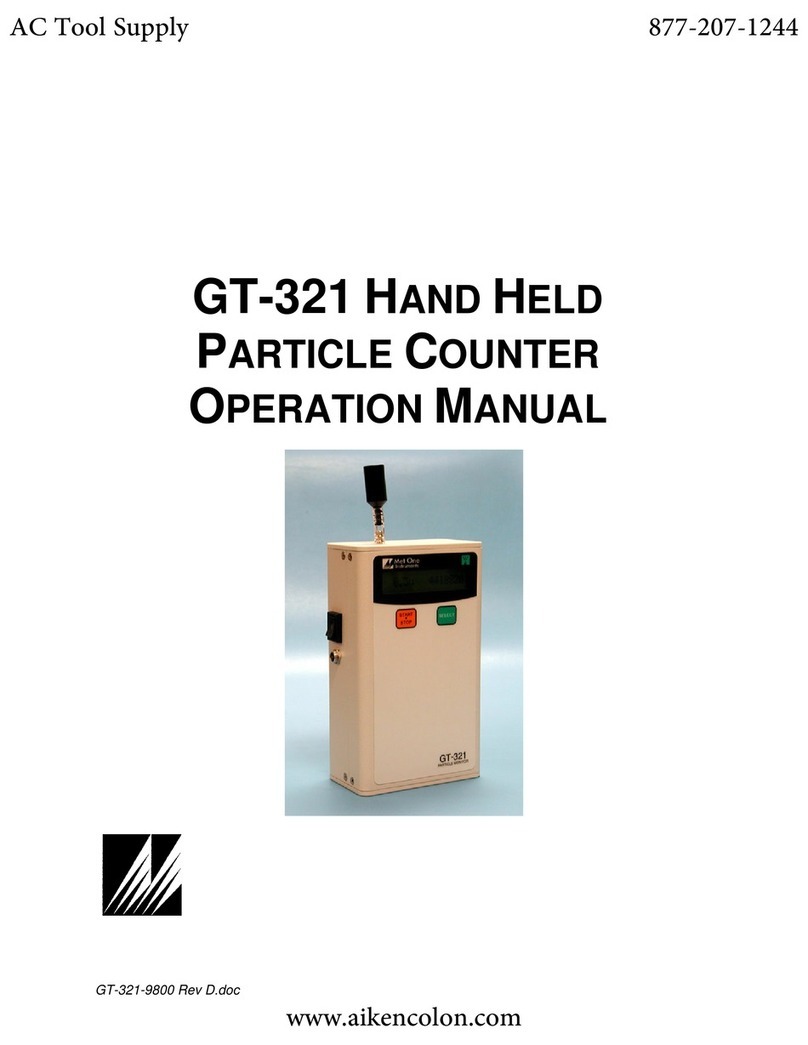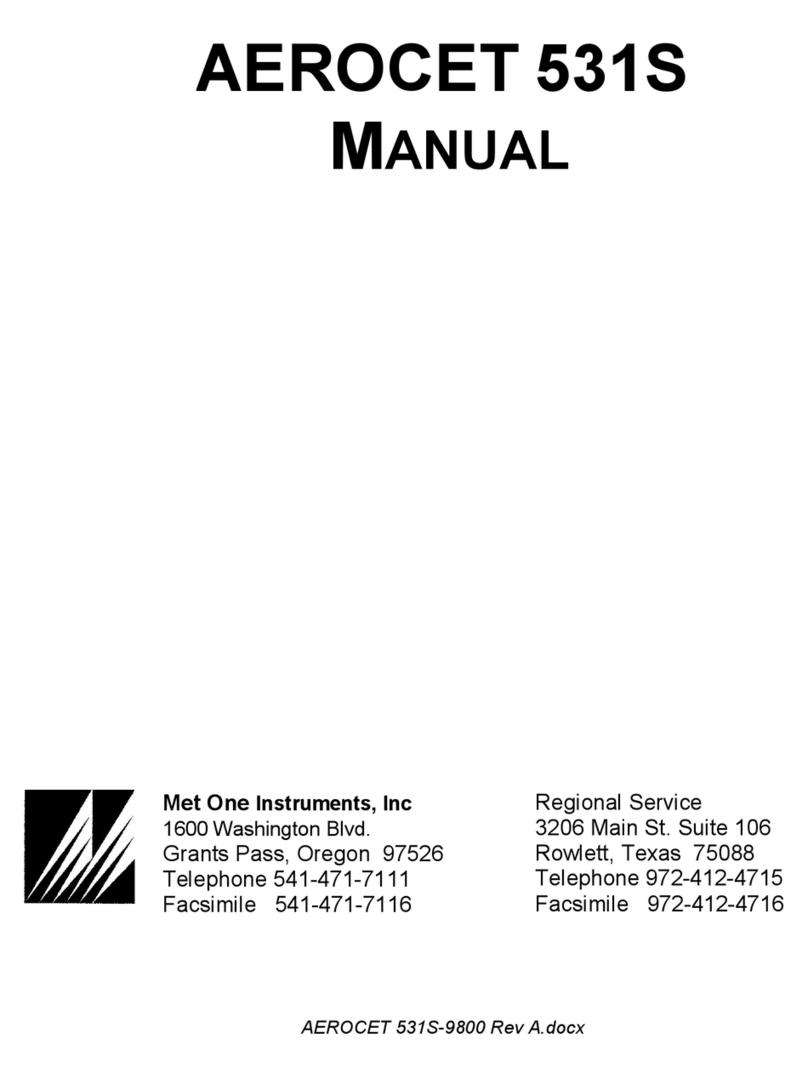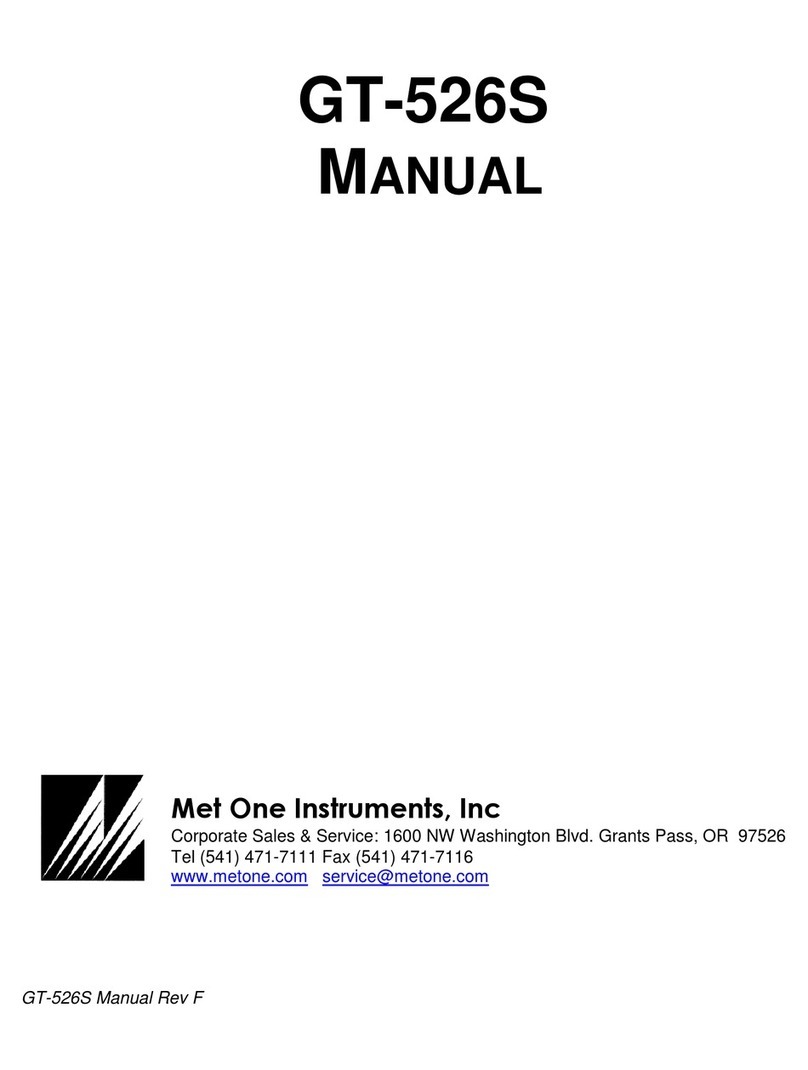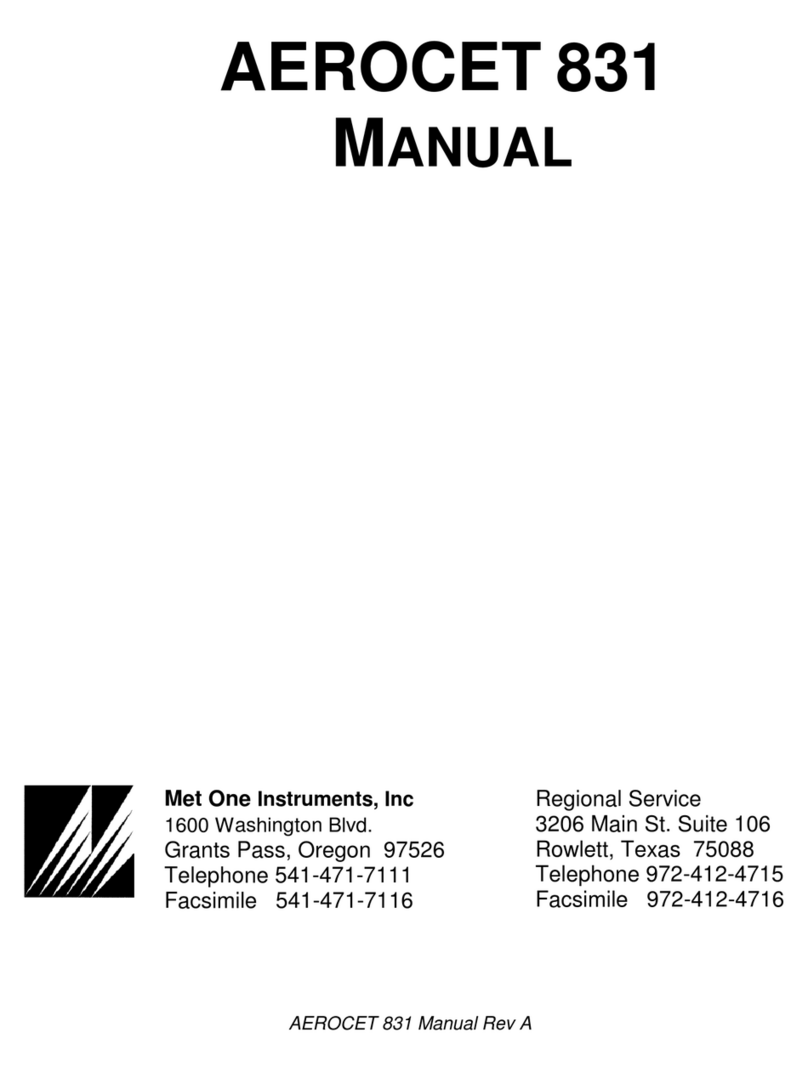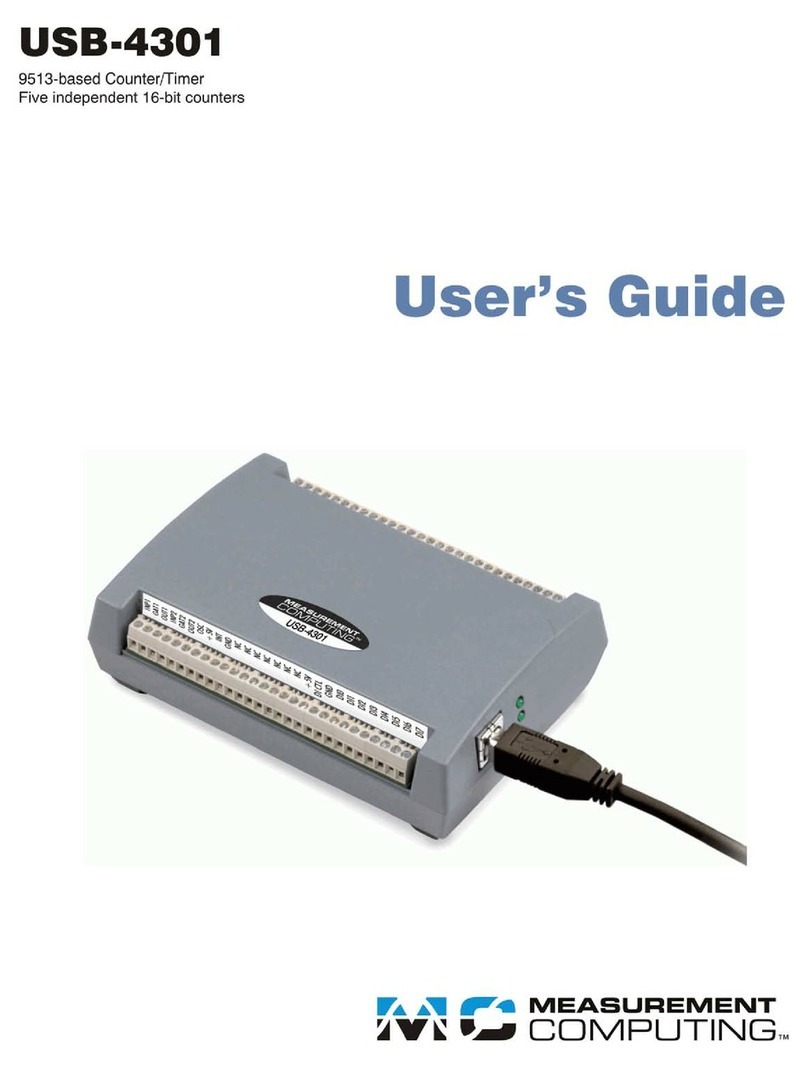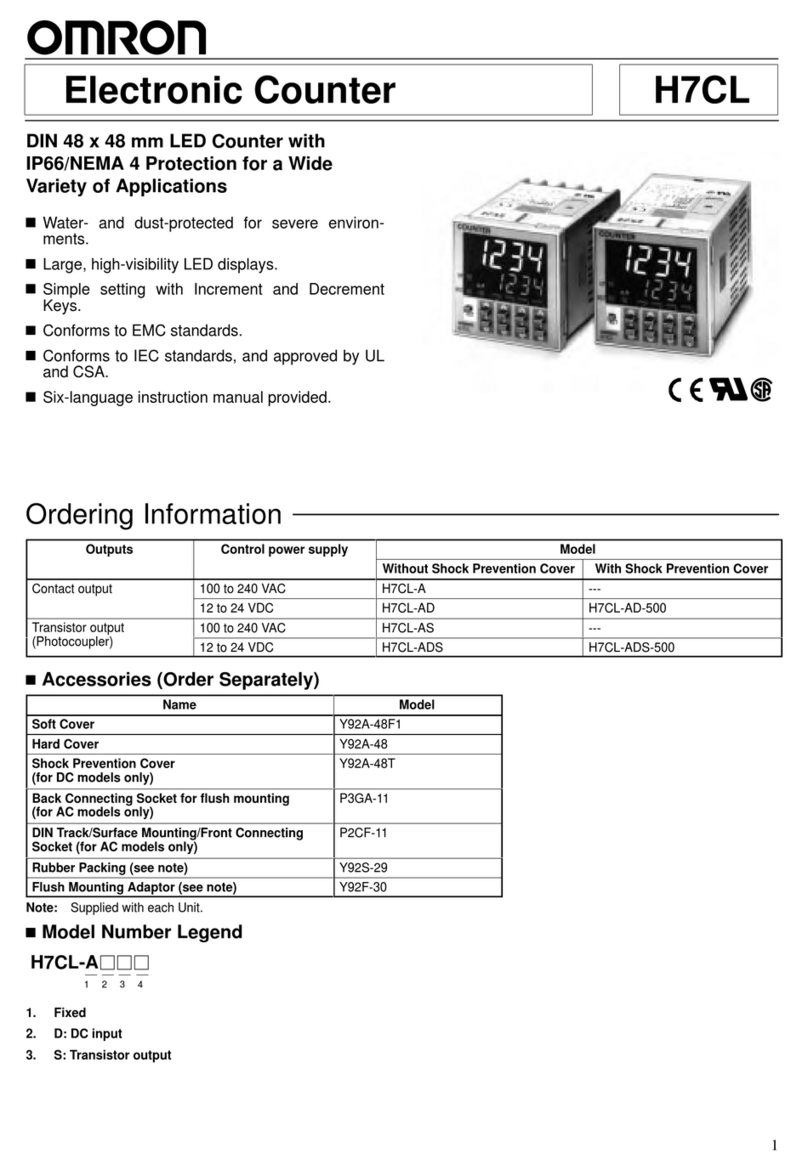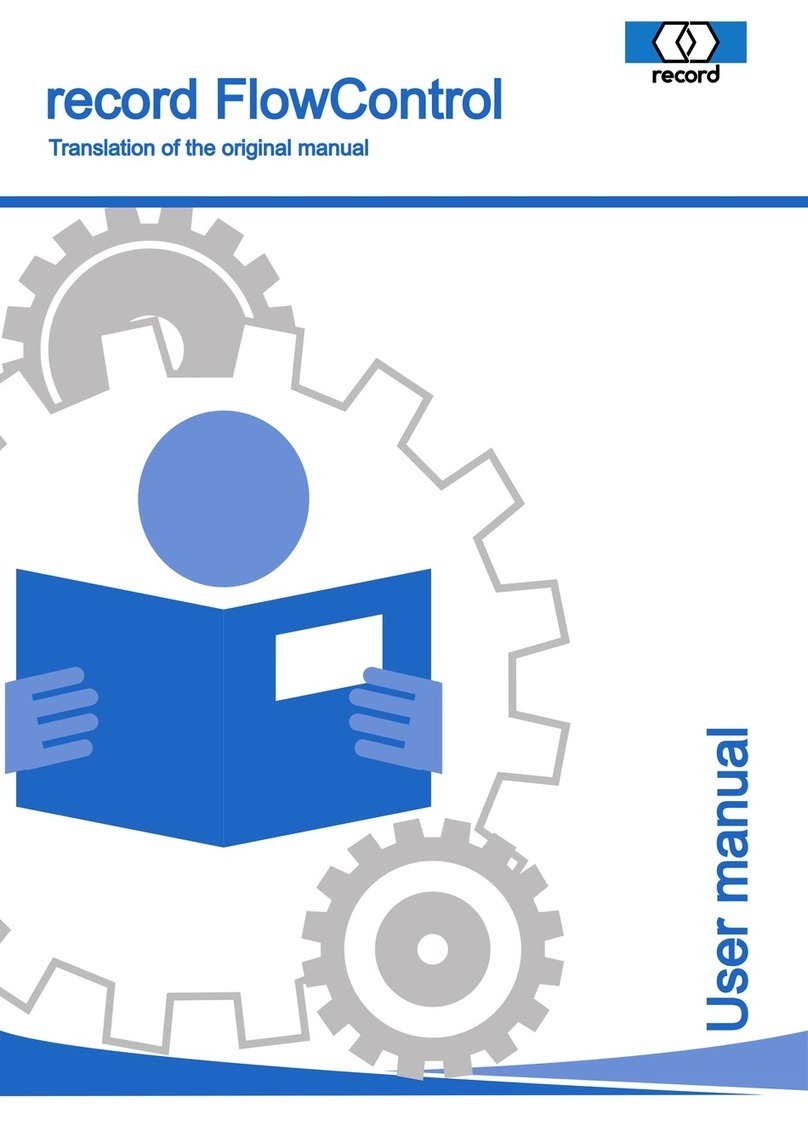GT-521S Manual Rev D Page 2
1. Introduction........................................................................................................... 4
2. Setup...................................................................................................................... 4
2.1. Unpacking..................................................................................................................................4
2.2. Layout........................................................................................................................................7
2.3. Default Settings .........................................................................................................................8
2.4. Initial Operation .........................................................................................................................8
3. User Interface ........................................................................................................ 8
4. Operation............................................................................................................... 9
4.1. Power Up...................................................................................................................................9
4.2. Operate Screen .........................................................................................................................9
4.2.1. Sampling ...........................................................................................................................10
4.2.2. Sample Status...................................................................................................................10
4.2.3. Sample History..................................................................................................................10
4.2.4. Warning / Error Messages ................................................................................................11
4.3. Sample Related Functions ......................................................................................................11
4.3.1. Starting/Stopping...............................................................................................................11
4.3.2. Real-Time Serial Output ...................................................................................................11
4.3.3. Samples ............................................................................................................................11
4.3.4. Sample Time.....................................................................................................................11
4.3.5. Hold Time..........................................................................................................................11
4.3.6. Count Mode.......................................................................................................................12
4.3.7. Sample Timing..................................................................................................................12
5. Menu Selections.................................................................................................. 13
5.1. Edit Menu Items.......................................................................................................................13
5.2. Sample Setup Screen..............................................................................................................13
5.2.1. Location Number...............................................................................................................14
5.2.2. Sample Time.....................................................................................................................14
5.2.3. Hold Time..........................................................................................................................14
5.2.4. Samples ............................................................................................................................14
5.3. Settings Screen .......................................................................................................................14
5.3.1. Volume..............................................................................................................................14
5.3.2. Temperature......................................................................................................................15
5.3.3. Count mode.......................................................................................................................15
5.4. Recall Data Screen..................................................................................................................15
5.5. Print Data Screen ....................................................................................................................16
5.6. Memory Screen .......................................................................................................................16
5.6.1. View Available Memory.....................................................................................................17
5.6.2. Clearing Memory...............................................................................................................17
5.7. Count Alarms Screen ..............................................................................................................17
5.7.1. Alarm Analog Output.........................................................................................................18
5.8. Serial........................................................................................................................................18
5.8.1. Report Type ......................................................................................................................18
5.8.2. Baud..................................................................................................................................18