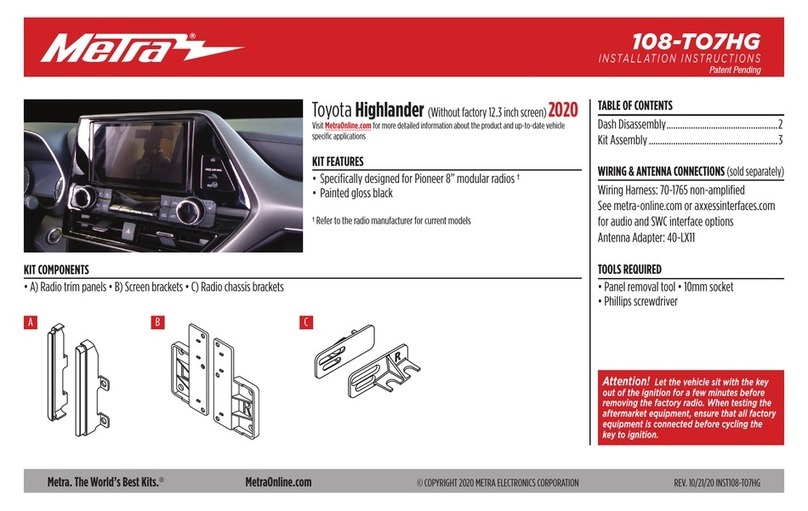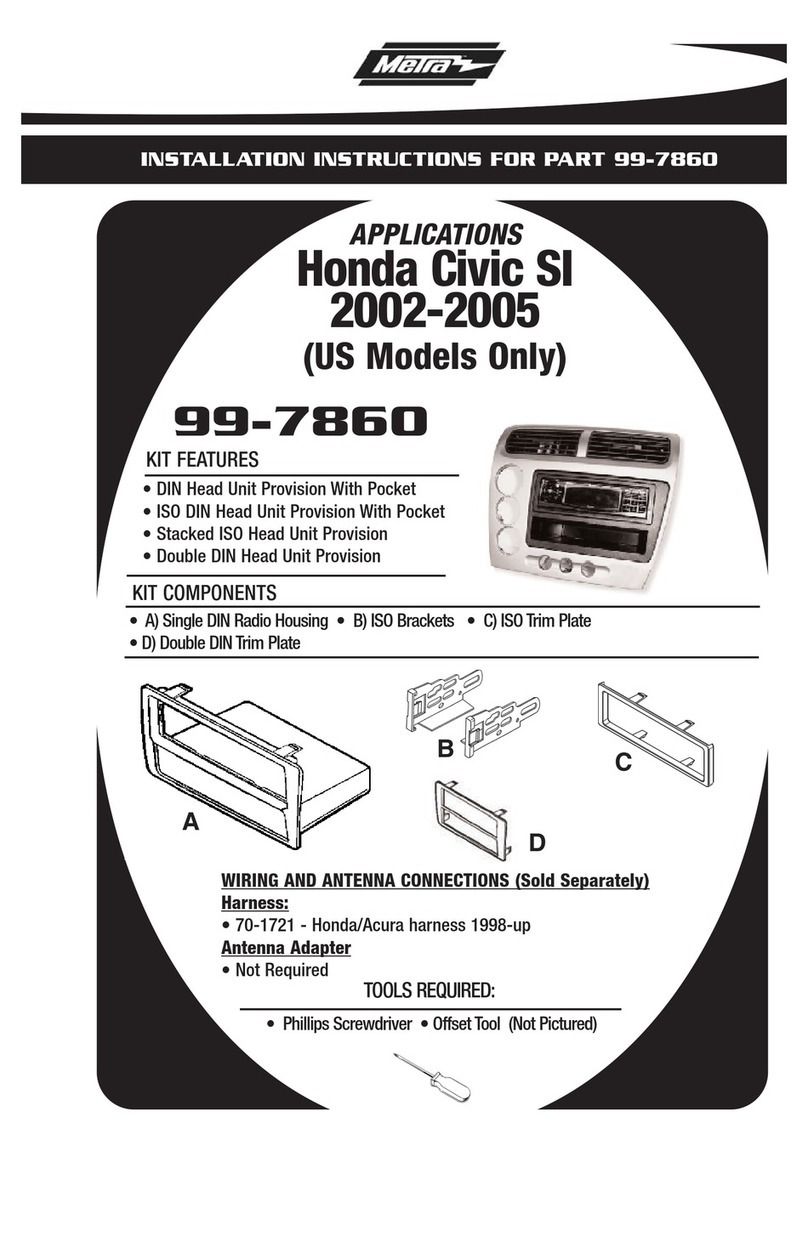Metra Electronics 70-9800 User manual
Other Metra Electronics Automobile Accessories manuals
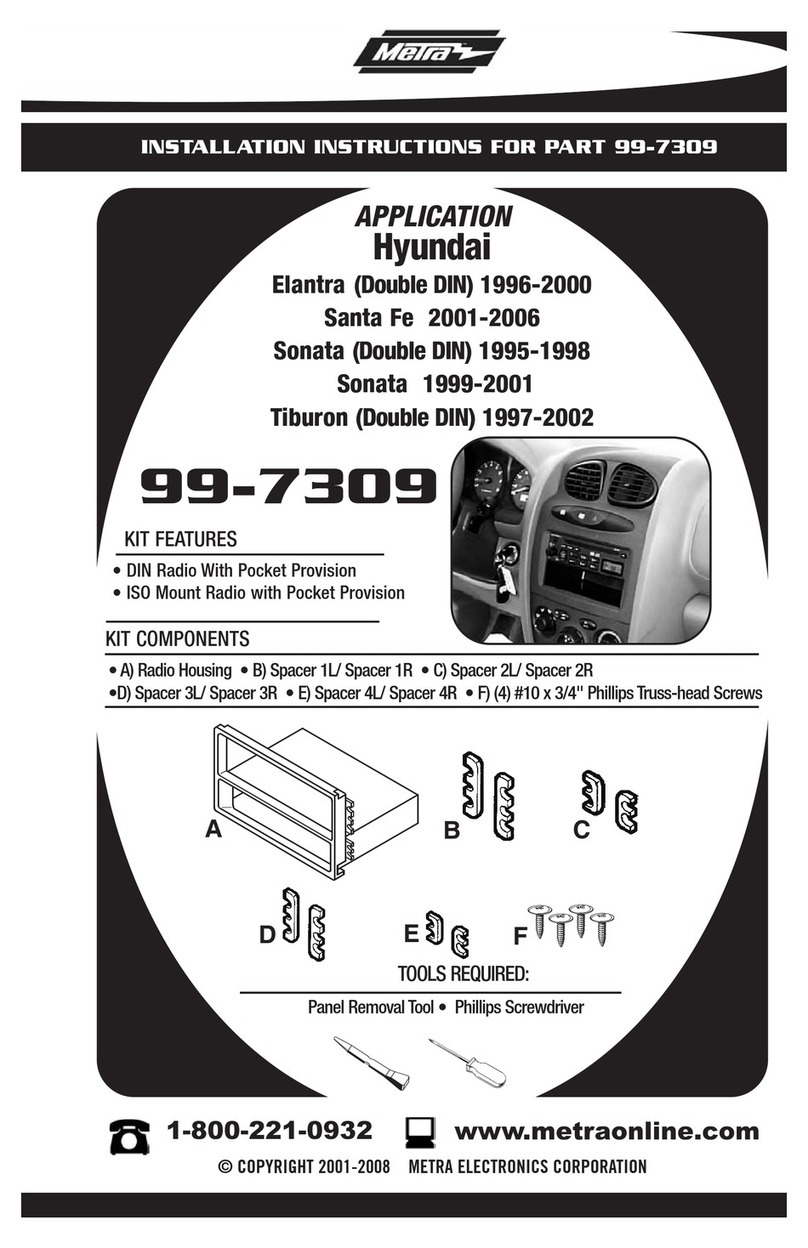
Metra Electronics
Metra Electronics 99-7309 User manual
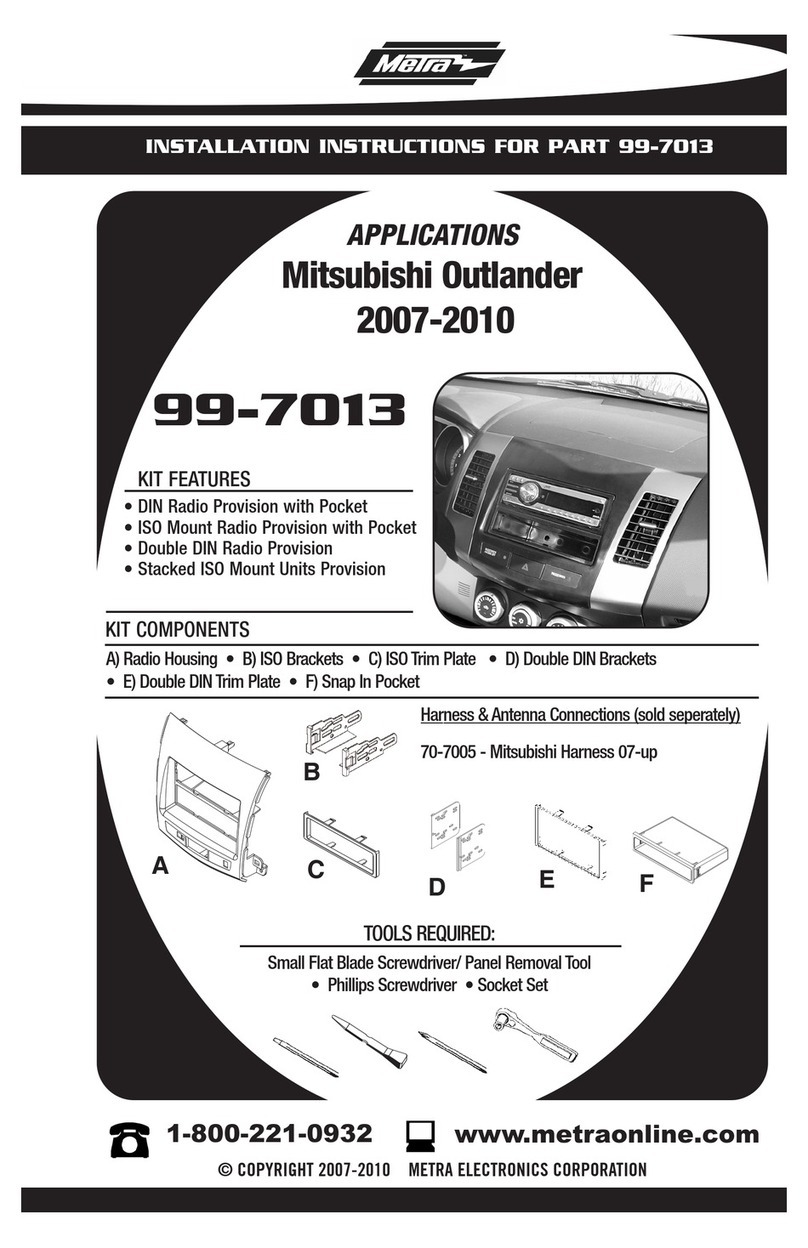
Metra Electronics
Metra Electronics 99-7013 User manual

Metra Electronics
Metra Electronics 95-8210 User manual
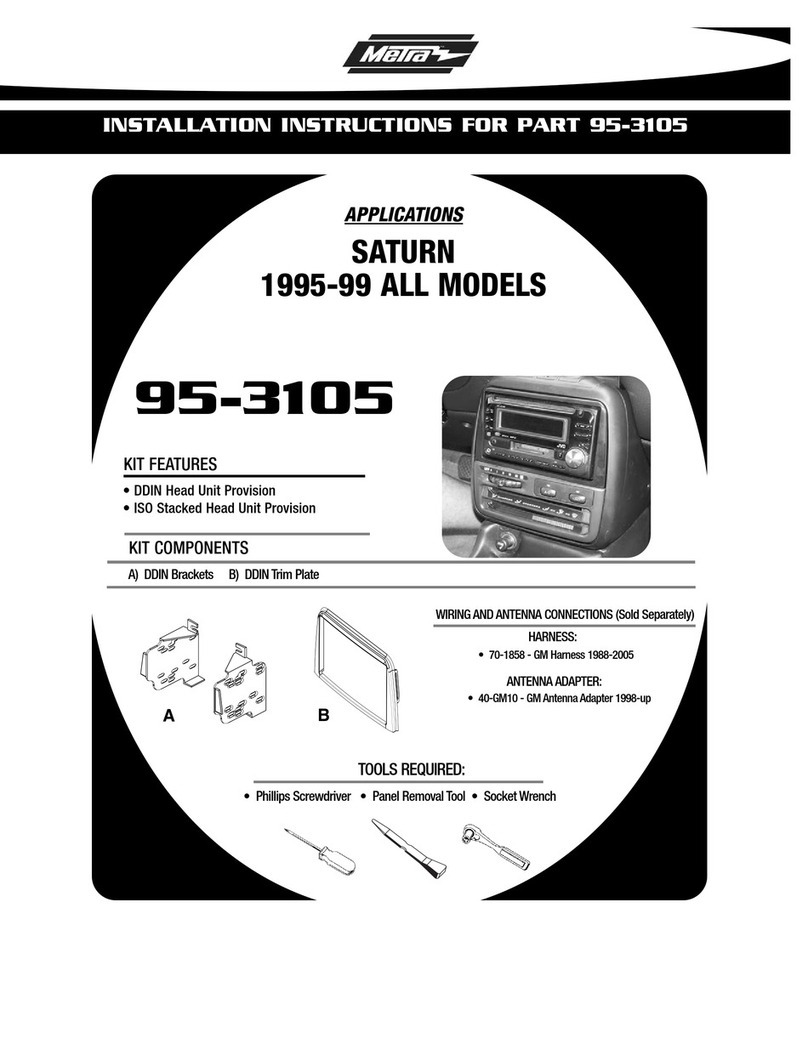
Metra Electronics
Metra Electronics 95-3105 User manual

Metra Electronics
Metra Electronics 99-7612A User manual
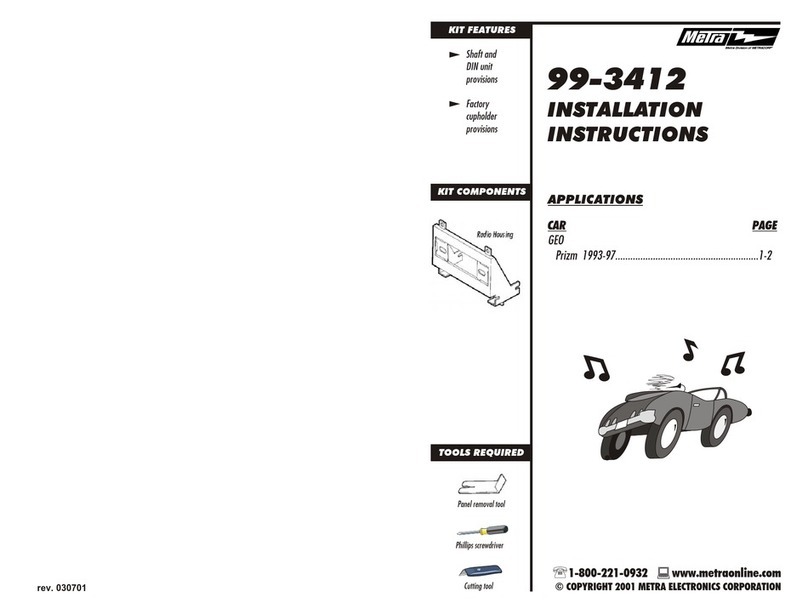
Metra Electronics
Metra Electronics 99-3412 User manual
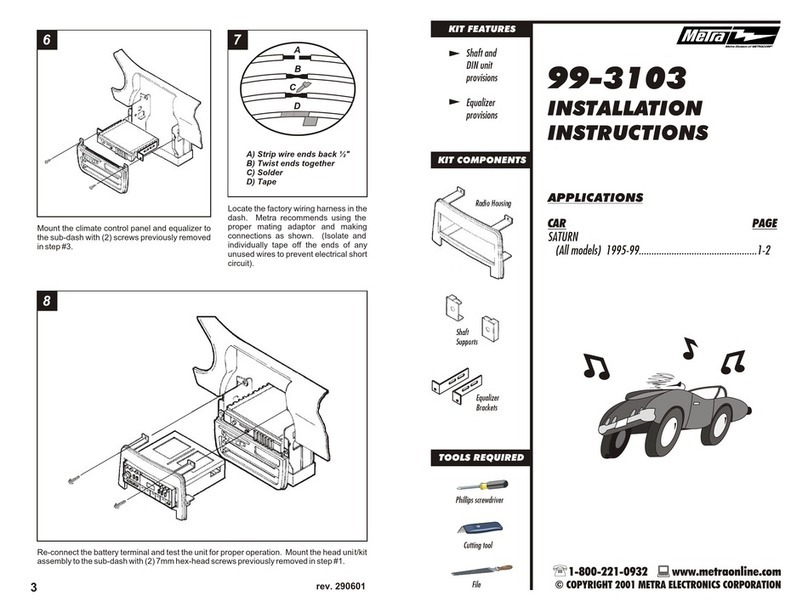
Metra Electronics
Metra Electronics 99-3103 User manual
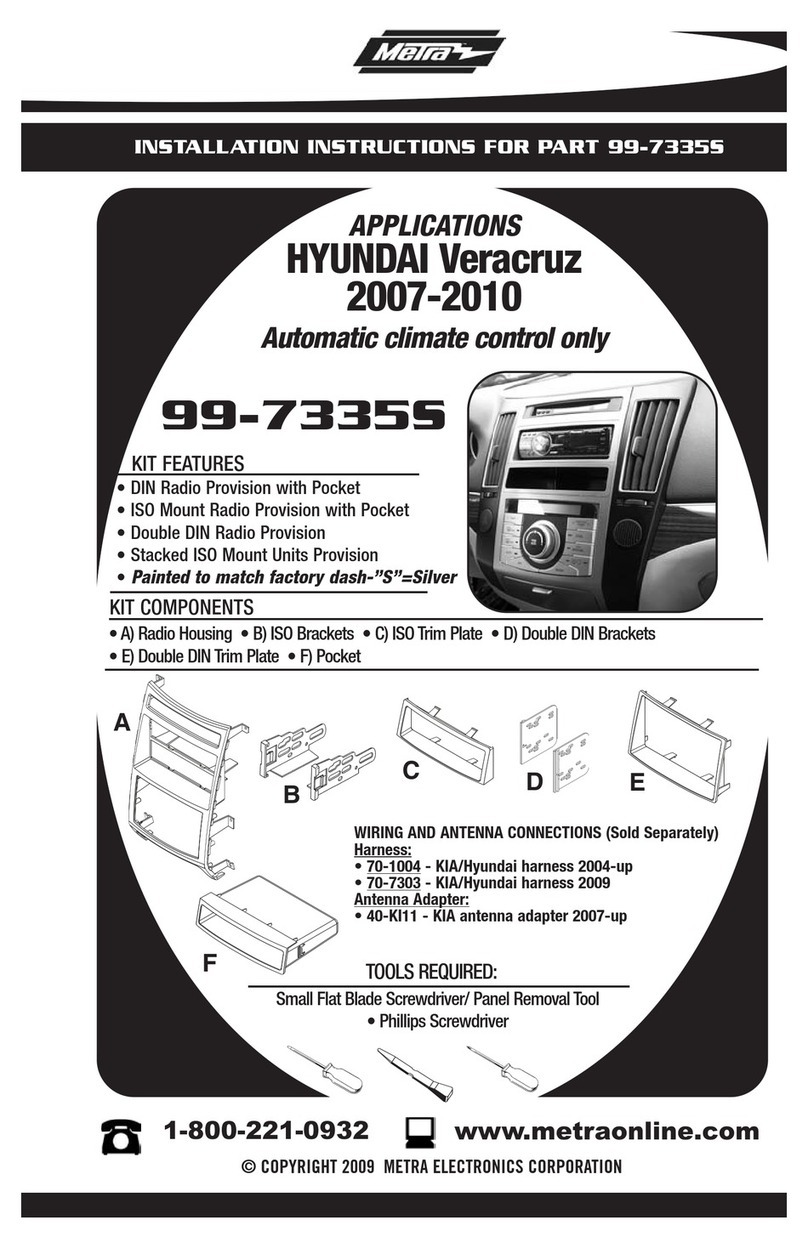
Metra Electronics
Metra Electronics 99-7335S User manual
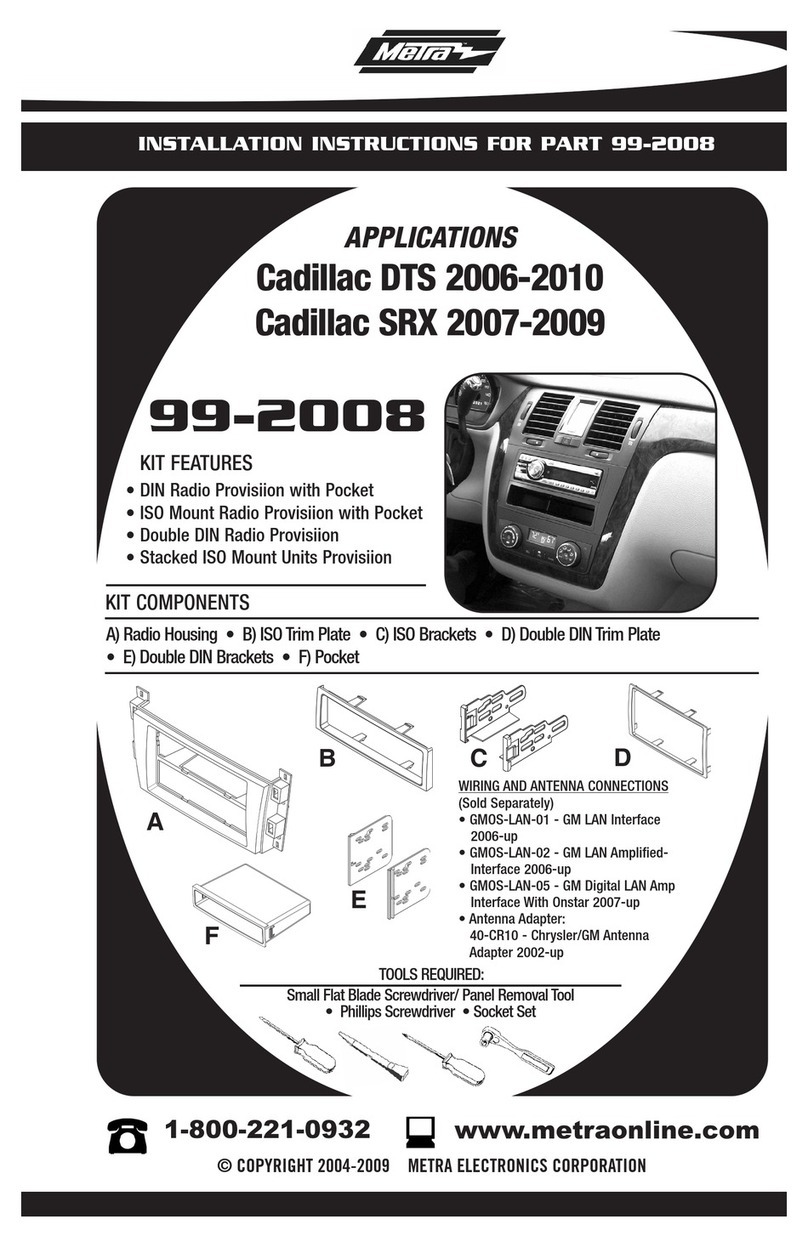
Metra Electronics
Metra Electronics 99-2008 User manual
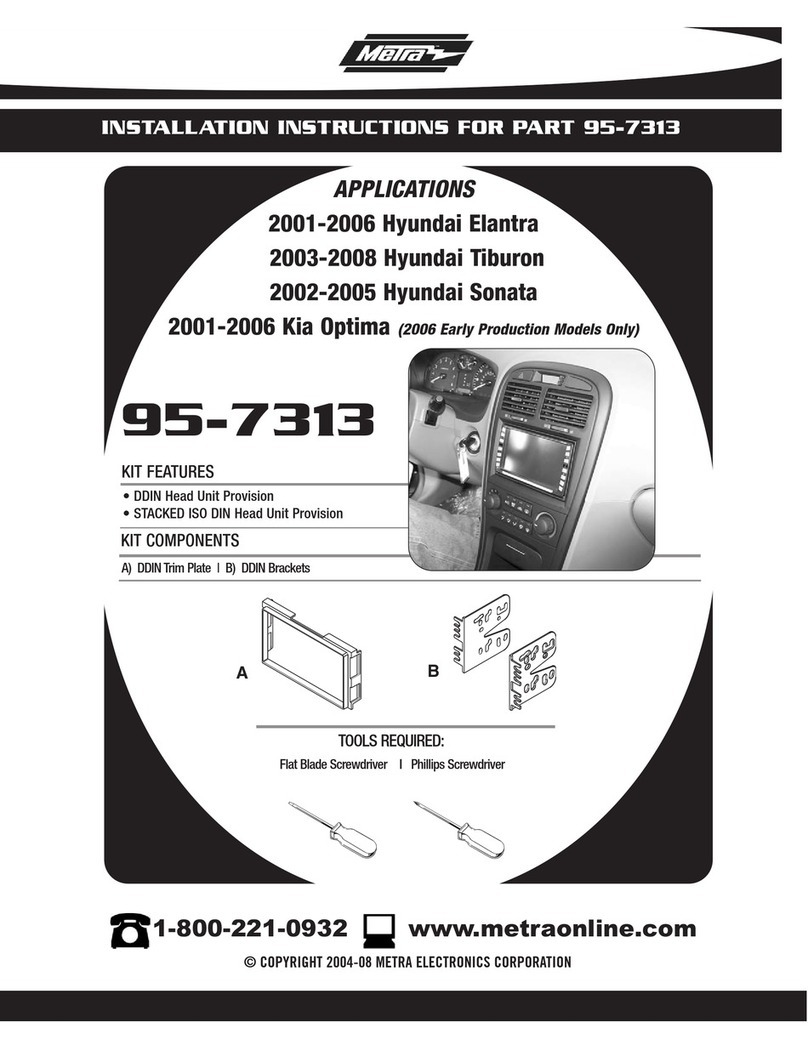
Metra Electronics
Metra Electronics 95-7313 User manual

Metra Electronics
Metra Electronics 95-8224 User manual
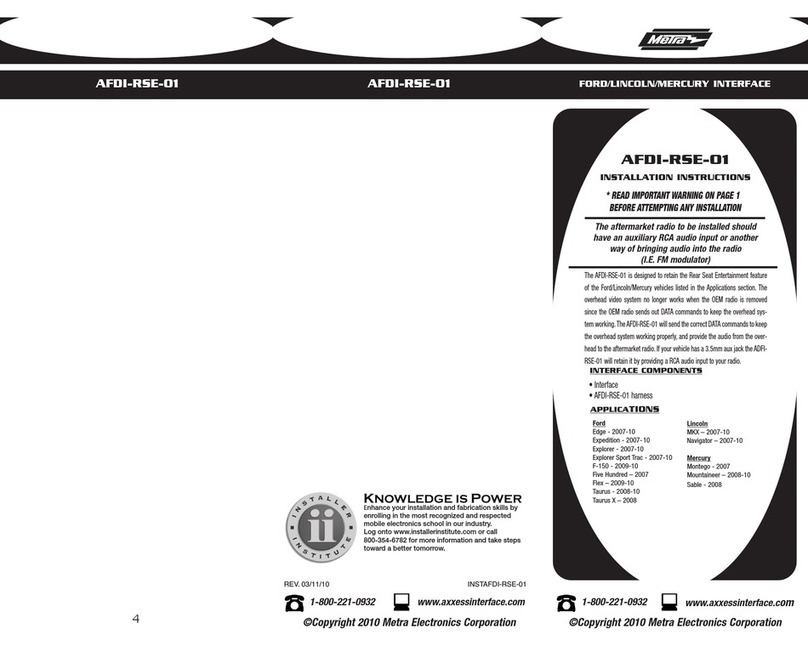
Metra Electronics
Metra Electronics AFDI-RSE-01 User manual
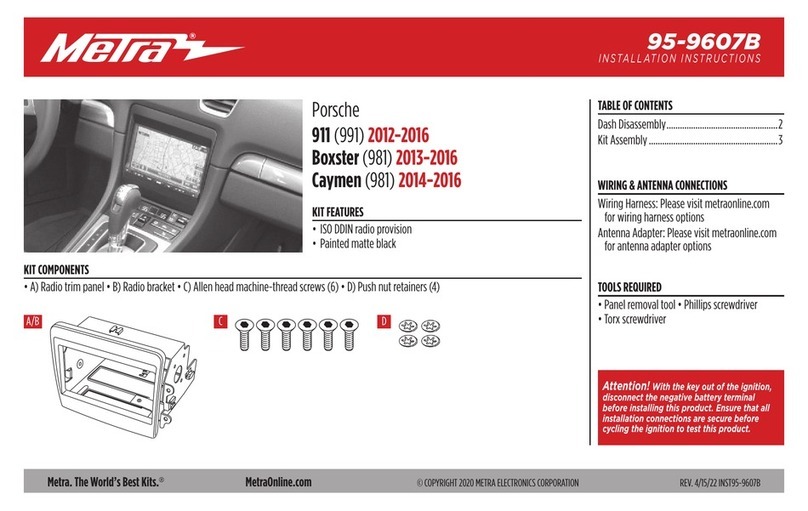
Metra Electronics
Metra Electronics 95-9607B User manual
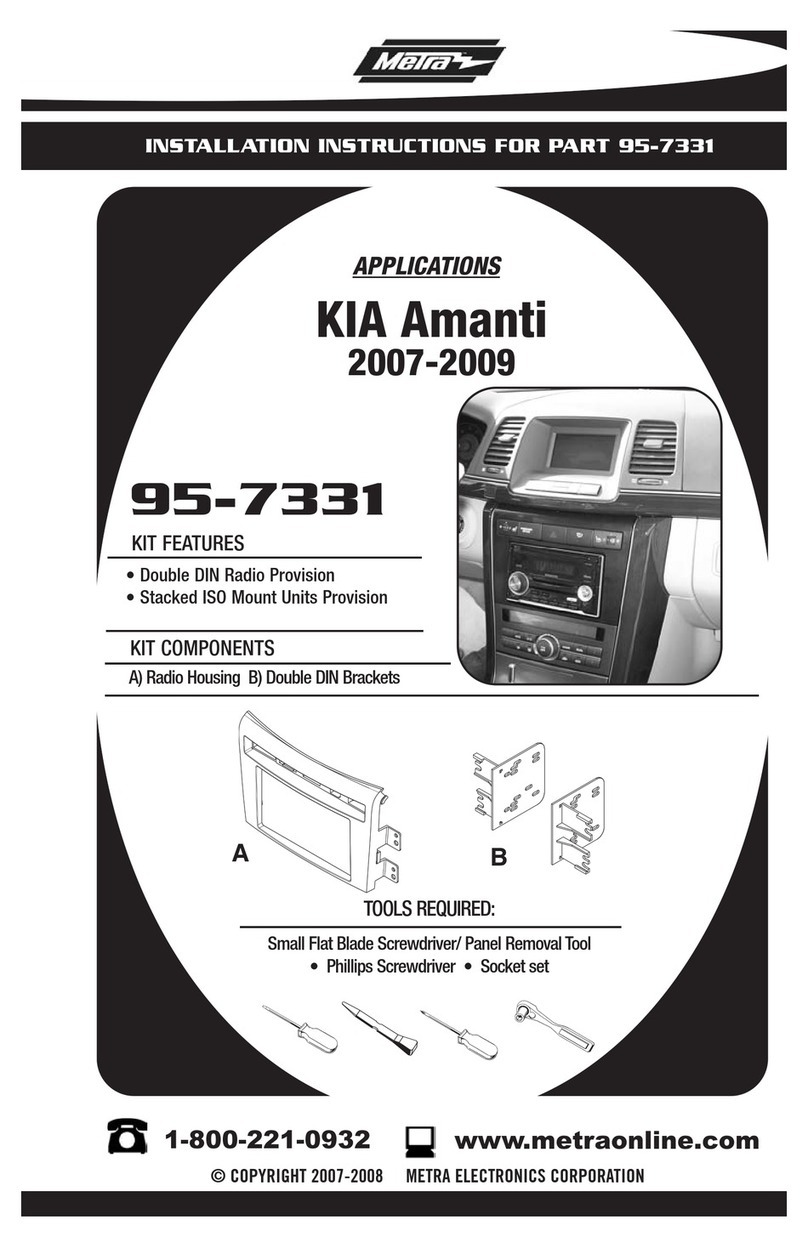
Metra Electronics
Metra Electronics 95-7331 User manual

Metra Electronics
Metra Electronics 95-8733B User manual
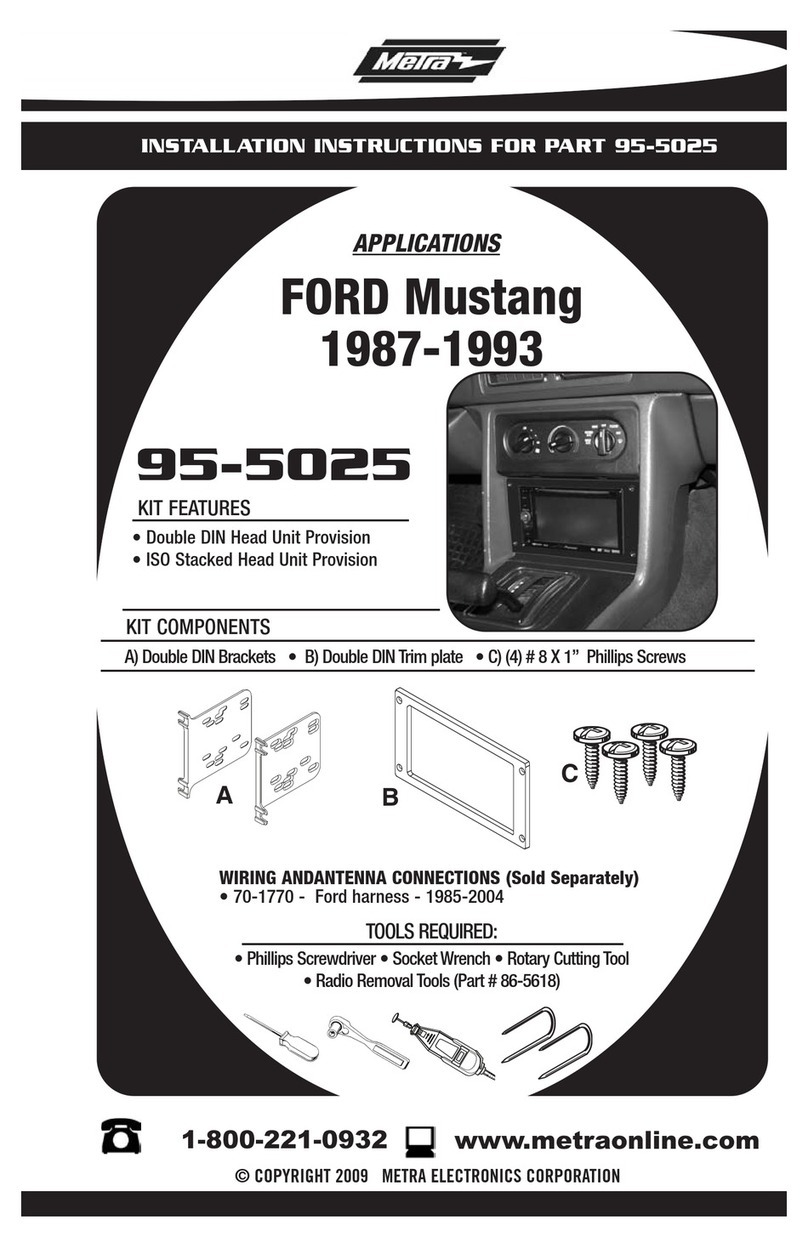
Metra Electronics
Metra Electronics 95-5025 User manual
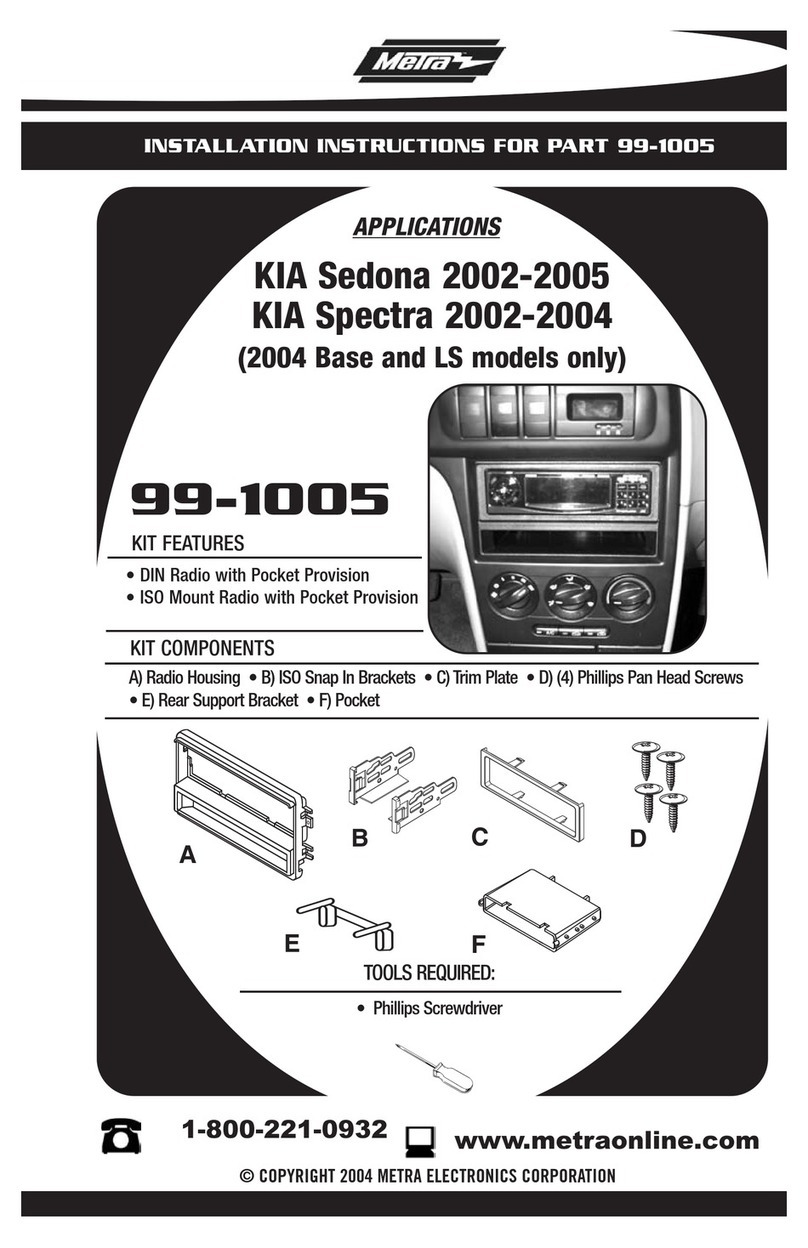
Metra Electronics
Metra Electronics 99-1005 User manual
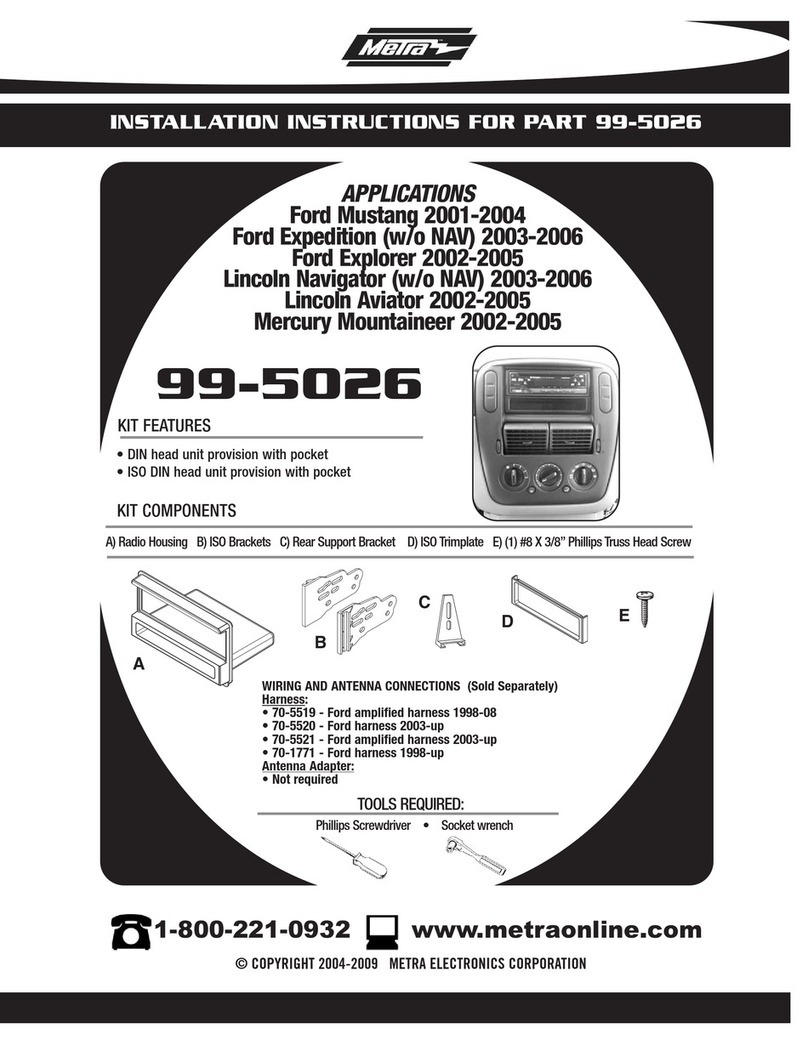
Metra Electronics
Metra Electronics 99-5026 User manual
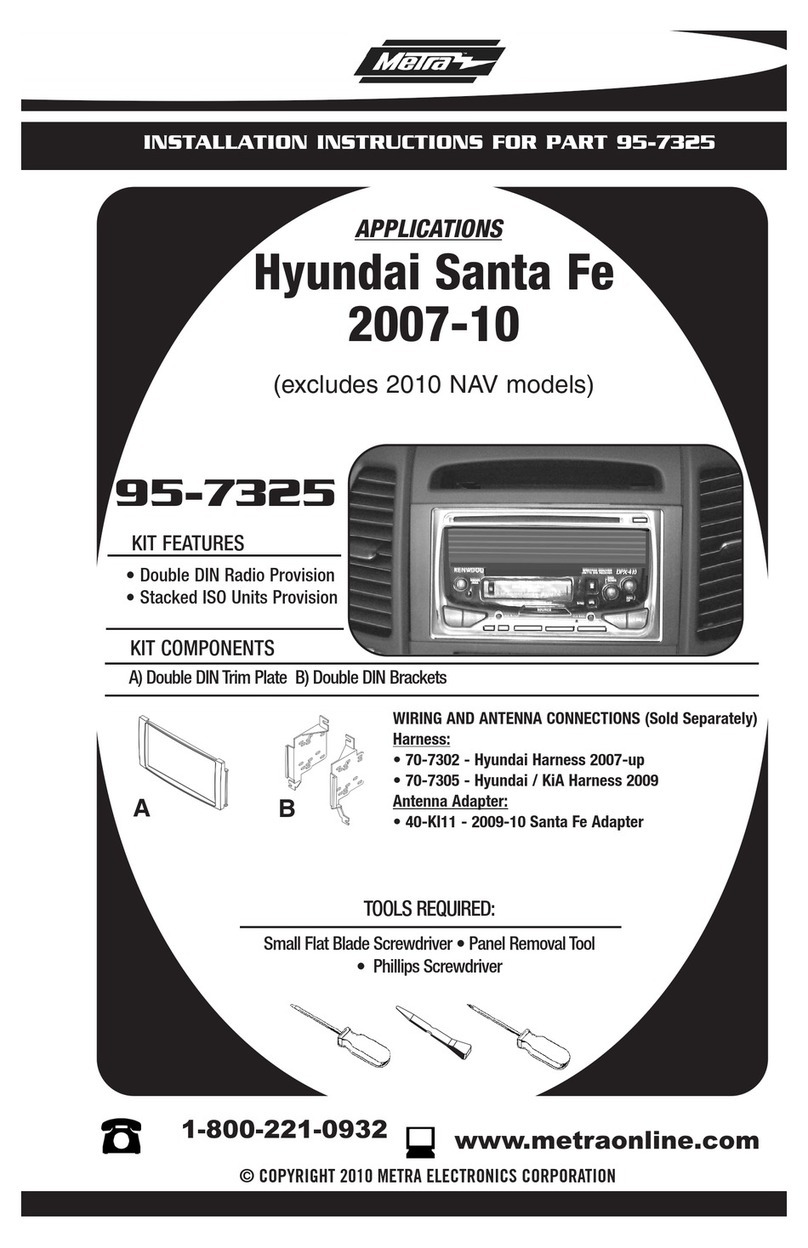
Metra Electronics
Metra Electronics 95-7325 User manual

Metra Electronics
Metra Electronics 95-7329 User manual
Popular Automobile Accessories manuals by other brands

ULTIMATE SPEED
ULTIMATE SPEED 279746 Assembly and Safety Advice

SSV Works
SSV Works DF-F65 manual

ULTIMATE SPEED
ULTIMATE SPEED CARBON Assembly and Safety Advice

Witter
Witter F174 Fitting instructions

WeatherTech
WeatherTech No-Drill installation instructions

TAUBENREUTHER
TAUBENREUTHER 1-336050 Installation instruction