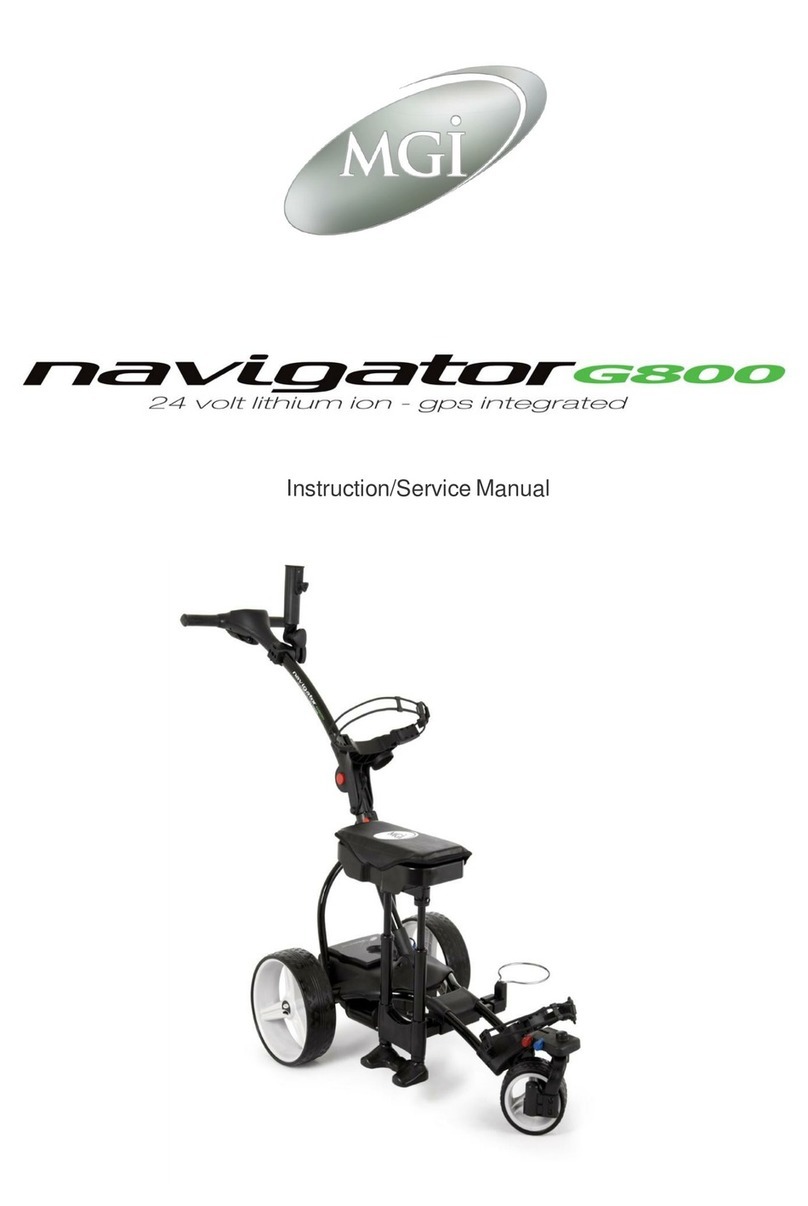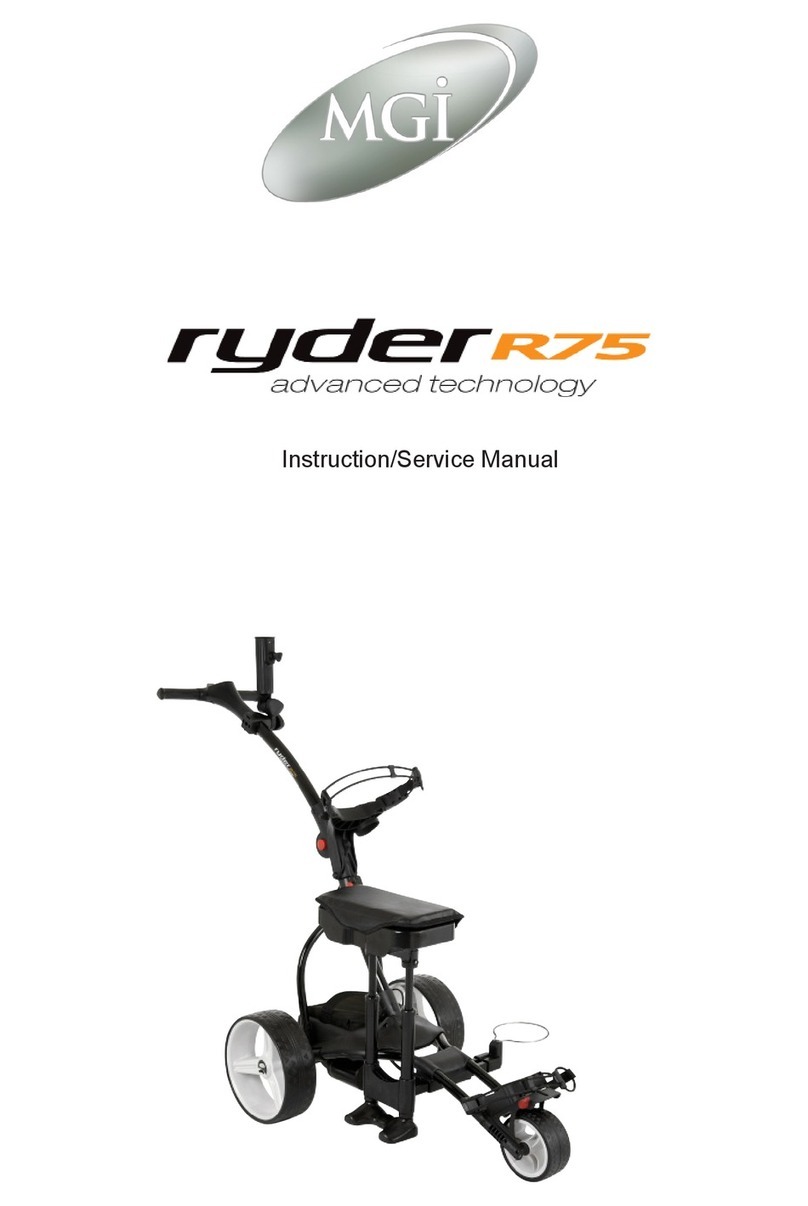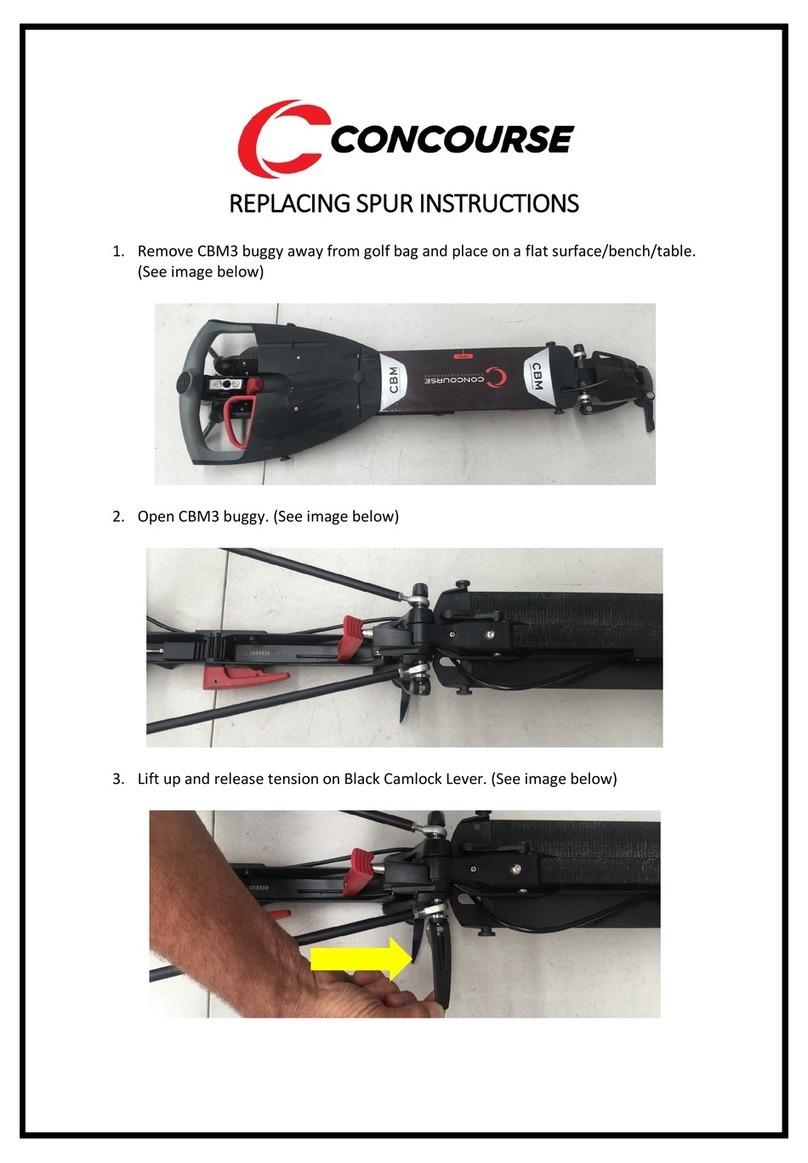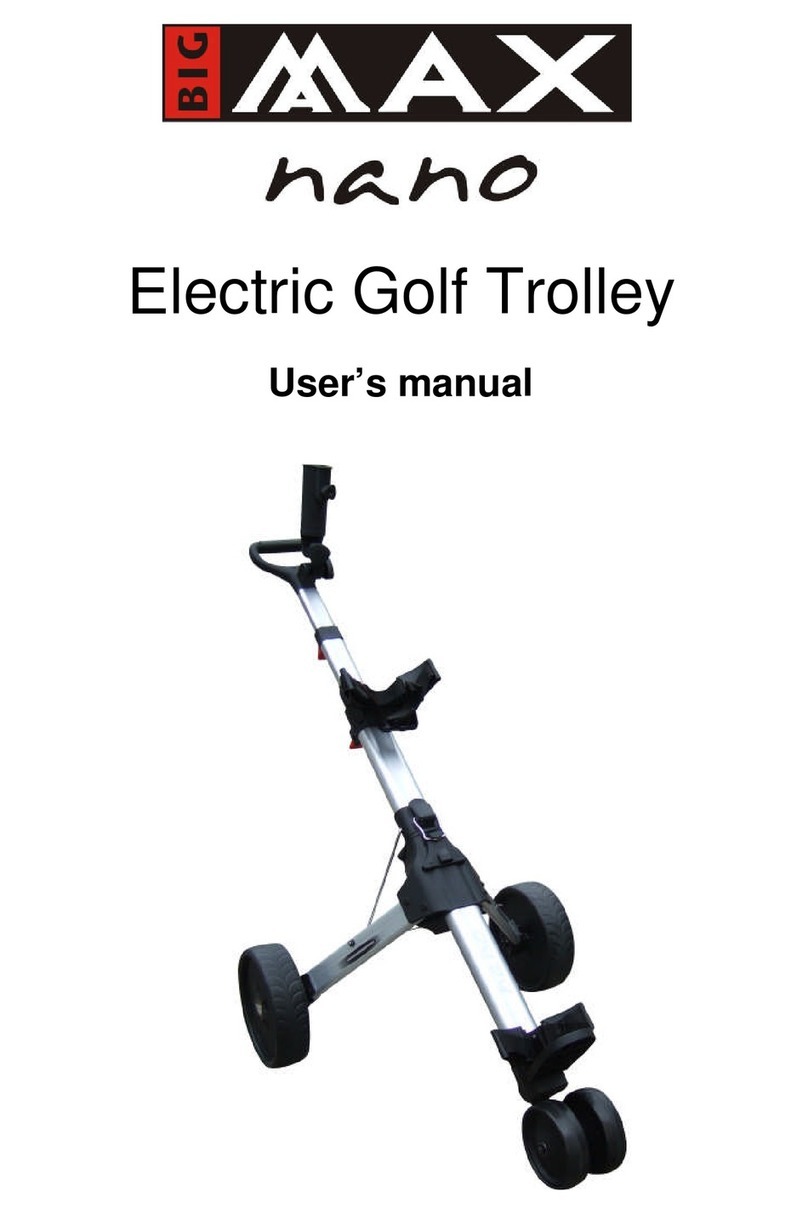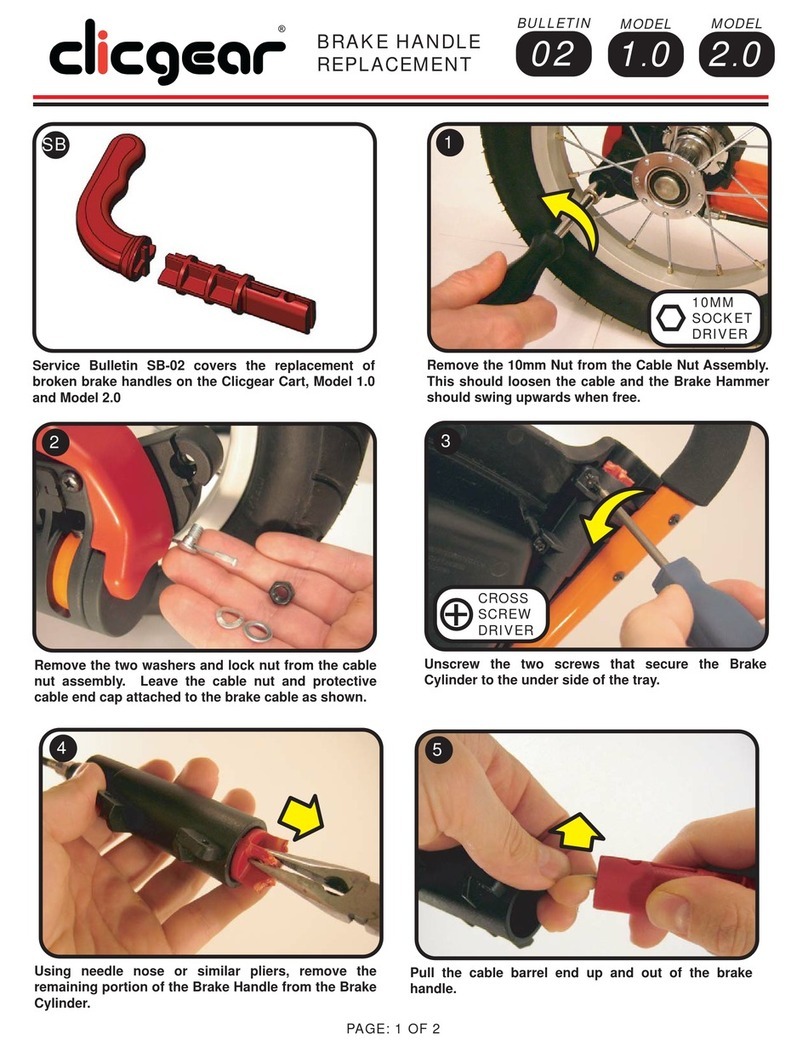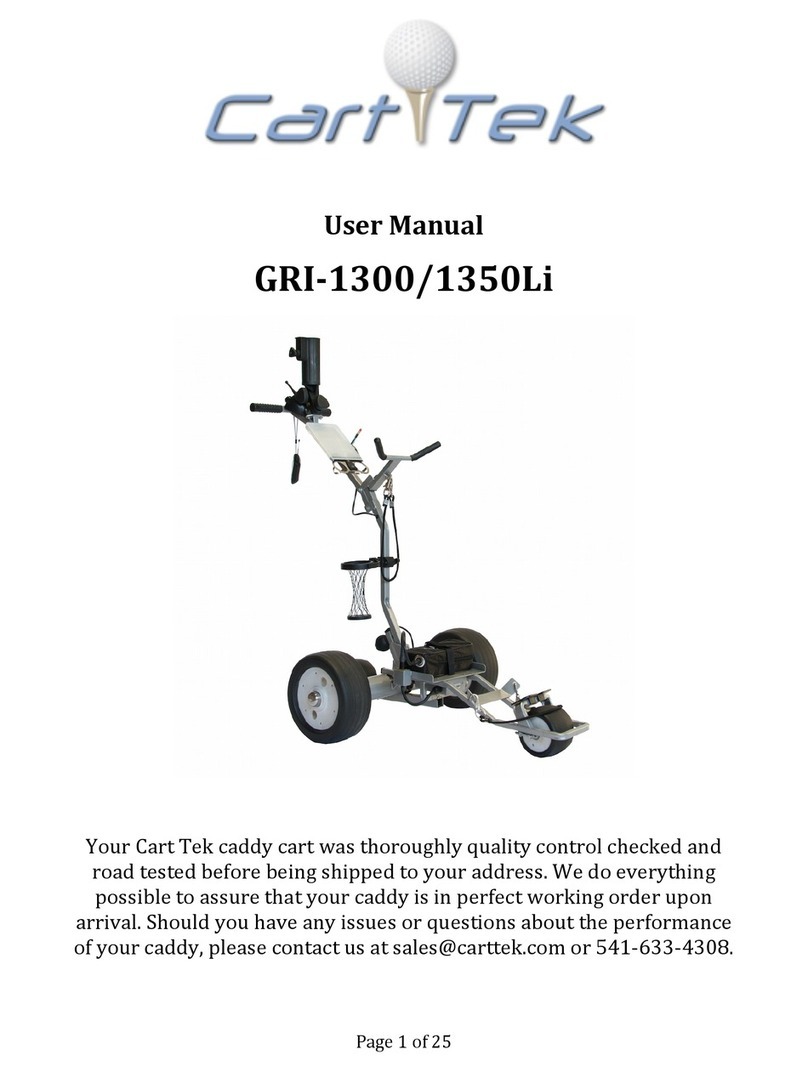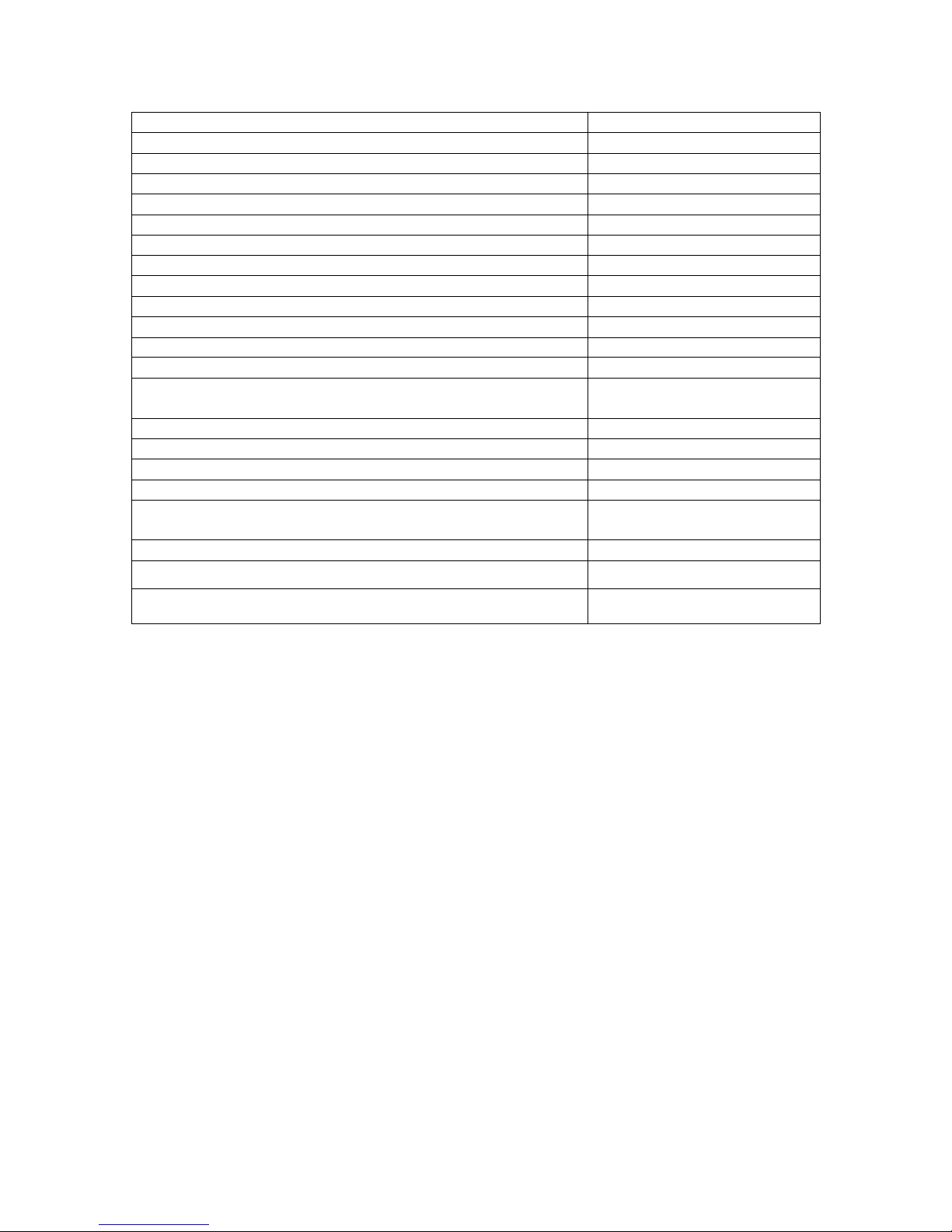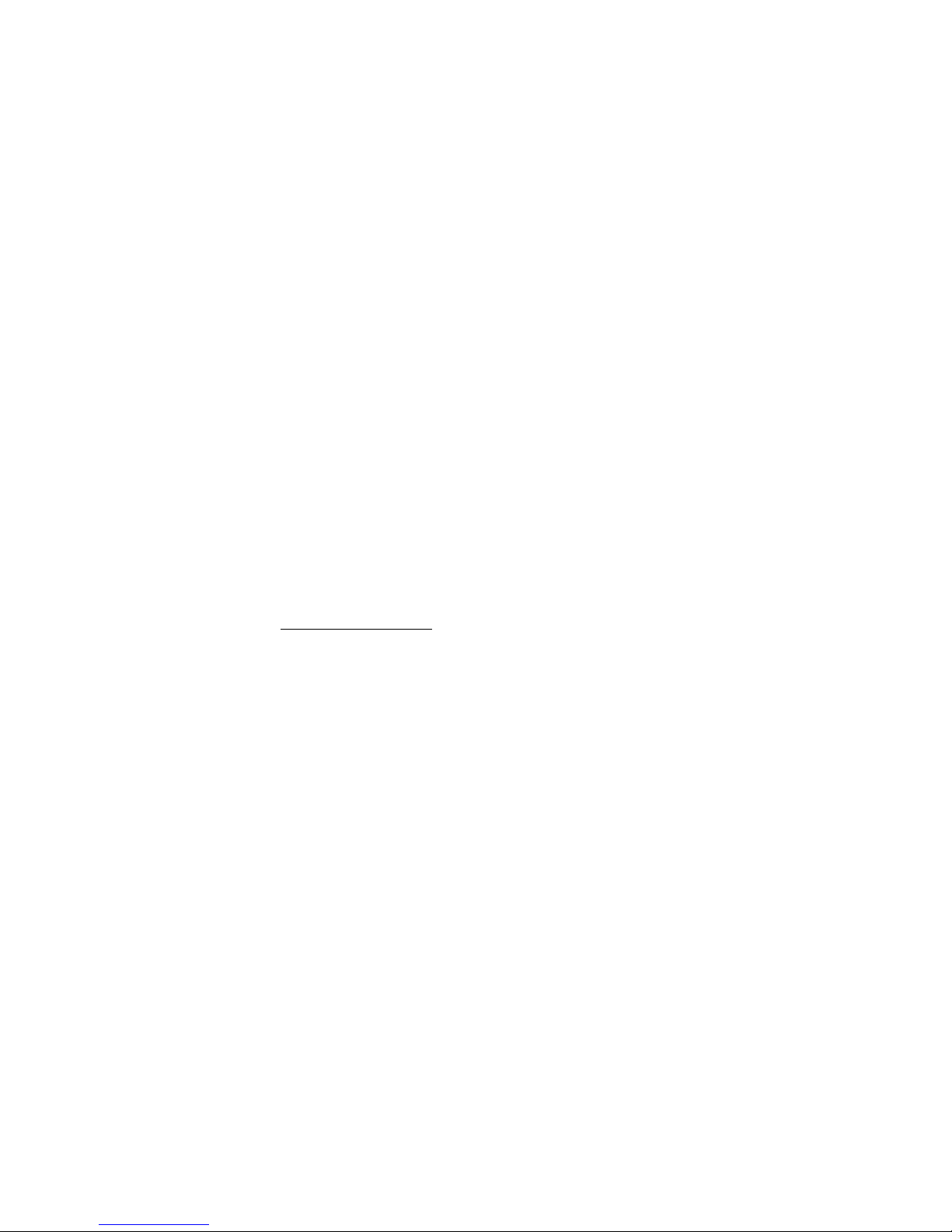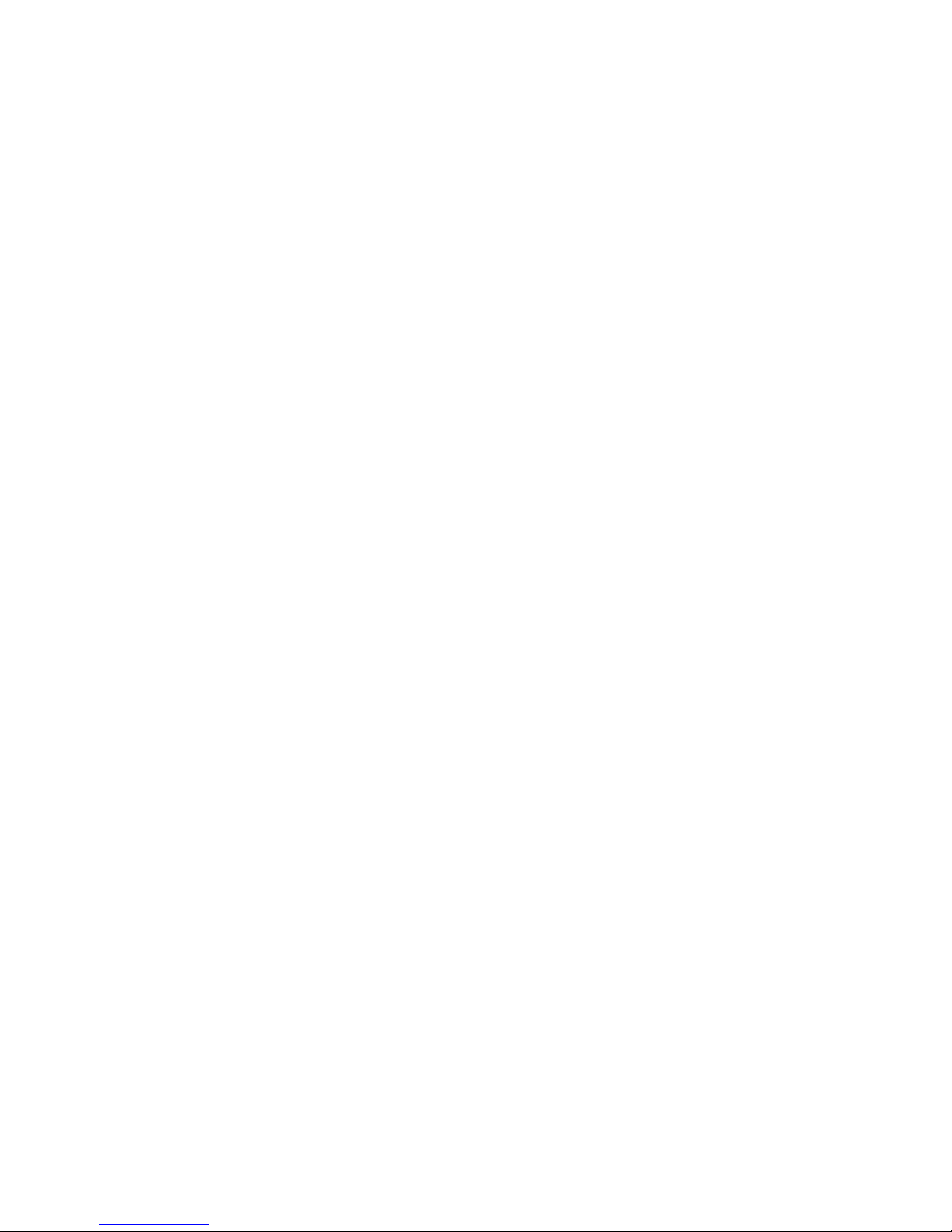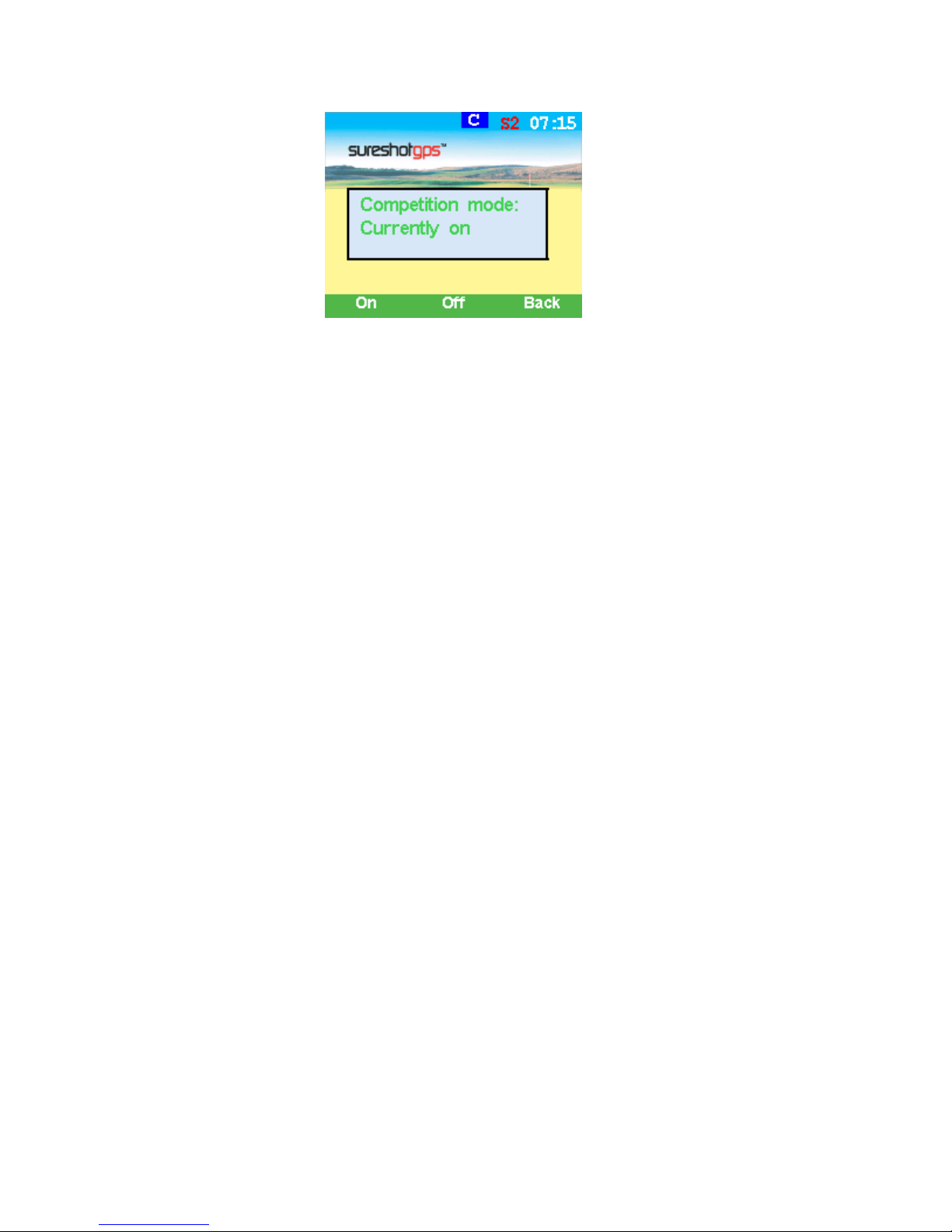h. Press the View soft key to change between the Green Screen and the Hazard
Screen.
i. Press and hold the Mark Ball (up arrow key) key to mark the position of the ball
at the beginning of a drive. Press the Back soft key to return to the Play Screen.
j. Press and hold the Mark Ball (up arrow key) key to view the drive distance.
Press the Save soft key to save the drive distance or the Remark soft key to
remark a ball position. Press the Back soft key to return to the play screen.
k. The Green Screen will show the distance to the front, centre and back of the
green. The status bar at the bottom of the display shows the soft key scoring
options if scoring is enabled.
l. If scoring is enabled, on the Green Screen press the Putt soft key to increment
the putt count. Hold down the Putt soft key to decrement the putt count. Press
the Sand soft key to set sand saves.
m. The Hazard Screen shows the distance to the centre of the green and for each
hazard the distance to the front and the carry distance. Each hazard is labelled L
–Left, C –Centre or R –Right. If there are more than three hazards a red
arrow will be displayed. Use the up/down arrows to scroll through the mapped
hazards.
n. If scoring is enabled, on the Hazard Screen press the Fairway soft key to set
fairway hit. Press the Green soft key to set greens in regulation.
o. If there are no hazards mapped for a hole and scoring is enabled, the View soft
key is used only for the scoring options.
p. If scoring is enabled, press and hold the View soft key to display penalties and
green up/downs on both the Green and the Hazard Screens. Press the Pens soft
key to increment the penalty count. Hold down the Pens soft key to decrement
the penalty count. Press the up/down soft key to set greenside up and downs.
q. If scoring is enabled, press the right arrow key to go to the display Score
Screen. If scoring is not enabled the next hole will be displayed. The score
defaults to the par of the hole. Use the up/down arrows to increment/decrement
the score. Press the right arrow key to go to the next hole. Press the left arrow
key to display the previous hole.
r. If scoring is enabled, at any time during the game, press and hold down the
down arrow key to display the current score. Press the Done soft key to return to
the game.
s. Press the Menu key at the end of the game. If scoring is enabled press the Yes
soft key to save the score. Press No to discard the score and return to the Main
Menu.
First View
The first viewing screen, to the left,
displays the distance to the hazards
to the carry of the hazards for each
hole on the right side.
A red arrow is displayed on the
screen when there are more than
three hazards per hole. Use the
up/down arrows to scroll through the