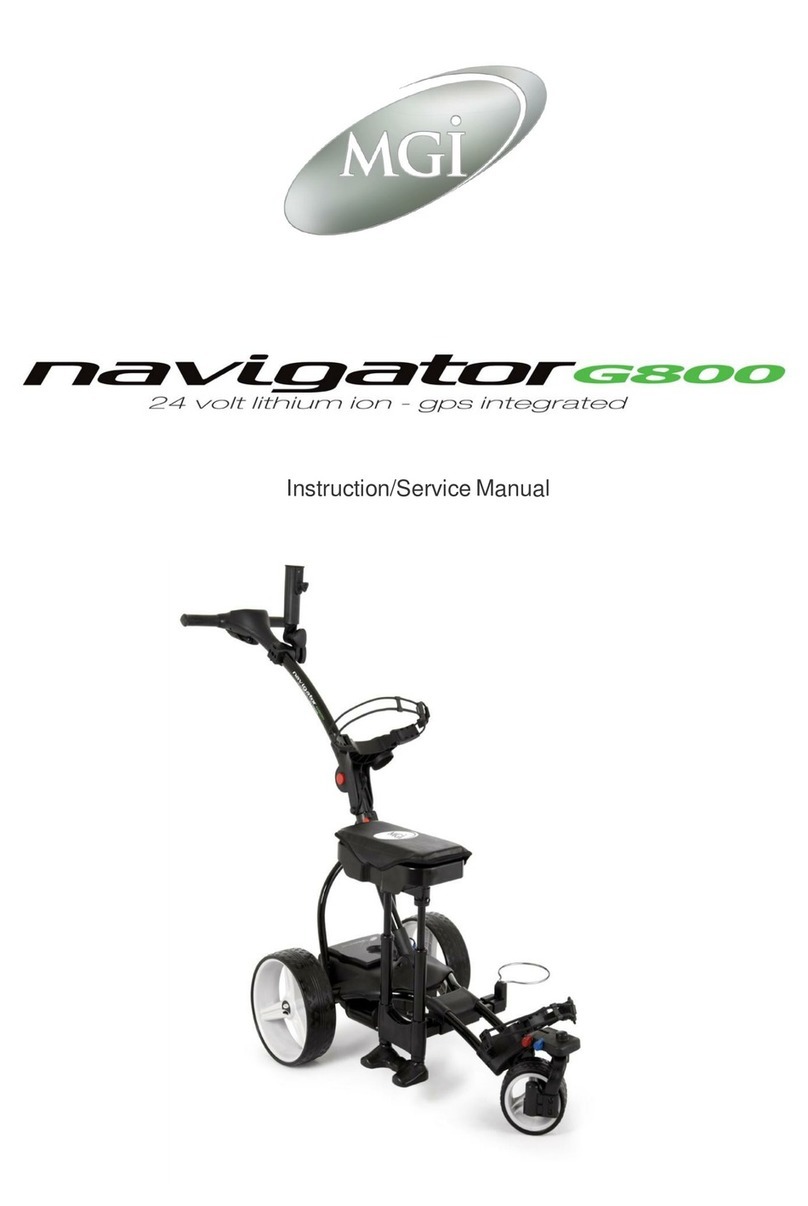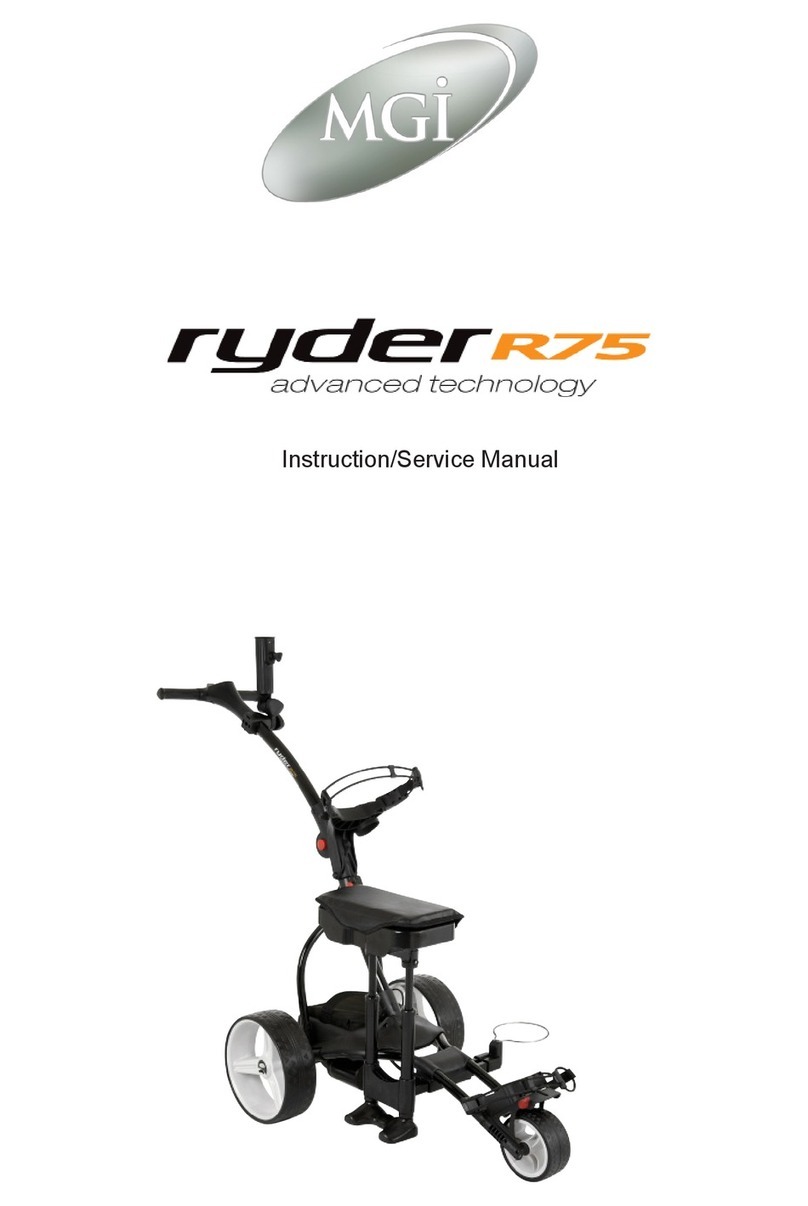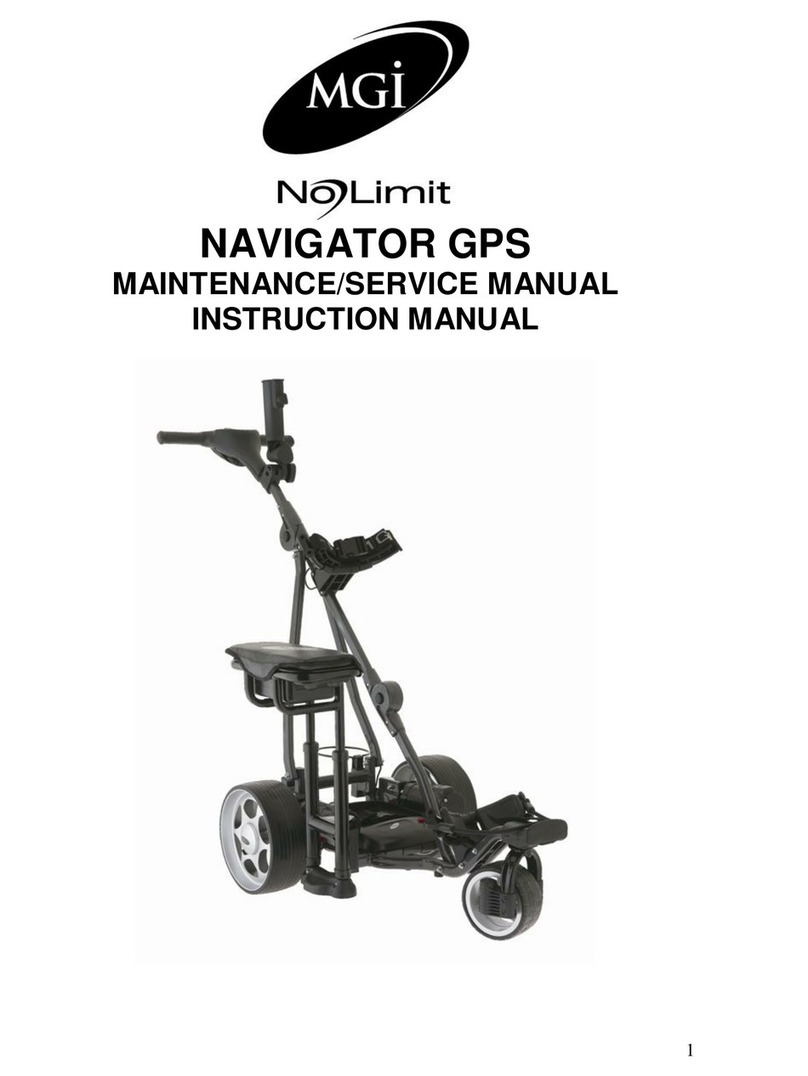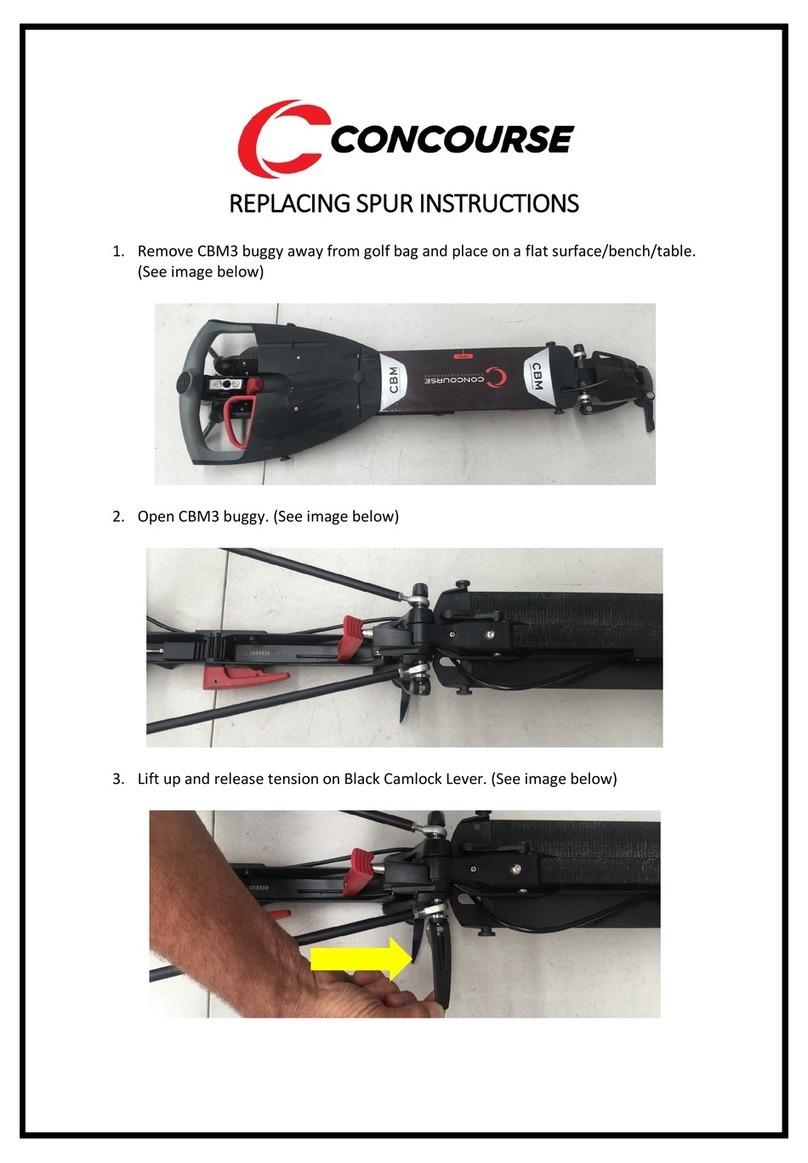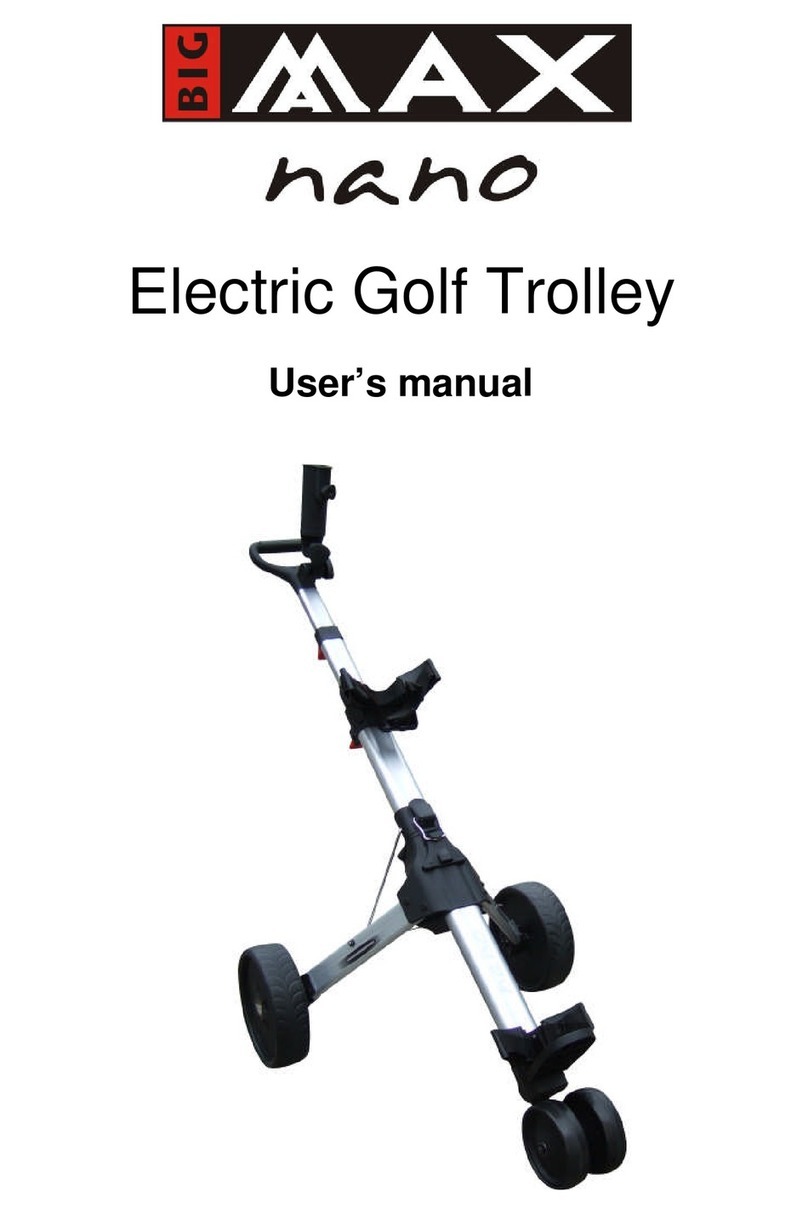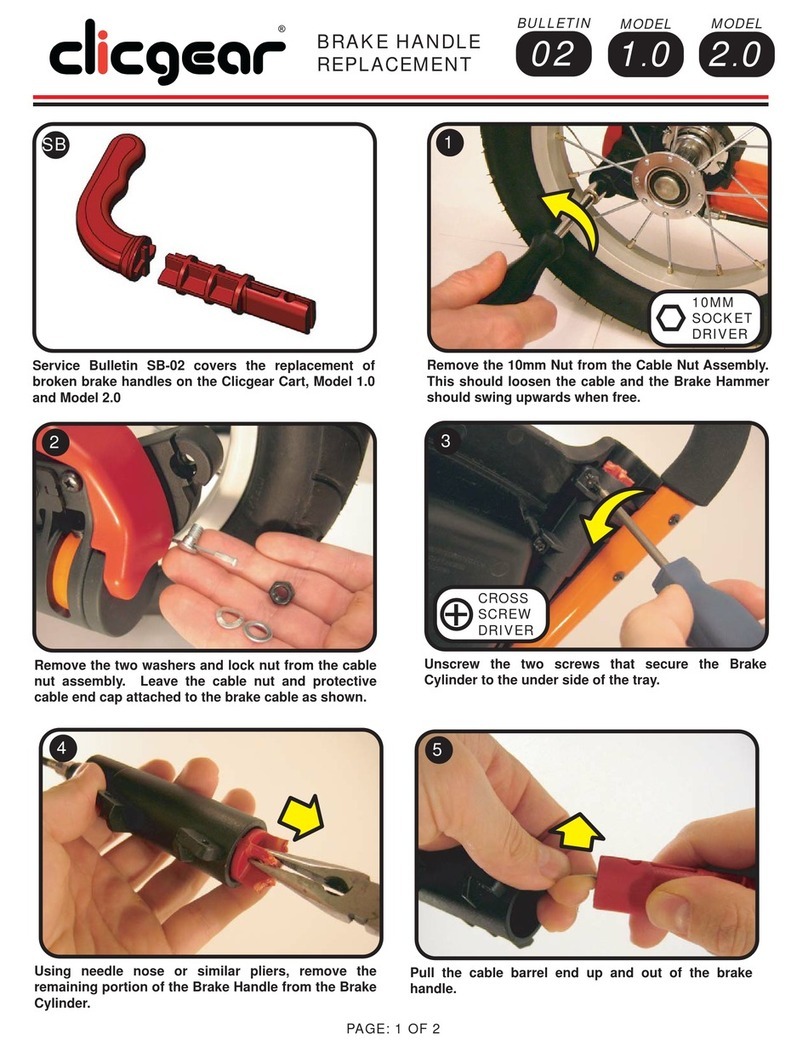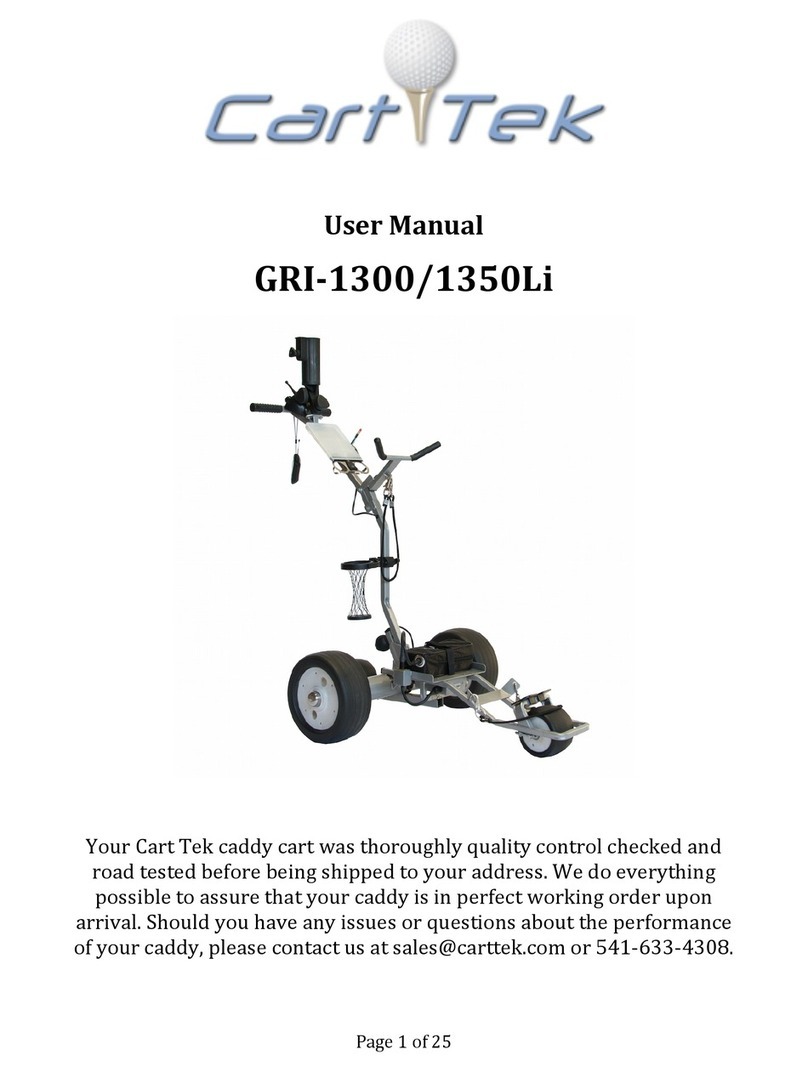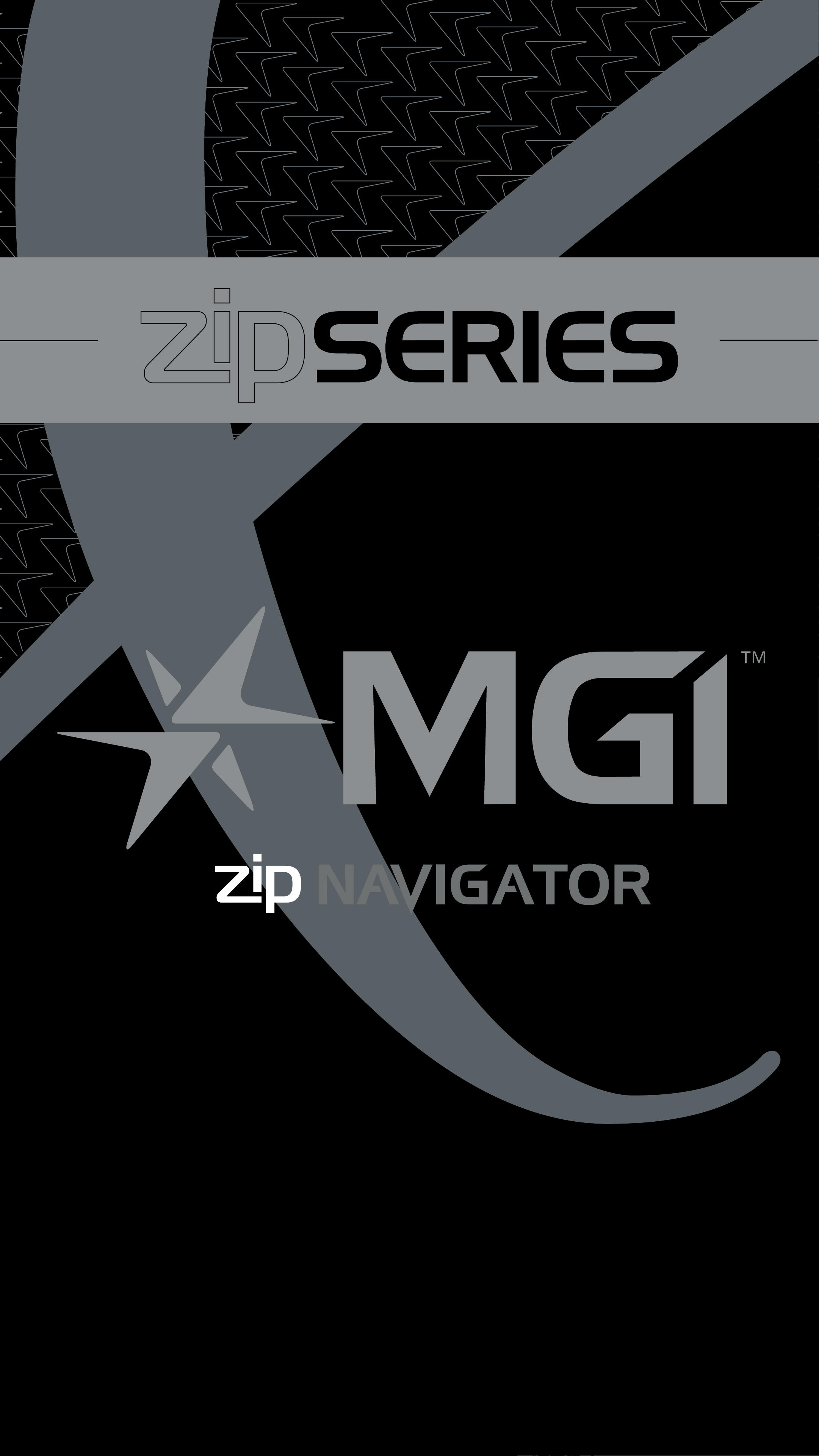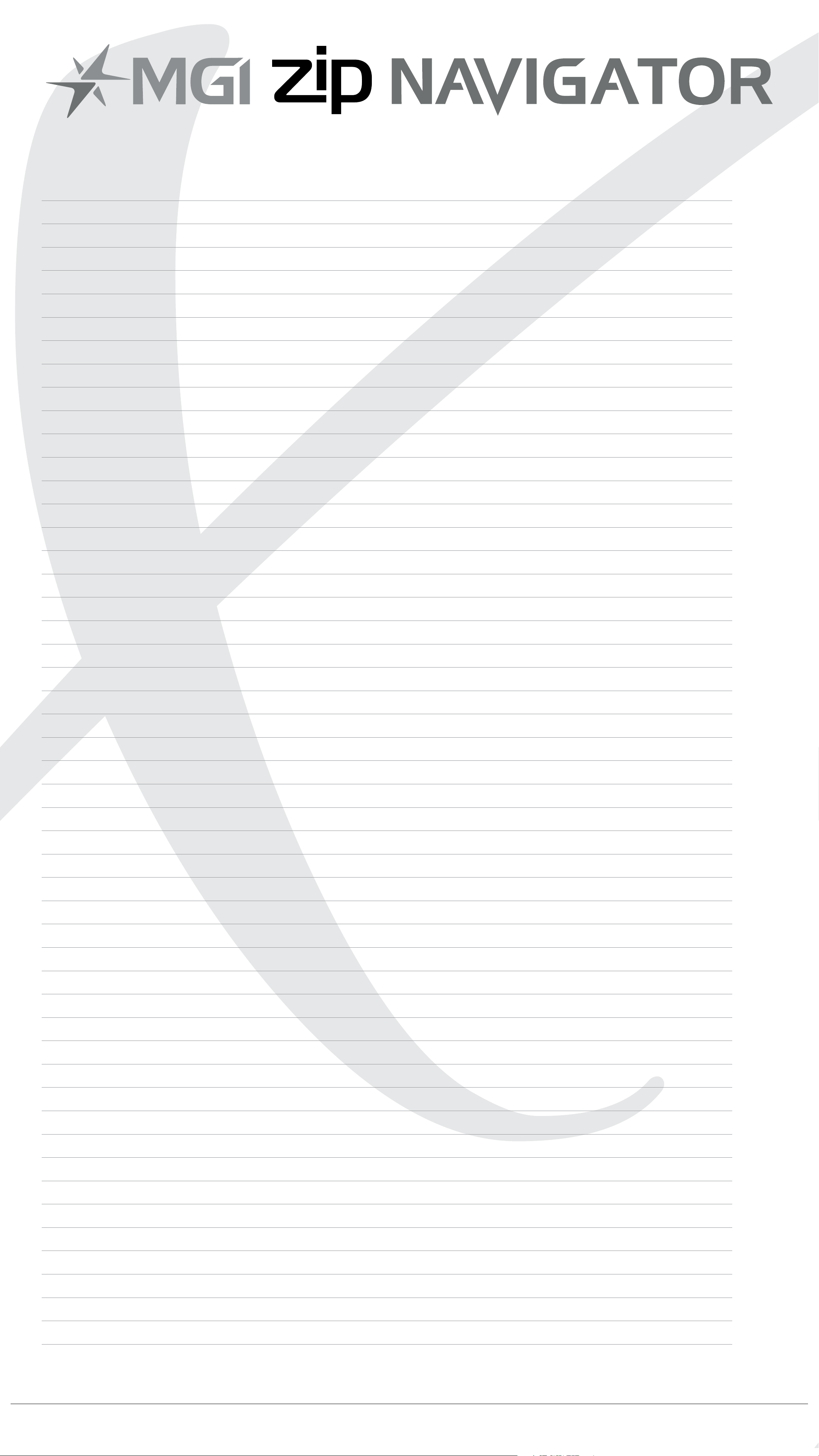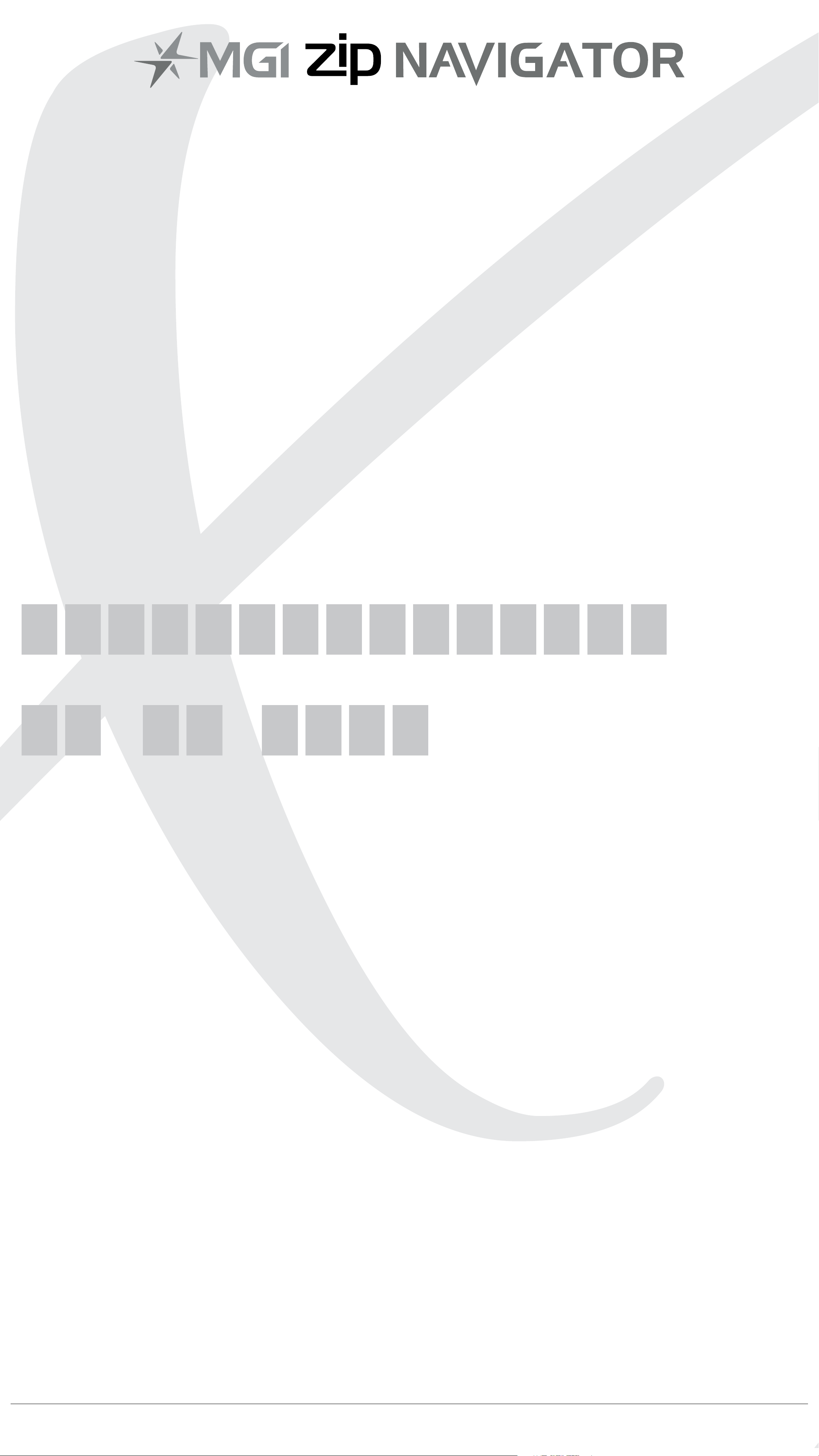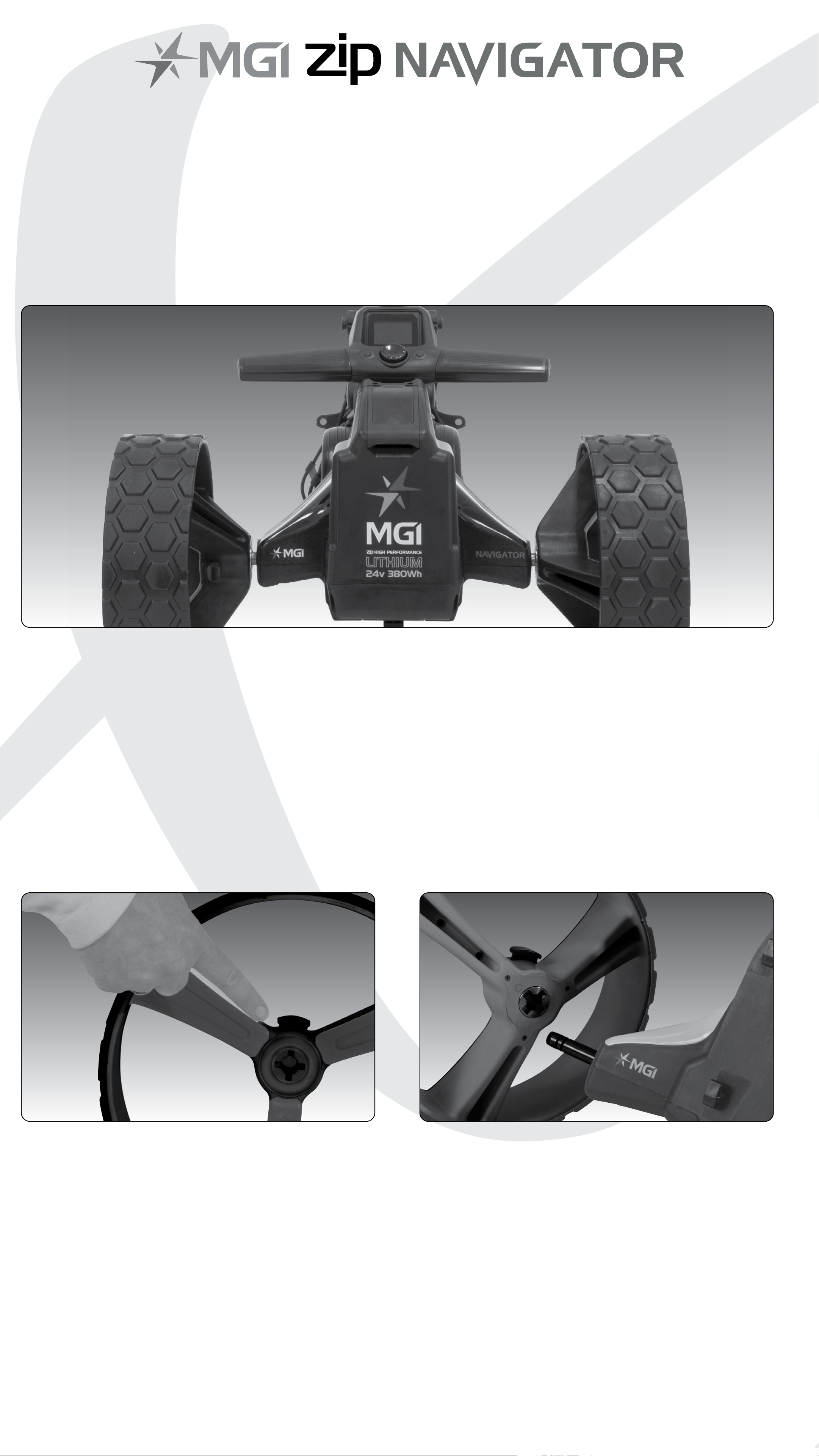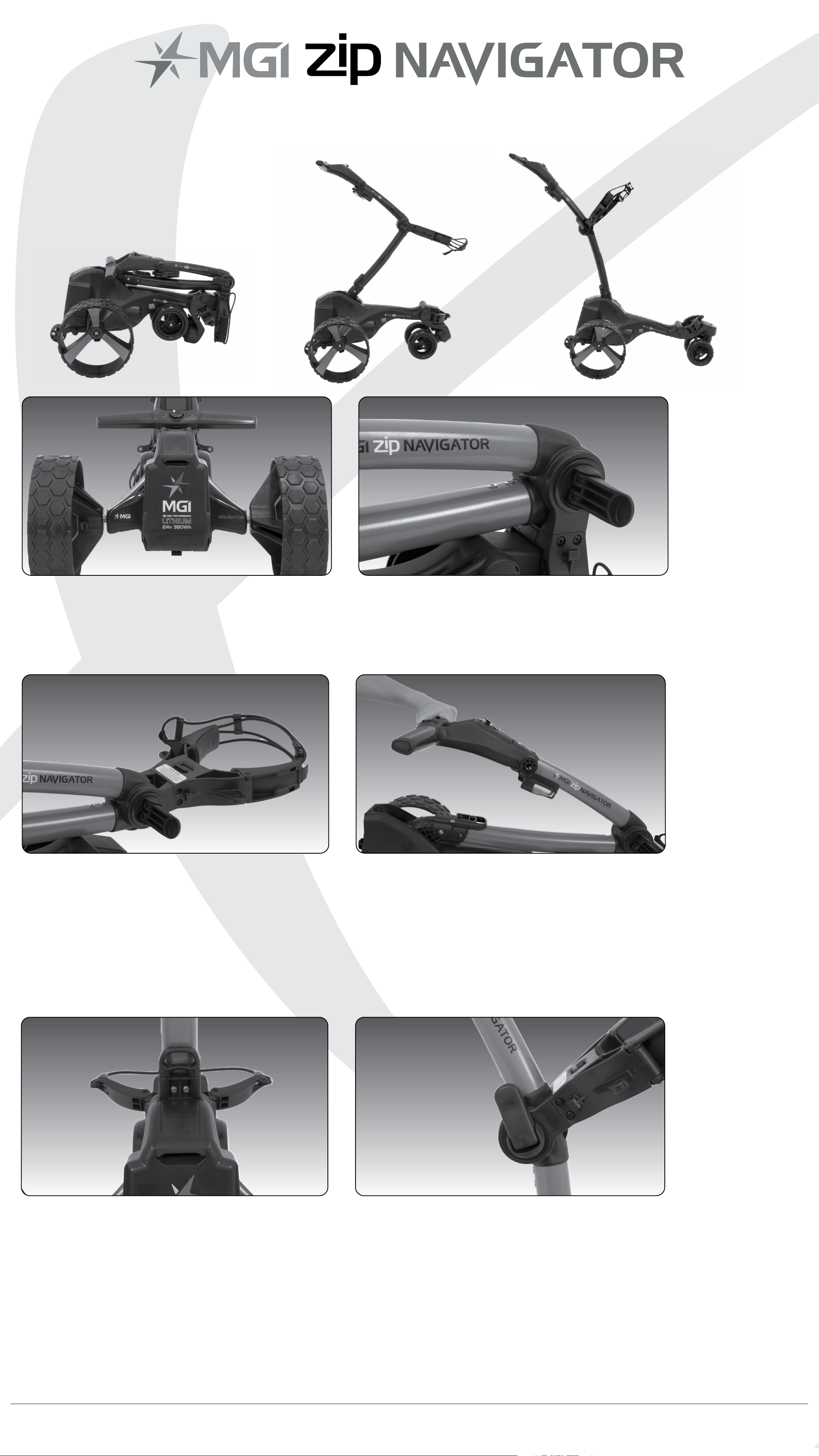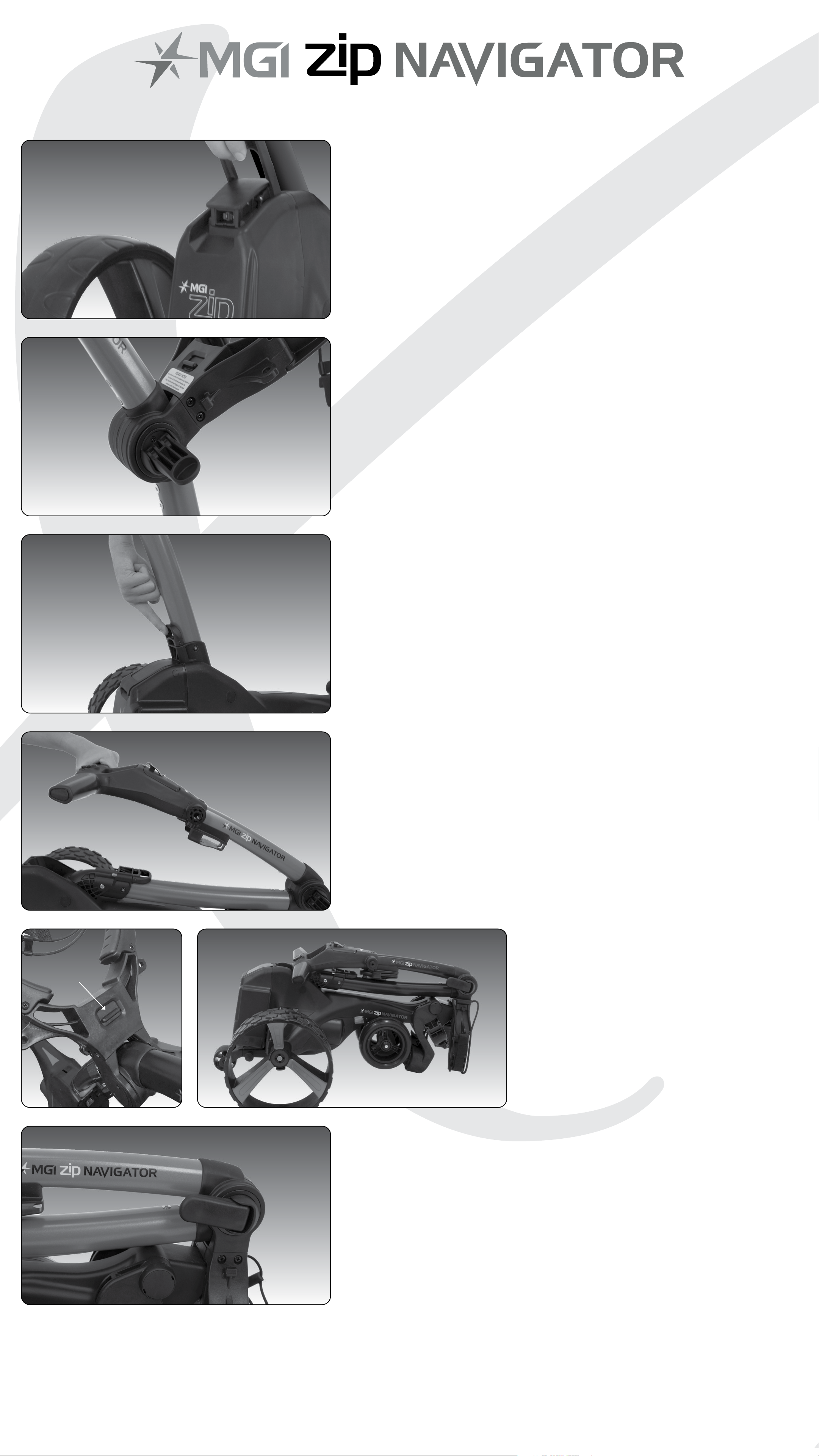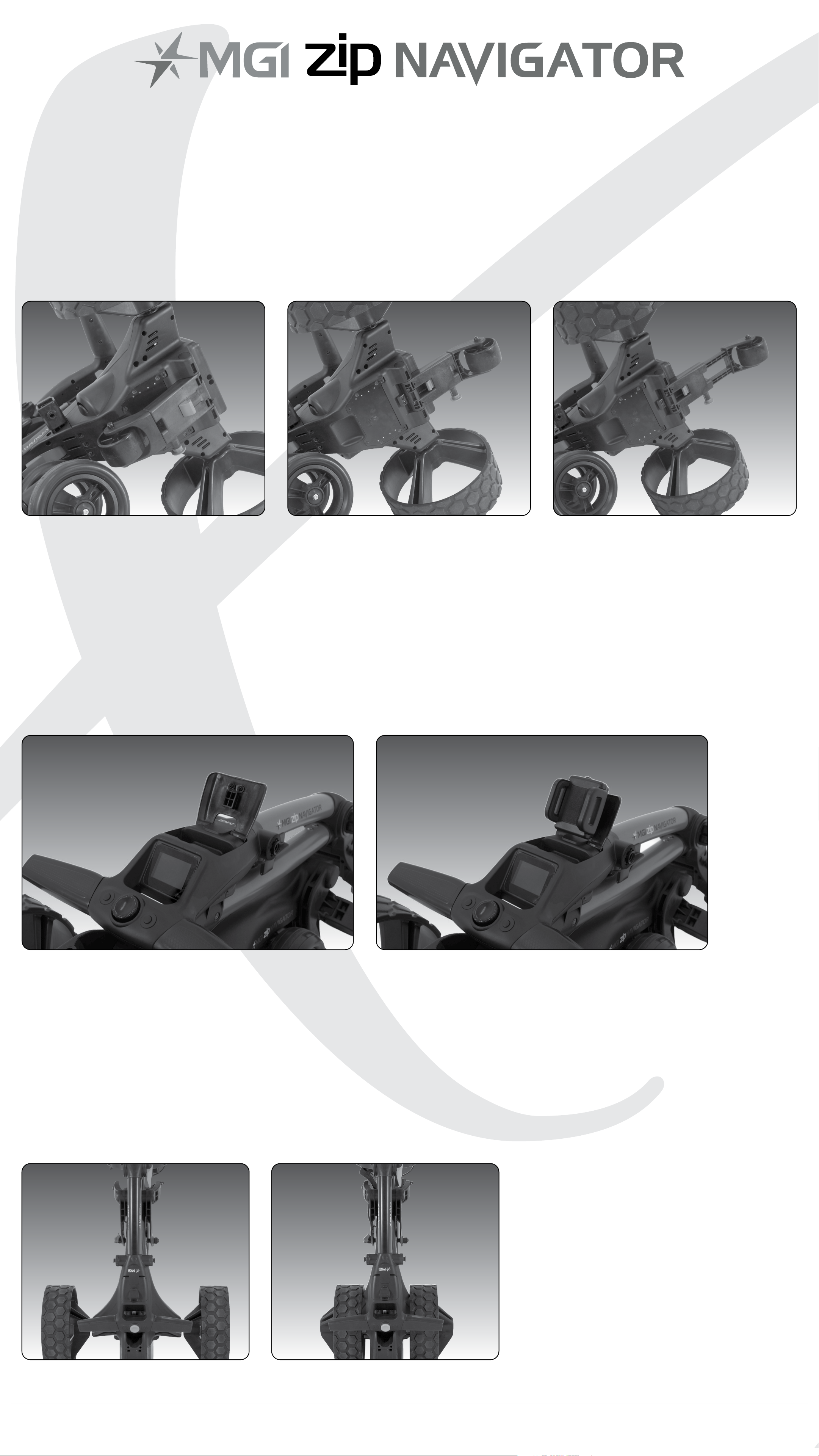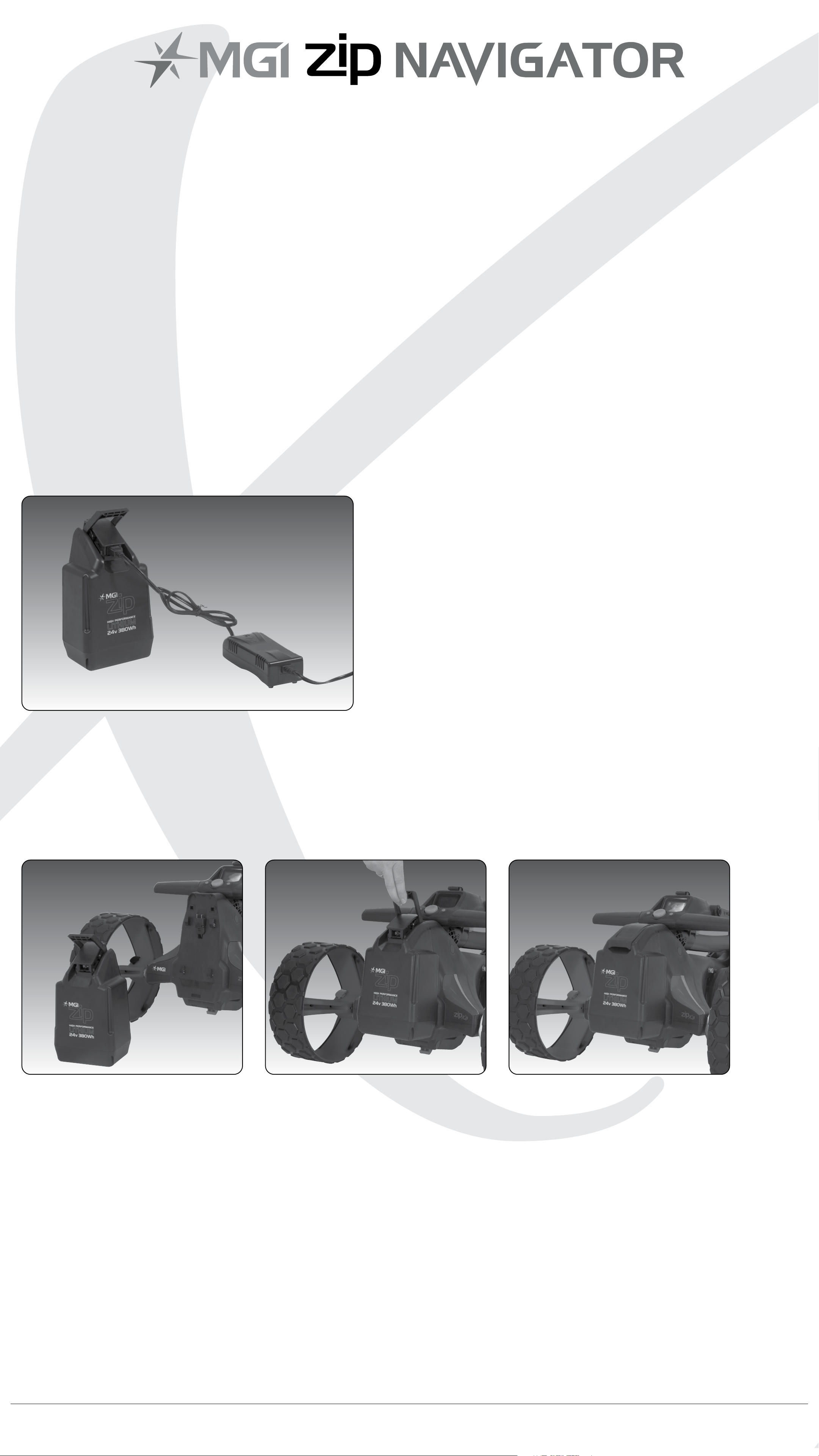Contents
1.0 Registration 04
2.0 What Is Included 04
3.0 Assembling the Zip Navigator 05
3.1 Attaching the Rear Wheels 05
3.2 Rear Wheel Positions 06
3.3 Unfolding 07
3.4 Folding 08
3.5 Fourth Foldable Rear Wheel 09
3.6 GPS Holder and Top Handle Compartment 09
3.7 Inverting Rear Wheels 09
4.0 Battery Charging & Connection 10
4.1 Initial Charge 10
4.2 Connecting the Battery onto the Zip Navigator 10
4.3 Charging the Battery after Use 11
5.0 Fitting the Golf Bag 11
6.0 Operating the Digital Top Box 12
6.1 Top Box Display 12
6.2 Start / Stop the Zip Navigator 12
6.3 Turn the Zip Navigator Off 13
6.4 Battery Level Indicator 13
6.5 Unit Measurements 13
6.6 Distance Modes 13
6.7 Competition Mode 14
7.0 Remote Control 15
7.1 Charging Your Remote Control 15
7.2 Forward Arrow 15
7.3 Down Arrow 15
7.4 Left and Right Arrow 16
7.5 Speed Control – Manually and Remotely 16
7.6 Keypad Unlock and Lock 16
7.7 Remote Range and Safety Stop 16
7.8 Pairing a Remote 16
8.0 Gyroscope Straight Tracker Navigation System 17
9.0 Warranty 17
9.1 Warranty Policy 17
9.2 Warranty Exclusions 18
9.3 Parts Installed During Warranty 19
10.0 Preventative Maintenance Program 19
10.1 Cleaning Your Zip Navigator 19
10.2 Rear Wheel Axles Maintenance 19
10.3 Upper and Lower Bag Strap 20
10.4 Correcting the Alignment 20
10.5 MGI Service Schedule 20
10.6 Service Record 21
11.0 Service and Repair Centres 22
12.0 Purchasing Parts and Accessories 22
13.0 Contacting MGI 22
14.0 Contacting Local Agent 23
15.0 Frequently Asked Questions 23
MGI Zip Navigator User Manual 03