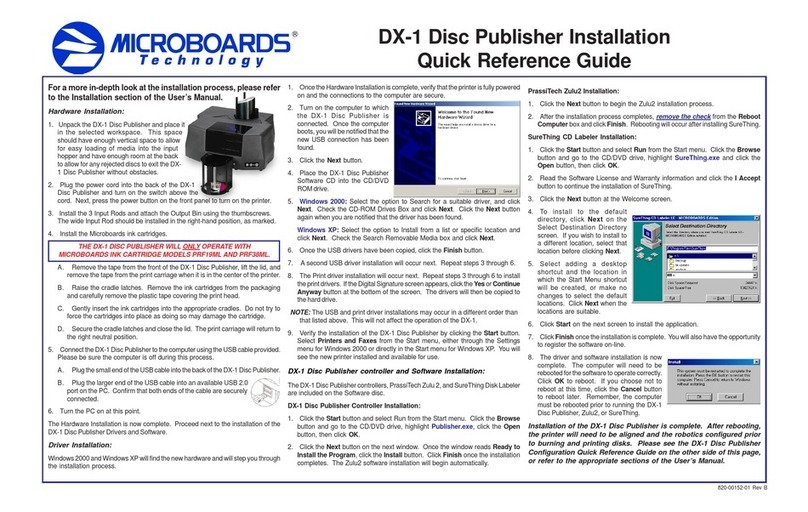Quick Reference Guide
for Windows 2000 & XP
PrinterAlignment
Your GX-1 Disc Publisher hasbeen factory aligned to .1mm precision. Thevalues
provided with the GX-1 Disc Publisher, located on the back of the unit below the
powerplug, are the offset valuesto be used in thePrinting Preferences.
To set these values, please follow the steps listed below:
1. Installthe GX-1 DiscPublisher,print drivers, SureThing labeling software, and
PrassiTech Zulu2 as detailed on the front of this Quick Reference Guide, or in
the Installation section of the User’s Manual.
2. Select Printers and Faxes from
the Windows Start button.
In Windows 2000 or Windows XP
withtheClassicStartMenu layout,
youwillneed to go to the Settings
selection,thentothePrinters and
Faxes from the Start button.
NOTE:IN BOTH WINDOWS 2000
AND WINDOWS XP, THE
ALIGNMENT VALUES MUST BE
ENTERED FROM THE START
BUTTON FOR THE SETTINGS TO BE SETAS THE DEFAULT SETTINGS,
NOT FROM WITHIN ANYAPPLICATION!!!
3. Right click on the icon for the Microboards GX Series and select Printing
Preferences…
4. On the Paper/Quality tab, select
Photo for the Paper Type and Best for
the Print Quality.
Photo Best should always be selected
when aligning the printer, in order to
insure the greatest accuracy during the
alignmentprocess. Other settings may
not result in the best alignment.
5. Select the Utilities tab. The .1mm
Resolution setting must be selected
before setting alignment values (see
below). Set the Top and Left Side
alignmentvalues tomatchthose provided
withthe GX-1 Disc Publisher.
These settings will change the size of the
top and left margins, respectively.
Decreasing the values will move the image
up or to the left, increasing will adjust down
or to the right.
6. ClicktheApply buttontosavethechanges, found on the bottom of the Printing
Preferenceswindow.
7. Start the Zulu2 application.
Select Utilities from the
Roboticsmenu. The window
to the right will be displayed.
Place an alignment disc
(provided)in the input hopper
and click the Print
Alignment Disc button.
Remember, the alignment
CD should always be
printedin Photo Best mode
forthe highest accuracy.
8. Checktheprintedalignment disc. If the settings are correct, the horizontaland
vertical crosshairs will intersect the printed circle at (0,0), as shown below. If
not, repeat steps 5 through 8, changing the Top and Left Side amounts by
thoseshown on the alignment CD.
9. Finetuningmayberequired fordifferent
brands of media or different printing
applications to provide full surface
coverage. Thiscanbe done within the
printing application to avoid altering
theseglobal alignment values set in the
PrinterProperties.
For further details on the alignment
process, please refer to the section
on Alignment in the GX-1 Disc
Publisher User’s Manual.
Be sure your computer meets the Minimum System Requirements as stated
in the User’s Manual and that you have read these instructions and the
Manual prior to contacting Microboards Technical Support with installation
or configuration questions!
GX-1 Disc Publisher Configuration
GX-1 Disc Publisher Controller Configuration
NOTE: You must complete the hardware, driver, and
software installation prior to configuring the GX-
1 Disc Publisher and aligning the printer. Please
seethe other side of thisGuide for the Installation
QuickReference Guide, or referto the Installation
section of the User’s Manual.
The GX-1 Disc Publisher controllers will need to be
configuredprior to use. When launching Zulu2 for the
firsttime, the Configuration screenwill appear.
Comm Port: Select the COM port from the drop-down
list that is specified by the PC as the USB Serial Port in the Windows Device
Manager(see User’sManual for moreinformation); generally,the correct port will
be the largest port number listed. Verify the correct port selection by clicking the
Tbuttonto the right ofthe port list. The flippersbelow the input hopperwill lift and
then drop if the correct port has been selected.
Drive: Select the drive letter
from the drop-down list. Verify
the correct drive selection by
clicking the Tbutton; the drive
tray in the GX-1 Disc Publisher
should eject and then retract.
Printer: Select Microboards
GX Series from the drop-down
list. Once selected, click the T
button to verify that the
selection;the belts will run if the
correct printer has been
selected.
Once the settings are set, place a check in the Don’t show this window again
box. This will bypass the controller configuration when Zulu2 is started. To show
the configuration screen again when Zulu2 is started, select Utilities from the
Zulu2 Robotics menu and place a check in the Enable Configure Dialog box.
NOTE: If Windows reassigns drive letters for any reason, you will need
to re-enable the configuration dialog and repeat the steps above
before the GX-1 Disc Publisher will function correctly!
Click the OK button to accept the selections and open Zulu2.
For more information on the configuration of the GX-1 Disc Publisher
Controller, please refer to the Configuration section of the User’s
Manual.
COLOR INK CARTRIDGE CAN BE USED!
As is true with all printers, the quality of ink cartridge and the quality of the ink
within the cartridge will affect your output. To ensure quality results, the GX-1
Disc Publisher will not operate with any other color ink cartridge in place.
The use of refilled ink cartridges will void your warranty!
ONLY MICROBOARDS GX-200HC
Inorder to guarantee quality results from the GX-1 Disc Publisher,
You do not need to
change the Pen
Calibration settings!