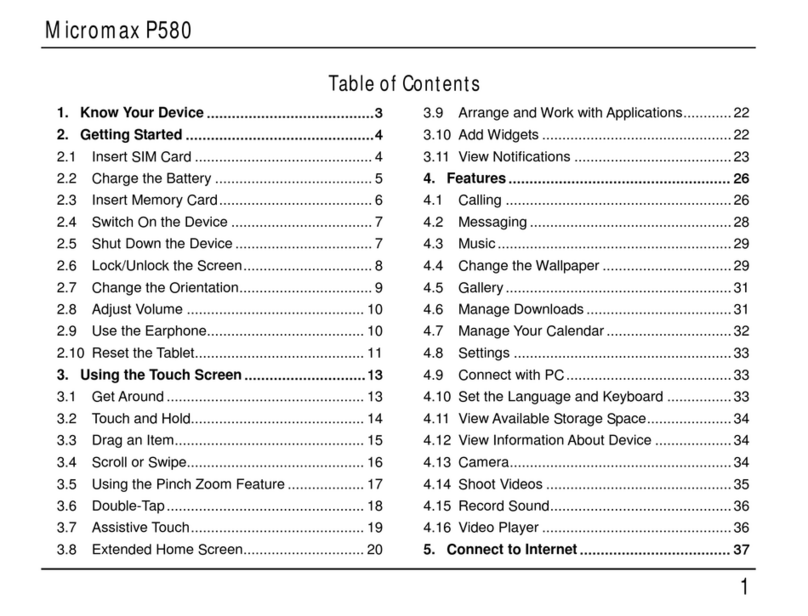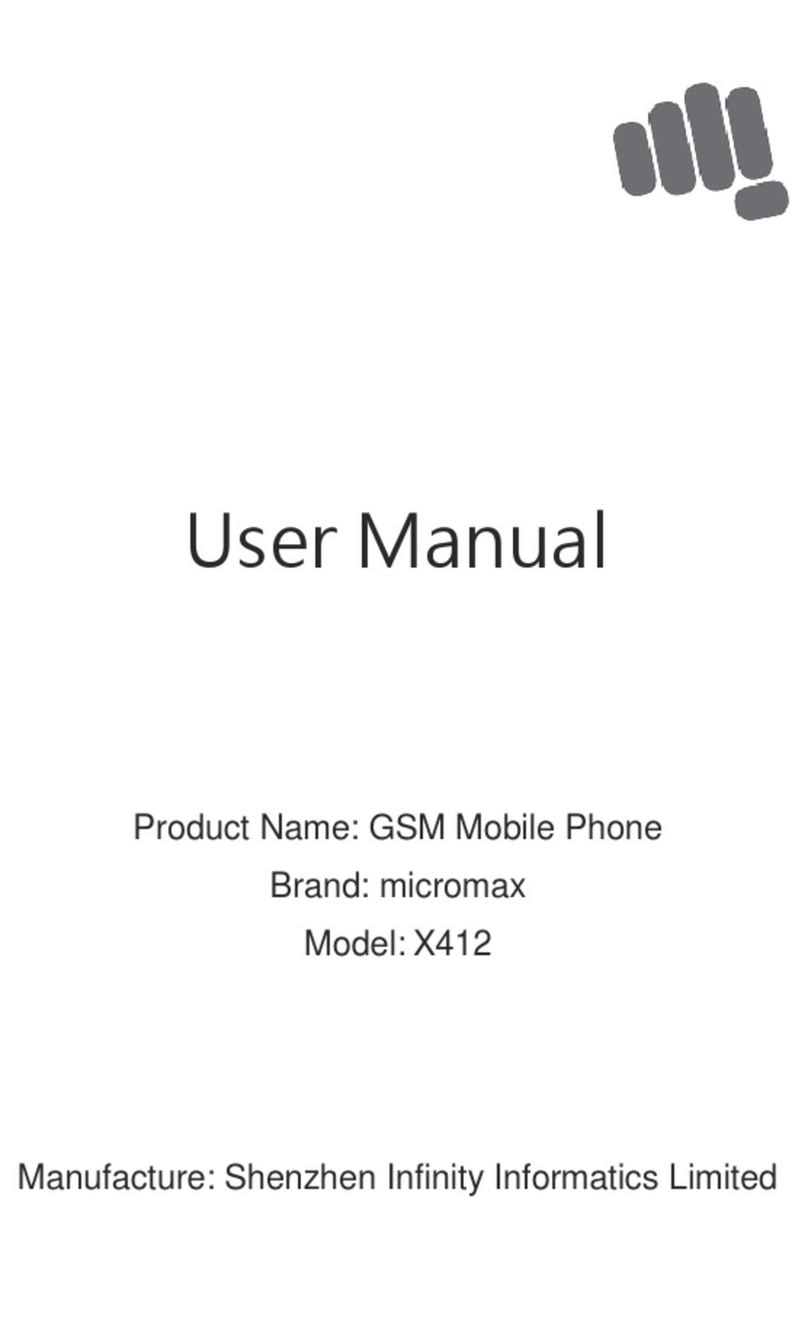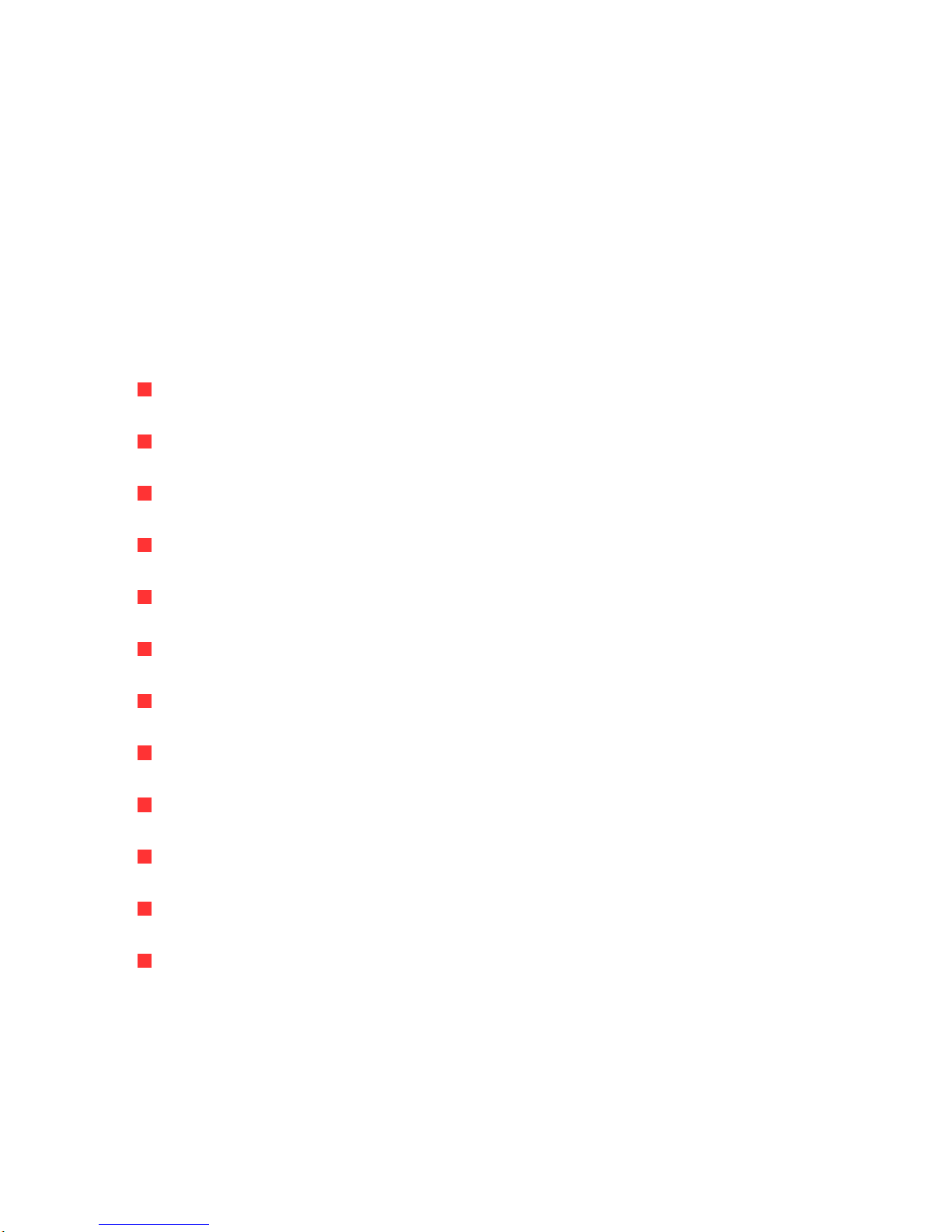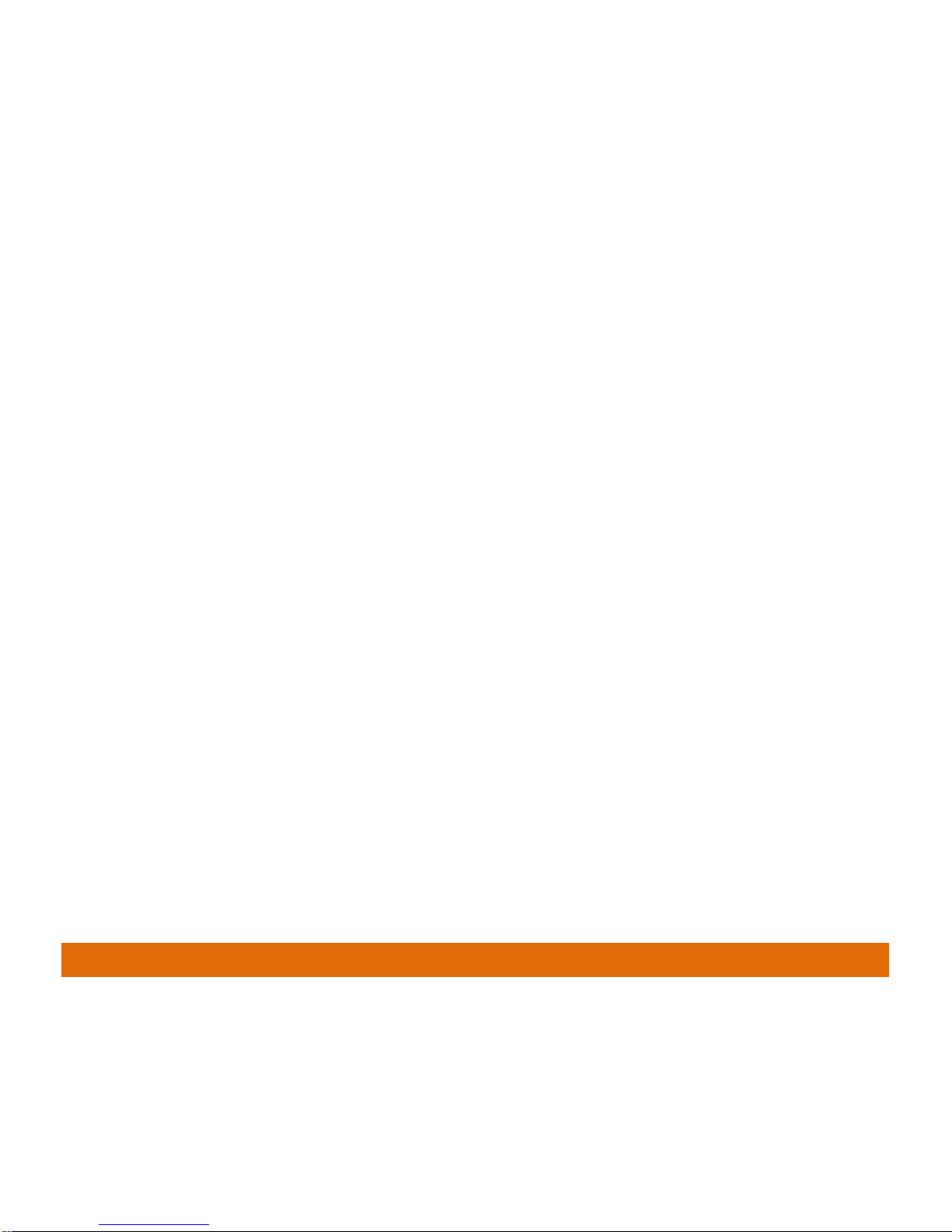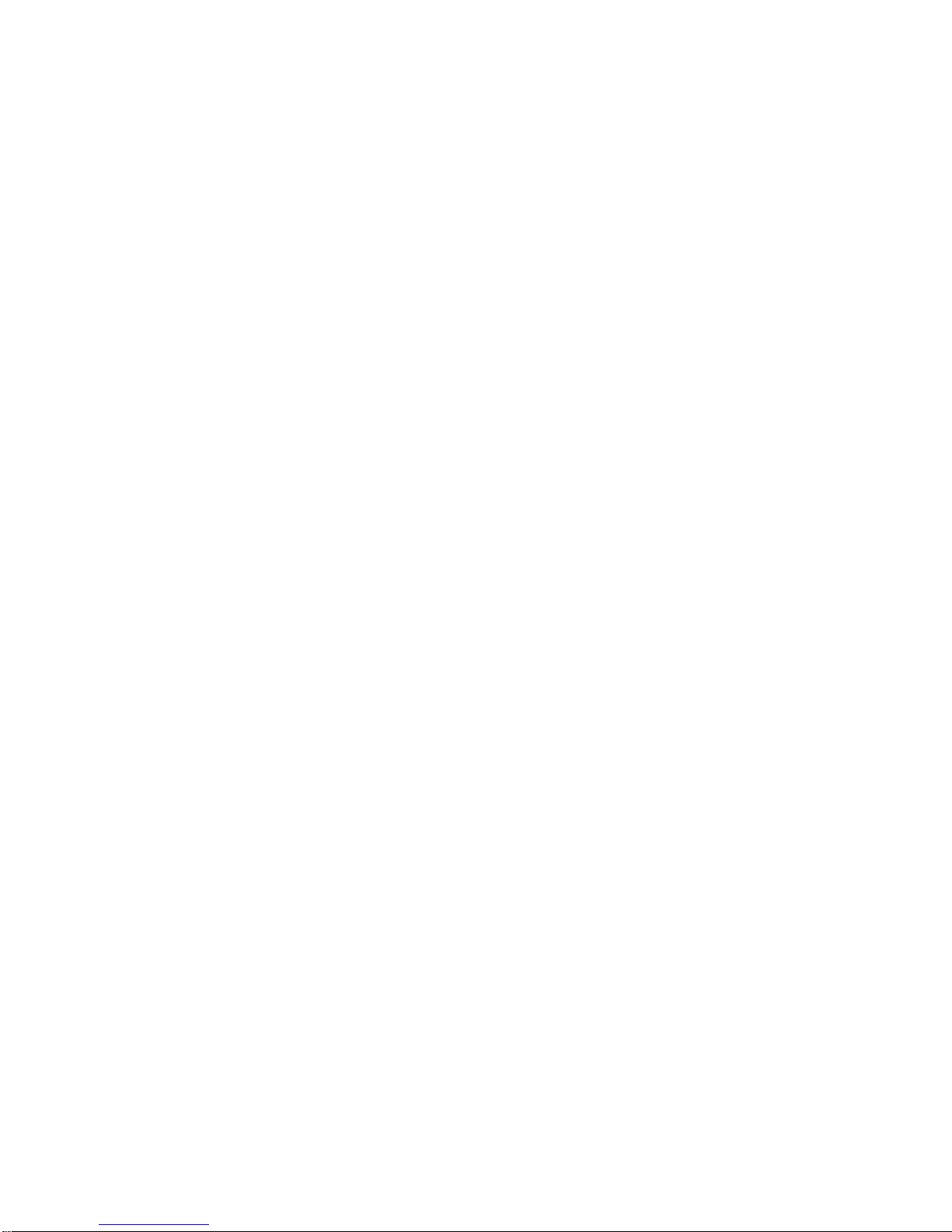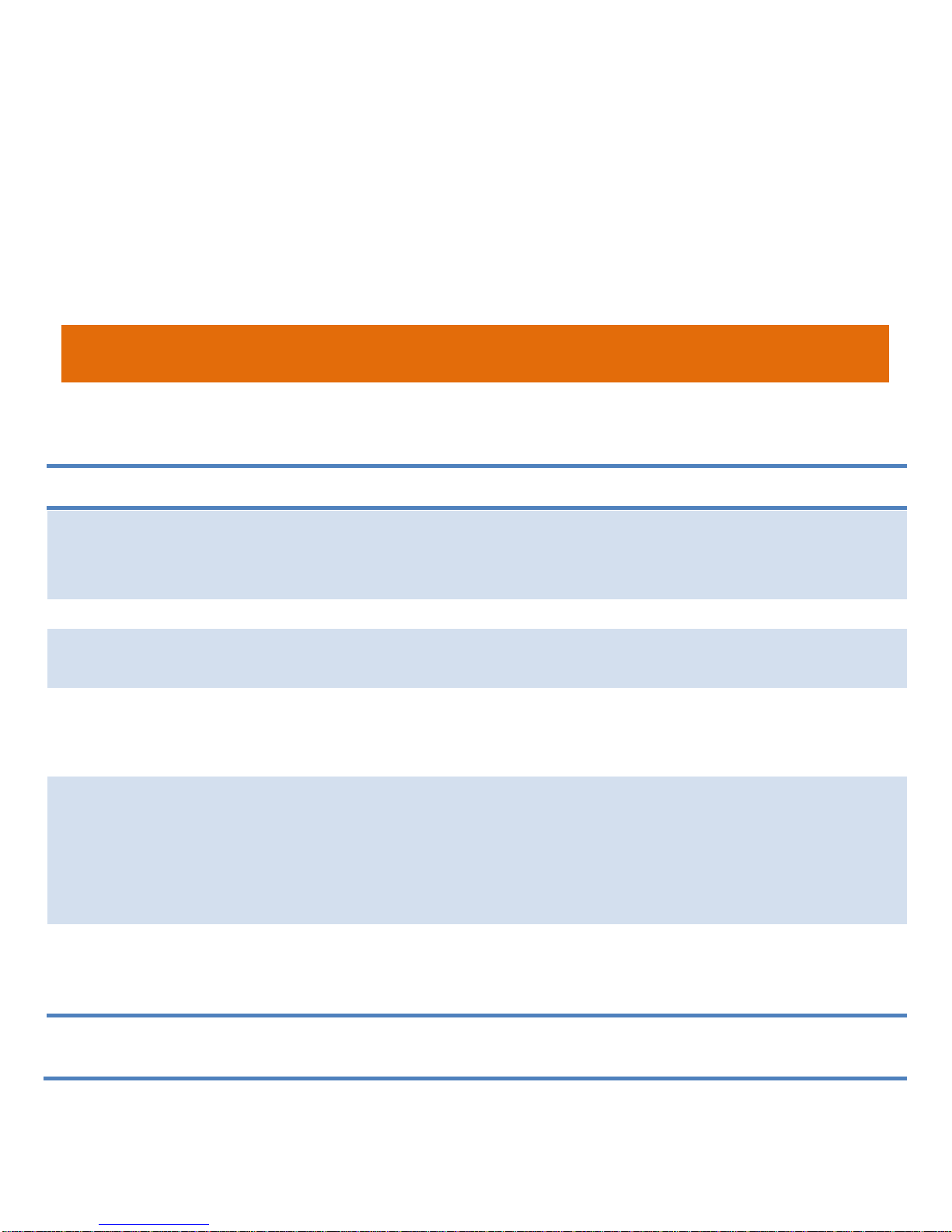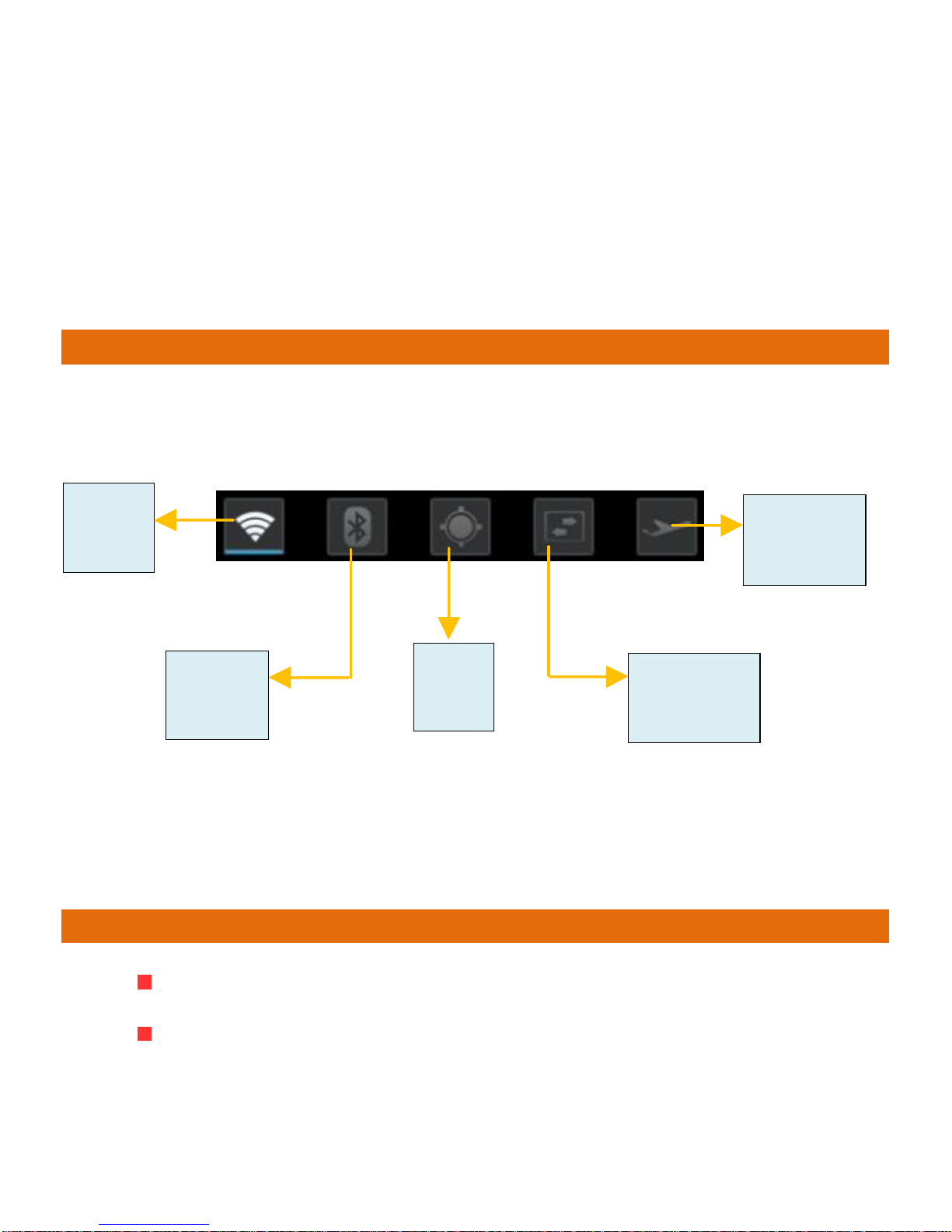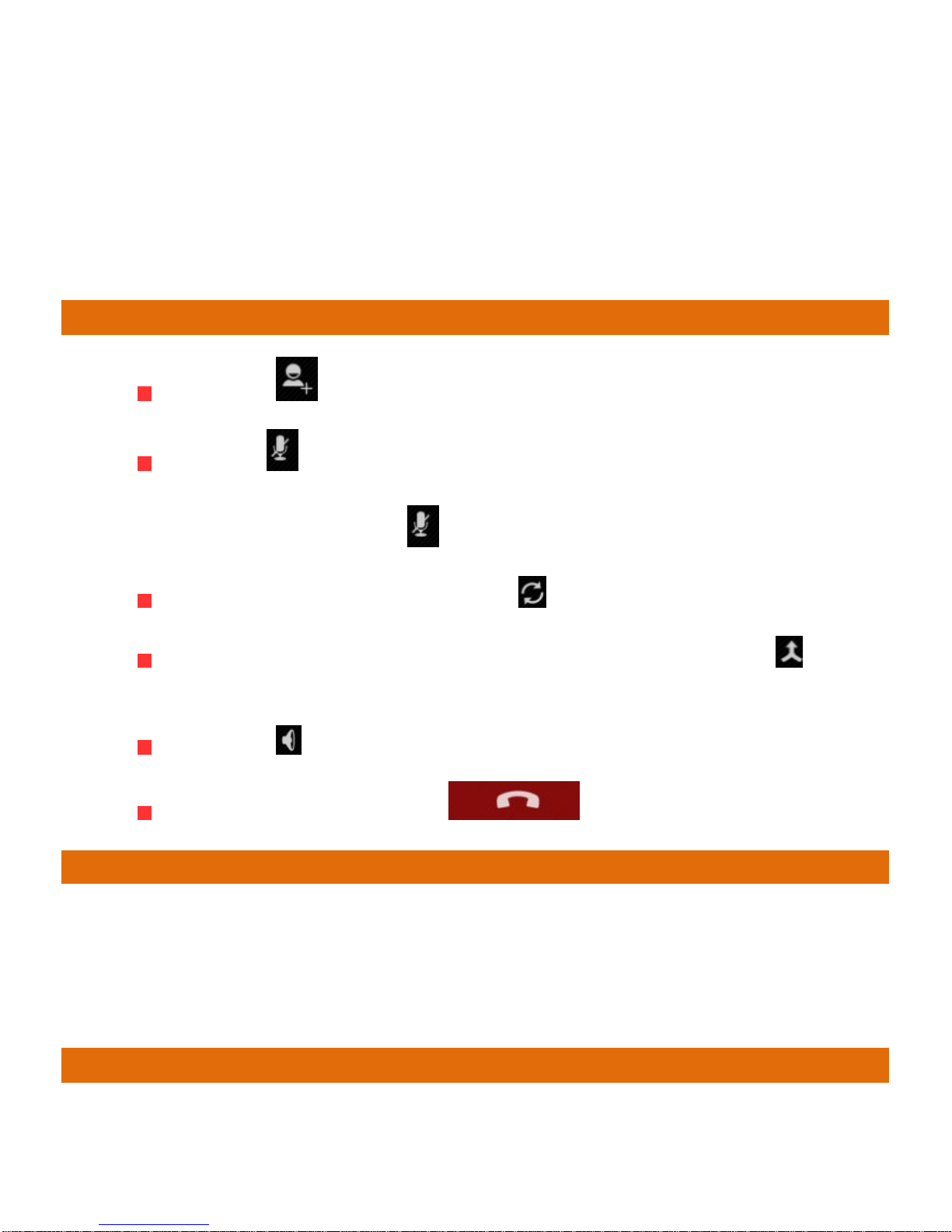Micromax A116i User manual
Other Micromax Cell Phone manuals

Micromax
Micromax Canvas Nitro E455 User manual

Micromax
Micromax Canvas 2 Colours A120 User manual

Micromax
Micromax A104 Manual
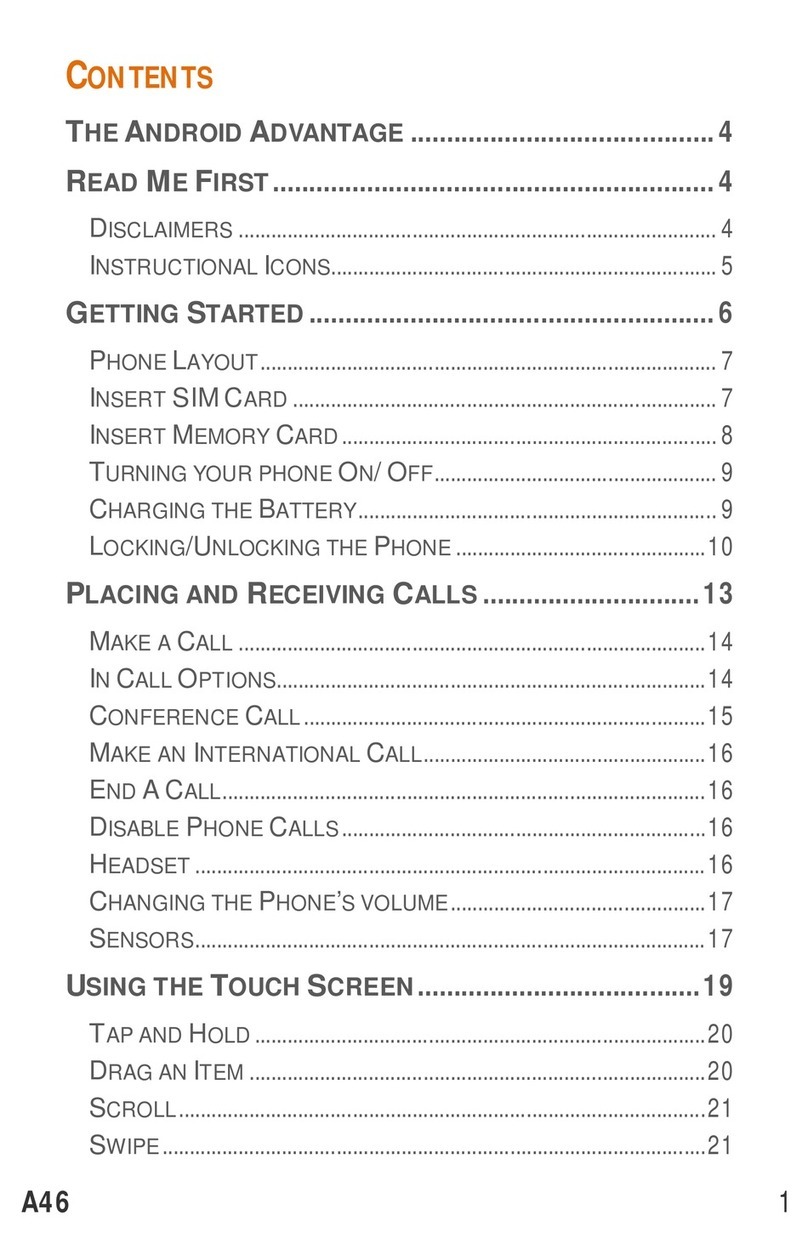
Micromax
Micromax A46 User manual

Micromax
Micromax A54 User manual
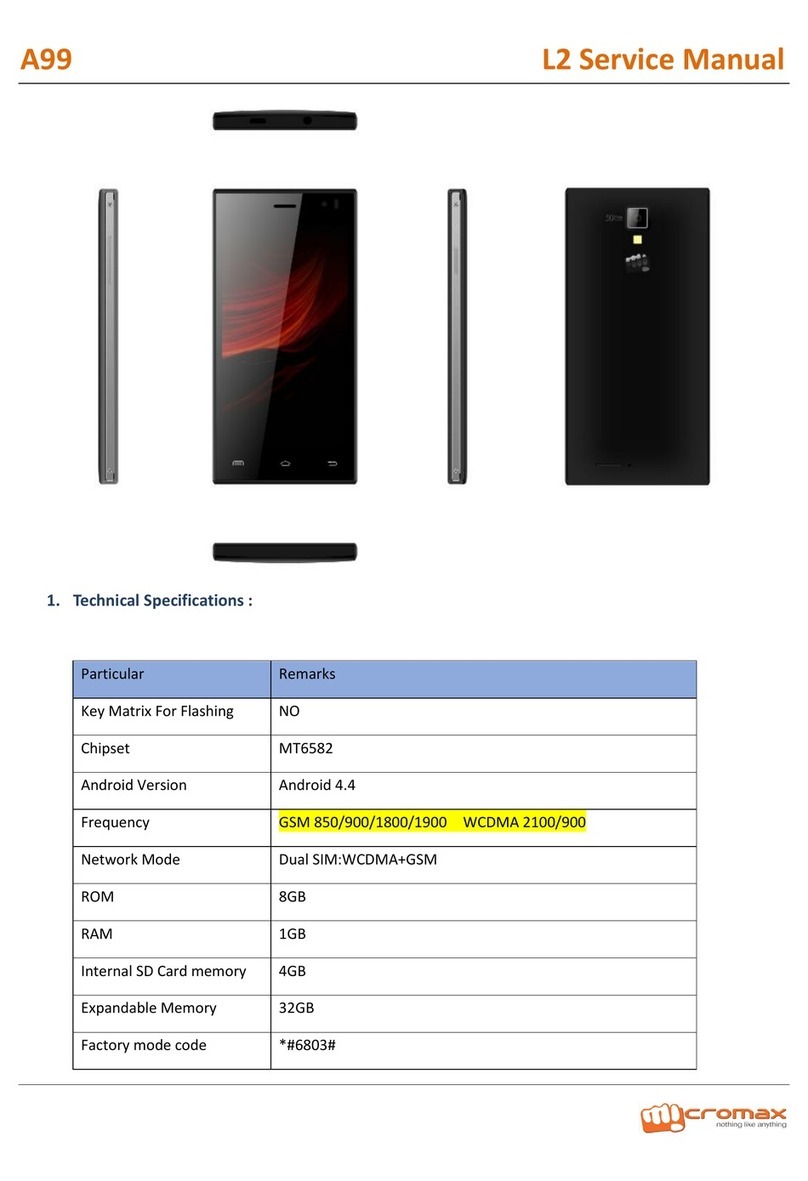
Micromax
Micromax A99 User manual
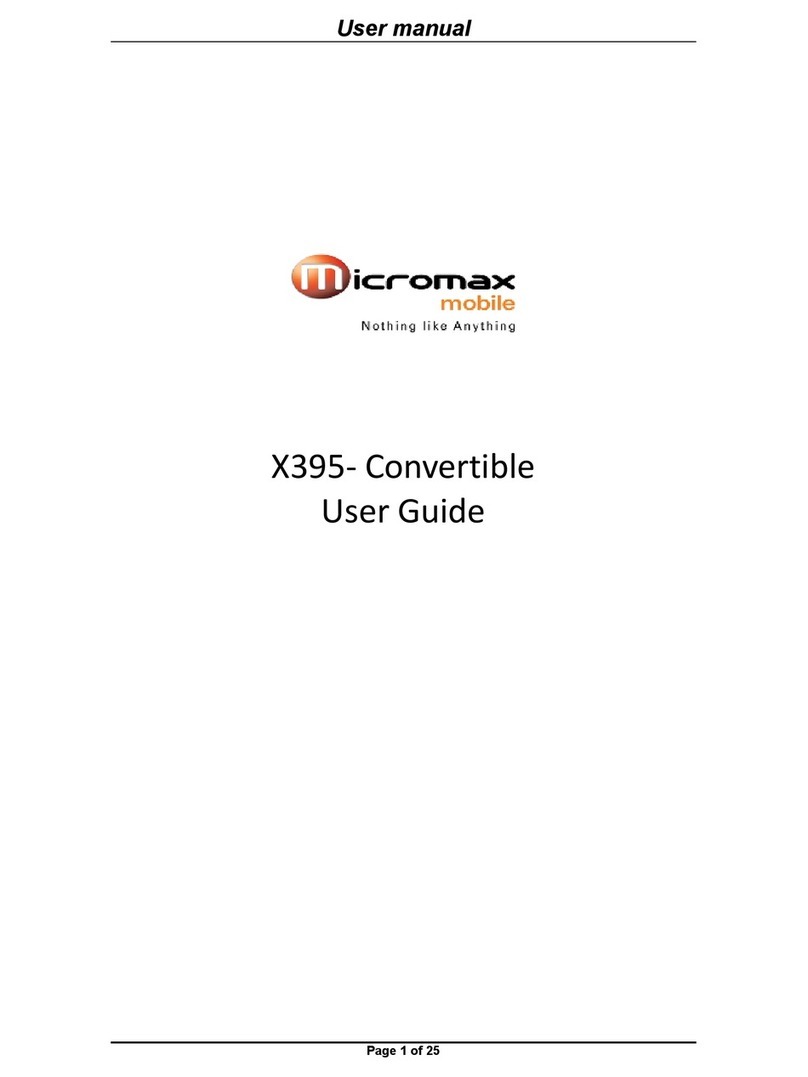
Micromax
Micromax X395- Convertible User manual

Micromax
Micromax Q6 User manual
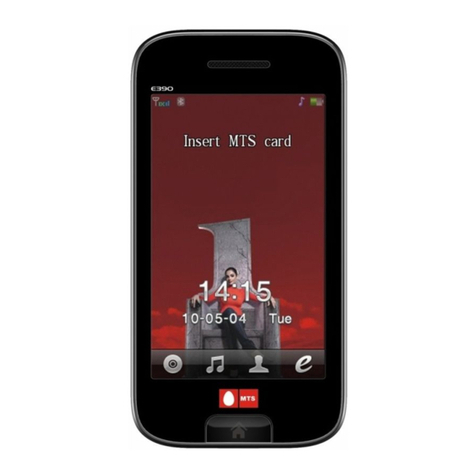
Micromax
Micromax E390 User manual

Micromax
Micromax Q427+ User manual
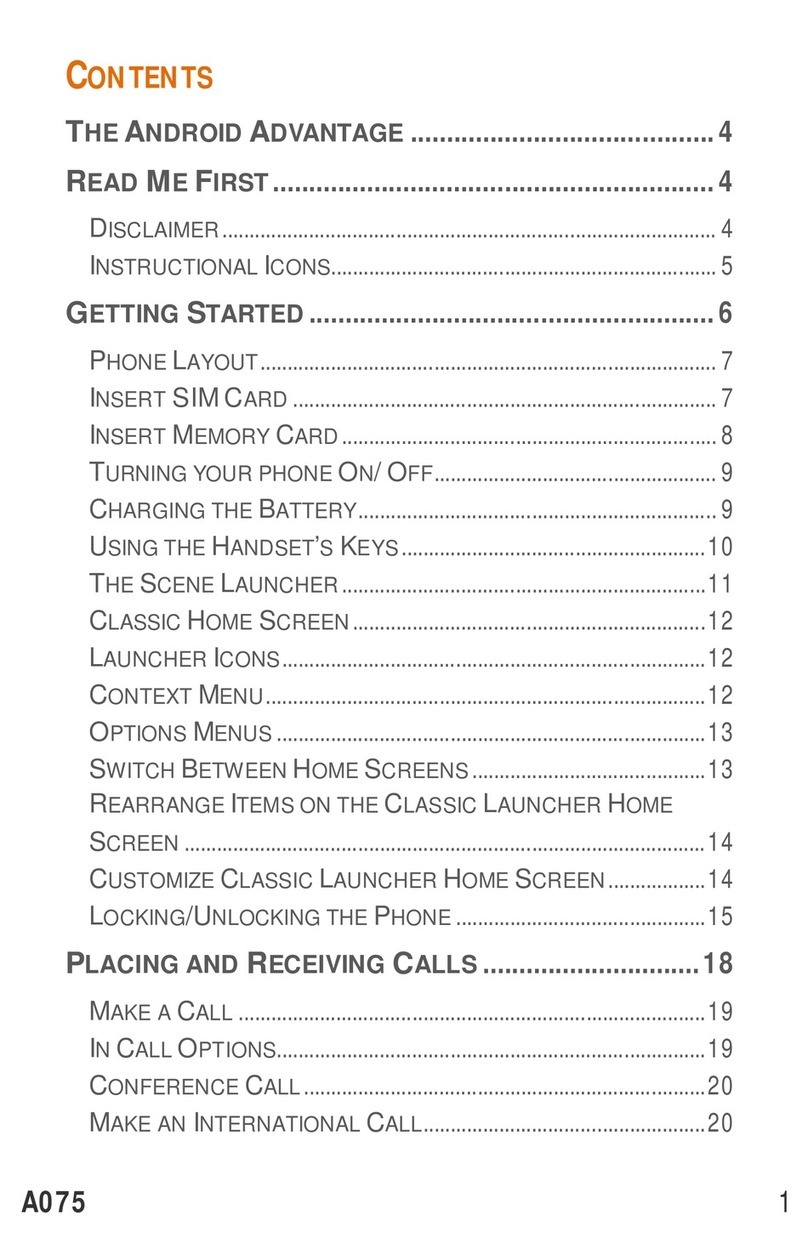
Micromax
Micromax Bolt A075 User manual

Micromax
Micromax S120 User manual

Micromax
Micromax A106 User manual
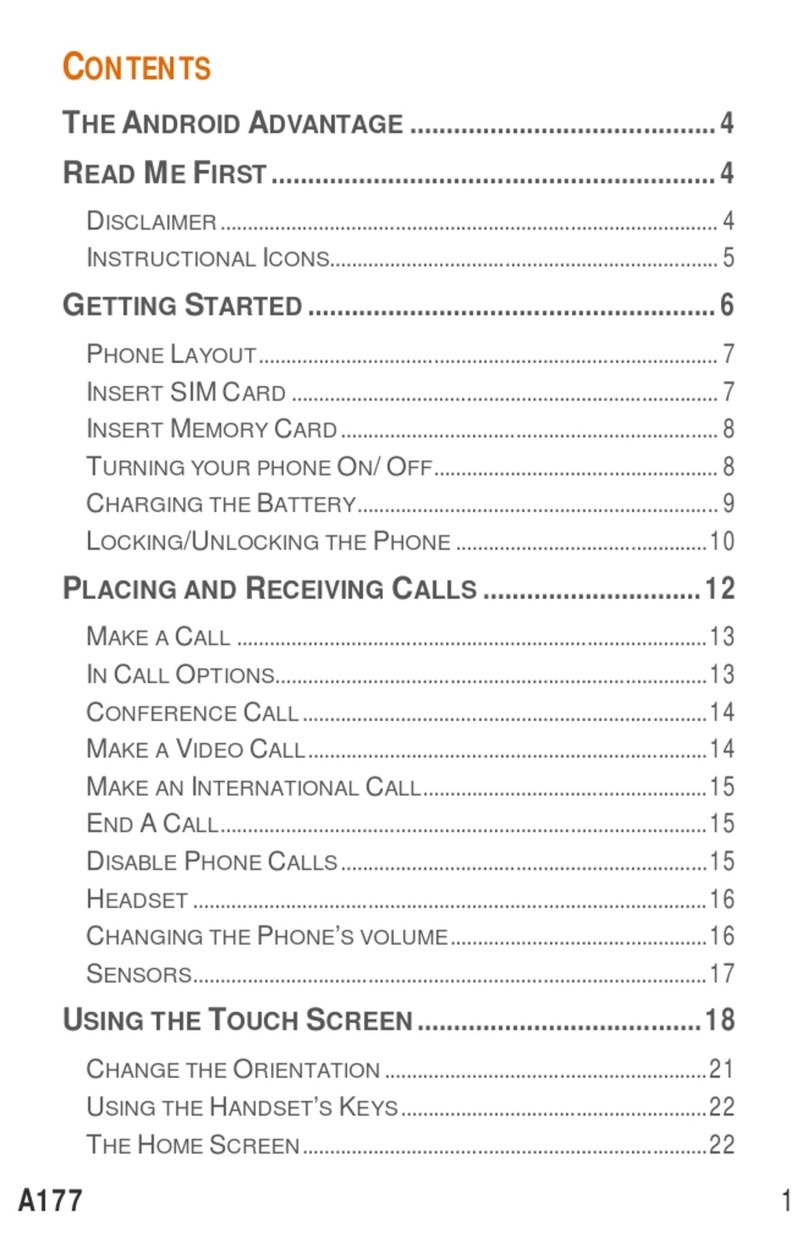
Micromax
Micromax Canvas Juice A177 User manual

Micromax
Micromax X245 User manual

Micromax
Micromax A109 Manual

Micromax
Micromax X3203 User manual

Micromax
Micromax X235 User manual
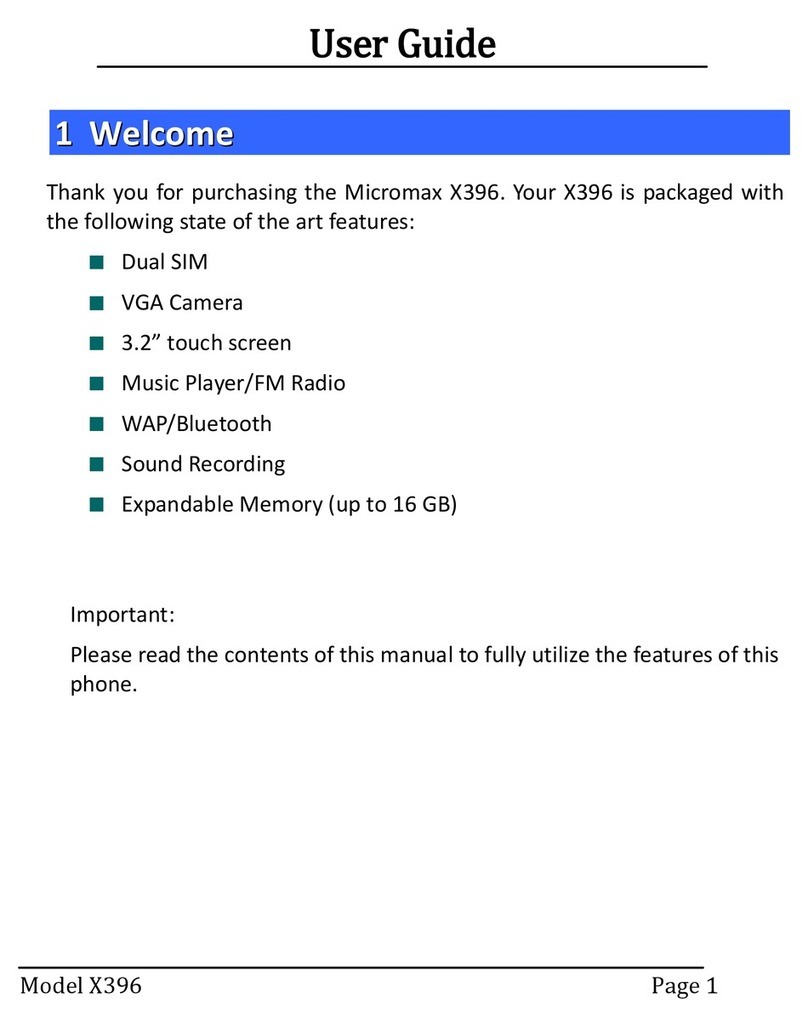
Micromax
Micromax X396 User manual

Micromax
Micromax A93 User manual