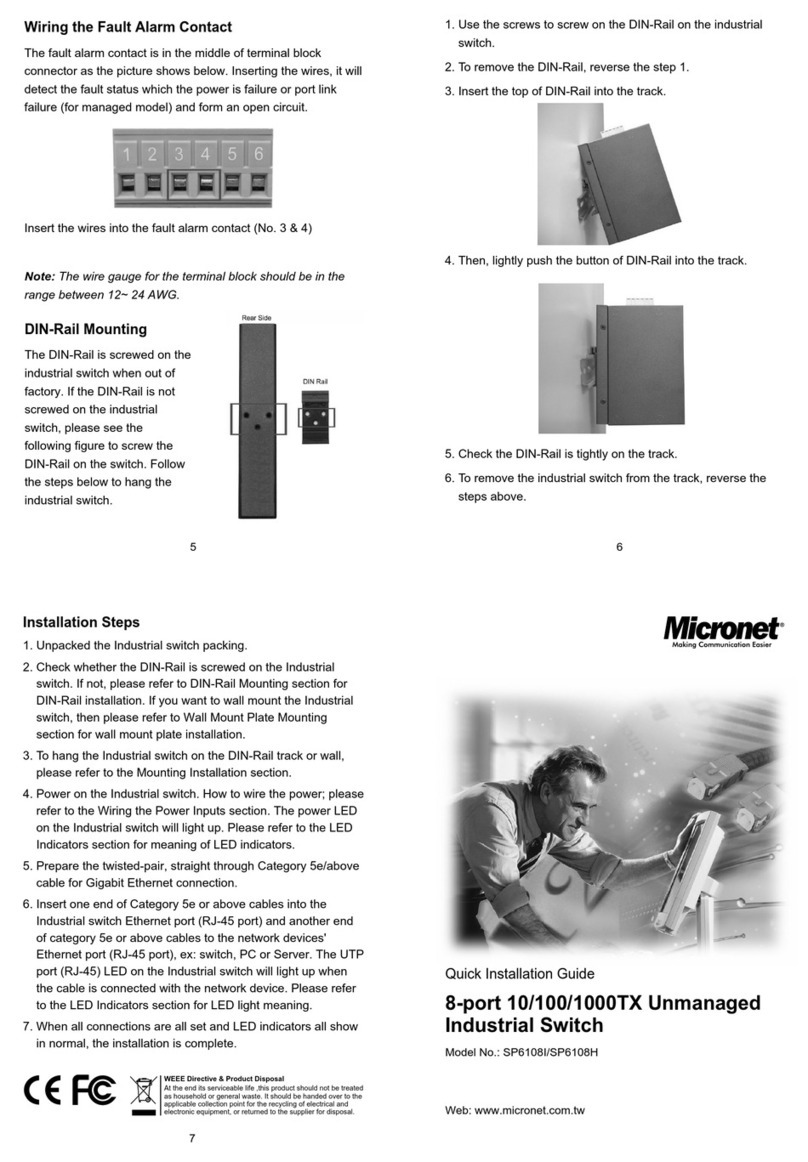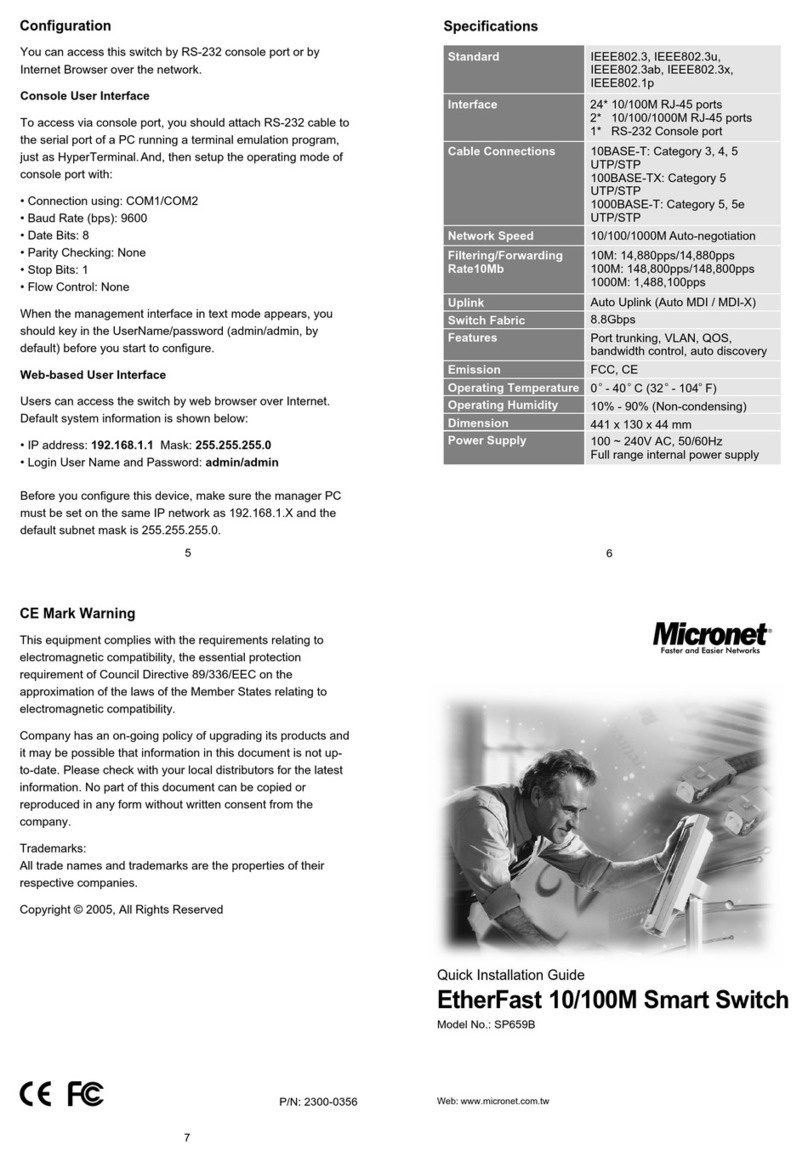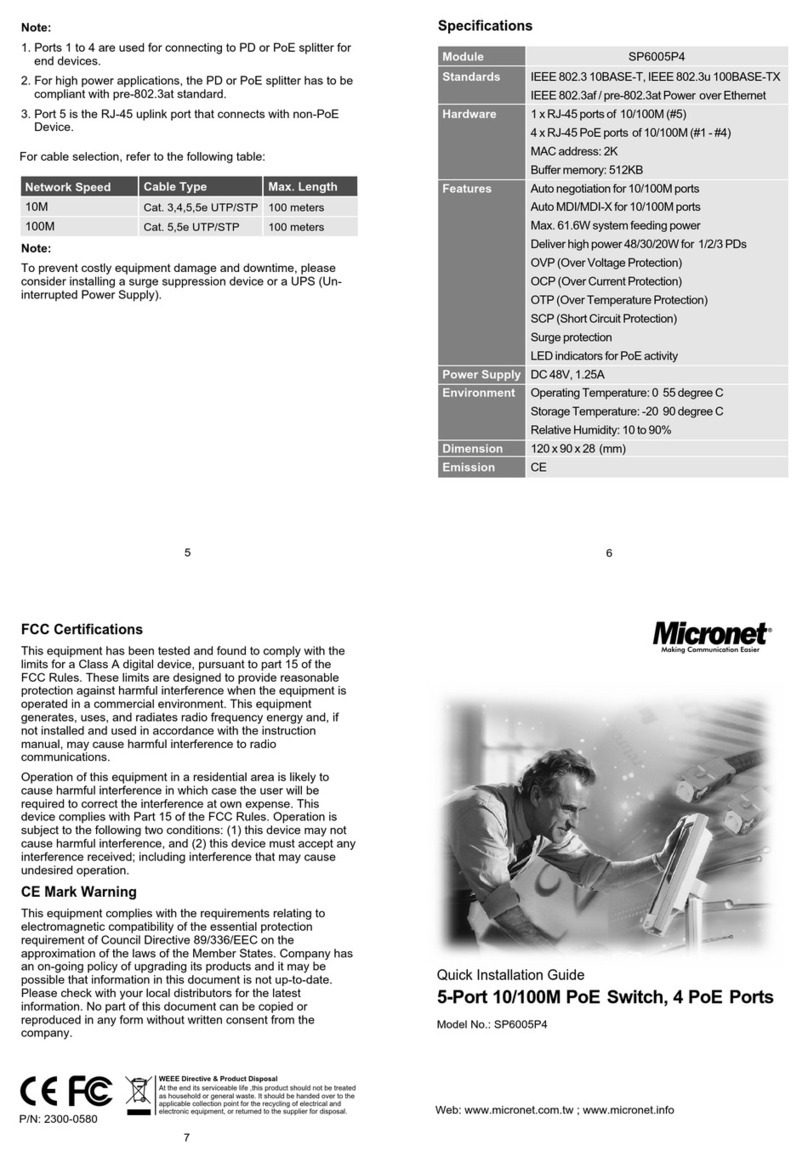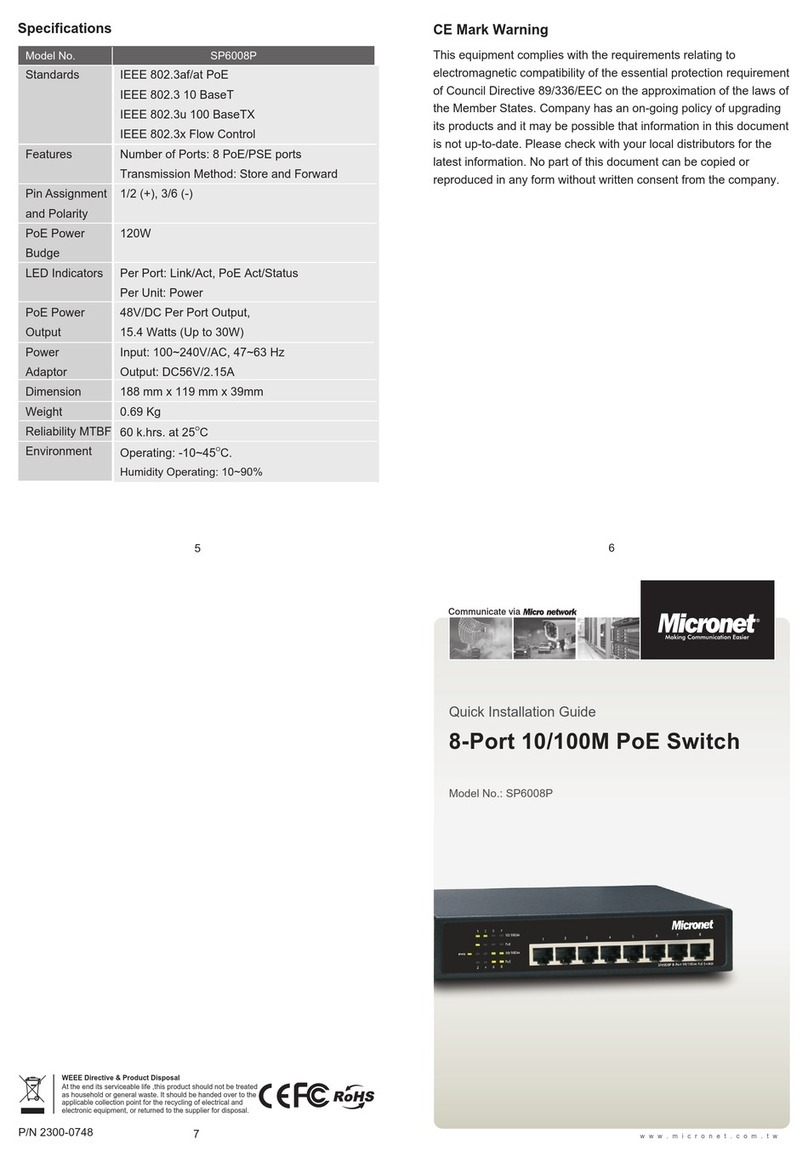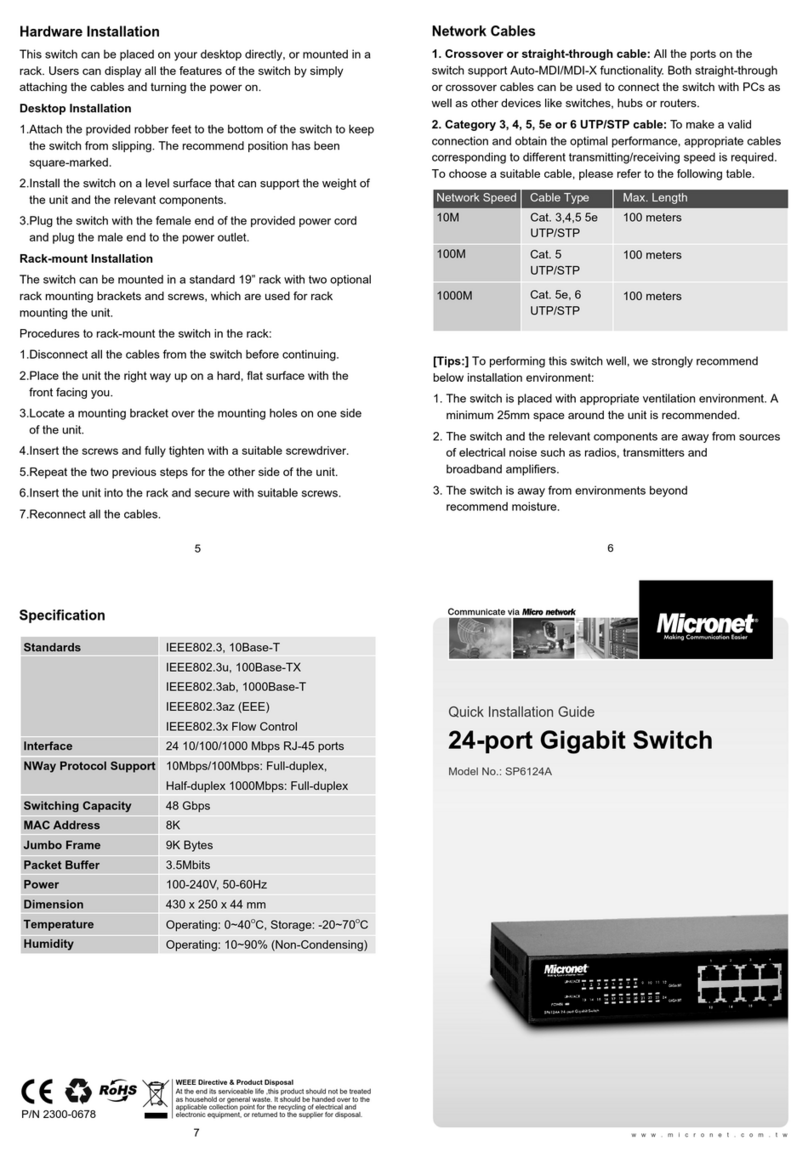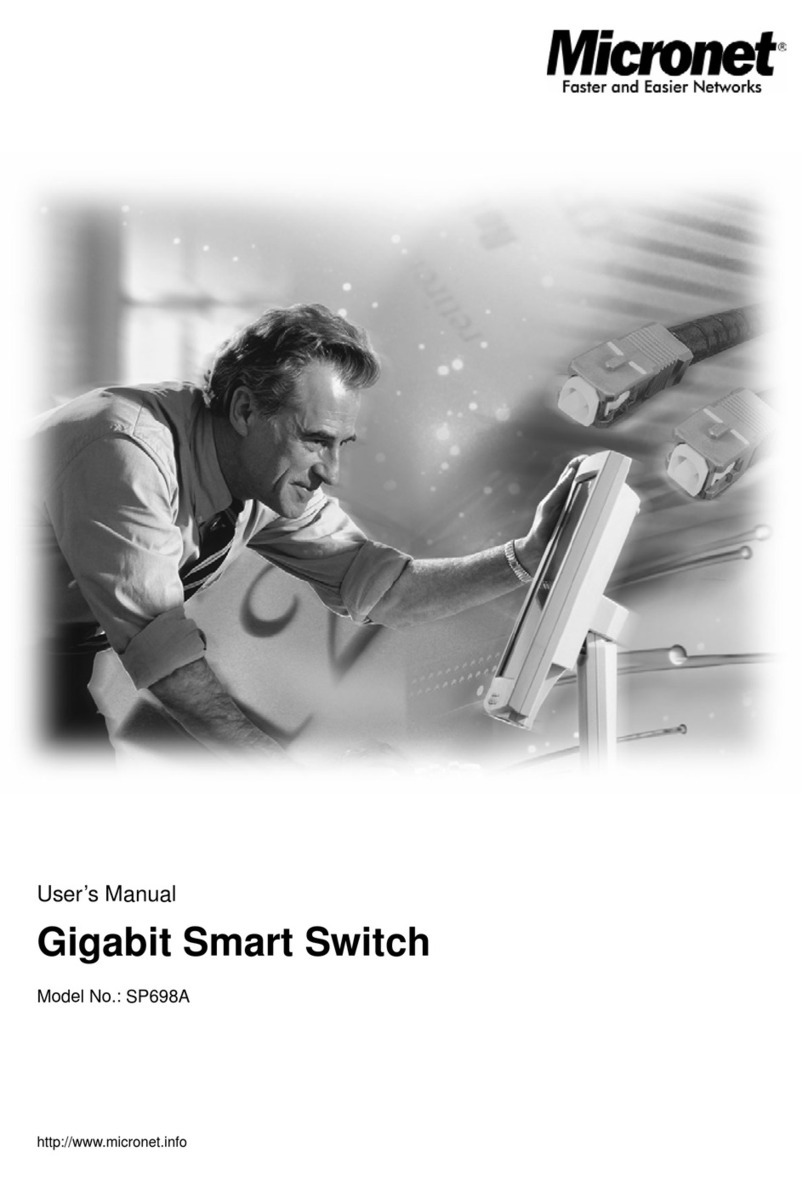Introduction
The SP6008P supports IEEE 802.3af/at standard for Power over
Ethernet (PoE) with the maximum power delivery up to 120 Watts.
That makes it suitable to various applications that demand for
remote power feeding and meet high level requirement for power.
SP6008P is totally equipped with 15.4Watts per port or max. 30
Watts for one port, which effectively helps allocate power for
connected multiple devices and enhances network management.
Key Features
8 Port 10/100M Nway (Auto-negotiation) Switch
Supports IEEE 802.3az Energy-Efficient Ethernet
Supporting the power 15.4W per port or max. 30W for one port
Auto-learn of networking configuration
Auto-detect full/half-duplex modes for any port
Store-and-Forward switching methods
IEEE 802.3x flow control for full-duplex and back-pressure flow
control for half-duplex
PoE total power budget 120W for all PoE ports
Package Contents
Before you start installing SP6008P, please verify the following
package contents:
SP6008P 10/100M PoE Switch
Quick Installation Guide
Power Cord
Rackmount Kit
4
3
1 2
Tour of the System
Front Panel
LED indicators
Back Panel
Power Cord Connector
Hardware Installation
Desktop Installation
To install the switch on the desktop, follow these steps:
1. Set the switch on a flat surface strong enough to support the
entire weight of the switch with all fittings.
2. Remove the adhesive backing papers from the rubber feet.
3. Turn the switch over and attach
the supplied rubber feet to the
recessed areas on the bottom
at each corner of the switch.
4. Upturn the switch and set in the desired location, making sure
there is enough ventilation space on all sides for proper air flow
5. Connect the switch to a power source with the provided power
cord
Rack Installation
1. Secure the supplied rack-mounting brackets to each side of the
switch with supplied screws, as illustrated in the following figure 2
2. Use suitable screws (not provided) to secure the brackets to the
rack, as illustrated in the figure 3
LED indicators
For definitions of LED indicators, please refer to the following table:
LED Status
Power
Indication
On Green
Flash
On
Off
On
Off
Operation normally
The unit has no power connected
Flashing indicates activity
Port has established a valid connection
A PoE device is connected
No Power Device connected
Data
PoE
PoE Max. A
(Port1~4)
PoE Max. B
(Port5~8)
On Amber
On Amber
The total PoE power drawn from ports
1-4 is more then 60W
The total PoE power drawn from ports
5-8 is more then 60W
Installation Preparation
To ensure a long-term and stable performance of the switch, pay
attention to the following before installation.
Safety Requirement
Before cleaning the switch, disconnect the power supply. Do not
clean the switch using a wet cloth, and never use any other liquid
for cleaning. Take waterproof measures during storage,
transportation and operation of the equipment.
Use only the power cord provided with the switch.
Make sure the voltage of the power supply meets the requirement
of the input voltage of the switch.
Do not push any objects into the openings of the switch.
Ensure the vent holes are well ventilated and unblocked.
Do not open or remove the cover of the switch.
Location Requirement
Install the switch on a flat and stable surface that can support the
entire weight of the switch with all fittings.
Locate the switch far from strong electromagnetic field generators
(such as motors), vibration, dust, and direct exposure to sunlight.
To ensure adequate air flow around the switch.At least 10 cm (4
inches) of space at the front and rear of the switch is needed for
ventilation.
Make sure that the switch will be accessible and that the cables
can be easily connected.
Position the switch away from water and moisture sources, be
sure to provide an acceptable temperature and humidity operating
environment.