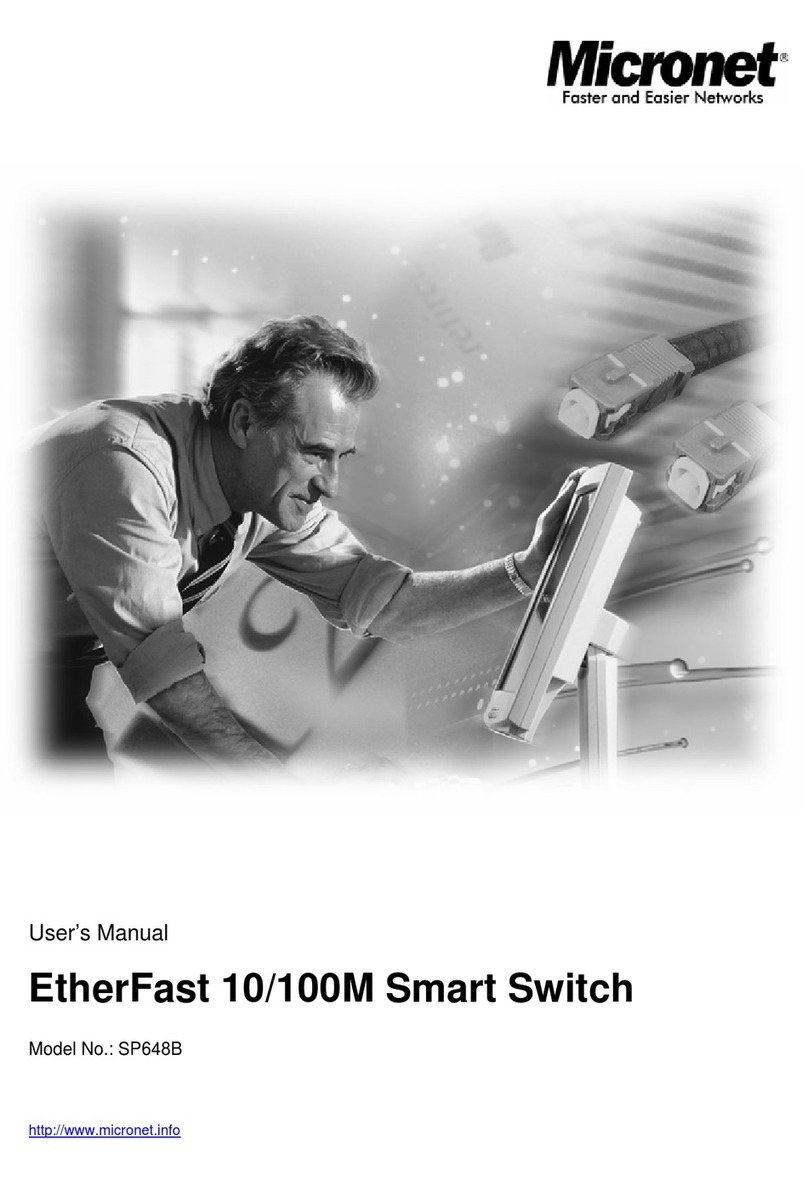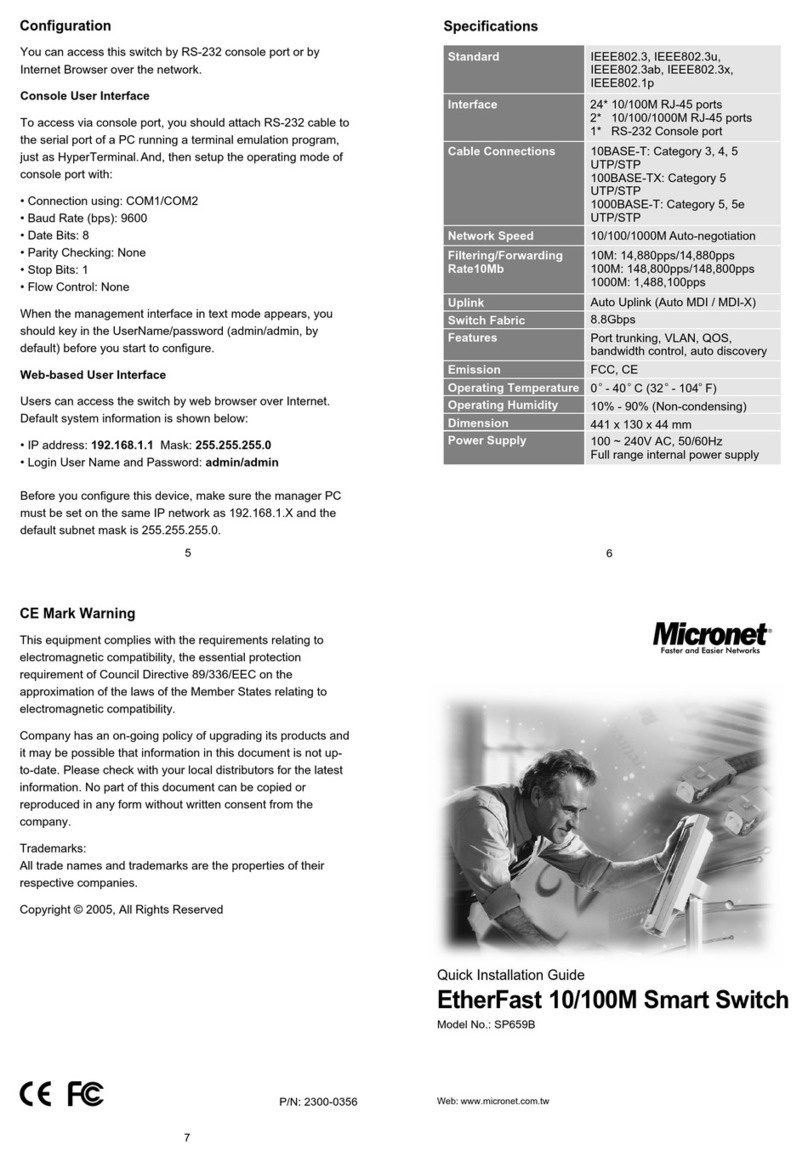MicroNet SP6108I User manual
Other MicroNet Switch manuals

MicroNet
MicroNet SP6008PWS User manual

MicroNet
MicroNet SP6528 User manual

MicroNet
MicroNet SP3524A User manual
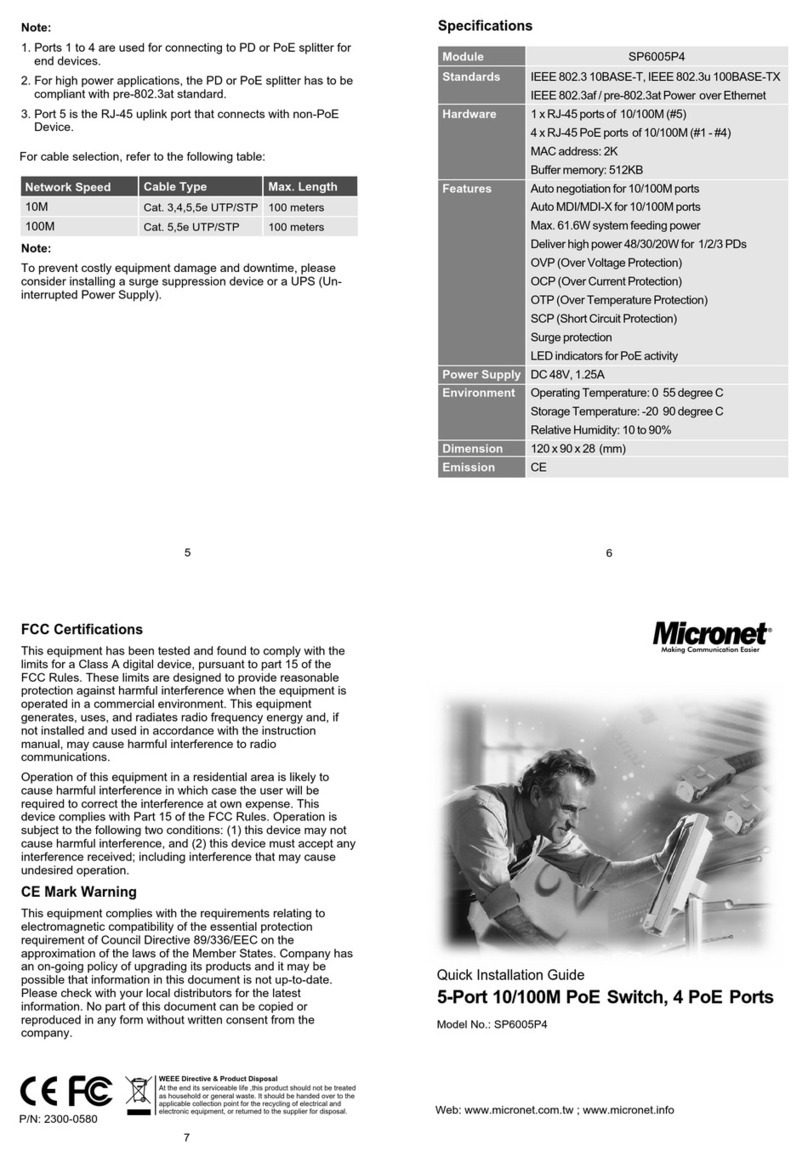
MicroNet
MicroNet SP6005P4 User manual
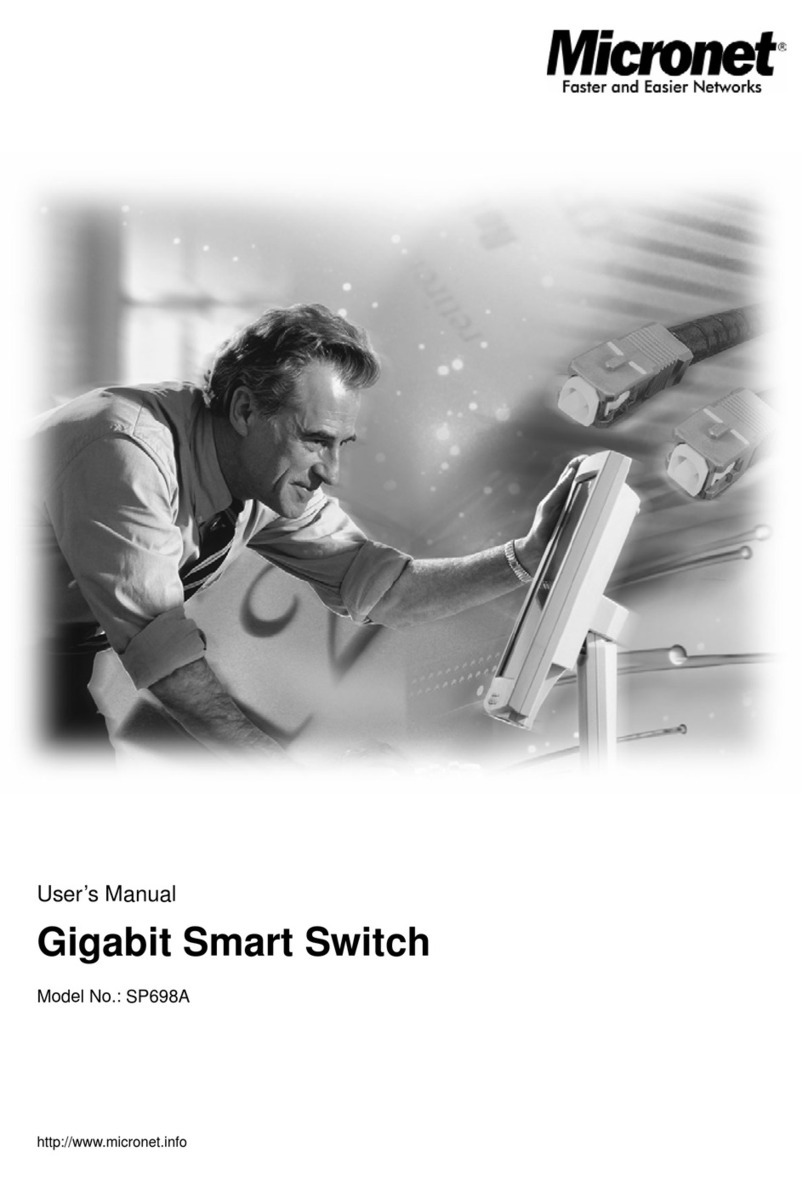
MicroNet
MicroNet SP698A User manual
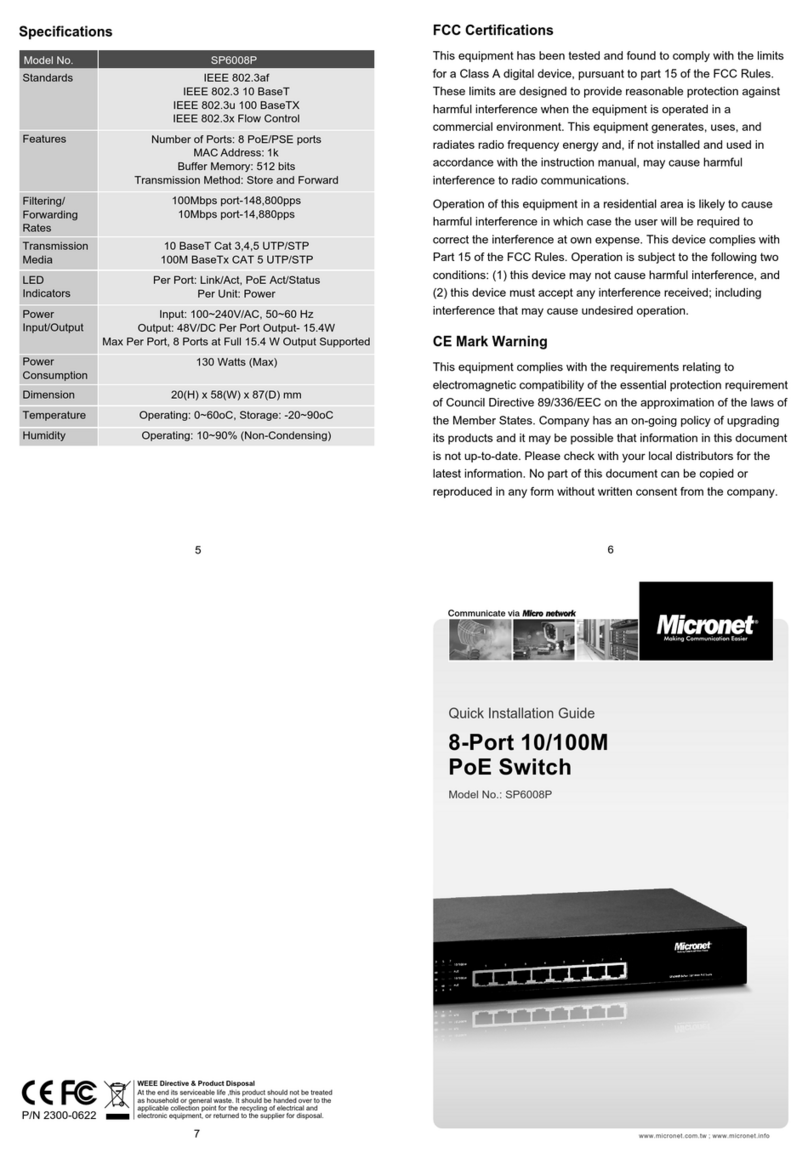
MicroNet
MicroNet SP6008P User manual

MicroNet
MicroNet SP676C User manual

MicroNet
MicroNet SP659A User manual

MicroNet
MicroNet SP6510P8 User manual
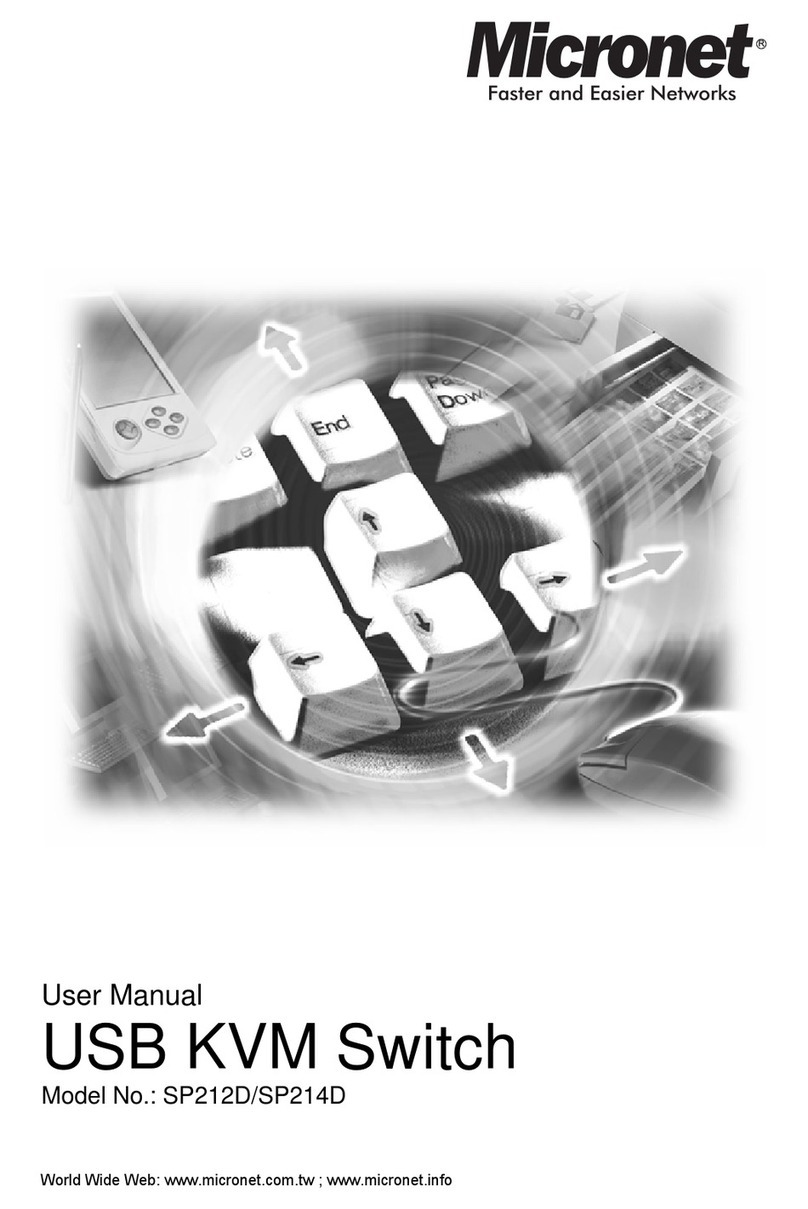
MicroNet
MicroNet SP212D User manual

MicroNet
MicroNet SP684C User manual
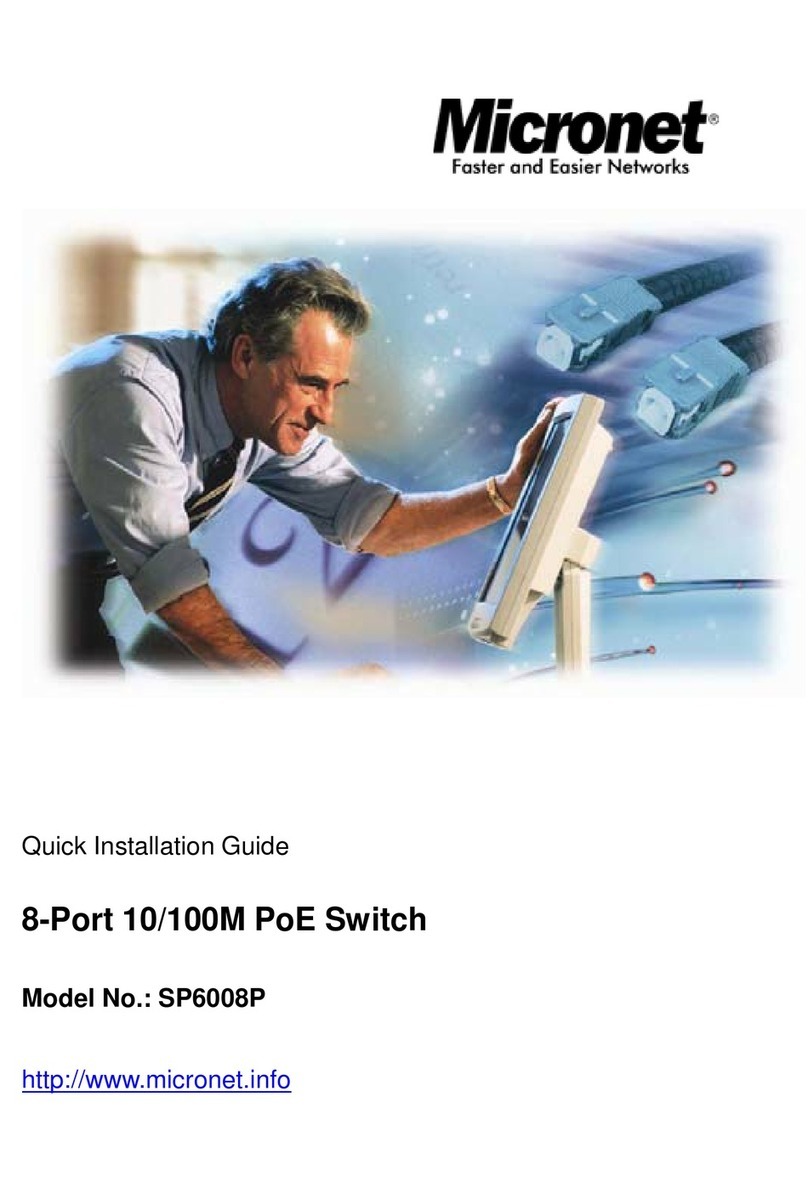
MicroNet
MicroNet SP6008P User manual
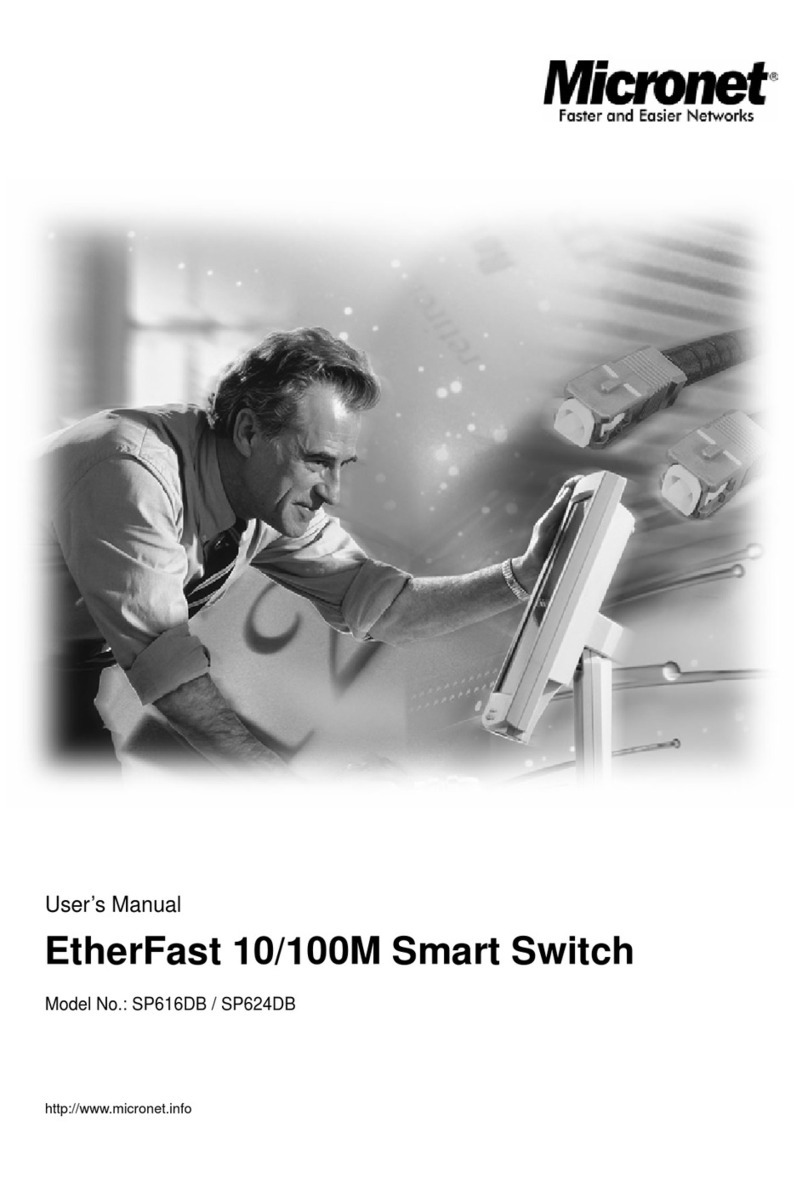
MicroNet
MicroNet SP616DB User manual

MicroNet
MicroNet SP6108WS User manual

MicroNet
MicroNet SP508B User manual

MicroNet
MicroNet SP1200A User manual
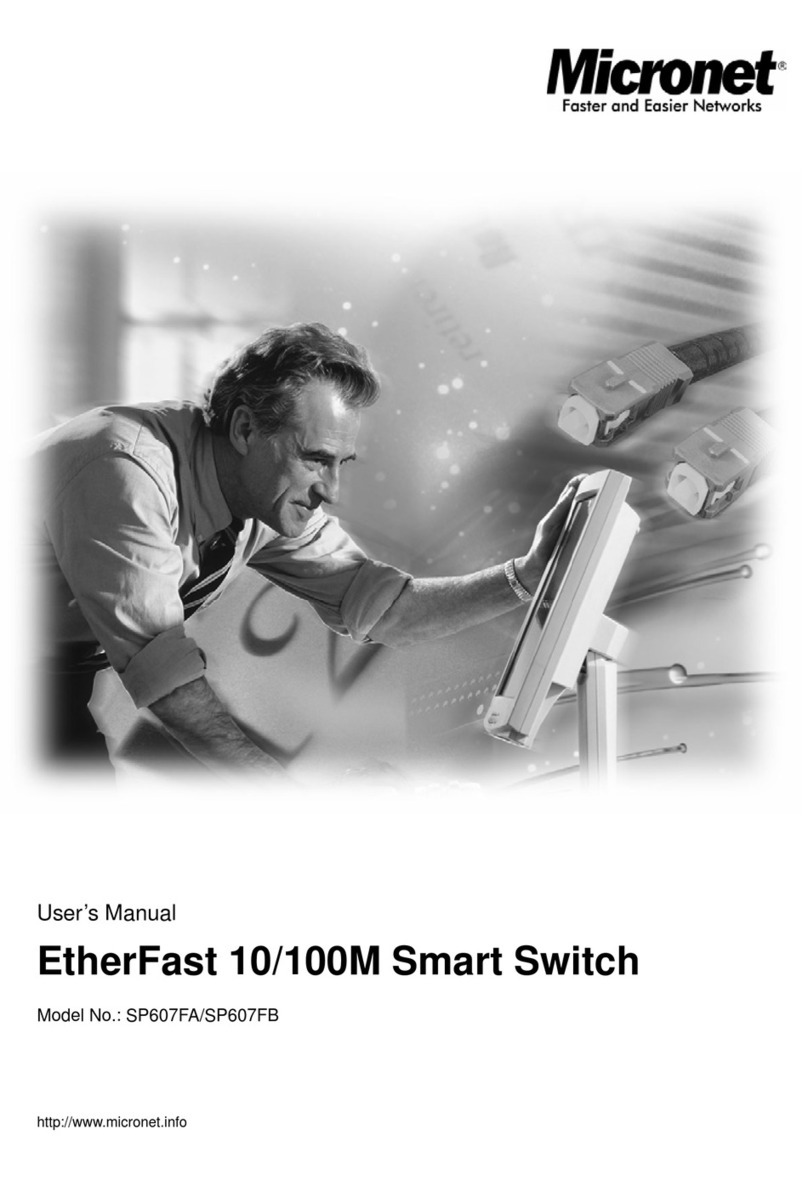
MicroNet
MicroNet SP607FA User manual

MicroNet
MicroNet SP6008P User manual

MicroNet
MicroNet SP508C User manual

MicroNet
MicroNet SP1659P User manual
Popular Switch manuals by other brands

SMC Networks
SMC Networks SMC6224M Technical specifications

Aeotec
Aeotec ZWA003-S operating manual

TRENDnet
TRENDnet TK-209i Quick installation guide

Planet
Planet FGSW-2022VHP user manual

Avocent
Avocent AutoView 2000 AV2000BC AV2000BC Installer/user guide

Moxa Technologies
Moxa Technologies PT-7728 Series user manual

Intos Electronic
Intos Electronic inLine 35392I operating instructions

Cisco
Cisco Catalyst 3560-X-24T Technical specifications

Asante
Asante IntraCore IC3648 Specifications

Siemens
Siemens SIRIUS 3SE7310-1AE Series Original operating instructions

Edge-Core
Edge-Core DCS520 quick start guide

RGBLE
RGBLE S00203 user manual