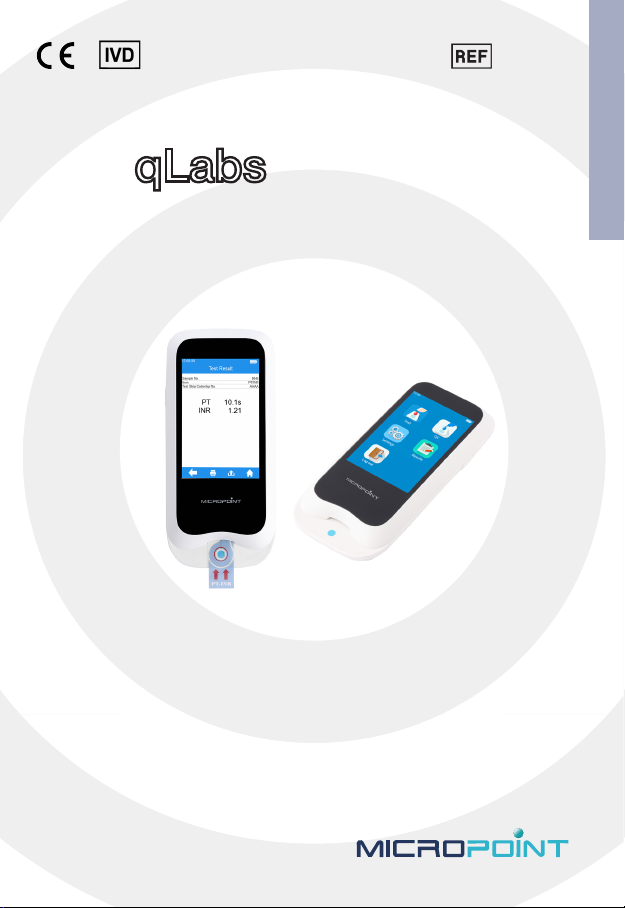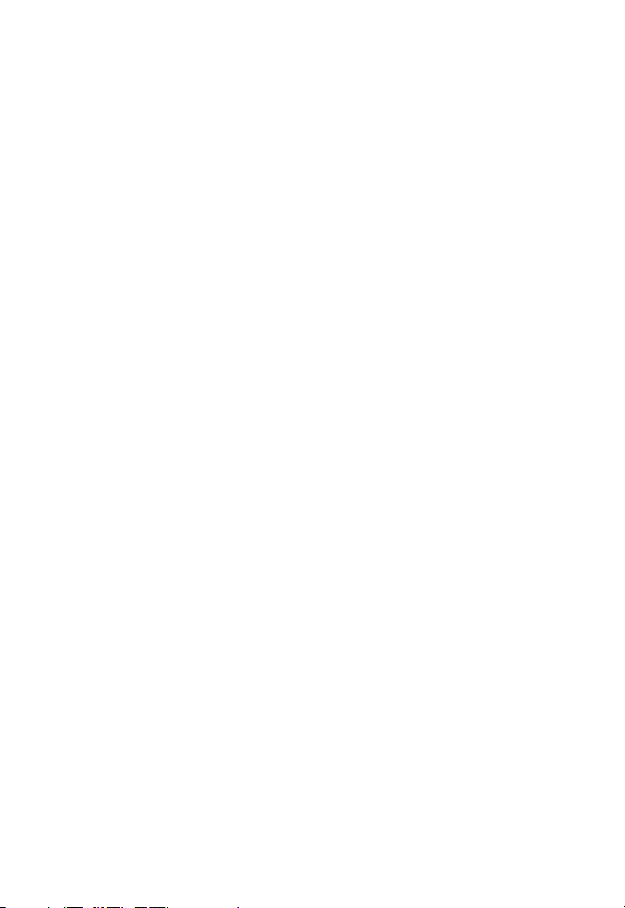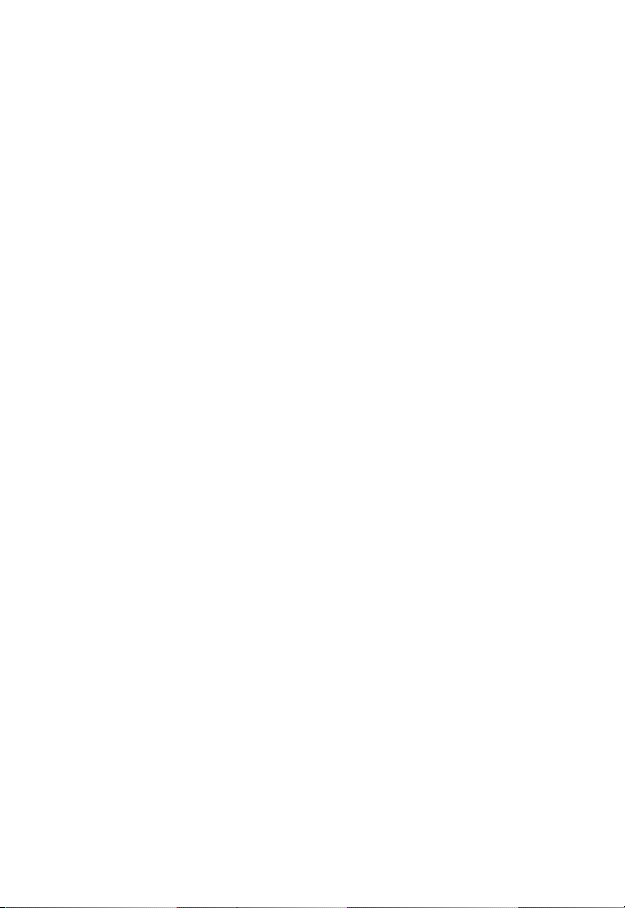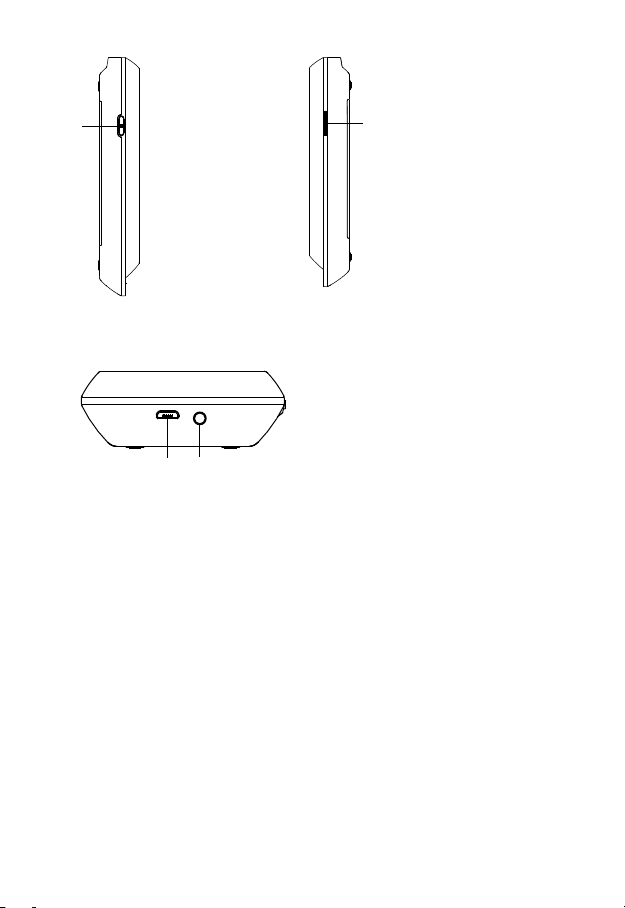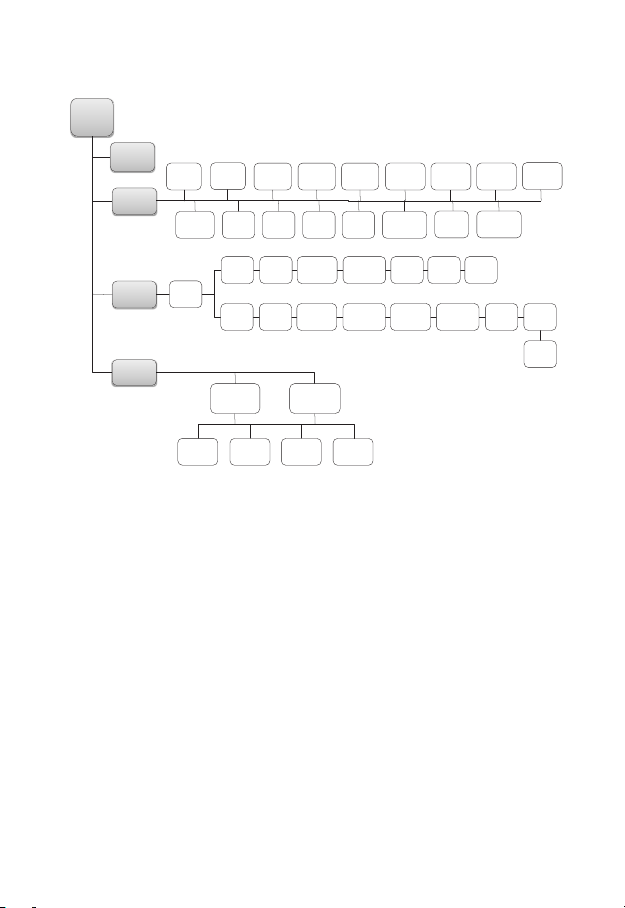MICROPOINT qLabs ElectroMeter Q-3 Pro User manual
Other MICROPOINT Medical Equipment manuals
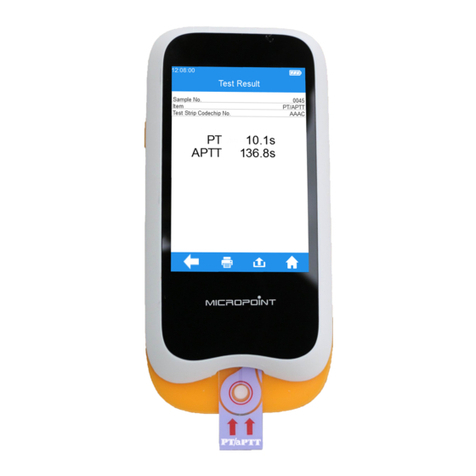
MICROPOINT
MICROPOINT qLabs Vet QV-3 Plus User manual

MICROPOINT
MICROPOINT eStation II MBI92 User manual

MICROPOINT
MICROPOINT qLabs QSV-1-CL Pro User manual

MICROPOINT
MICROPOINT mLabs Smar User manual
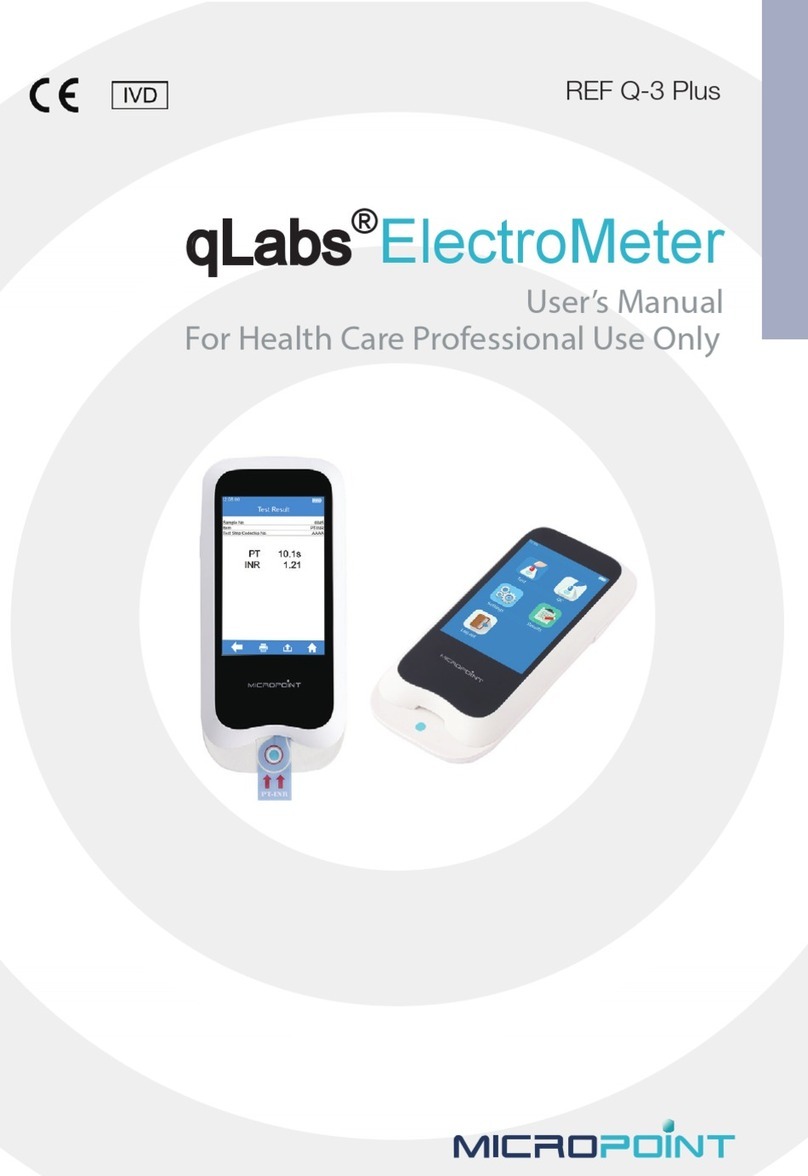
MICROPOINT
MICROPOINT qLabs ElectroMeter User manual

MICROPOINT
MICROPOINT qLabs ElectroMeter Q-3 Plus User manual
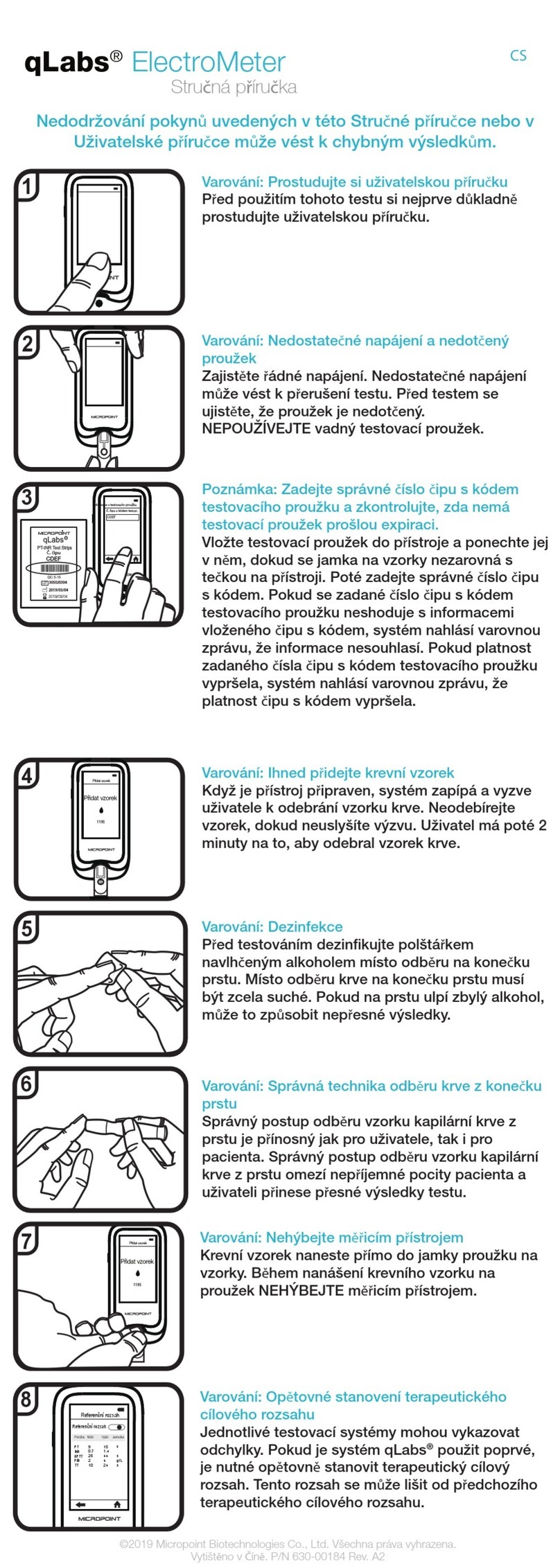
MICROPOINT
MICROPOINT qLabs ElectroMeter Q-3 Pro User manual

MICROPOINT
MICROPOINT qLabs Vet User manual
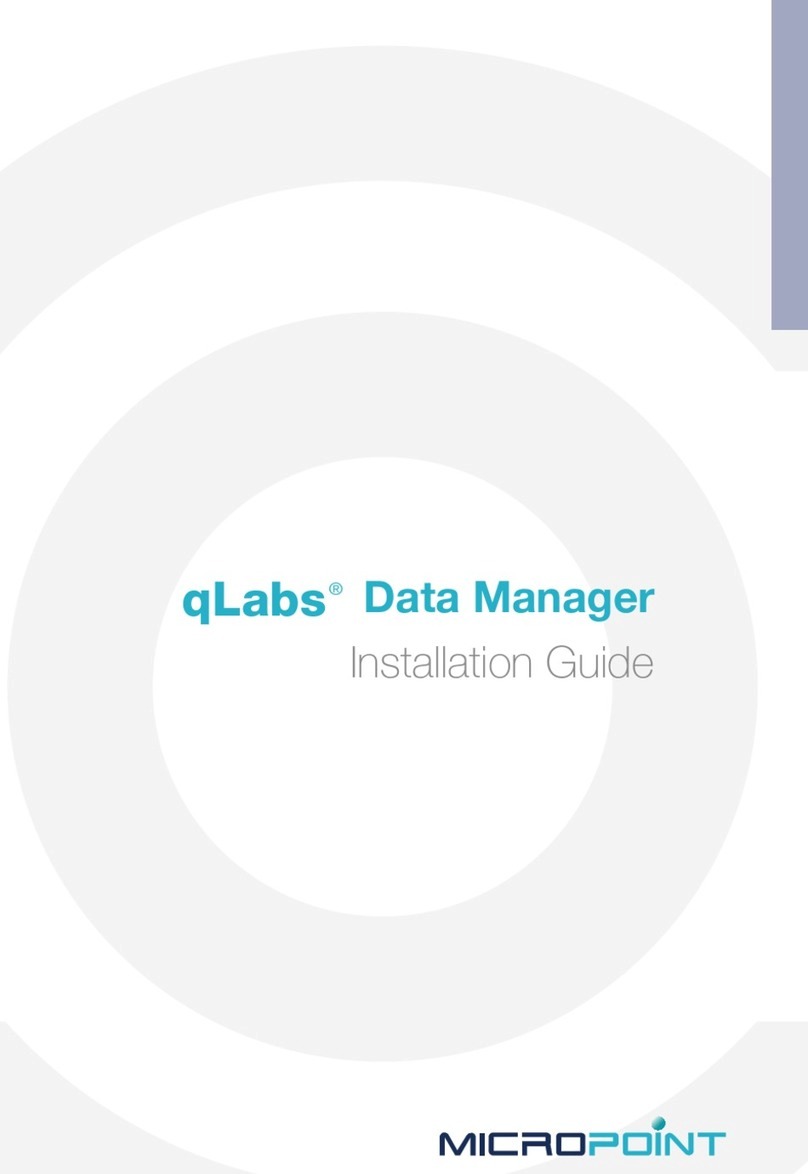
MICROPOINT
MICROPOINT qLabs Data Manager User manual

MICROPOINT
MICROPOINT qLabs ElectroMeter Q-1 User manual
Popular Medical Equipment manuals by other brands

Getinge
Getinge Arjohuntleigh Nimbus 3 Professional Instructions for use

Mettler Electronics
Mettler Electronics Sonicator 730 Maintenance manual

Pressalit Care
Pressalit Care R1100 Mounting instruction

Denas MS
Denas MS DENAS-T operating manual

bort medical
bort medical ActiveColor quick guide

AccuVein
AccuVein AV400 user manual