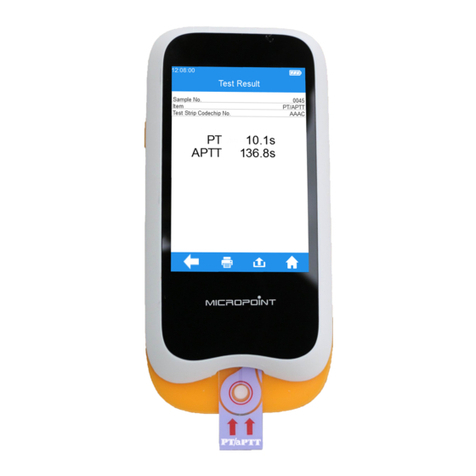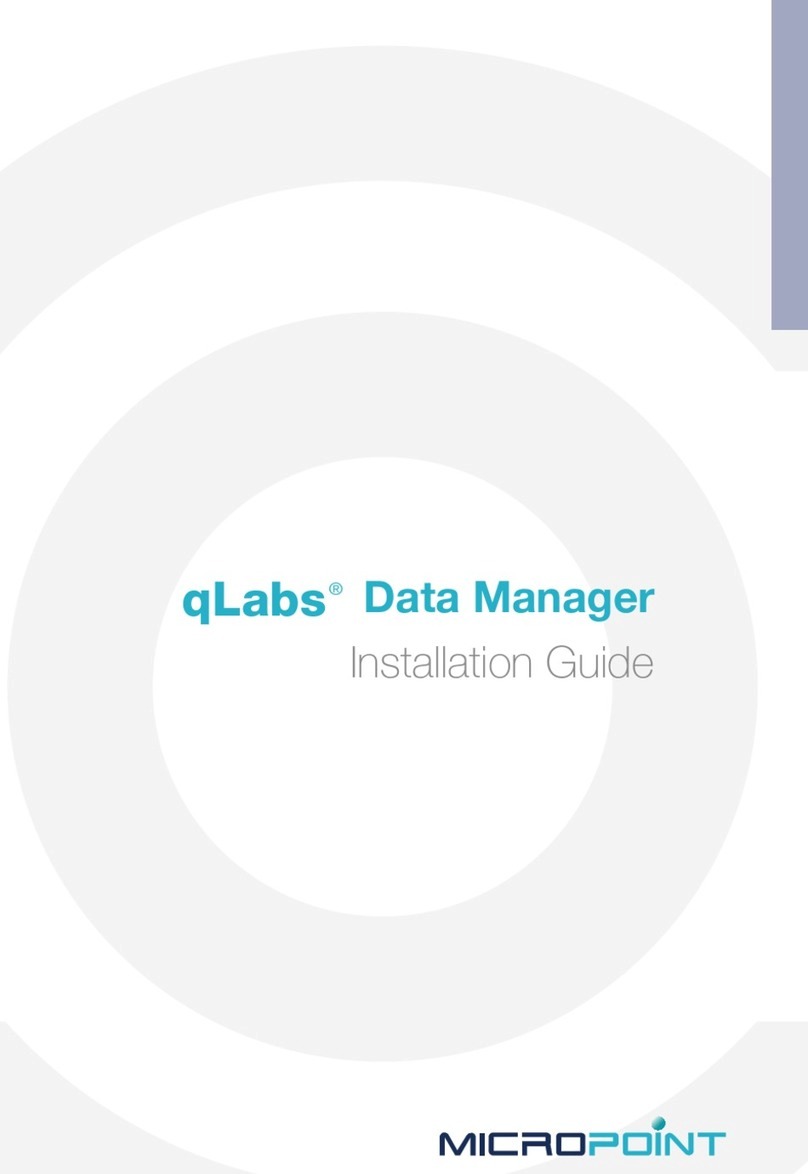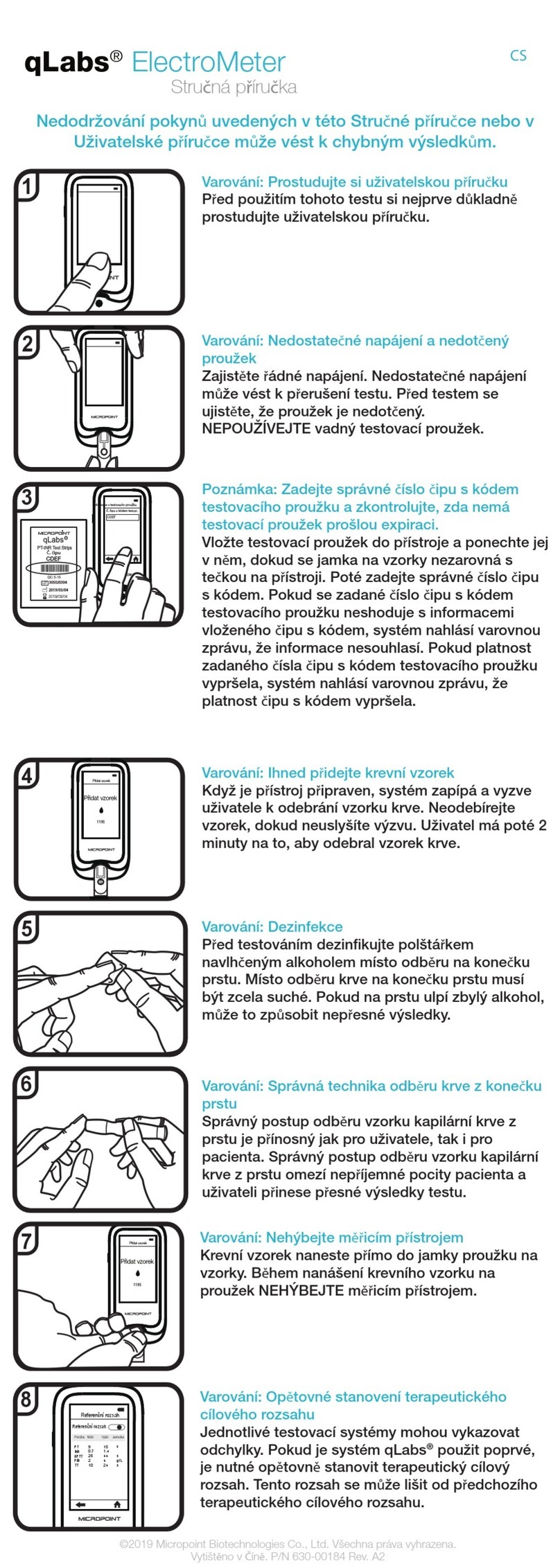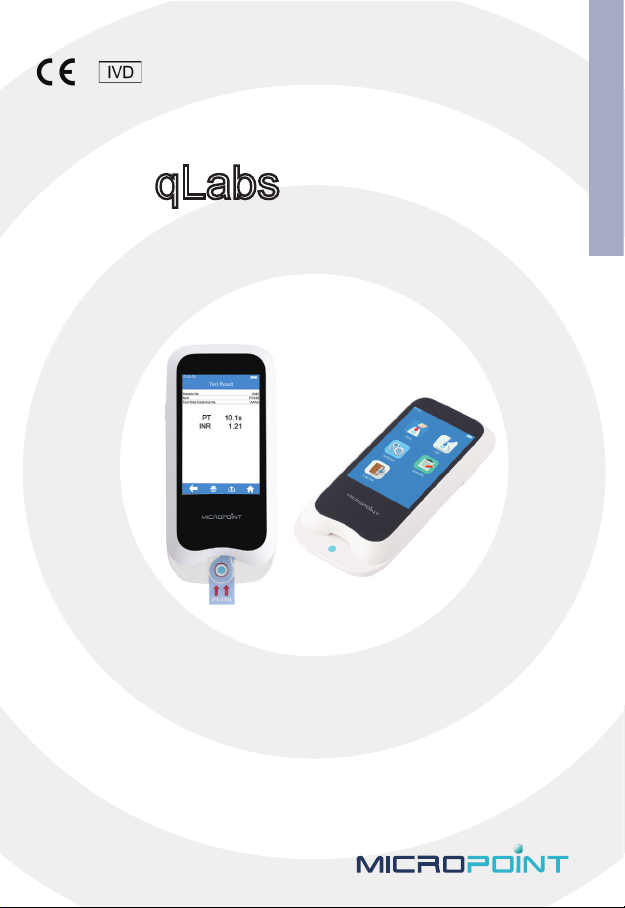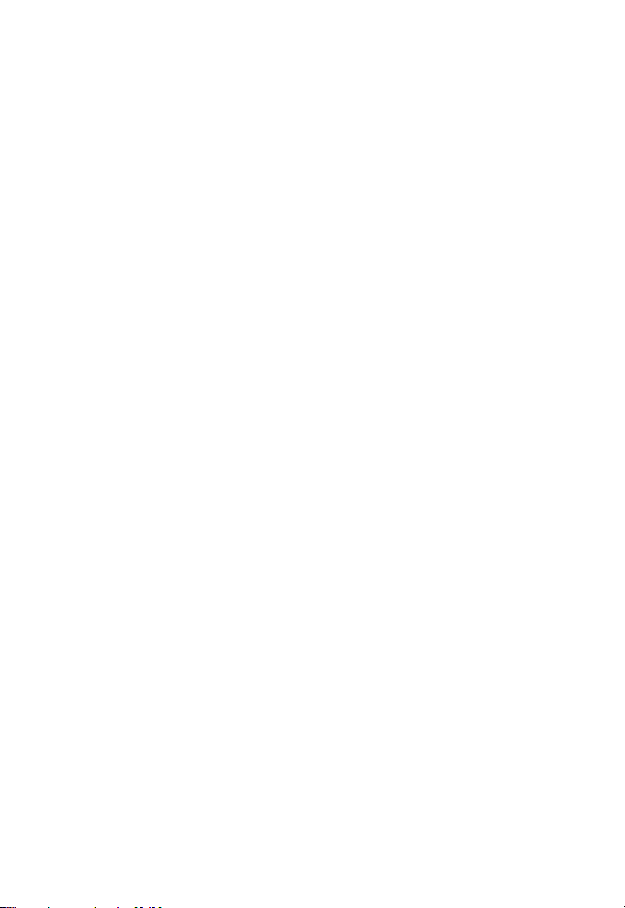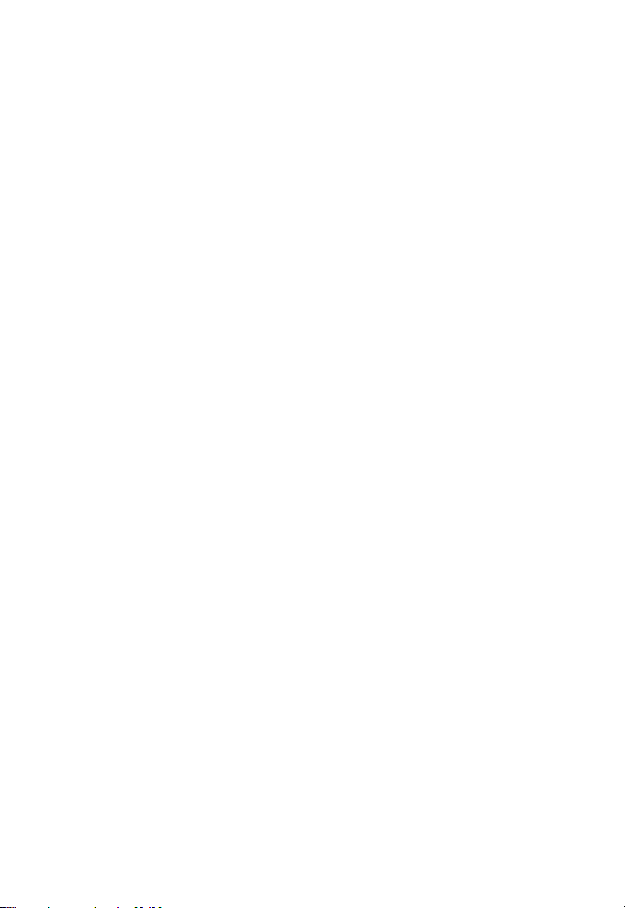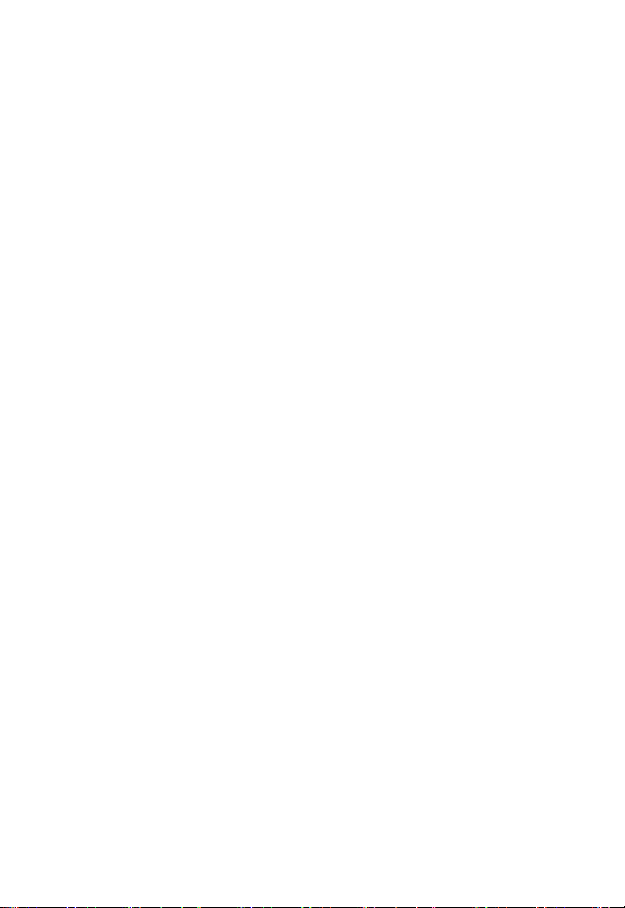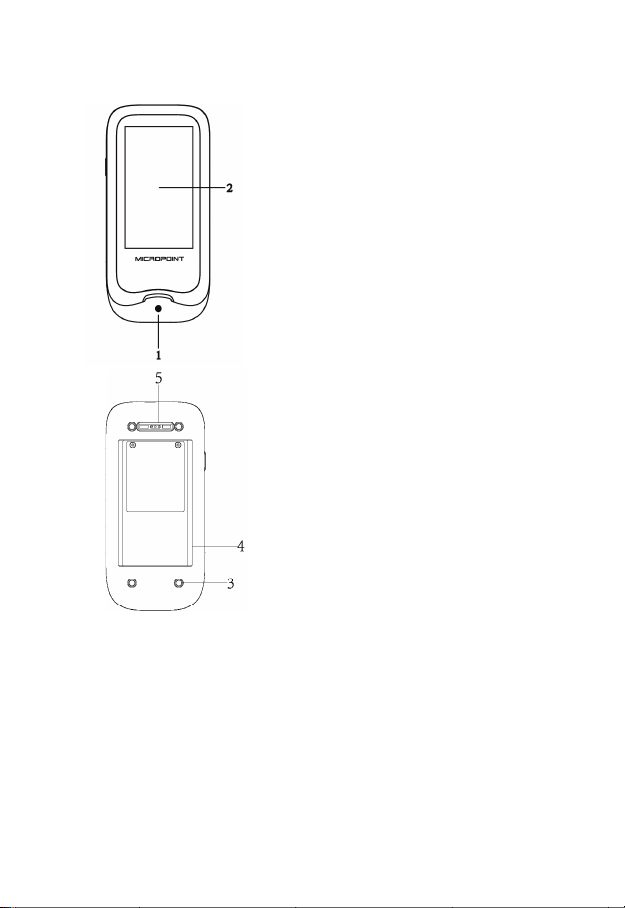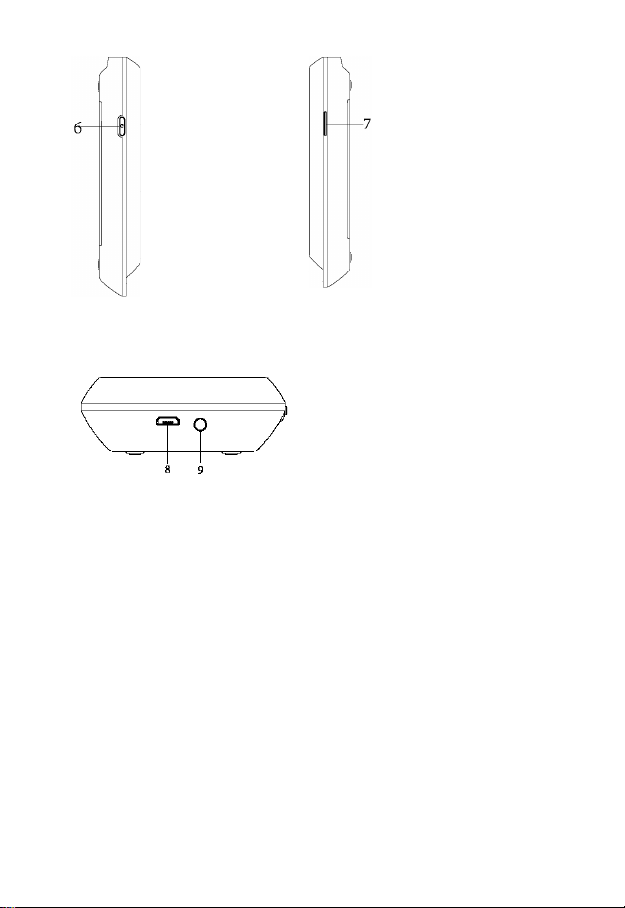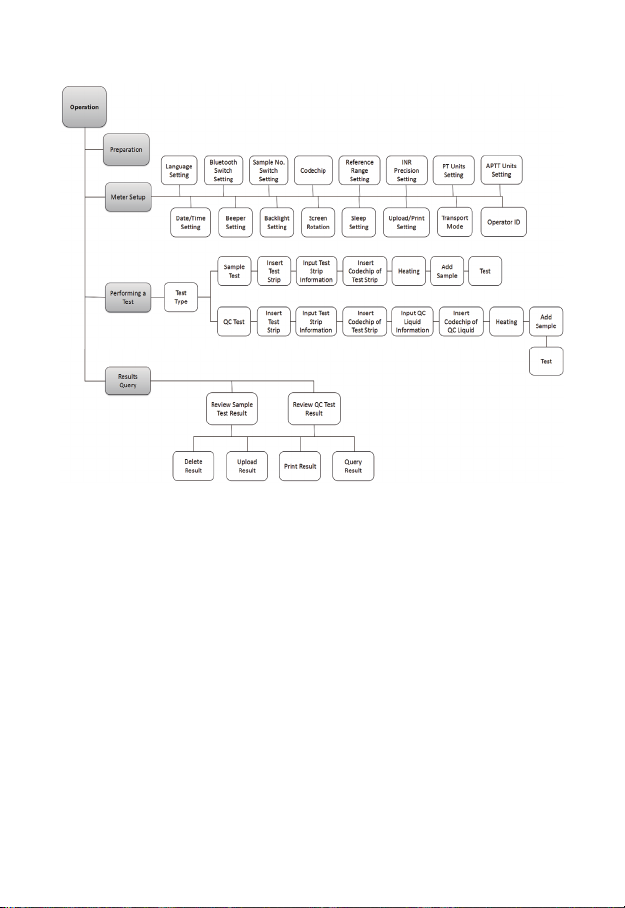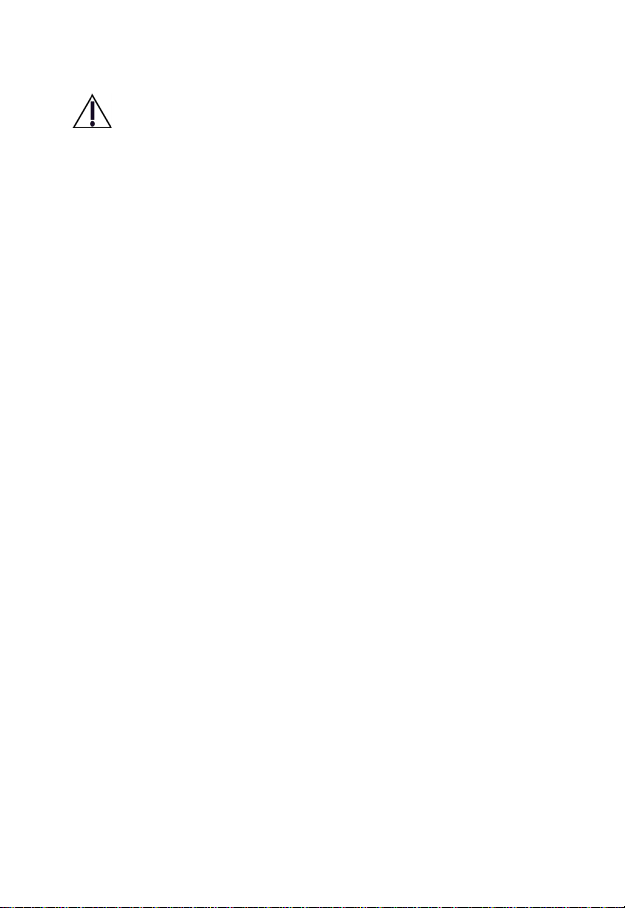2
7.5.7 Transport Mode............................................................... 23
7.6 About the Device................................................................................... 24
7.7 Operator ID............................................................................................ 24
8 Sample Test ................................................................................................... 26
8.1 Input Sample No.................................................................................... 26
8.2 Insert a Test Strip................................................................................... 26
8.3 Input Test Strip Information .................................................................. 27
8.4 Install Codechip..................................................................................... 28
8.5 Heating .................................................................................................. 29
8.6 Add Sample ........................................................................................... 29
8.6.2 Collect fresh venous whole blood samples ........................................ 31
8.7 Perform a Test........................................................................................ 31
8.8 Test Results............................................................................................ 32
9 Quality Control ............................................................................................. 34
9.1 Insert a Test Strip................................................................................... 34
9.2 Input Test Strip Information .................................................................. 35
9.3 Install Test Strip Codechip .................................................................... 35
9.4 Input QC Information............................................................................ 36
9.5 Install QC Liquid Codechip .................................................................. 36
9.6 Heating .................................................................................................. 37
9.7 Add Sample ........................................................................................... 38
9.8 QC Test.................................................................................................. 38
9.9 QC Test Results ..................................................................................... 39
10 Results......................................................................................................... 41
10.1 Result Channel .................................................................................... 41
10.2 Test Result ........................................................................................... 42
10.3 QC Results........................................................................................... 43
11 Maintenance ................................................................................................ 44
11.1 Care and Cleaning of Your qLabs® ElectroMeter.............................. 44
11.2 Precautions for Lithium-ion Battery................................................... 46
11.3 Servicing.............................................................................................. 46
12 Troubleshooting .......................................................................................... 47
13 Symbols....................................................................................................... 50