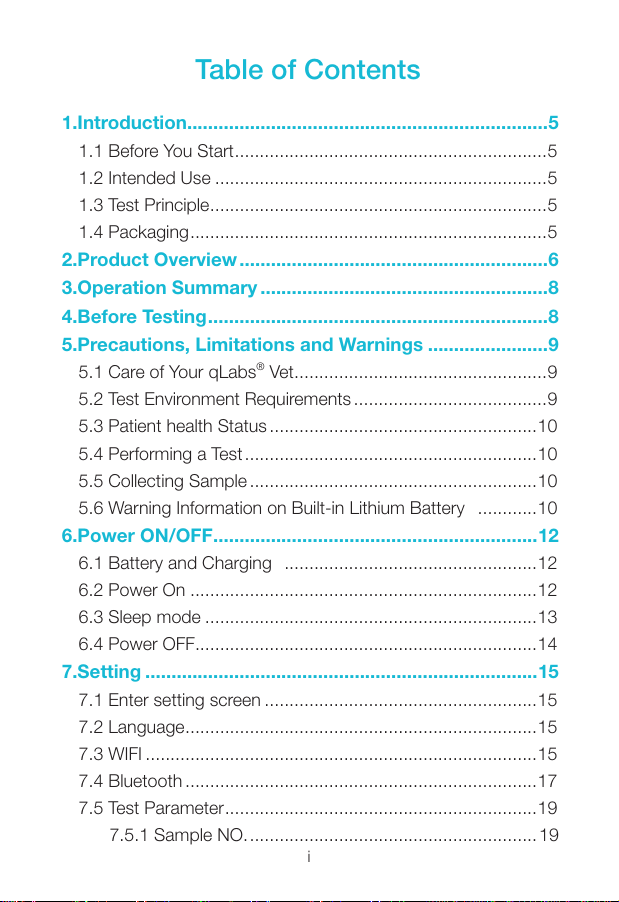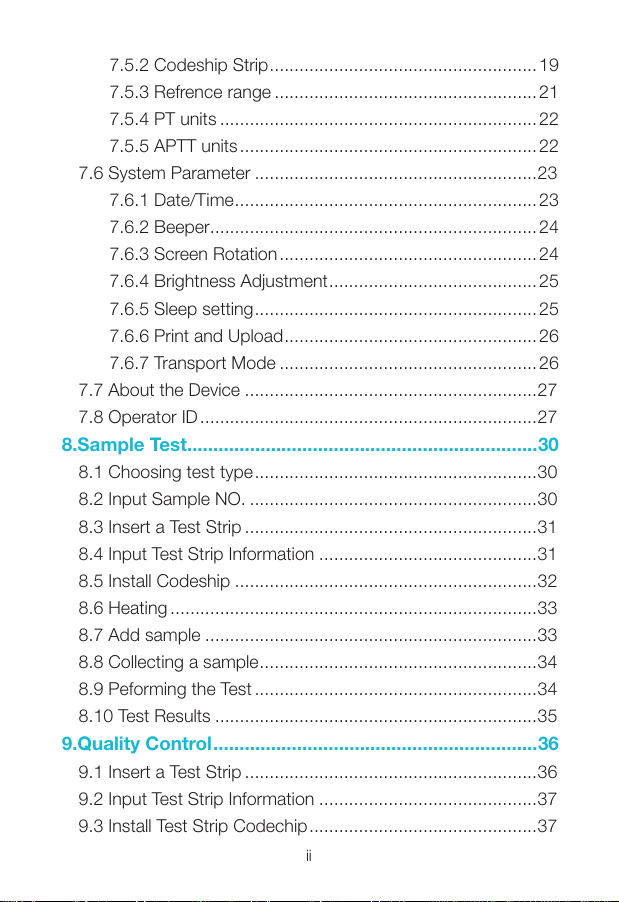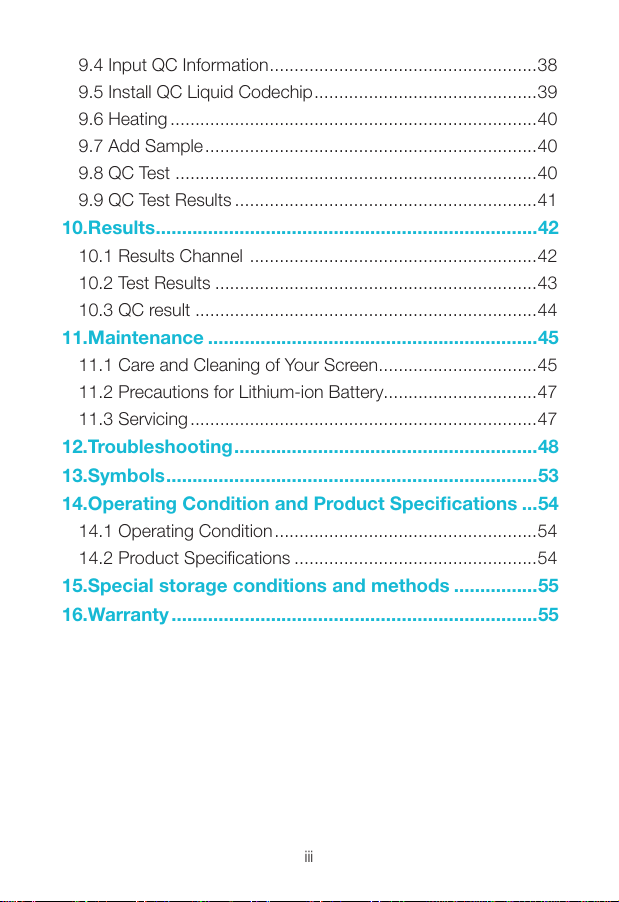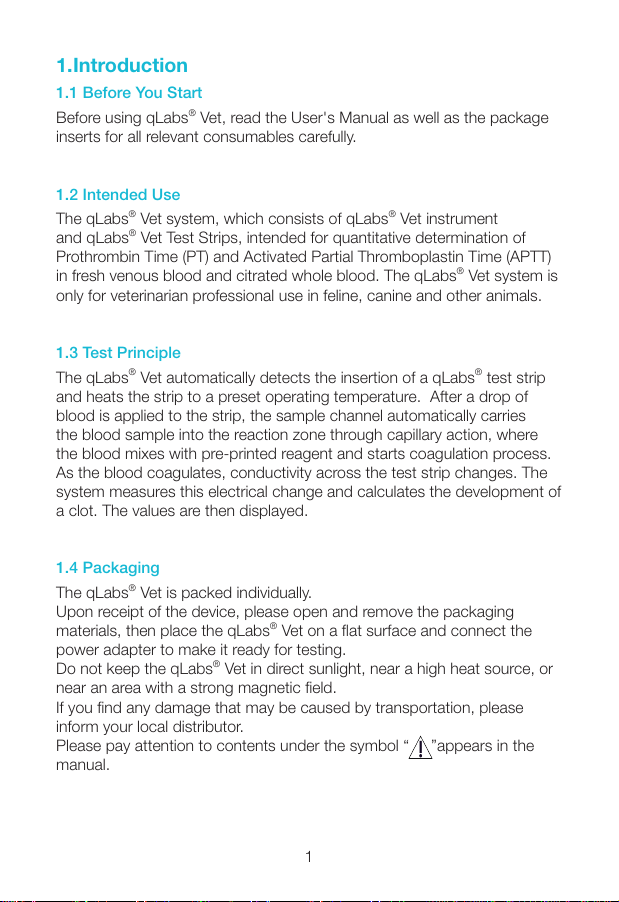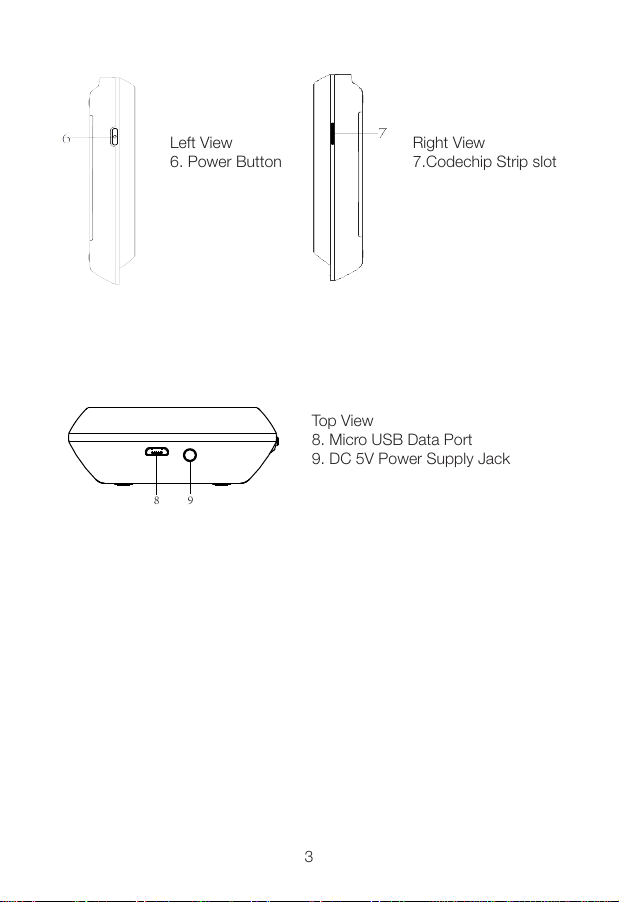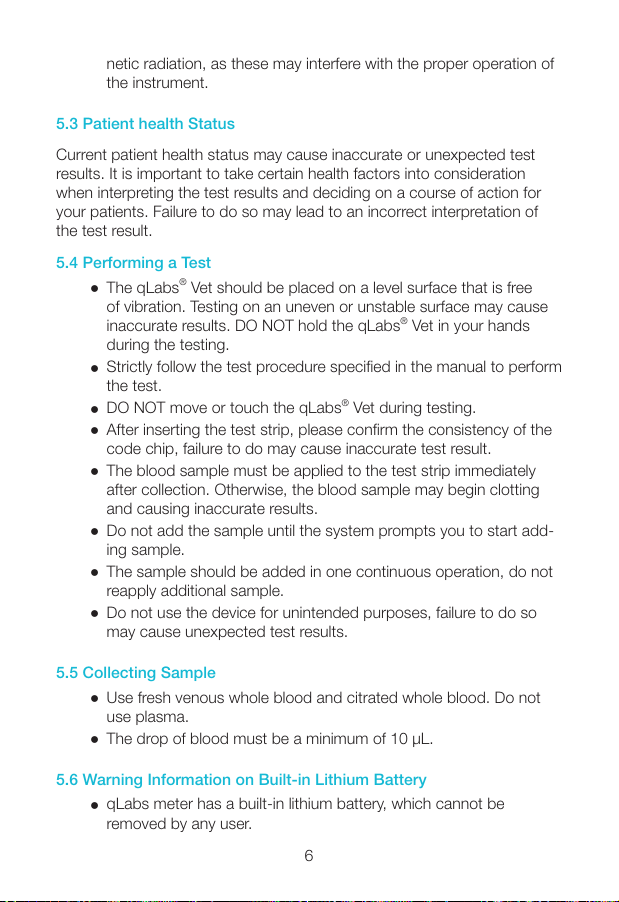MICROPOINT qLabs Vet User manual
Other MICROPOINT Medical Equipment manuals
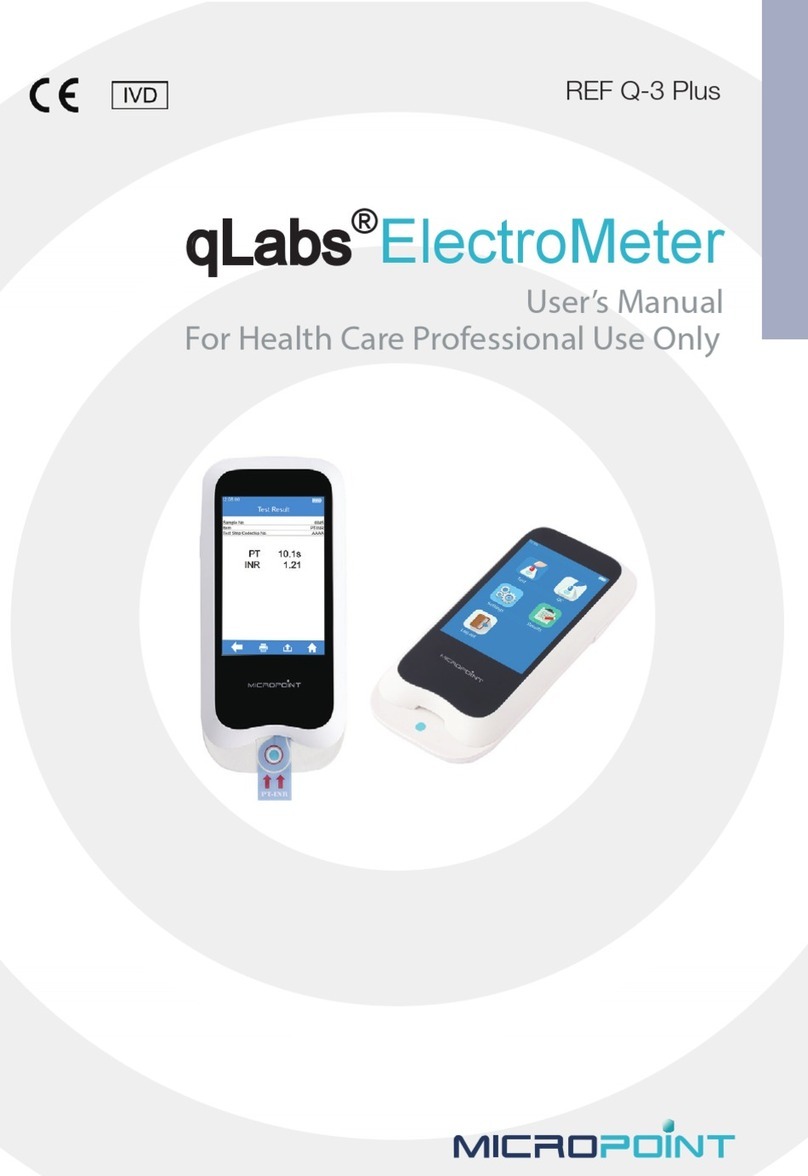
MICROPOINT
MICROPOINT qLabs ElectroMeter User manual

MICROPOINT
MICROPOINT mLabs Smar User manual
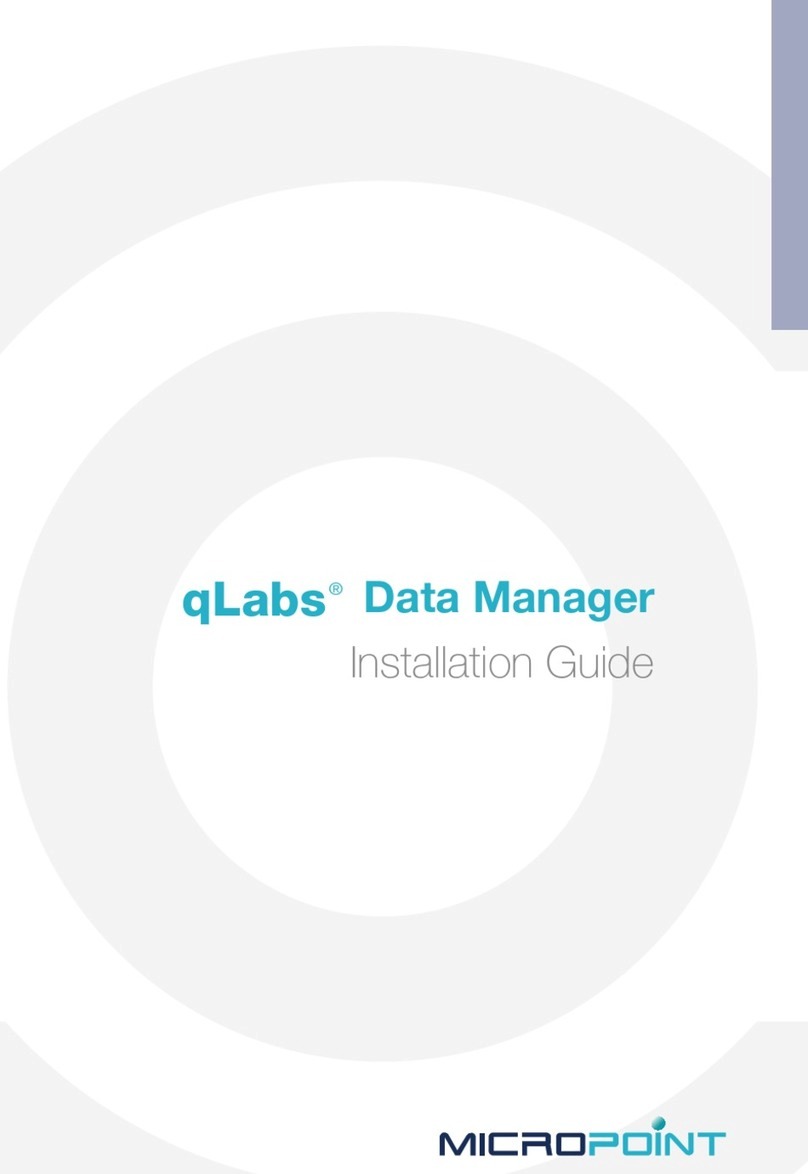
MICROPOINT
MICROPOINT qLabs Data Manager User manual
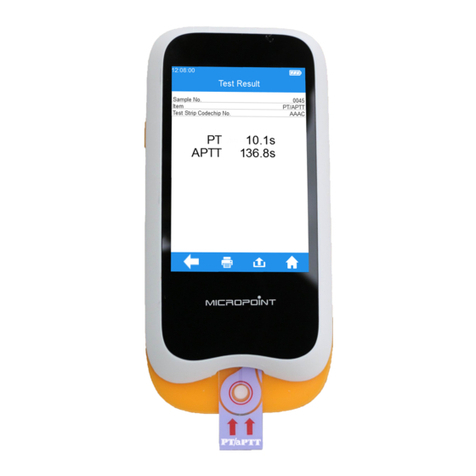
MICROPOINT
MICROPOINT qLabs Vet QV-3 Plus User manual

MICROPOINT
MICROPOINT qLabs ElectroMeter Q-3 Pro User manual

MICROPOINT
MICROPOINT qLabs ElectroMeter Q-1 User manual

MICROPOINT
MICROPOINT qLabs ElectroMeter Q-3 Plus User manual

MICROPOINT
MICROPOINT qLabs QSV-1-CL Pro User manual

MICROPOINT
MICROPOINT eStation II MBI92 User manual
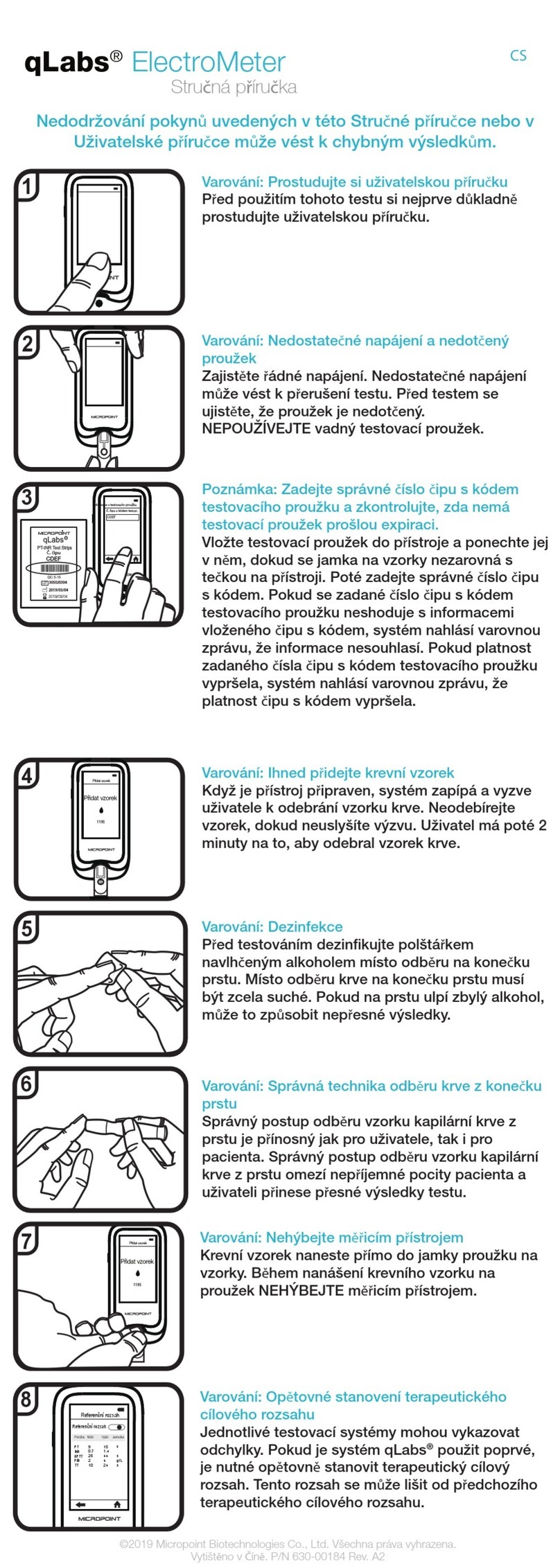
MICROPOINT
MICROPOINT qLabs ElectroMeter Q-3 Pro User manual
Popular Medical Equipment manuals by other brands

Getinge
Getinge Arjohuntleigh Nimbus 3 Professional Instructions for use

Mettler Electronics
Mettler Electronics Sonicator 730 Maintenance manual

Pressalit Care
Pressalit Care R1100 Mounting instruction

Denas MS
Denas MS DENAS-T operating manual

bort medical
bort medical ActiveColor quick guide

AccuVein
AccuVein AV400 user manual