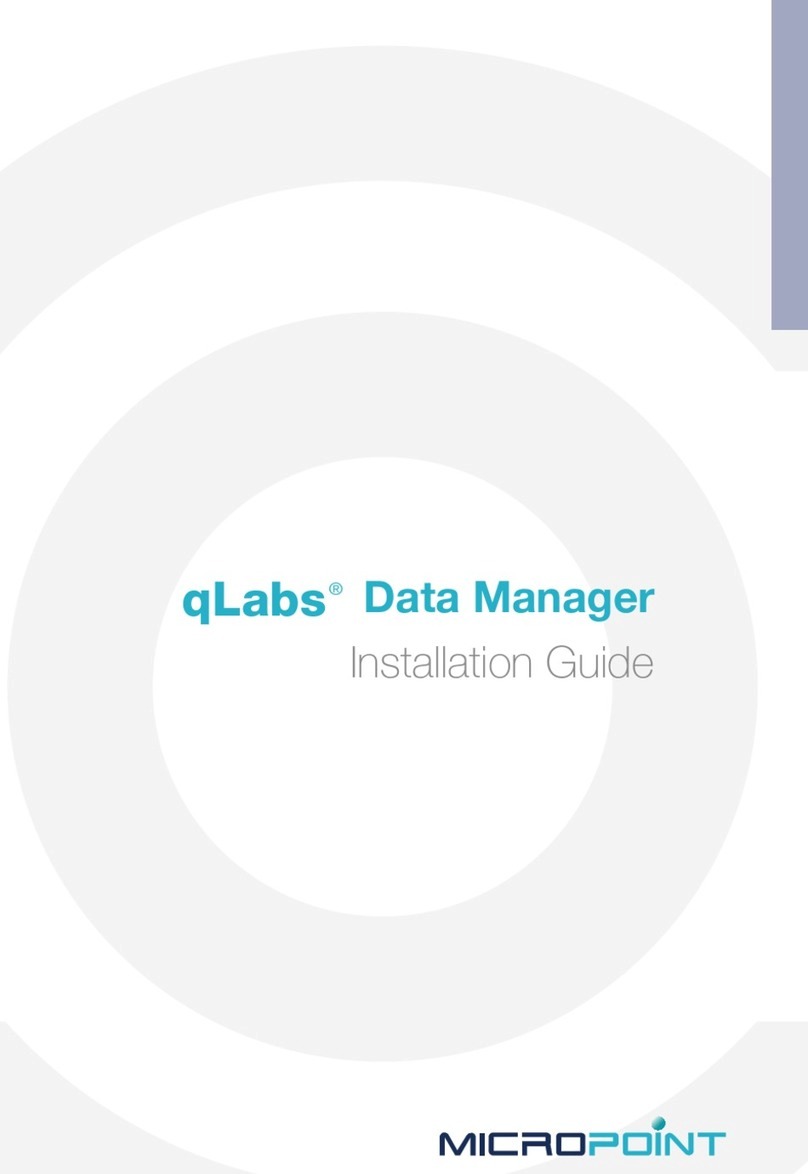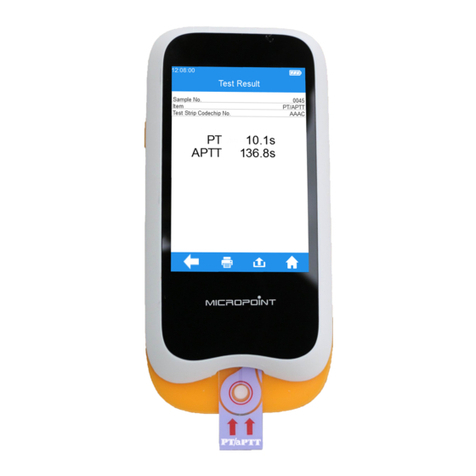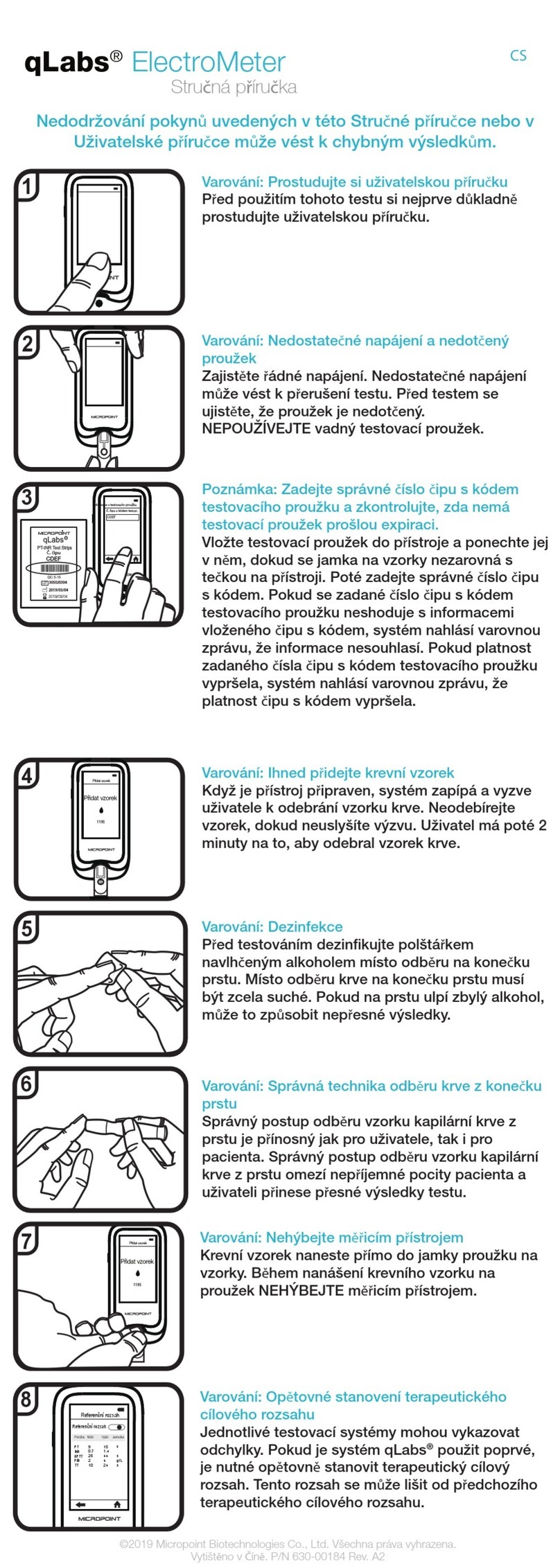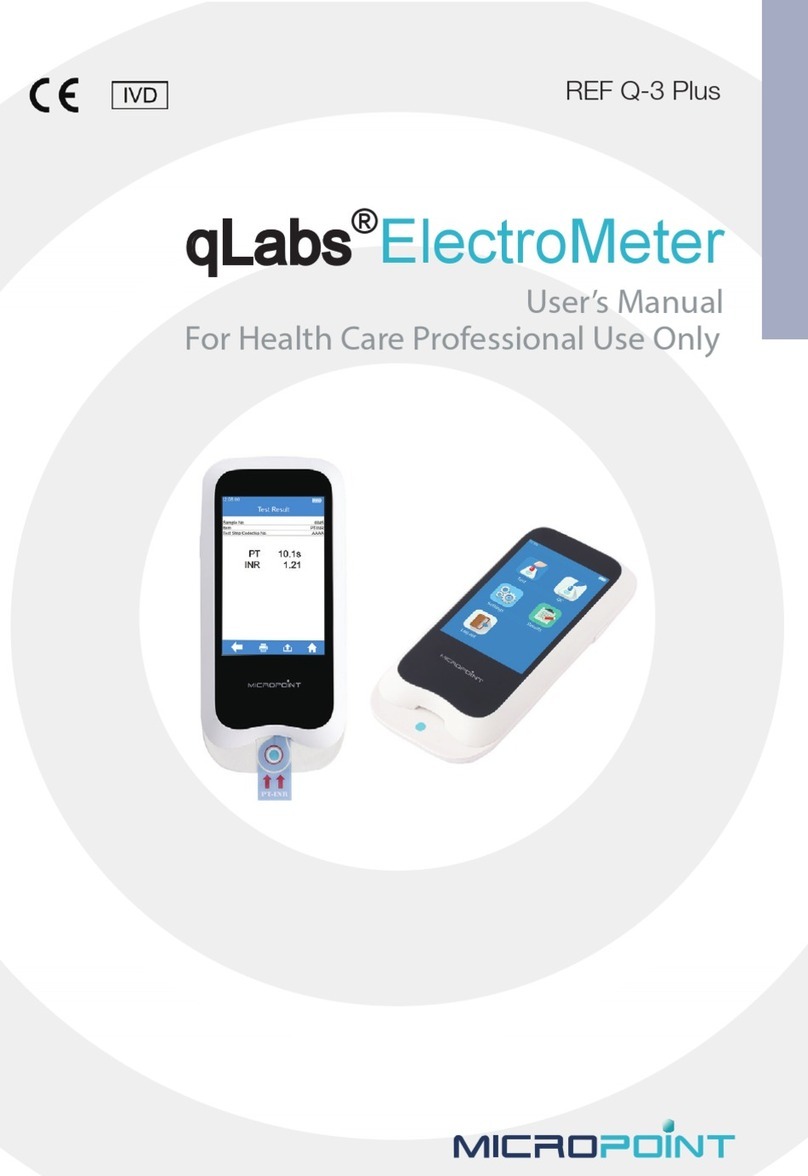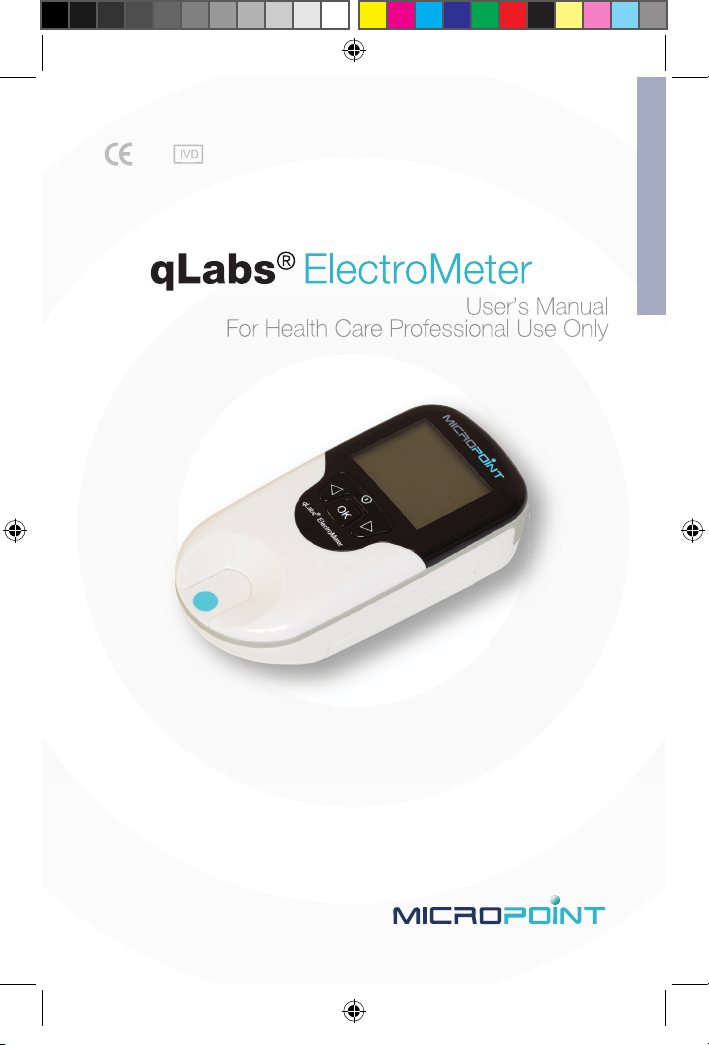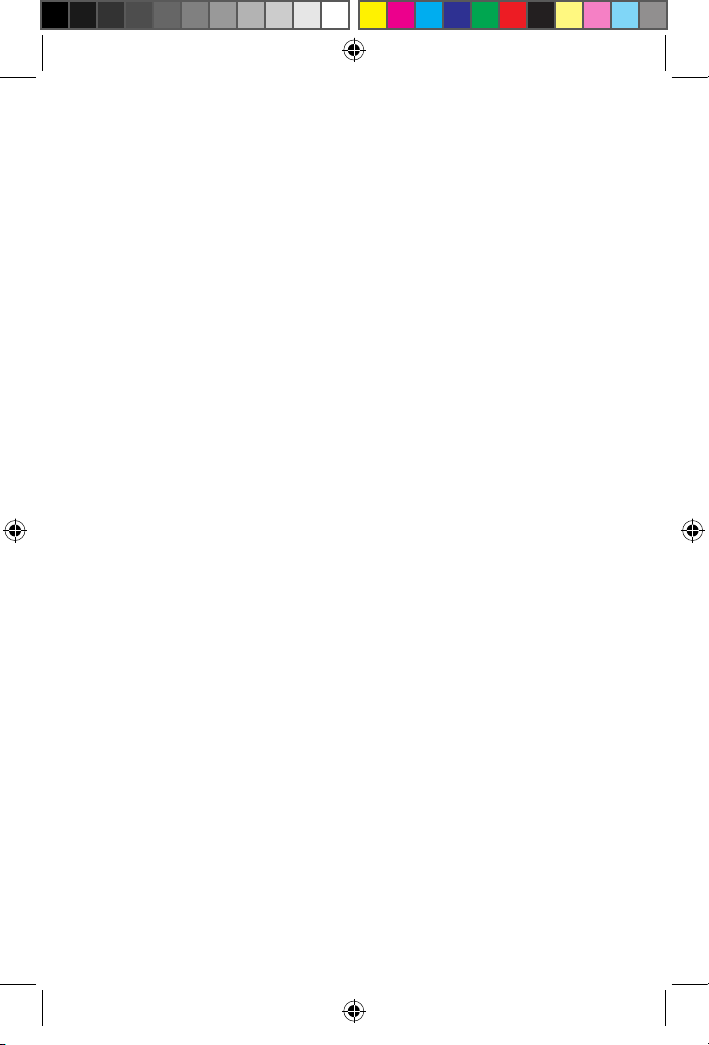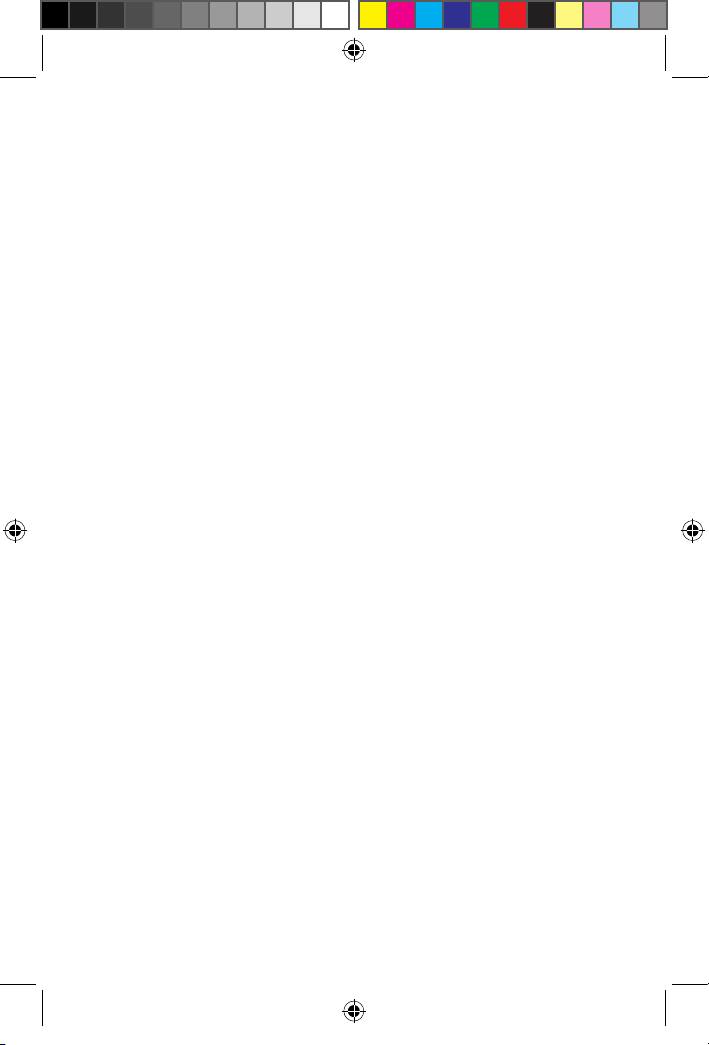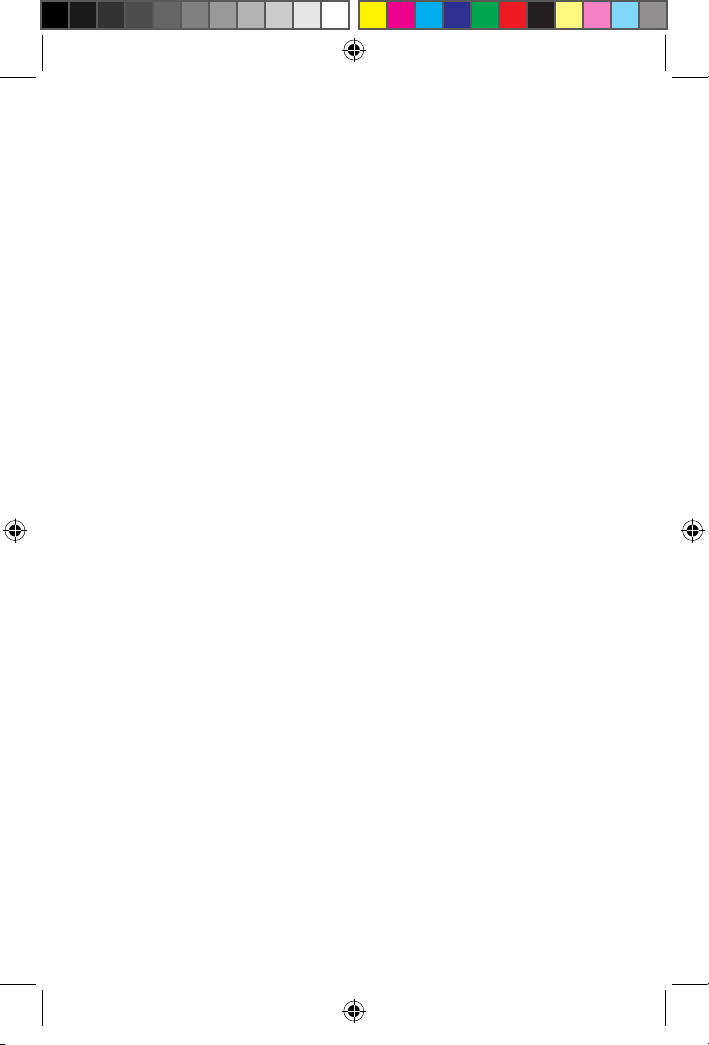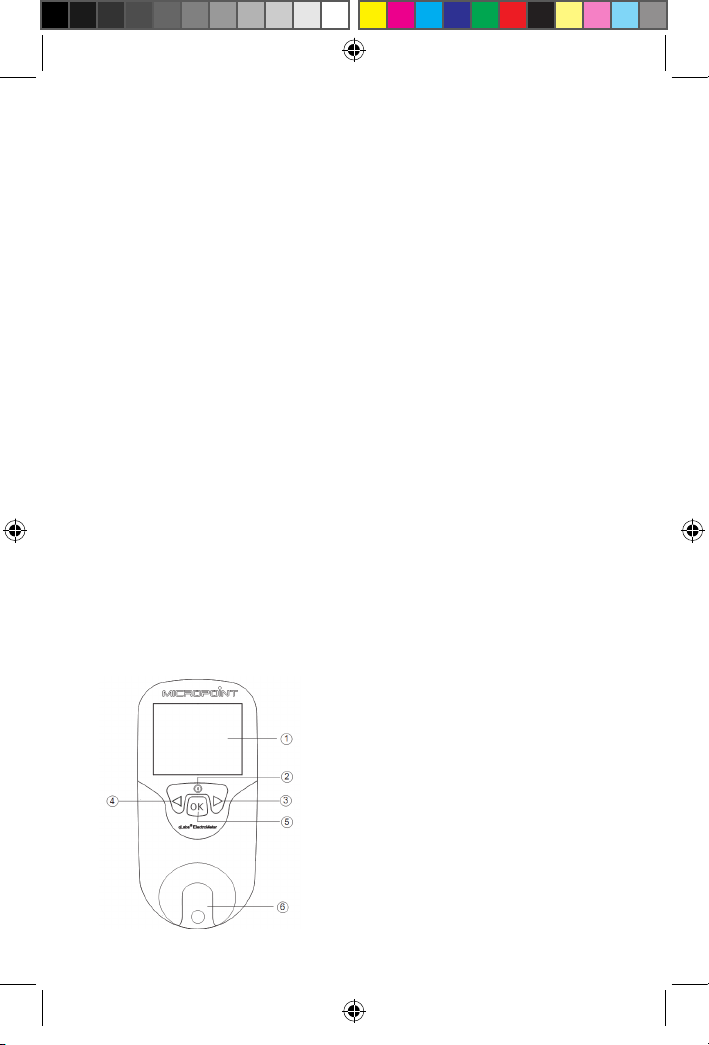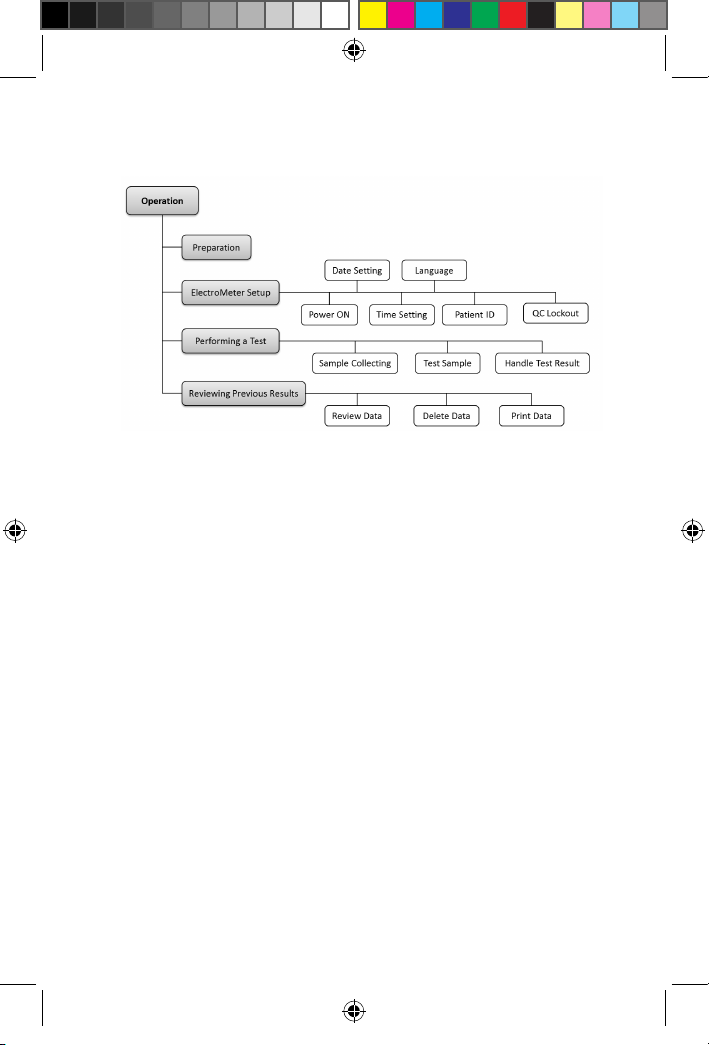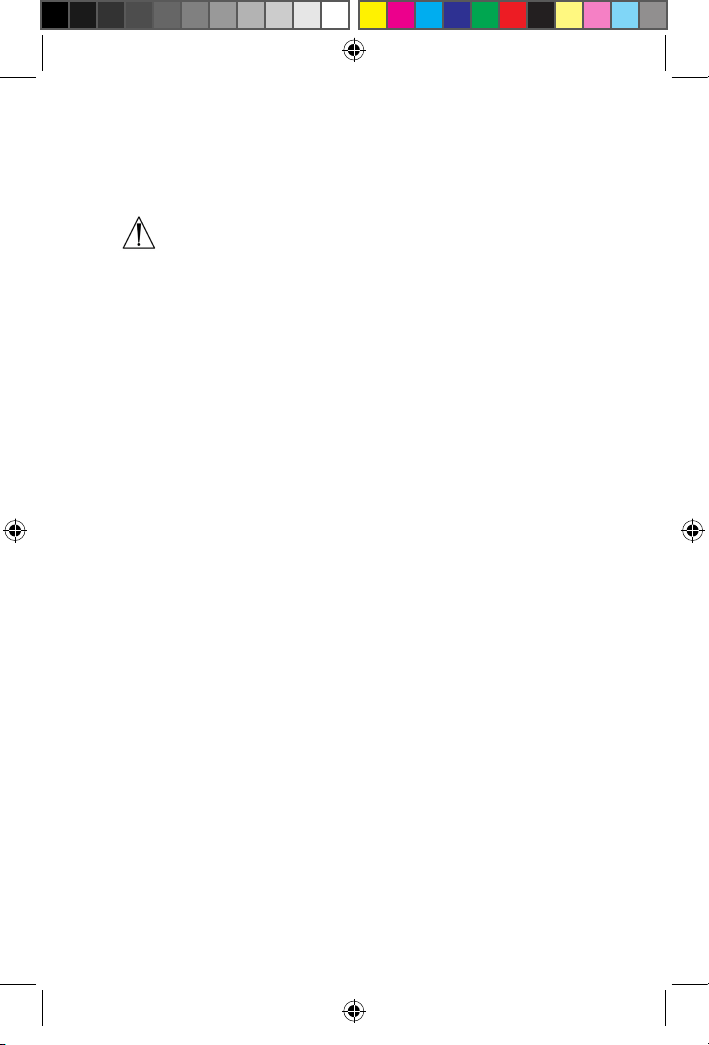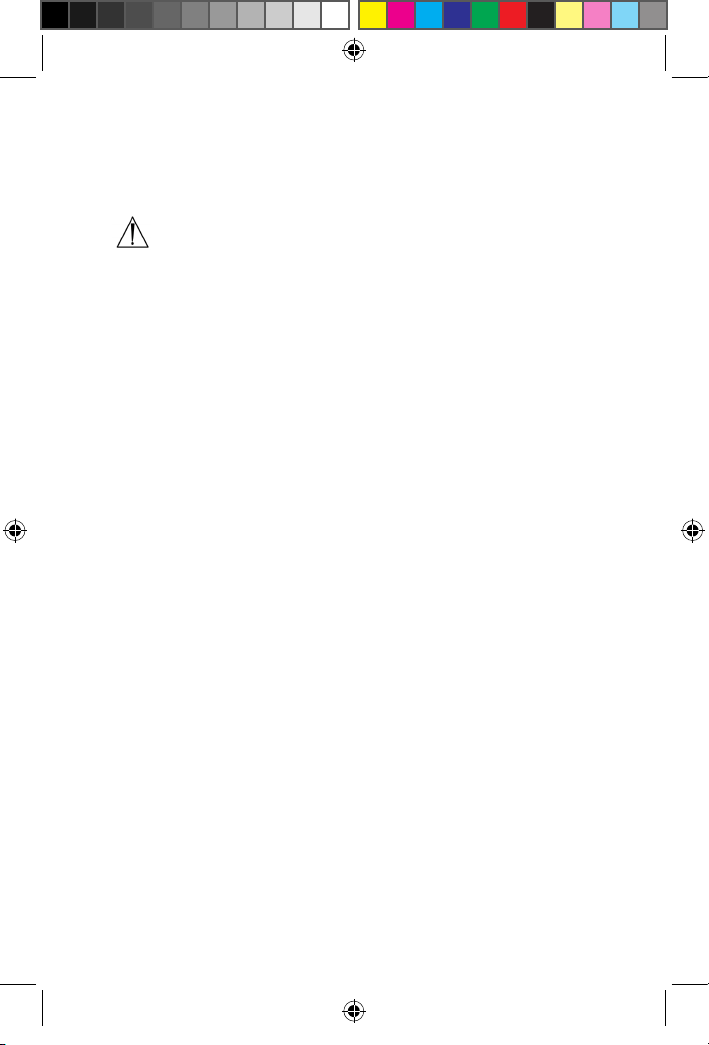1. Introduction
1.1 Before You Start
Before using qLab®ElectroMeter Plus, read the entire User’s Manual
carefully.
1.2 Intended Use
The qLabs®ElectroMeter Plus is intended for use with qLabs®Coag Panel
2 test strips for in vitro quantification Prothrombin Time (PT)/International
Normalized Ratio (INR), Activated Partial Thromboplastin Time (APTT).
Blood normally clots to slow down the flow of the blood in response to
the damage of blood vessels, in order to prevent excessive bleeding. A
clot formed inappropriately in the areas of heart, lung and brain, however,
can hinder normal blood flow and may result in life-threatening events
such as stroke and heart attack. For patients who lose their ability to
properly reabsorb clots and patients who have low tolerance to clots,
anticoagulation medicine (blood thinner) is prescribed. Because these
medications may have narrow therapeutic windows and be sensitive to
diet and lifestyle, it may be necessary for patients to adjust their dosage
regularly. In order to make good decisions regarding the need for such
an adjustment, it is important for the patient to know the clotting status
of their blood. A quick and accurate measurement of clotting capacity is
critical for the safety and effectiveness of the anticoagulation therapy.
The PT is an extrinsic coagulation pathway, which is commonly used
for monitoring vitamin K antagonist therapy because of its sensitivity to
variations in the concentration of the vitamin K dependent factors II, VII
and X. While PT times may vary depending on the test method used, INR
values should be the same regardless of the method used. International
Normalized Ratio (INR) is recommended by WHO to remove dependence
on reagent and test method. The qlabs®ElectorMeter calculates the PT
value based on an analysis of the test data, and then converts this to the
correct INR value.
The APTT is a general coagulation test used for screening and measuring
the functionality of the intrinsic coagulation pathway, which involves the
coagulation factor XII, XI, IX, VIII, X, V, II and fibrinogen. It is also used to
monitor the effectiveness of heparin therapy. The APTT is a modification of
3
EN
qLabs.ElectroMeter.manual.Q-2 Plus.indd 3 2/12/2014 6:16:27 PM