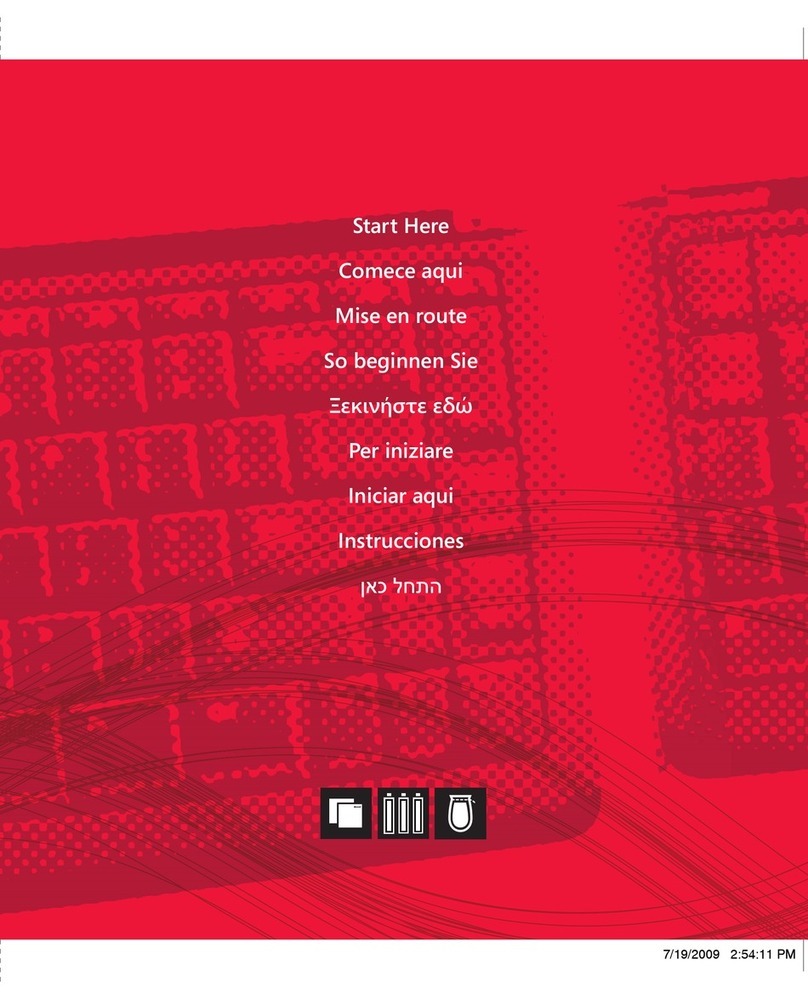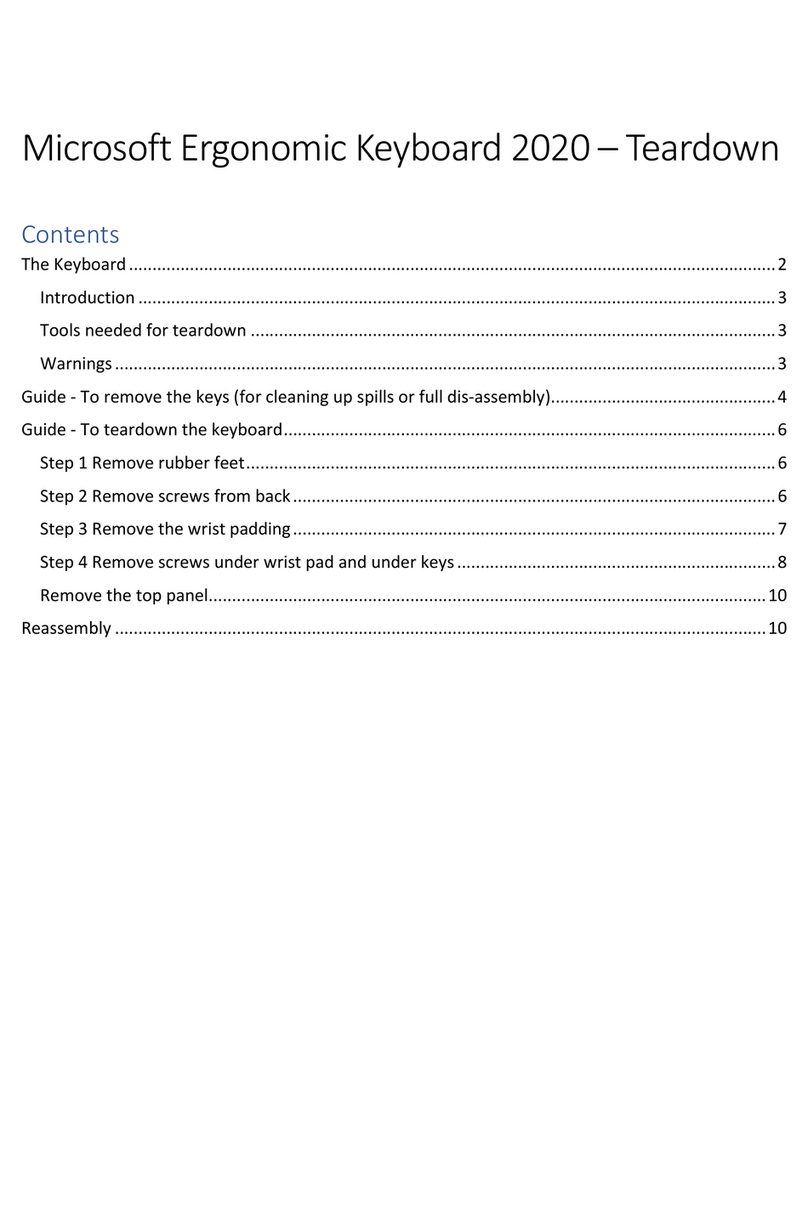M
123
Getting Started
Microsoft® Keyboards
0505 Part No. X11-11970
Welcome
Congratulations on your purchase of a Microsoft® keyboard, which includes:
1 2 3
1 Keyboard
2 CD with Microsoft IntelliType Pro keyboard software
3 This Getting Started manual
HEALTH WARNING
Use of a keyboard or mouse may be linked to serious injuries or disorders.
When using a computer, as with many activities, you may experience occasional discomfort in your hands,
arms, shoulders, neck, or other parts of your body. However, if you experience symptoms such as persistent
or recurring discomfort, pain, throbbing, aching, tingling, numbness, burning sensation, or stiffness, DO
NOT IGNORE THESE WARNING SIGNS. PROMPTLY SEE A QUALIFIED HEALTH PROFESSIONAL, even
if symptoms occur when you are not working at your computer. Symptoms like these can be associated
with painful and sometimes permanently disabling injuries or disorders of the ner ves, muscles, tendons, or
other parts of the body. These musculoskeletal disorders (MSDs) include carpal tunnel syndrome, tendonitis,
tenosynovitis, and other conditions.
While researchers are not yet able to answer many questions about MSDs, there is general agreement that many
factors may be linked to their occurrence, including: overall health, stress and how one copes with it, medical
and physical conditions, and how a person positions and uses his or her body during work and other activities
(including use of a keyboard or mouse). The amount of time a person performs an activity may also be a factor.
Some guidelines that may help you work more comfortably with your computer and possibly reduce your risk of
experiencing an MSD can be found in the “Healthy Computing Guide” installed with this device’s software. If this
device did not come with software, see the “Healthy Computing Guide” section of the “Getting Started” manual.
You can also access the “Healthy Computing Guide” at www.microsoft.com/hardware or (in the United States
only) by calling 1 (800) 360-7561 to request a CD at no charge.
If you have questions about how your own lifestyle, activities, or medical or physical condition may be related
to MSDs, see a qualified health professional.
Warning
To protect against risk of fire, bodily injury, electric shock or damage to the equipment:
● Do not immerse any part of this product in water or other liquid.
● Do not spray liquid on this product or allow excess liquid to drip inside.
● Do not use this product if it has sustained any type of damage.
● Disconnect this product or remove its batteries before cleaning.
About Your Rights and Obligations
The software included with this product is licensed, not sold. You must either agree to the license contract in
the software Setup screen or promptly return the entire product for a refund, excluding the return costs. After
you install the software, you may consult the license and the Limited Warranty for the product at any time by
looking in the “Legal Information” section of the software Help files. You may also print a copy for your records.
Product Disposal Information
Dispose of this product in accordance with local and national disposal regulations (if any), including
those governing the recover y and recycling of waste electrical and electronic equipment (WEEE).
Troubleshooting
If you have a question about your keyboard, try the following options:
● Check the system requirements (located on the packaging) to make sure that your
system is compatible with the product that you purchased.
● View the on-screen Help, which contains product information and troubleshooting
tips.
● Look in the Readme file for late-breaking product information.
● Go to the Microsoft Hardware Web site at
www.microsoft.com/hardware
for additional product information and software updates.
● See the Product Support Services topics in Help, or go to
http://support.microsoft.com
for information about how to contact Microsoft Product Support Services.
Patent Information
For patent information, see on-screen Help.
Regulatory Information
Tested to comply with FCC (U.S. Federal Communications Commission) Standards. For home or office use. Not
intended for use in machinery, medical or industrial applications. Any changes or modifications not expressly
approved by Microsoft could void the user’s authority to operate this device.
This product is for use with NRTL Listed (UL, CSA , ETL, etc.), and/or IEC/EN 60950 compliant (CE marked)
Information Technology equipment. No serviceable parts included.
This device is rated as a commercial product for operation at +41ºF (+5ºC) to +95ºF (+35ºC).
Note For detailed information on U.S. and Canadian radio interference regulations, search for “regulations” in
the on-screen Help files installed with the accompanying software.
This Class B digital apparatus complies with Part 15 of the U.S. Federal Communications Commission (FCC) rules,
Canadian ICES-003 and RSS-210. Operation is subject to the following two conditions: (1) this device may not
cause interference, and (2) this device must accept any interference received, including inter ference that may
cause undesired operation.
Cet appareil numérique de la classe B est conforme aux normes NMB-003 et CNR-210 du Canada. Son
fonctionnement est assujetti aux deux conditions suivantes : (1) Cet appareil ne peut pas provoquer
d’interférences nuisibles et (2) cet appareil doit accepter toute interférence reçue, y compris les interférences
pouvant entraîner un fonctionnement non désiré
Microsoft Corporation; One Microsoft Way; Redmond, WA 98052-6399; U.S.A.
United States: (800) 426-9400 Canada: (800) 933-4750
Information in this document, including URL and other Internet Web site references, is subject to change without
notice. Unless otherwise noted, the example companies, organizations, products, domain names, e-mail addresses,
logos, people, places, and events depicted herein are fictitious, and no association with any real company,
organization, product, domain name, e-mail address, logo, person, place, or event is intended or should be
inferred. Complying with all applicable copyright laws is the responsibility of the user. Without limiting the rights
under copyright, no part of this document may be reproduced, stored in or introduced into a retrieval system, or
transmitted in any form or by any means (electronic, mechanical, photocopying, recording, or otherwise), or for any
purpose, without the express written permission of Microsoft Corporation.
Microsoft may have patents, patent applications, trademarks, copyrights, or other intellectual property rights
covering subject matter in this document. Except as expressly provided in any written license agreement from
Microsoft, the furnishing of this document does not give you any license to these patents, trademarks, copyrights, or
other intellectual property.
Microsoft Corporation grants the purchaser of this product the right to reproduce one (1) copy of this user manual
for each Hardware Device you purchased in the package.
© 2005 Microsoft Corporation. All rights reser ved.
Microsoft and Windows are either registered trademarks or trademarks of Microsoft Corporation in the United
States and/or other countries.
The names of actual companies and products mentioned herein may be the trademarks of their respective owners.