Microsoft Surface Pro Signature Keyboard User manual
Other Microsoft Keyboard manuals

Microsoft
Microsoft 4000 - Natural Ergo Keyboard User manual

Microsoft
Microsoft SideWinder X6 User manual
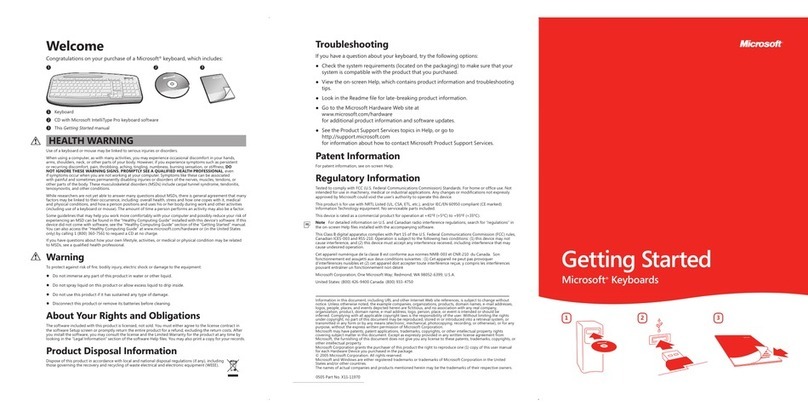
Microsoft
Microsoft 4000 - Natural Ergo Keyboard User manual

Microsoft
Microsoft SideWinder X6 User manual

Microsoft
Microsoft Wedge User manual

Microsoft
Microsoft Xbox One Chatpad User manual

Microsoft
Microsoft Natural 6000 Instruction Manual

Microsoft
Microsoft Universal Mobile Keyboard User manual

Microsoft
Microsoft U6R-00006 User manual

Microsoft
Microsoft U6R-00006 User manual
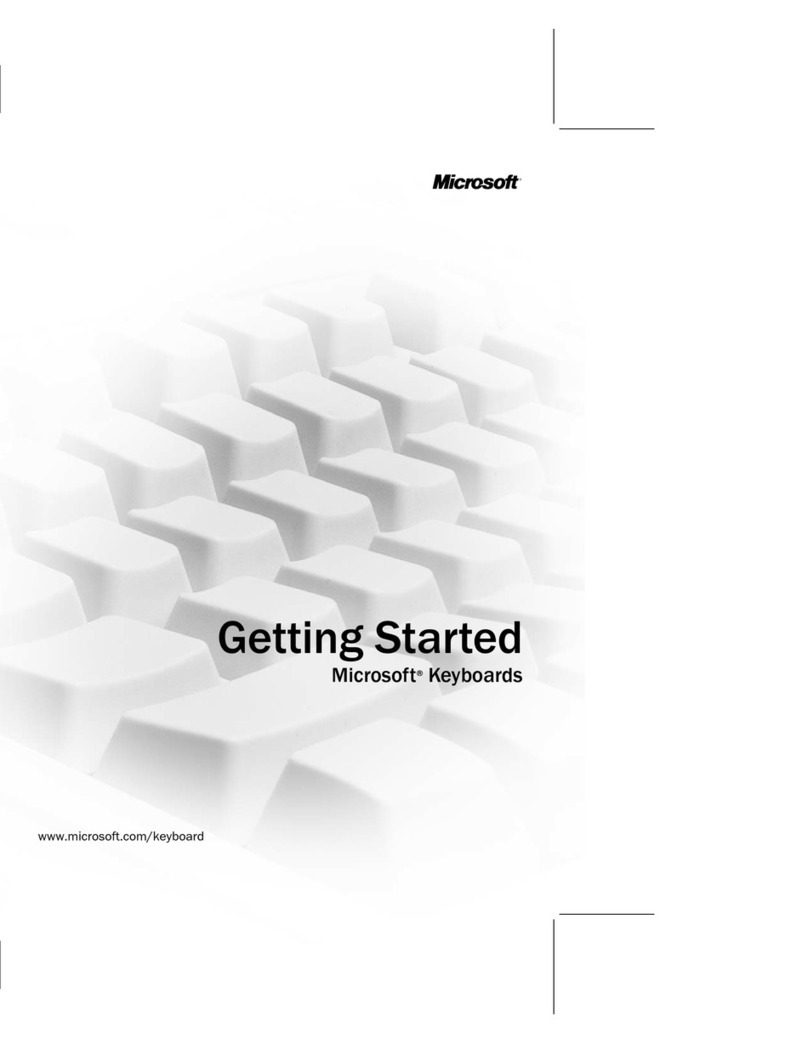
Microsoft
Microsoft X09-21636 User manual
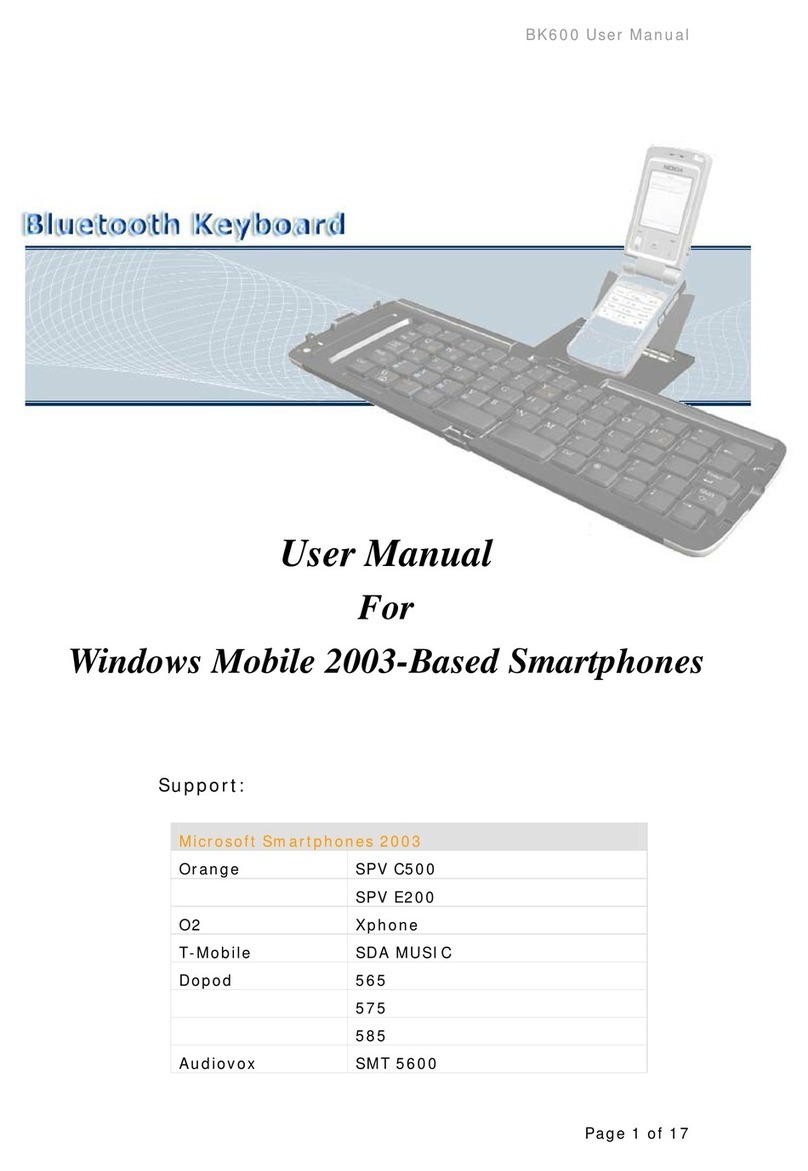
Microsoft
Microsoft BK600 User manual

Microsoft
Microsoft Wireless Keyboard 3000 Instruction Manual

Microsoft
Microsoft U6R-00006 User manual

Microsoft
Microsoft Sculpt Mobile User manual

Microsoft
Microsoft Type Cover User manual

Microsoft
Microsoft SideWinder X6 User manual

Microsoft
Microsoft B2M-00012 User manual

Microsoft
Microsoft U6R-00006 User manual

Microsoft
Microsoft SideWinder X6 User manual































