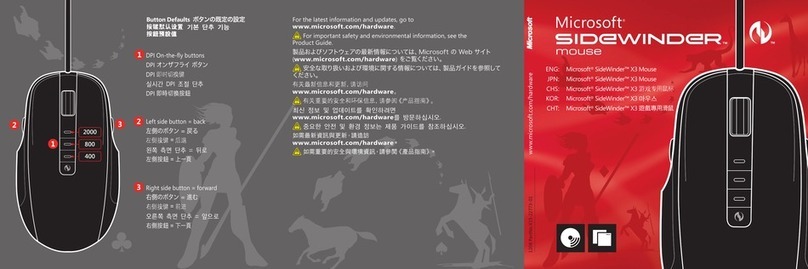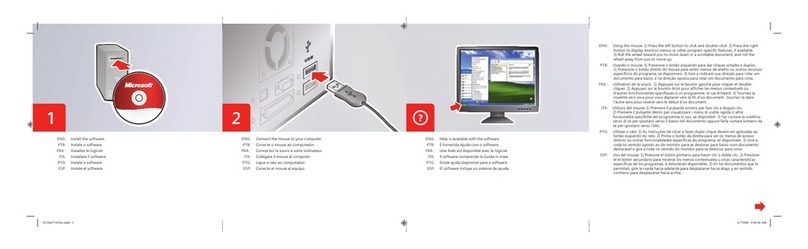Microsoft 1497 User manual
Other Microsoft Mouse manuals
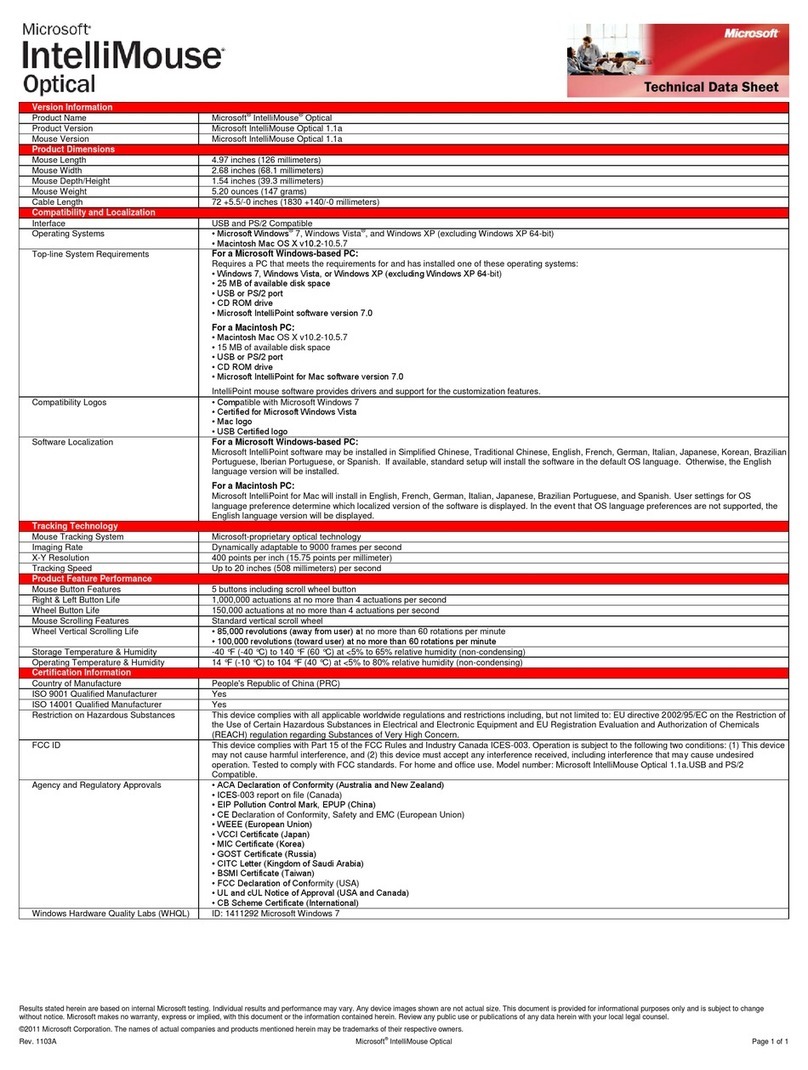
Microsoft
Microsoft D58-00015 - IntelliMouse Optical USB&PS2... Parts list manual
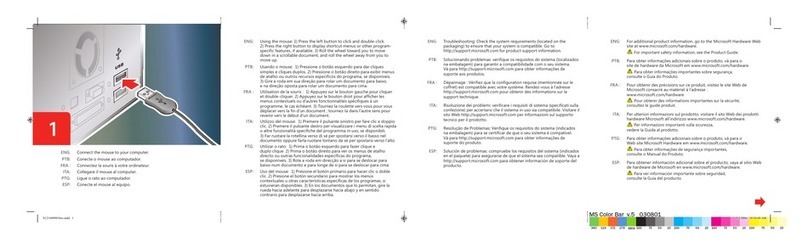
Microsoft
Microsoft Compact Optical Mouse 500 User manual
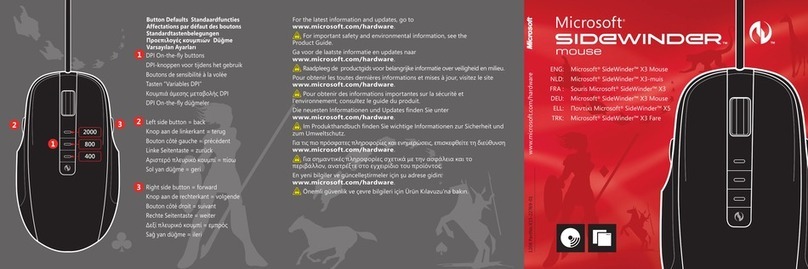
Microsoft
Microsoft SideWinder X3 Mouse User manual

Microsoft
Microsoft Sculpt Comfort User manual
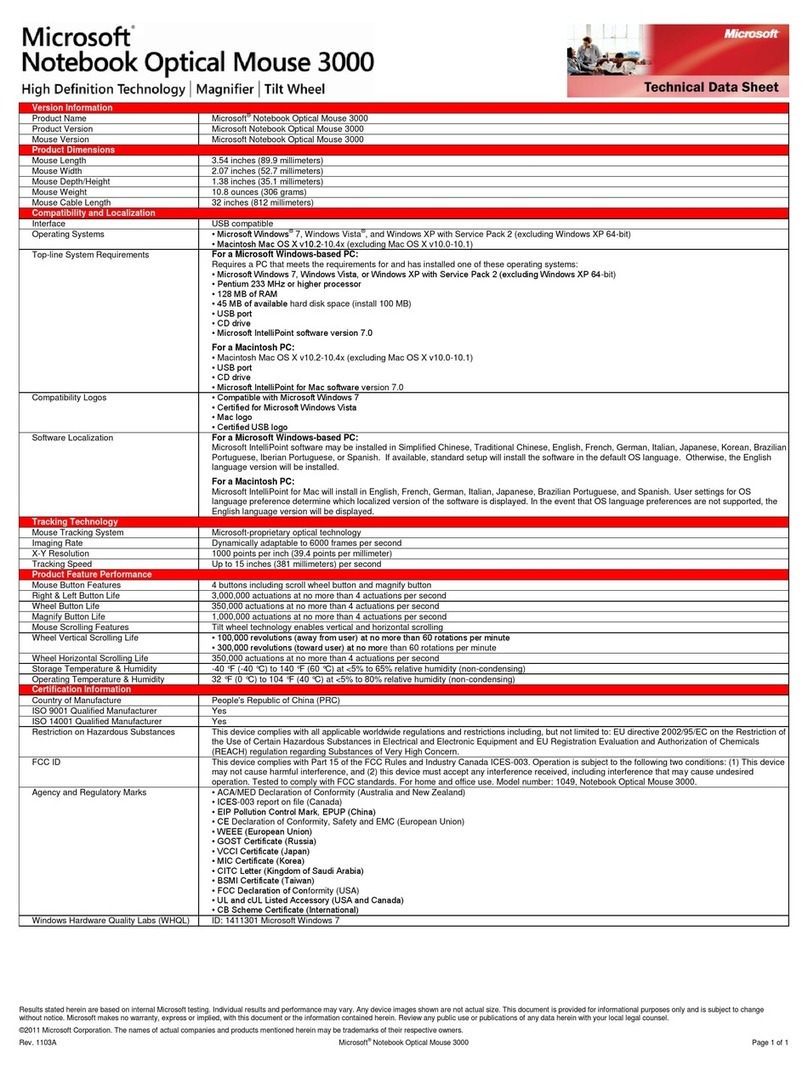
Microsoft
Microsoft 3000 - Comfort Optical Mouse Parts list manual
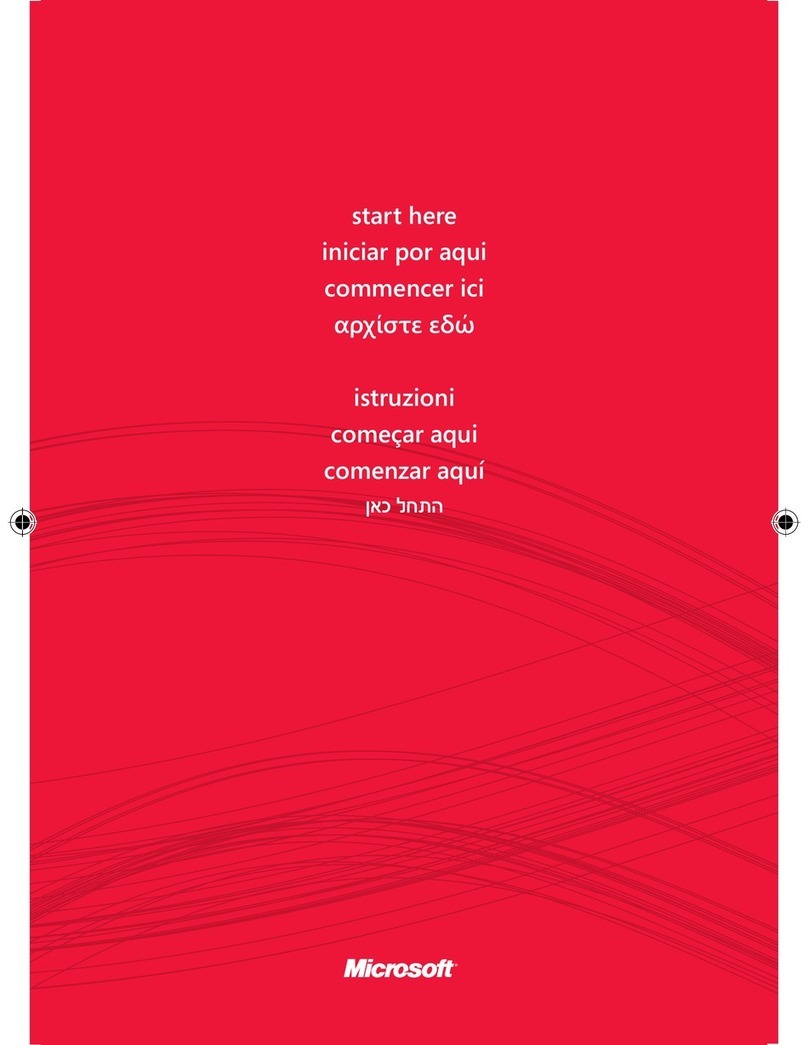
Microsoft
Microsoft RVF-00001 Instruction Manual
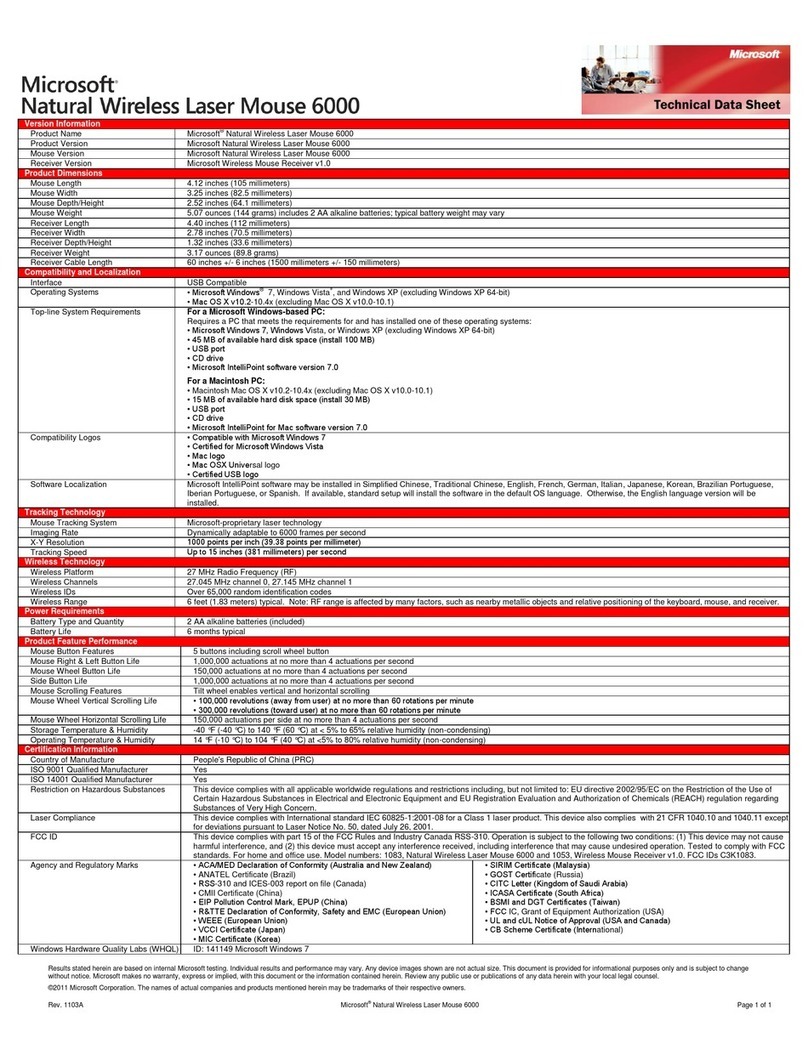
Microsoft
Microsoft Natural 6000 Parts list manual
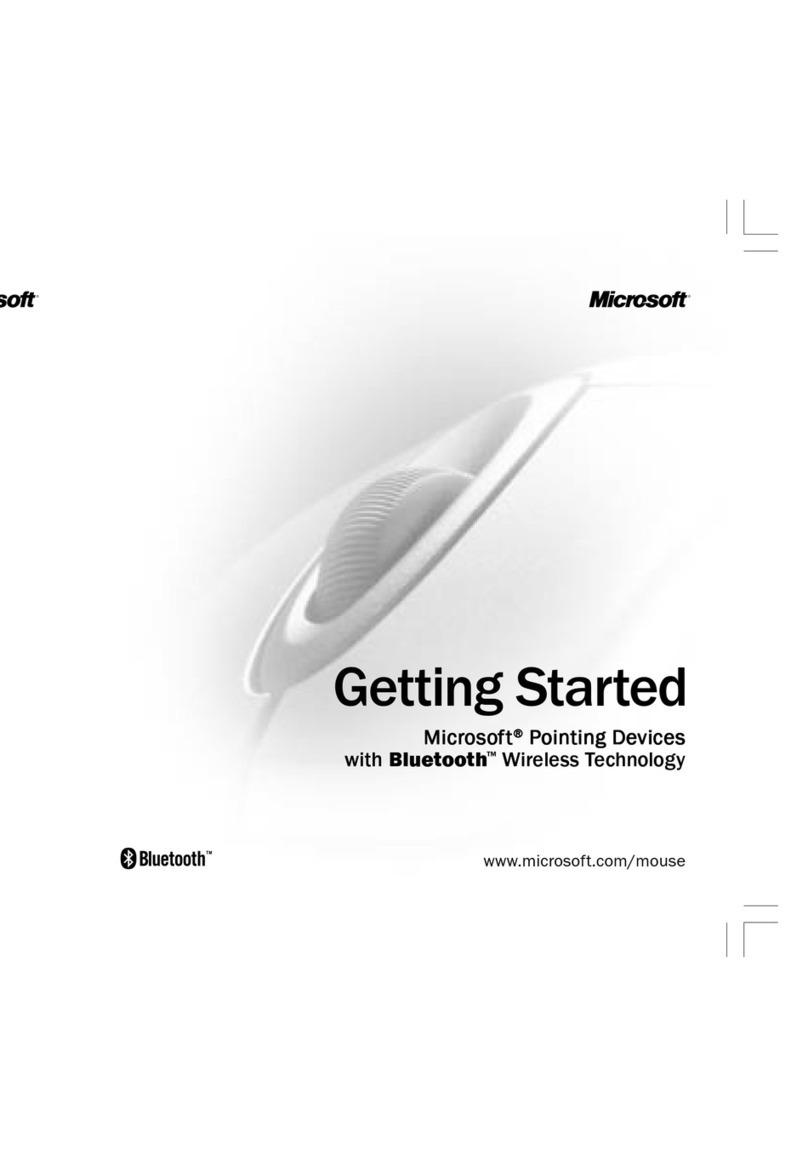
Microsoft
Microsoft Pointing Device with Bluetooth Wireless... User manual

Microsoft
Microsoft Wireless Mobile Mouse 3000 User manual

Microsoft
Microsoft Sculpt Mobile User manual

Microsoft
Microsoft Wedge Touch Mouse User manual

Microsoft
Microsoft Wireless Laser Mouse 5000 User manual

Microsoft
Microsoft Explorer Touch Mouse User manual

Microsoft
Microsoft Sculpt Mobile User manual

Microsoft
Microsoft Wireless Laser Mouse 5000 User manual

Microsoft
Microsoft Mouse User manual
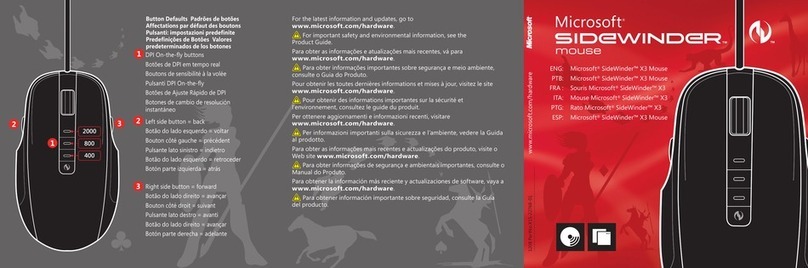
Microsoft
Microsoft SideWinder X3 Mouse User manual

Microsoft
Microsoft X14-17426-04 User manual

Microsoft
Microsoft 6000 - Laser Mouse User manual

Microsoft
Microsoft Wedge Touch Mouse User manual