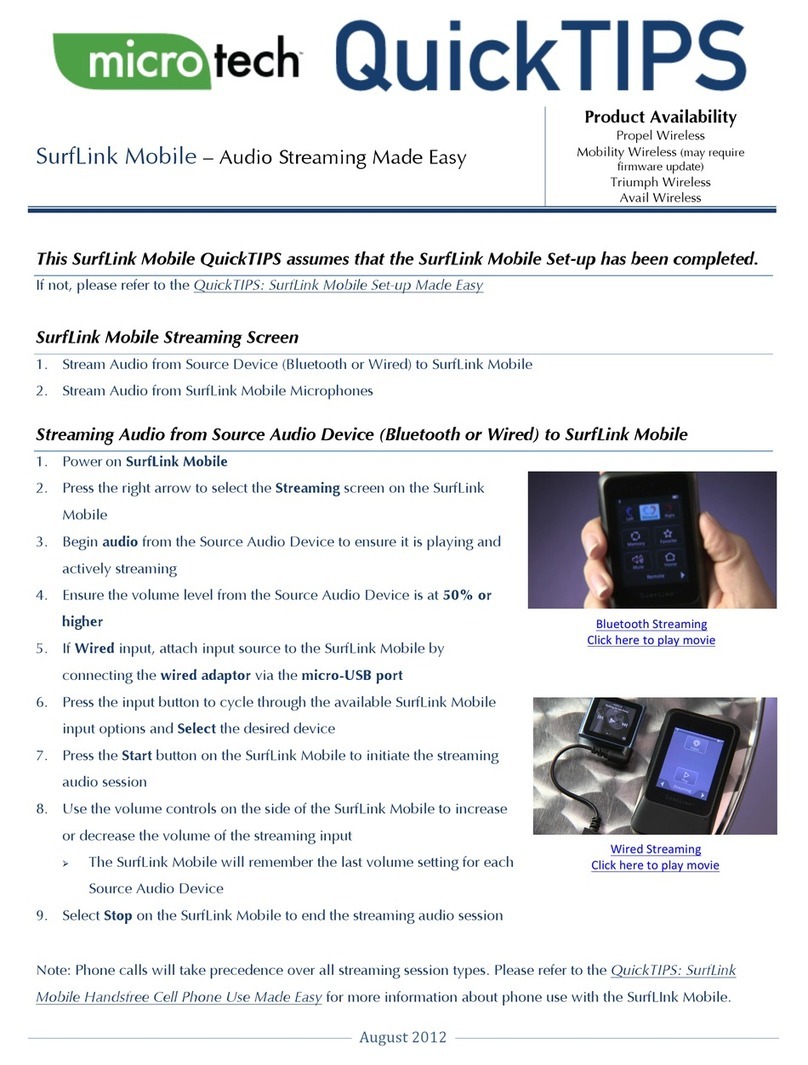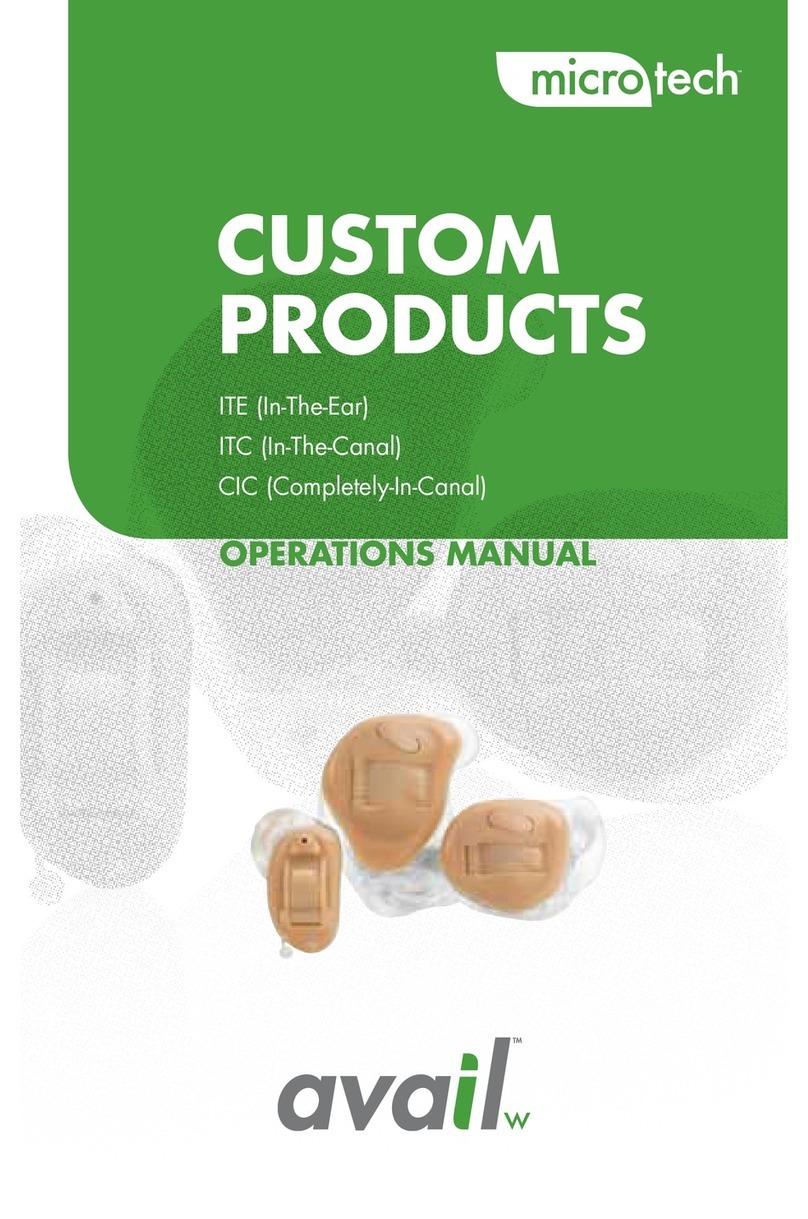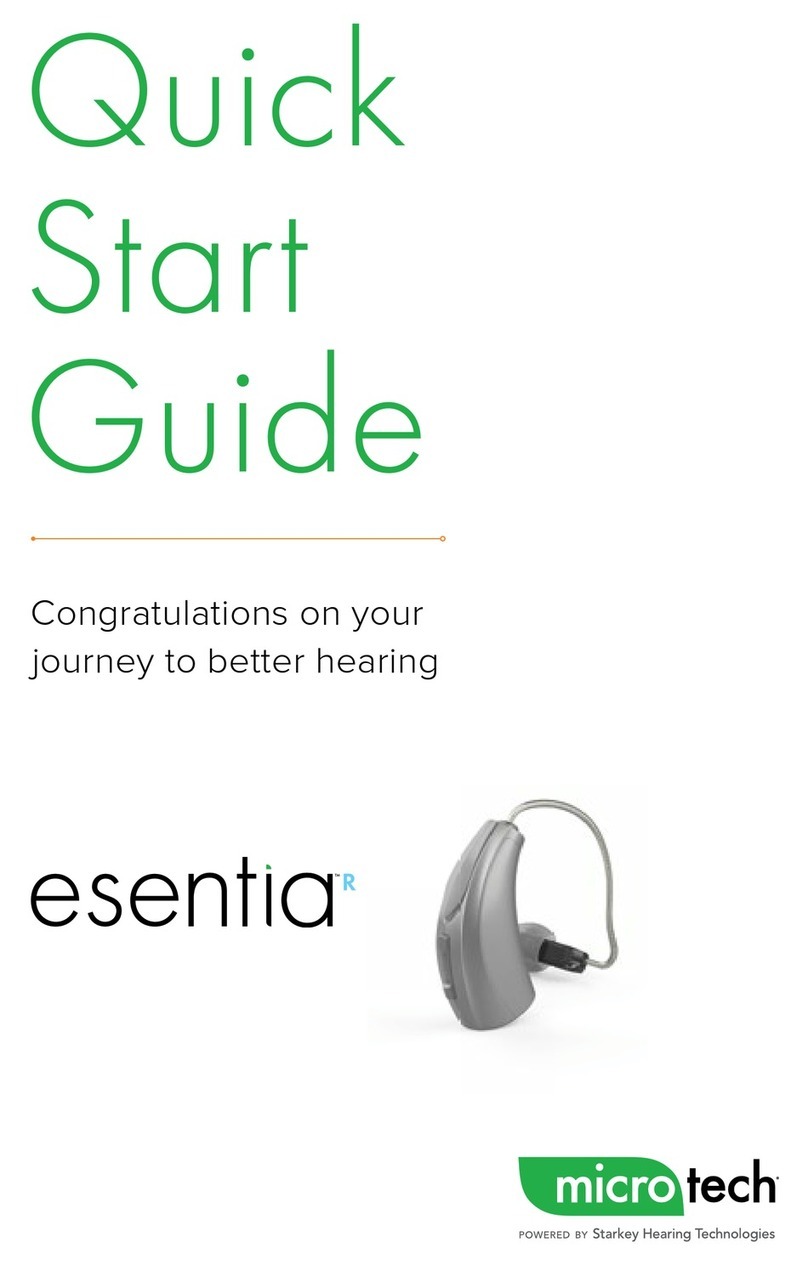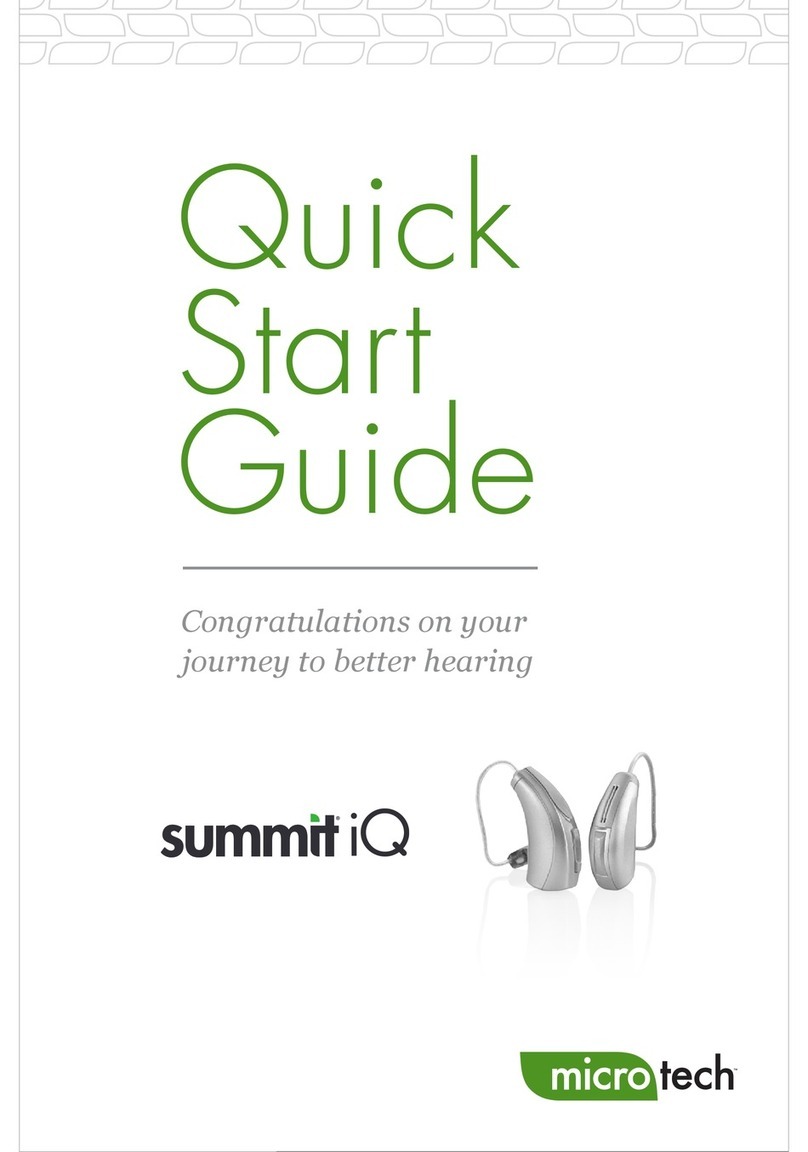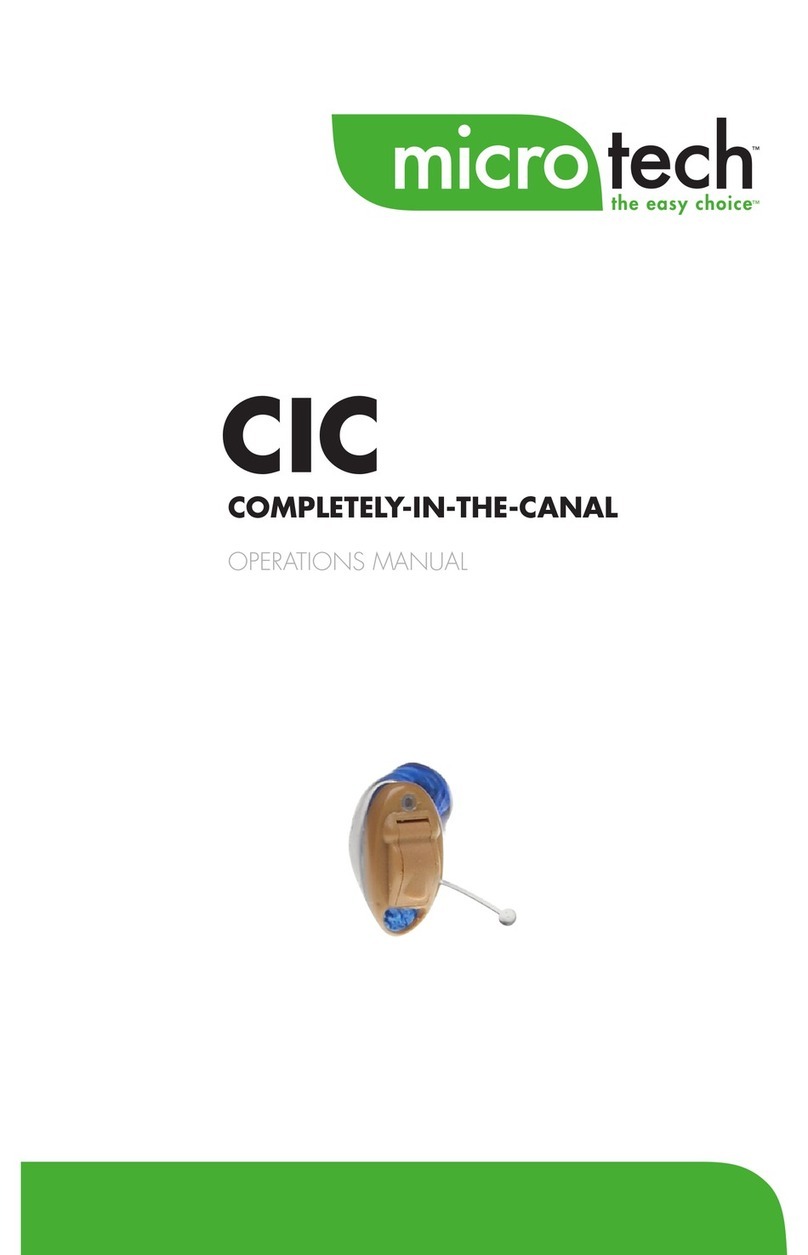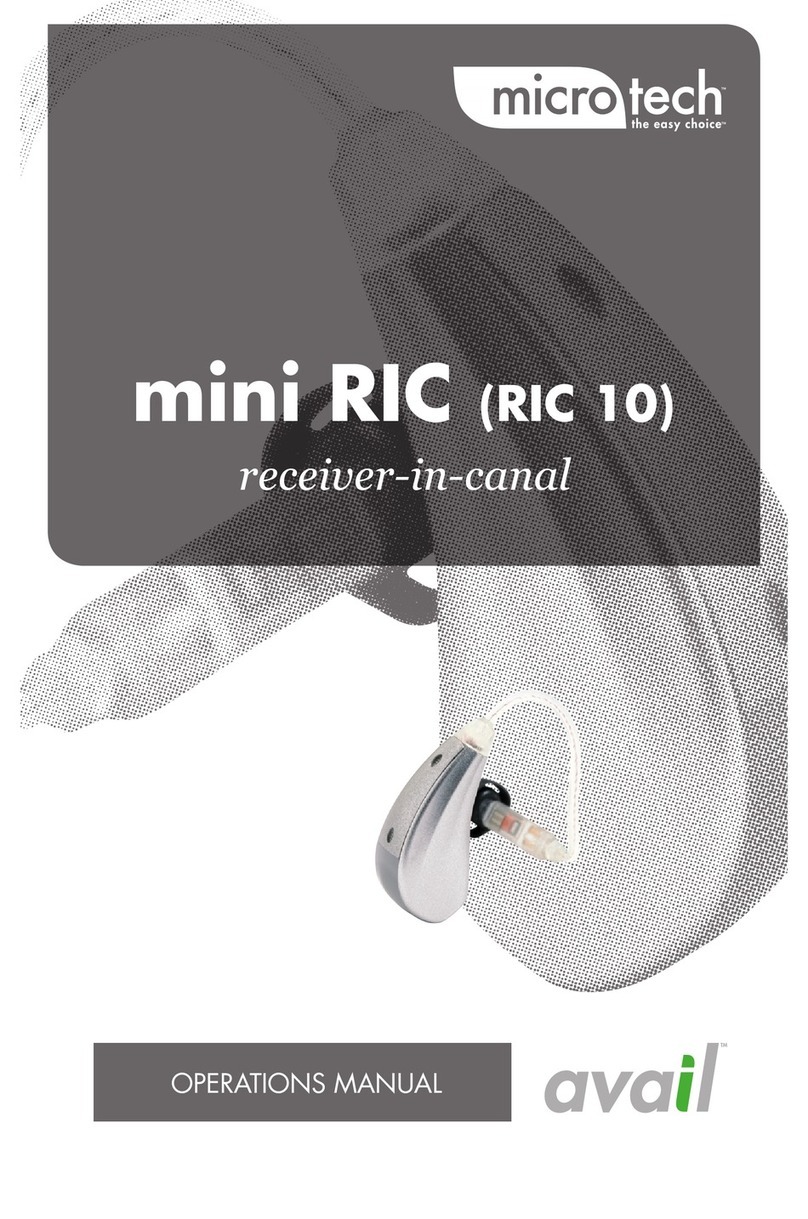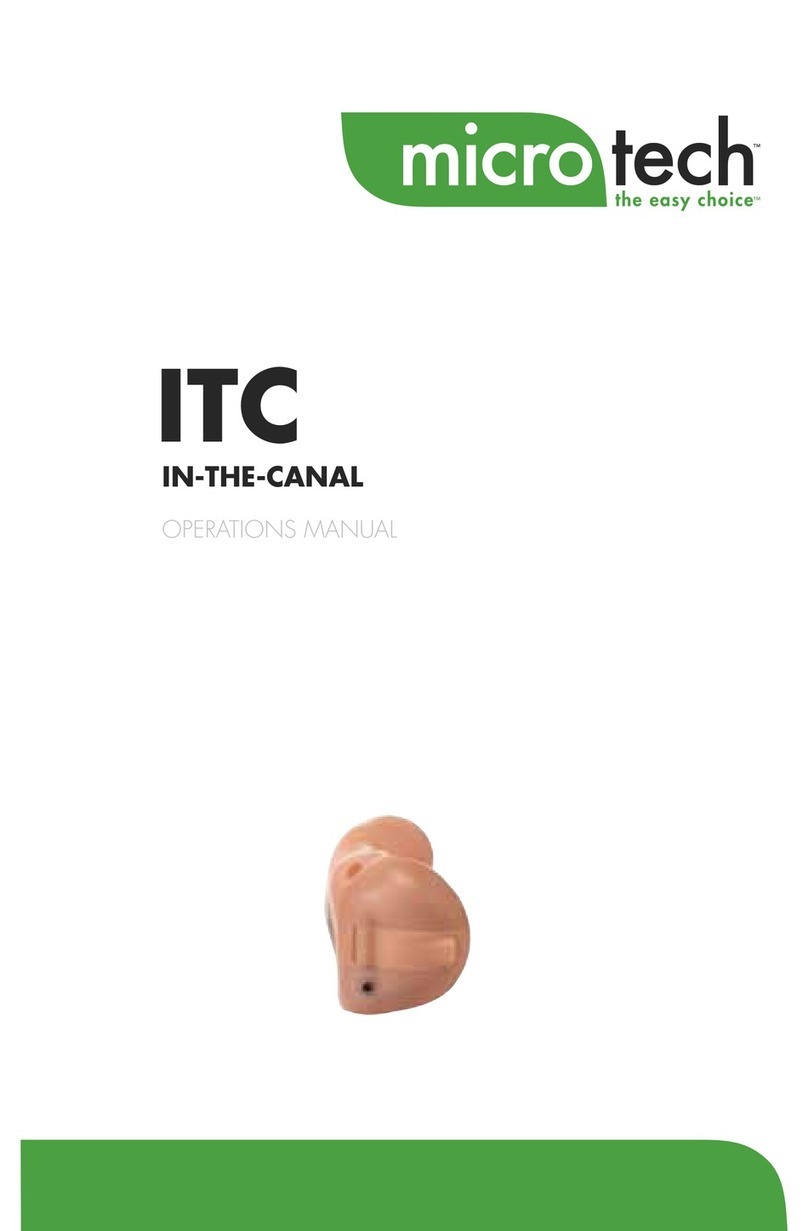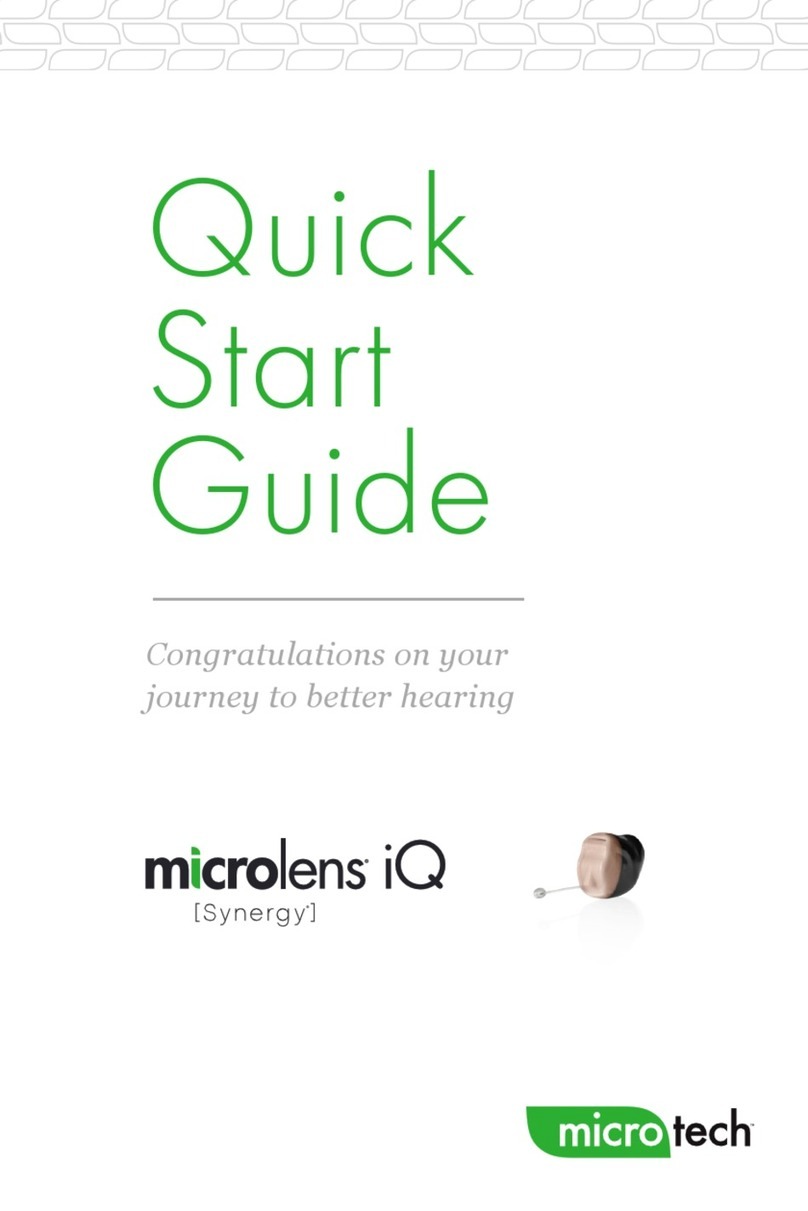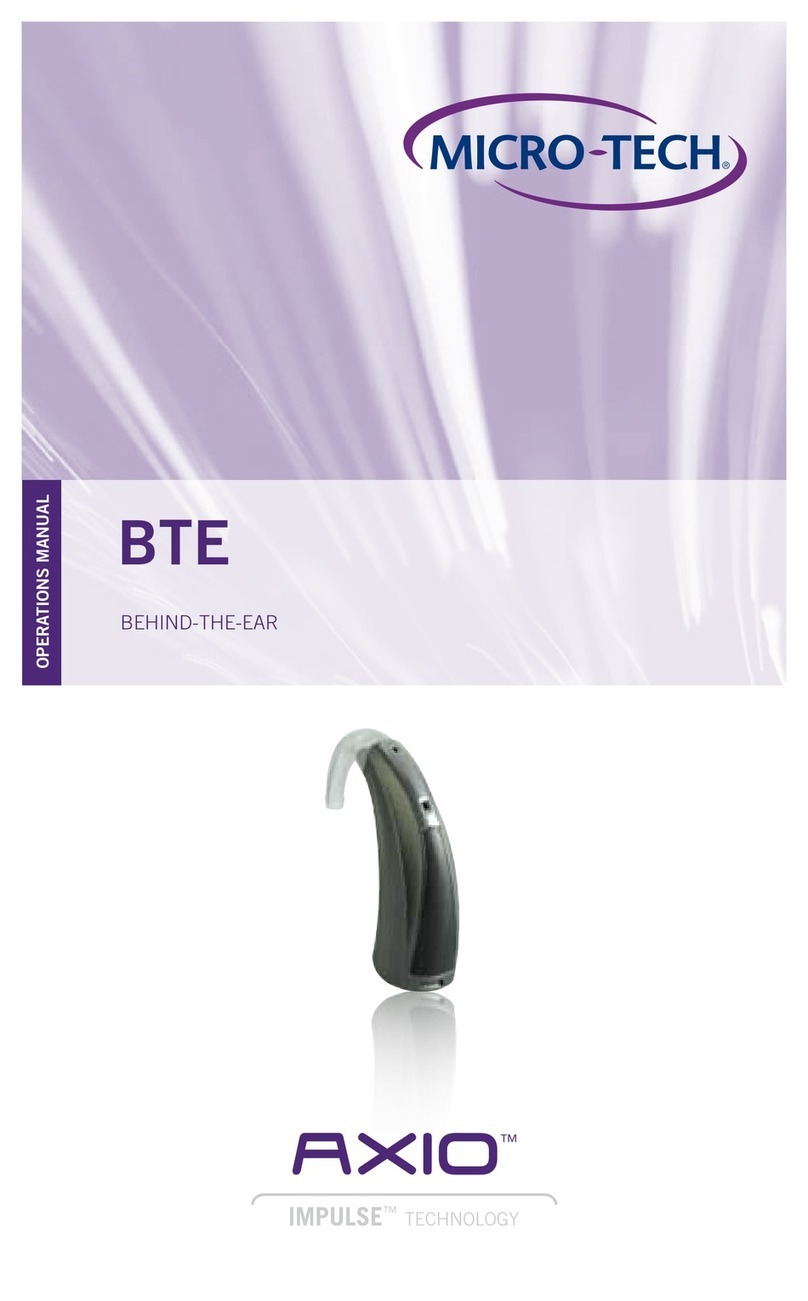5
• Charging occurs with the lid open or closed.
• Your hearing aids will be completely charged in under
3 ½ hours.
• It is safe to keep them in the charger after they are fully
charged and any time that you are not wearing them.
• If you will not be wearing your hearing aids for an
extended period of time (i.e., weeks), remove the plug
from the charger and the hearing aids from the charging
ports. You will need to manually power the hearing aids
off by pressing the rocker switch for three seconds. You
may store them in the reservoir.
• Your hearing aids will automatically power on when
removed from the charger.
• When charging without the charger cord, the LEDs will
turn off when the hearing aids are fully charged.
• To refresh LEDs when the charger is not plugged in,
remove a hearing aid from the charging port for three
seconds and then replace it in the charger (refresh lasts
10 seconds only – then LEDs will turn off again).
• The desiccant puck will be effective for 3-6 months
depending on moisture in the hearing aids and humidity.
The color will fade from blue to white, indicating a need
for replacement.